
Can You Download YouTube Videos in 4K?
Yes. YouTube 4k video download can be tricky, but as long as using the right tool, you can save YouTube videos in their best quality on any device.
With more and more content being uploaded to YouTube in stunning 4K UHD resolution, you may want to download some of your favorite videos to watch offline and save them at the 2160P highest quality. In this article, I’ll show you the 5 best ways to download 4K videos from YouTube on your computer, Android or iPhone.
✅ 4K Video Download. Save videos in resolutions from 1080p, 2K, 4K, up to 8K.
✅ MP4 Formats with Subtitles. Download YouTube videos in MP4, WebM, MP3 and other formats with captions in any language.
✅ Download Any YouTube Video. Download age-restricted YouTube videos, blocked YouTube videos, deleted YouTube videos, private YouTube videos, YouTube live stream, and music from YouTube...
✅ Batch & Bulk Processing. Download unlimited 4K videos simultaneously, or grab entire playlists or channels in one click.
✅ 1000+ Site Compatibility. Works beyond YouTube: Facebook, Dailymotion, Vimeo, Twitter, etc.
✅ Fast speed⚡. iFunia is faster than 90% other downloaders.
✅ Simple Audio Extraction Download 4K video songs to MP3 or M4A audio files instantly. Perfect for podcasts, music, or offline listening.
✅ Safe & User-Friendly. Zero ads, malware, or bloatware. Intuitive design for beginners and pros.
 Free Download Windows 10 or later
Free Download Windows 10 or later  Free Download macOS 10.13 or later
Free Download macOS 10.13 or later
NO, unfortunately. YouTube Premium (formerly YouTube Red) is a paid membership that offers several benefits to enhance user’s experience on YouTube, including the video download feature. However, there are two main issues with YouTube 4k video download via Premium.
Given the above reasons, third-party professional tools are essential to download 4K resolution video from YouTube. Read on for a detailed guide!
Applied for: Windows, Mac
A professional downloader software is always a reliable and safe option. iFunia YouTube Downloader is a simple yet powerful app capable of youtube video 4K download without quality loss. It allows users to save videos in the original format or MP4, compatible with all devices and media players.
Step 1: Head to YouTube and play the 4K video you want to download, copy the video link by the two ways showed in the picture.
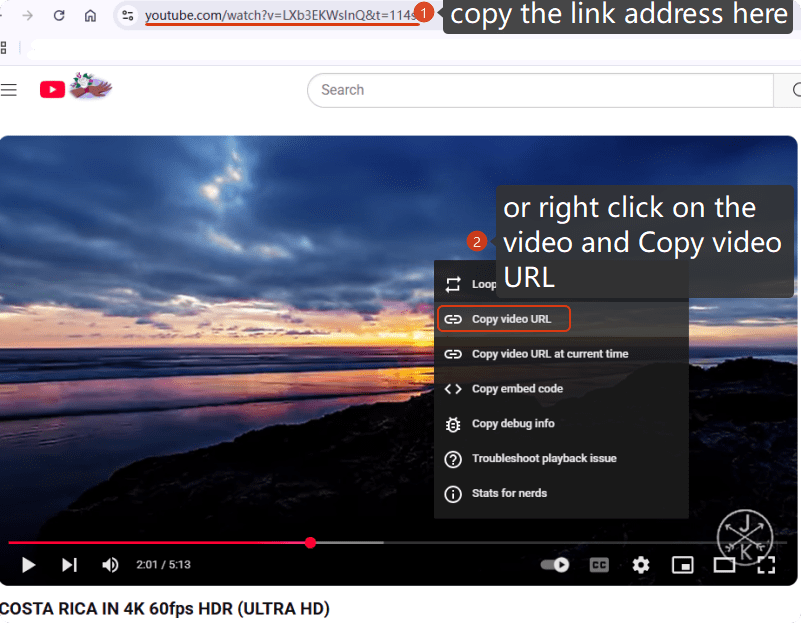
Step 2: Download and run iFunia YouTube Downloader.
 Free Download Windows 10 or later
Free Download Windows 10 or later  Free Download macOS 10.13 or later
Free Download macOS 10.13 or later
Step 3: Paste the URL of the YouTube 4K video into the program, then press the ➕button to analyze the video information.
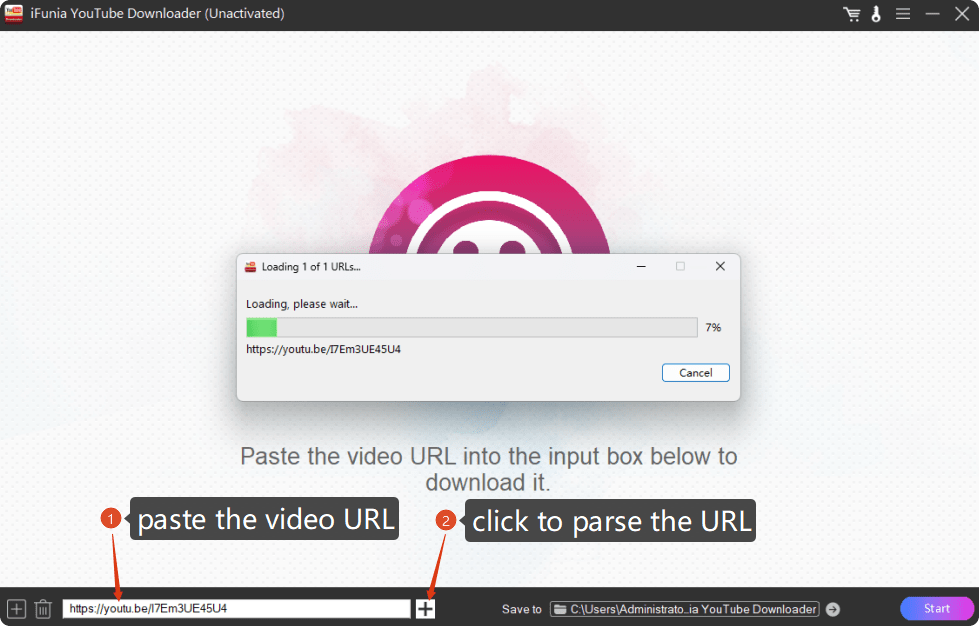
Step 4: You can add unlimited number of videos by repeating this operation. Or use the batch download feature by pressing the ➕ button at the left corner. You can add different kinds of URLs including playlist link and channel link.
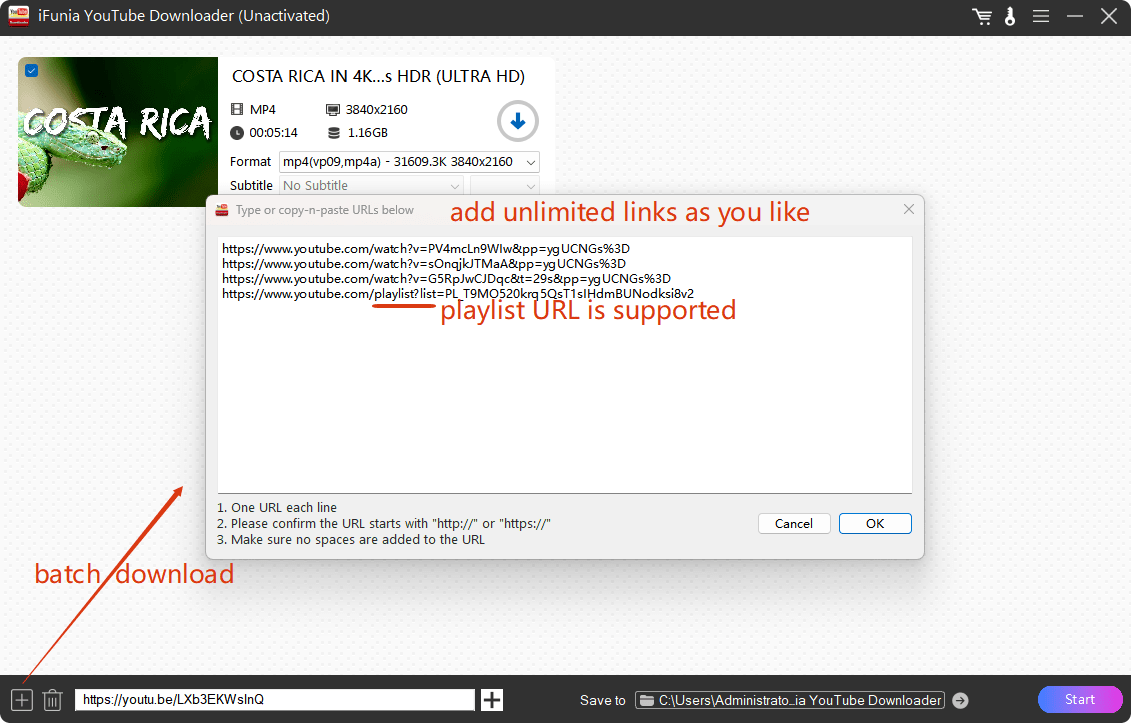
Step 5: Choose an output video format and quality from the Format drop-down list, and a subtitle language from the Subtitle list. You can download YouTube videos in 4K/2160P MP4.
☞ Tip: You may notice that there are multiple options for 3840x2160, normally I choose the last one with the smallest file size.
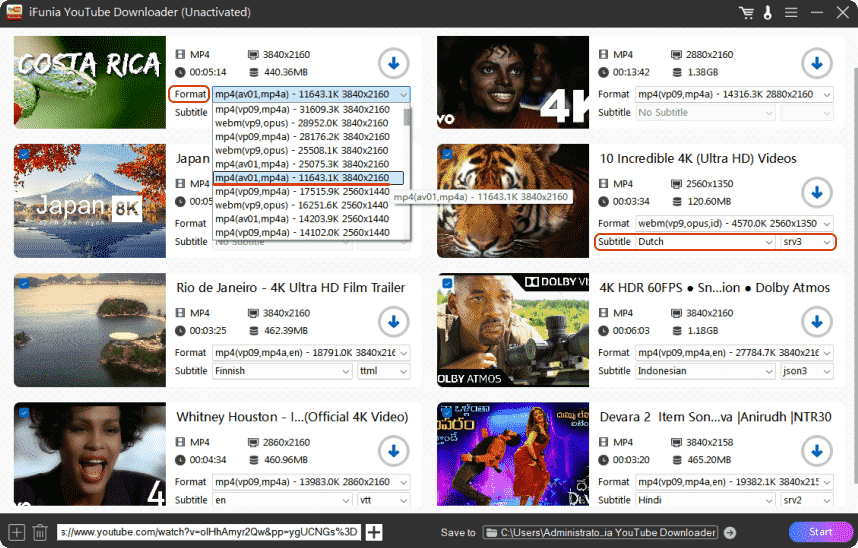
Step 6: Select a path folder from “Save to” option, and click the “Start” button in the lower right corner to start downloading YouTube 4K videos to your PC.
☞ Tip: After the download is completed, you can click the “check” symbol to quickly open the path folder you define. You can also play the 4K video instantly with the built-in video player.
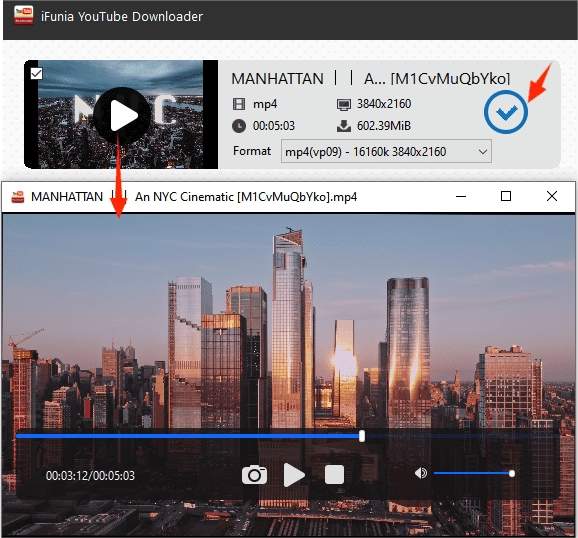
Applied to: Windows, Mac, Linux
Yt-dlp is a command-line tool derived from the now inactive youtube-dl. It lets you easily download videos and audio from many websites with a simple command: yt-dlp “video-URL”. But YouTube delivers high quality videos as separate audio and video tracks, so we need another tool FFmpeg to merge the downloaded video and audio files into a 4K video with sound. FFmpeg can also help you convert the video to other formats you need.
Step 1: Install yt-dlp and FFmpeg on your computer.
Go to https://github.com/yt-dlp/yt-dlp/wiki/Installation for the correct binary yt-dlp file. Visit the official site https://www.ffmpeg.org/download.html to download the correct FFmpeg package for your OS. Please put yt-dlp and FFmpeg in the same directory that you’re going to run the command from.
Step 2: Open Command Prompt (Windows) or Terminal (Mac). Run cd downloads to navigate to the directory you put the yt-dlp.
Step 3: View the available formats of the 4K YouTube video you want. Type the following command in a new line and replace “video-link” with the actual YouTube 4K video URL:
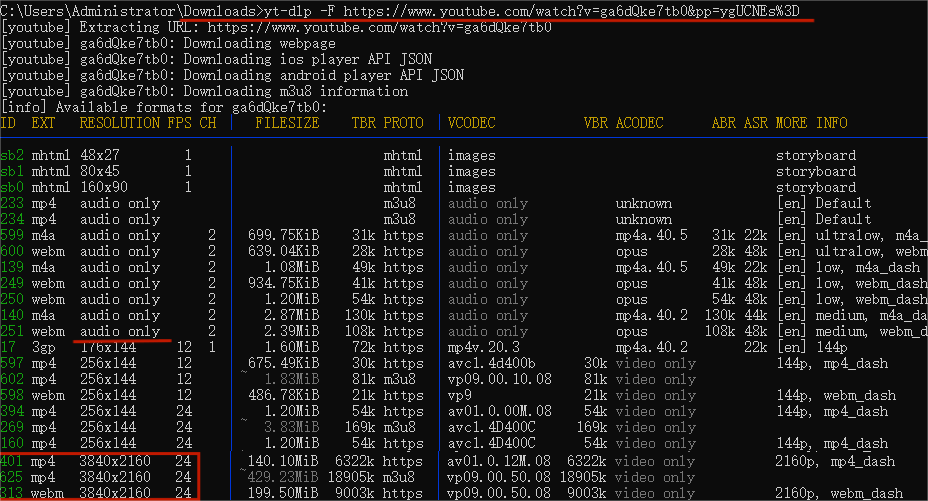
Step 4: Download the video and audio tracks and merge them at the same time. Find the formats ID for 2160P resolution and the audio. Copy and run the following command:
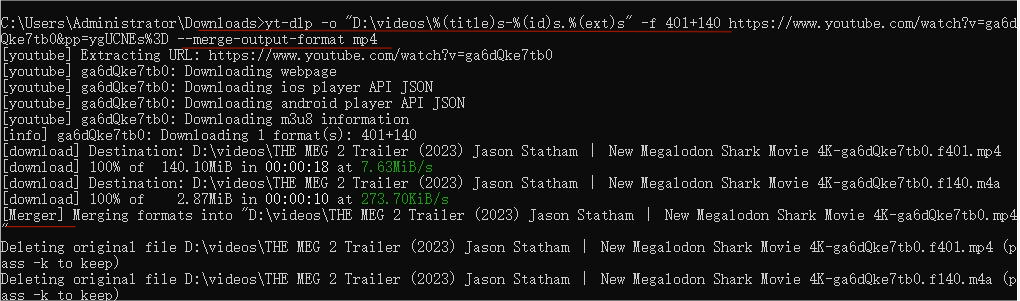
The command will download and merge the video and audio tracks into a 4K video with s in MP4 format and delete the original tracks. The “-o” command specifies the output destination and filename. You can also output WebM with a different format combination.
Note: This is a basic tutorial on how to download 4K YouTube videos using yt-dlp and FFmpeg. More advanced techniques can be found online.
Applied to: All platforms
If you want to avoid any installation, you can download 4K YouTube videos online free. Loader.to is one of the few online downloader sites that allow you to download 4K and 8K videos from YouTube in WebM format. YouTube videos above 1080p are usually in WebM for a better compression ratio.
While convenient, these online downloaders usually don’t survive long due to copyright issues and third-party server maintenance problems. I will update the available site in due course.
When the progress bar reaches 100%, you can click the Download button below to save the 4K video to your computer or mobile phone.
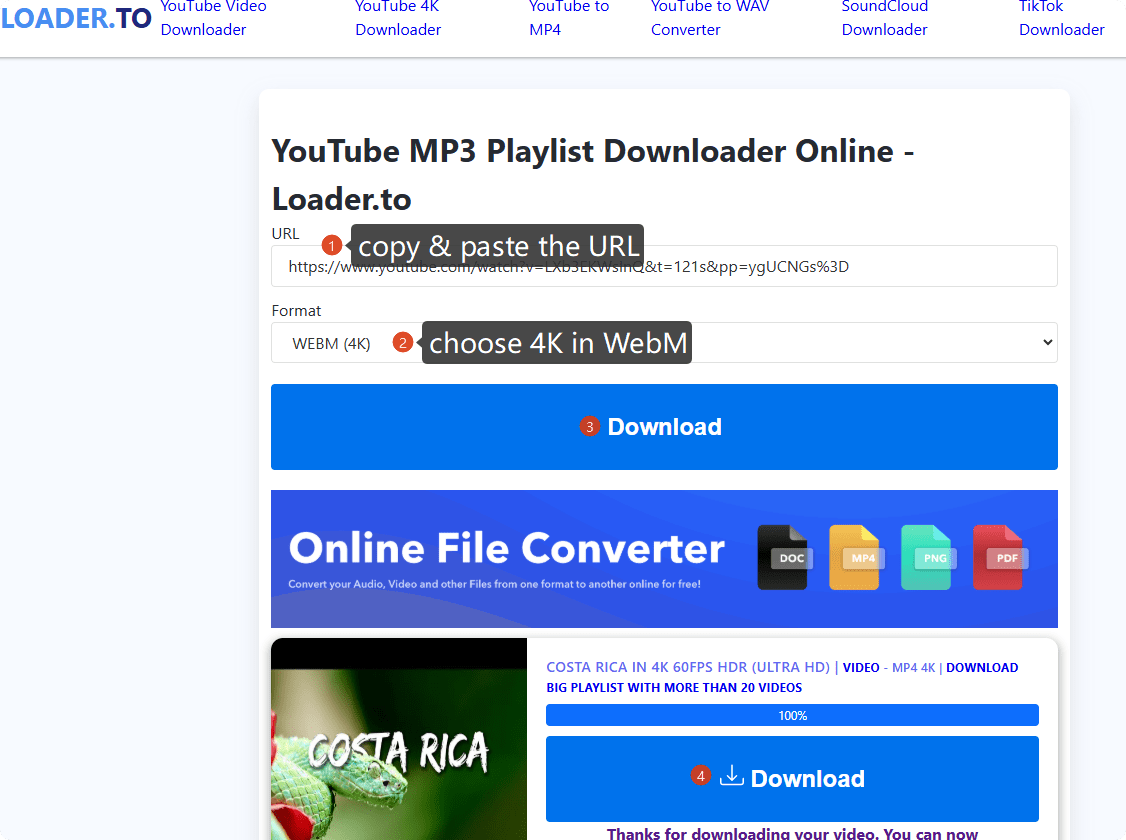
iTubeGo YouTube Downloader for Android is a useful app for downloading high quality YouTube videos in 4K. With its built-in browser, users can search for their favorite 4K videos in YouTube and download instantly to phone gallery.
It’s also easy to download a whole playlist with one tap. This app requires registration and charges for use, but is also more reliable than freeware for downloading 4K YouTube videos.
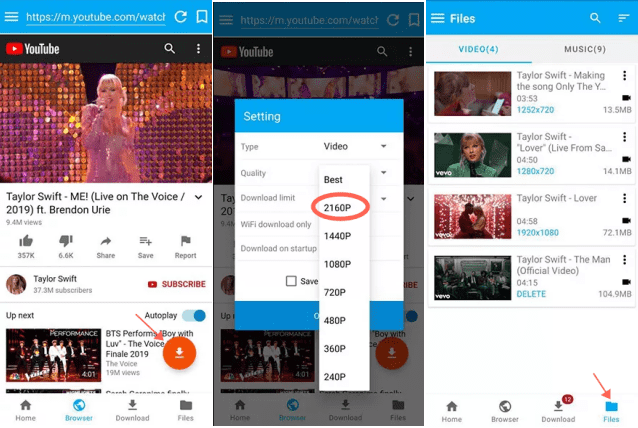
☞ Tip: If you are not into this application, try other apps to download 4K YouTube videos on Android: InsTube, Videoder, Snaptube.
While there are many 4K YouTube downloaders for Android, there is basically no option for iPhone. Like Google Chrome, downloading videos from YouTube also violates Apple’s terms of service. Most apps that can download YouTube videos are either banned or unusable.
But there are still workarounds to directly download 4K YouTube videos on iPhone. The first option is to use a online downloader site to download 4K videos in the browser. Alternatively, you can use the preinstalled Shortcuts app to download YouTube videos in 4K, and save to your iPhone Photos.
Tap the drop-down arrow at the quick-look window > Save Video > Done. Then the 4K video will be downloaded into your photo or other files.
I’ll choose iFunia YouTube Downloader, because it is a reliable software for downloading 4K YouTube videos to a computer. It’s powerful, stable and easy to use. Users can also transfer the downloaded videos to mobile devices easily and enjoy them on the go.
If you want to get the 4K YouTube videos directly to MP4, use a desktop downloader like iFunia, or read this article for a better explanation: [Guide]How to Convert YouTube Videos to MP4 Format for Free
If the default media player on your device can’t play the video, it’s recommended to use a third-party 4K video player that supports more encoding and formats, such as VLC.
No, according to my tests. I tried Addoncrop, Video DownloadHelper and other extensions, but none of them can download YouTube videos in 4K. Besides, most add-ons used to work are now prohibited by Google from downloading YouTube videos. Hence this method is not recommended at all.
No. VLC media player now only supports up to 720p resolution YouTube download[*], no 4K option. To download YouTube videos in 4K, you need a dedicated desktop downloader I listed above.
Whether you want to build a library of favorite 4K videos to rewatch offline and archive important YouTube content before it’s deleted, or simply need to download videos for personal use, these 5 methods make downloading YouTube videos in 4K resolution simple on any devices.
Using dedicated downloader software, online downloaders or command-line tools gives you flexible options to download 4K videos from YouTube and enjoy whenever and wherever you want.
Just remember to use all the downloaded content responsibly and avoid re-uploading other creators' work without permission. Thanks for reading!
Disclaimer
The methods in this article are for personal use only. Before downloading, you must comply with copyright laws and obtain permission from the owner for protected content. The author is absolutely against the downloading of unauthorized video/audio files or using them for commercial gain.

Chloe LEE is good at explaining and solving complex technology problems to her readers. Since joining iFunia Studio, she has focused on writing articles about video and DVD software, and how-to tutorials.
Suzanna
Thanks for the marvelous posting! I seriously enjoyed reading it, you can be a great author. I will be sure to bookmark your blog and will eventually come back in the future. I want to encourage yourself to continue your great posts, have a nice morning!