
X (Twitter, rebranded) has introduced a new feature that permits users to download videos if the content creators allow it. But it requires a premium subscription, and most videos are still undownloadable. In this article, we provide a comprehensive guide on how to download videos from X to your computer and mobile devices without premium, including those videos from DMs (Direct Messages).
A verified X premium subscriber can download videos by clicking the video settings menu on the video and selecting “Download video” or on mobile by tapping and holding the content on the screen. If you don’t see a download option, the tweeter hasn’t enabled download yet.
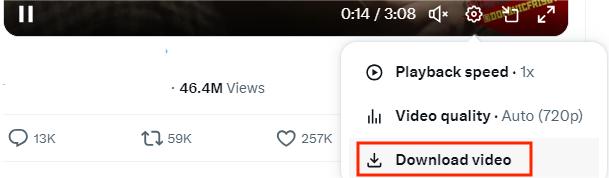
Tired of downloader sites that bombard you with annoying ads? Want to download videos from X.com in batch? Consider using iFunia YouTube Downloader, a professional video downloader software that provides a one-stop solution for Twitter video download. It can save Twitter videos and audio in original quality and mass download unlimited clips with one click, including videos from DM.
It supports more than Twitter, it can download videos and music from various social media platforms and video sharing sites including Instagram, TikTok, YouTube, Facebook, Vimeo, etc. Also, it requires no registration or login and ensures your privacy is fully protected.
1. Download and install iFunia YouTube Downloader.
 Free Download Windows 10 or later
Free Download Windows 10 or later  Free Download macOS 10.13 or later
Free Download macOS 10.13 or later
2. Go to X.com and find the video tweet you want to download. Right click on the video to copy the video address.
3. Launch iFunia YouTube Downloader and paste the copied link to the provided field. Hit Enter or click the “+” button to parse the link.
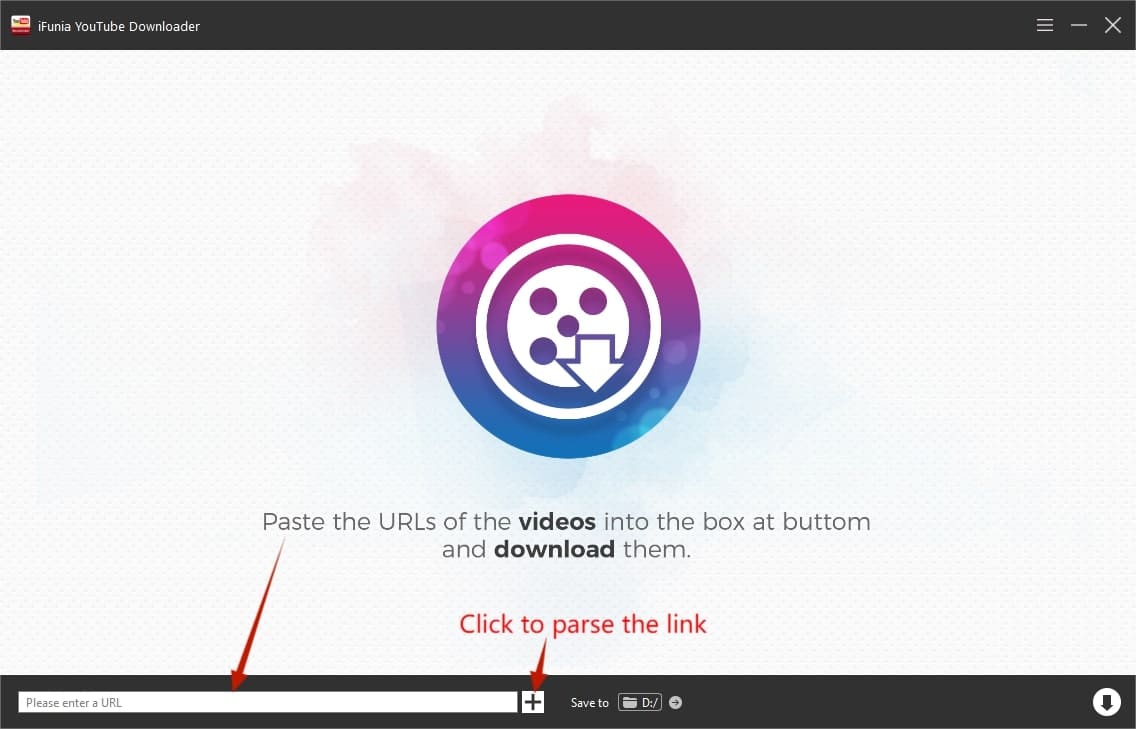
Tip: If you want to download multiple videos at once, go to the menu bar and select “Add URLs”. Then input all the X video links to the pop-up box, one link per line, then click “OK”.
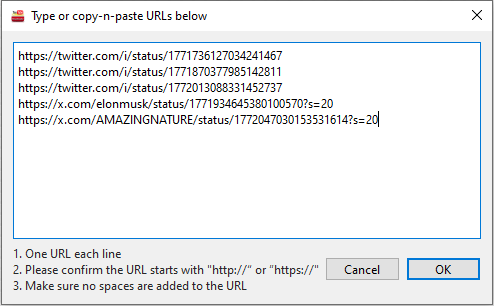
4. This program will download Twitter videos in the best quality by default. You can also click the “Format” list to choose a different video format.
5. Click the arrow down button on the lower right corner to start the download process.
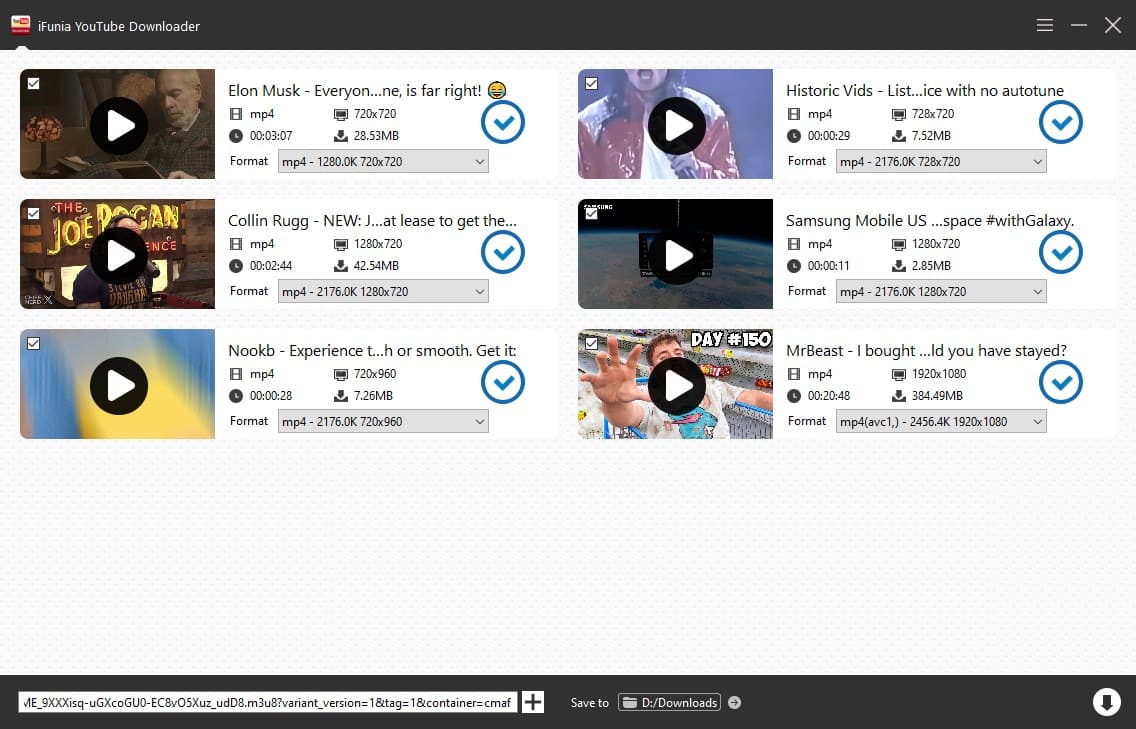
You can use the same tool to download videos from Twitter Messages as long as you get the correct video link. Here’s how it works:
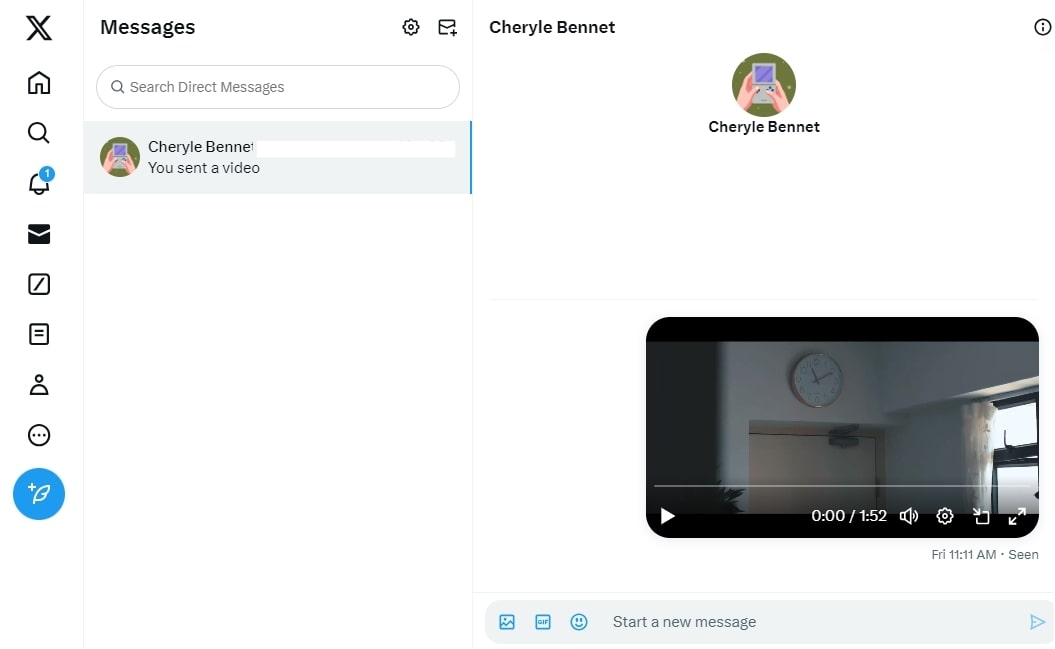
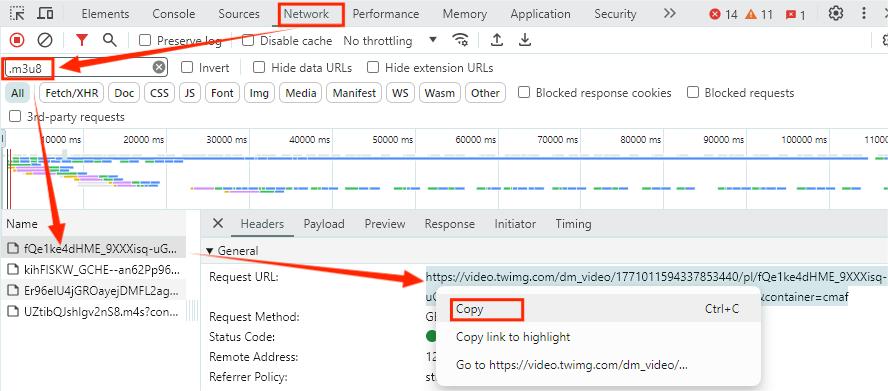
This Twitter video downloader is a handy extension for Chrome and Edge designed to download videos from Twitter posts or TweetDeck (now X Pro) with only one click. However, note that it doesn’t provide video quality selection and batch download like a desktop downloader and it cannot save videos from DMs.
1. Search this extension and add it to your Chrome or Edge.
2. Visit X.com and you will find a download button appears on each tweet video aside the Share button.
3. Click the newly added button to download the video in the browser.
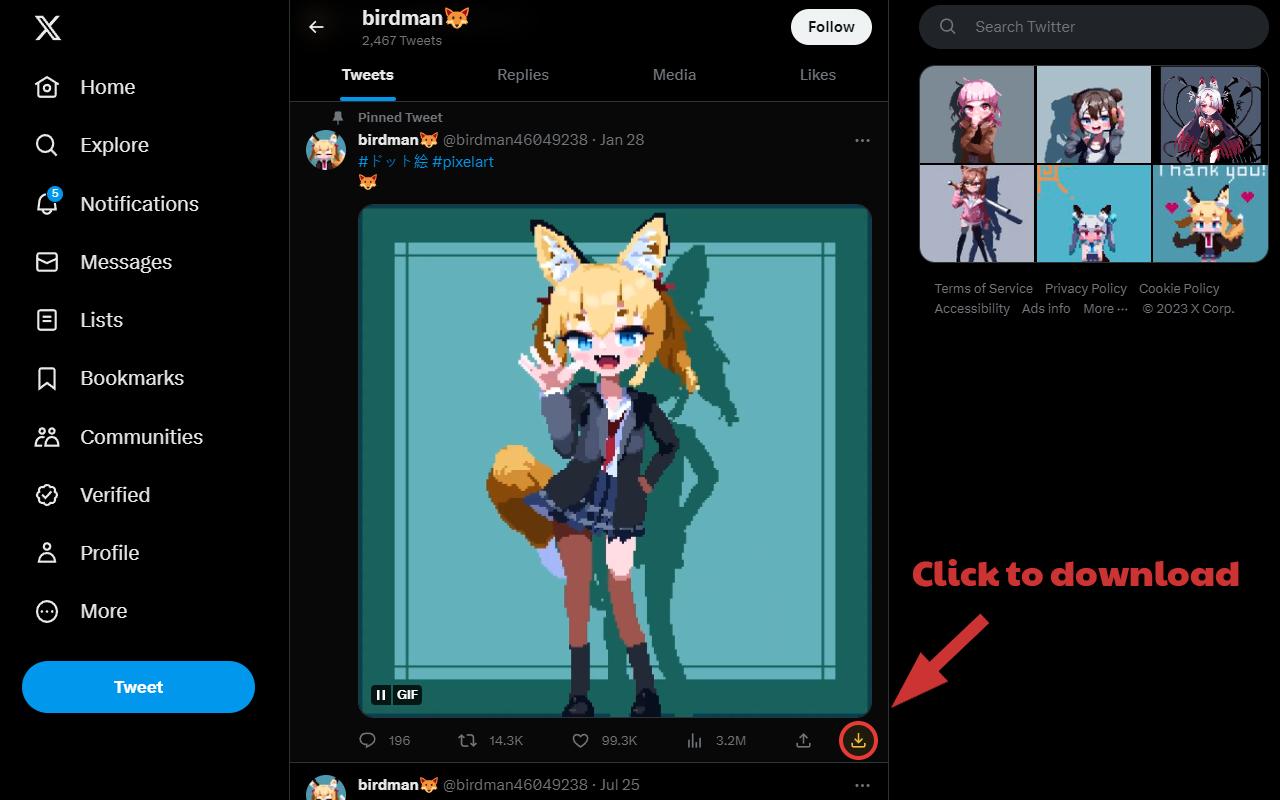
Stream Recorder is a free Chrome extension that can save HLS(.m3u8) videos from supported websites including Twitter. It’s more like recorder that saves the video stream, so the download speed can be slower. But it makes up by being able to download videos from DMs.
1. Search “Stream Recorder” in the Chrome Web Store and add to the browser. You can pin the extension in the toolbar to use it more conveniently.
2. Visit Twitter and find the video you want to download. Click the extension’s icon in the toolbar.

3. It will start to record the Twitter video in a new tab and display the progress. Once it’s complete, click the “Save” button to save the video to your computer.
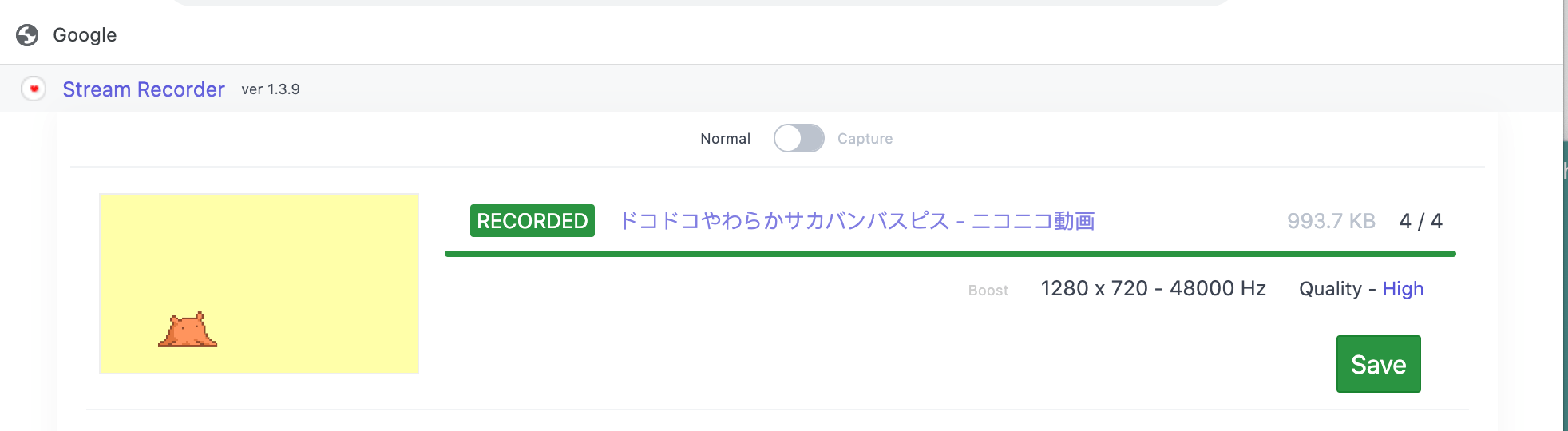
If you prefer not to install any software or extension, there are many online Twitter download services you can use on computer, iOS and Android devices. AnyDownloader is a free video downloading site that allows you to download X videos to MP4 in all available resolutions and also save the cover image.
1. Copy the video URL from X.
2. Go to anydownloader.com and paste the video URL into the input field. Then press the Download button.
3. It will display all available formats for download. Select the one you want and click the green Download button to download the video.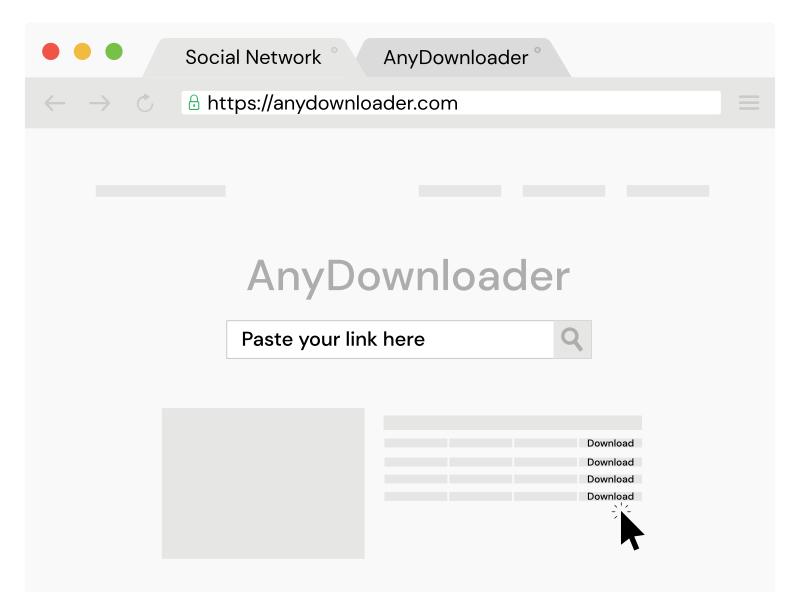
Alternative sites if the above doesn't work:
A Twitter video download shortcut in the Shortcuts app allows you to download X (Twitter) videos locally to your iPhone. HiRes Twitter is a shortcut that can download videos from public and private tweets at the highest quality and save to Photos, without payment or ads.
1. First, make sure you have these three apps installed on your iPhone:
2. Click here to get the shortcut through iCloud.
3. Go to the X app and long-press the Share button of the video, then select “HiRes Twitter” from the menu list.
4. Download the video following the on-screen instructions. The first time it will ask you for access permissions, and subsequent downloads will be automatically saved to the photo album you select.
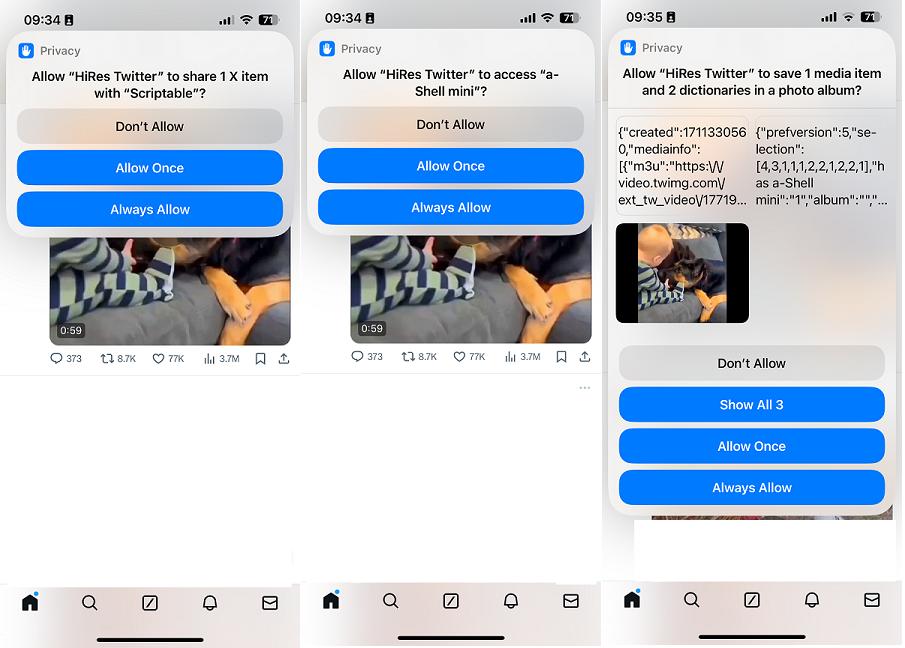
Using this downloader shortcut requires the installation of other two free apps, and is available for iOS 15 and above. If you’re using a lower iOS version or Android device, consider the last method below.
Besides online video downloaders, you can also utilize a dedicated Twitter video downloader app to download on Android and iOS. But most free downloaders contain ads and in-app purchase, and should be used carefully.
1. Install a reliable Twitter video downloader from your device’s app store, such as Video Downloader for Twitter for Android and TwiDown for iOS.
2. Open the X app, tap the Share icon on the tweet containing the video you want, and tap the “Copy Link” option.
3. Launch the Twitter downloader and paste the video URL to the field.
4. Tap a download button to save the video to your phone gallery.
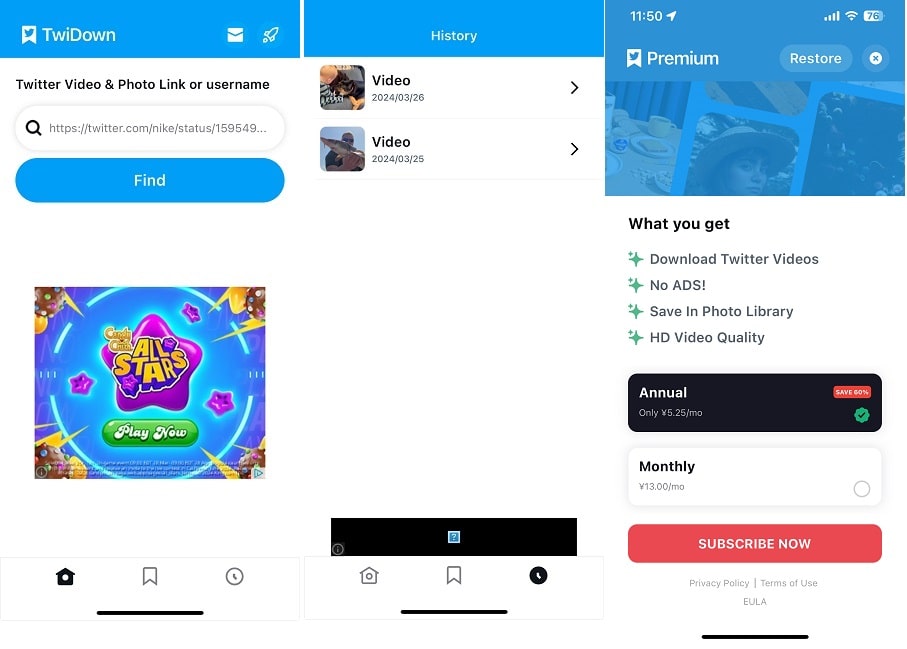
While X’s video download feature is very limited now, you can download Twitter videos by taking advantage of these video extraction tools. If you want to easily download any Twitter video to computer in lossless quality , use a dedicated video downloader like iFunia YouTube Downloader. It supports batch download, format selection and downloading from a wide range of websites. Downloading a Twitter video on mobile requires a compatible online downloader or a third-party downloader app. For iPhone users, the HiRes Twitter shortcut is a great option.
Disclaimer
The methods in this article are for personal use only. Before downloading, you must comply with copyright laws and obtain permission from the owner for protected content. The author is absolutely against the downloading of unauthorized video/audio files or using them for commercial gain.

Chloe LEE is good at explaining and solving complex technology problems to her readers. Since joining iFunia Studio, she has focused on writing articles about video and DVD software, and how-to tutorials.