
M4A is an audio file extension encoded with Advanced Audio Coding (AAC) codec or Apple Lossless Audio Codec (ALAC). Compared to MP3, M4A files are generally smaller and of better quality. It works well with Apple devices. If you want to save YouTube videos as M4A for playing or making ringtones on Apple devices like iPhone, iPad, iPod, etc., this article shows you the top 6 best YouTube to M4A converters for Mac.
 Free Download macOS 10.13 or later
Free Download macOS 10.13 or later  Free Download Windows 10 or later
Free Download Windows 10 or later
Not only does iFunia Video Converter allow you to download YouTube videos, playlists, and channels, but also convert YouTube to M4A, MP3, WMA, MP4, MOV, etc. Besides YouTube, it works on Facebook, Twitter, Vimeo, Soundcloud, VEVO, and tons more websites as well.
This YouTube to M4A converter for Mac makes it easy & fast to process media files. You will get to store them in high quality, even after downloading and converting.
Below are the full instructions to convert YouTube to M4A on Mac with iFunia Video Converter.
Step 1. Download and install iFunia YouTube to M4A converter for Mac.
 Free Download macOS 10.13 or later
Free Download macOS 10.13 or later
Step 2. Launch the software. Go to the third tab to download YouTube videos.
Step 3. Add URL(s). Copy the URL of the YouTube video you want to download and paste it in the URL field at the bottom. You can add multiple YouTube videos to the list.
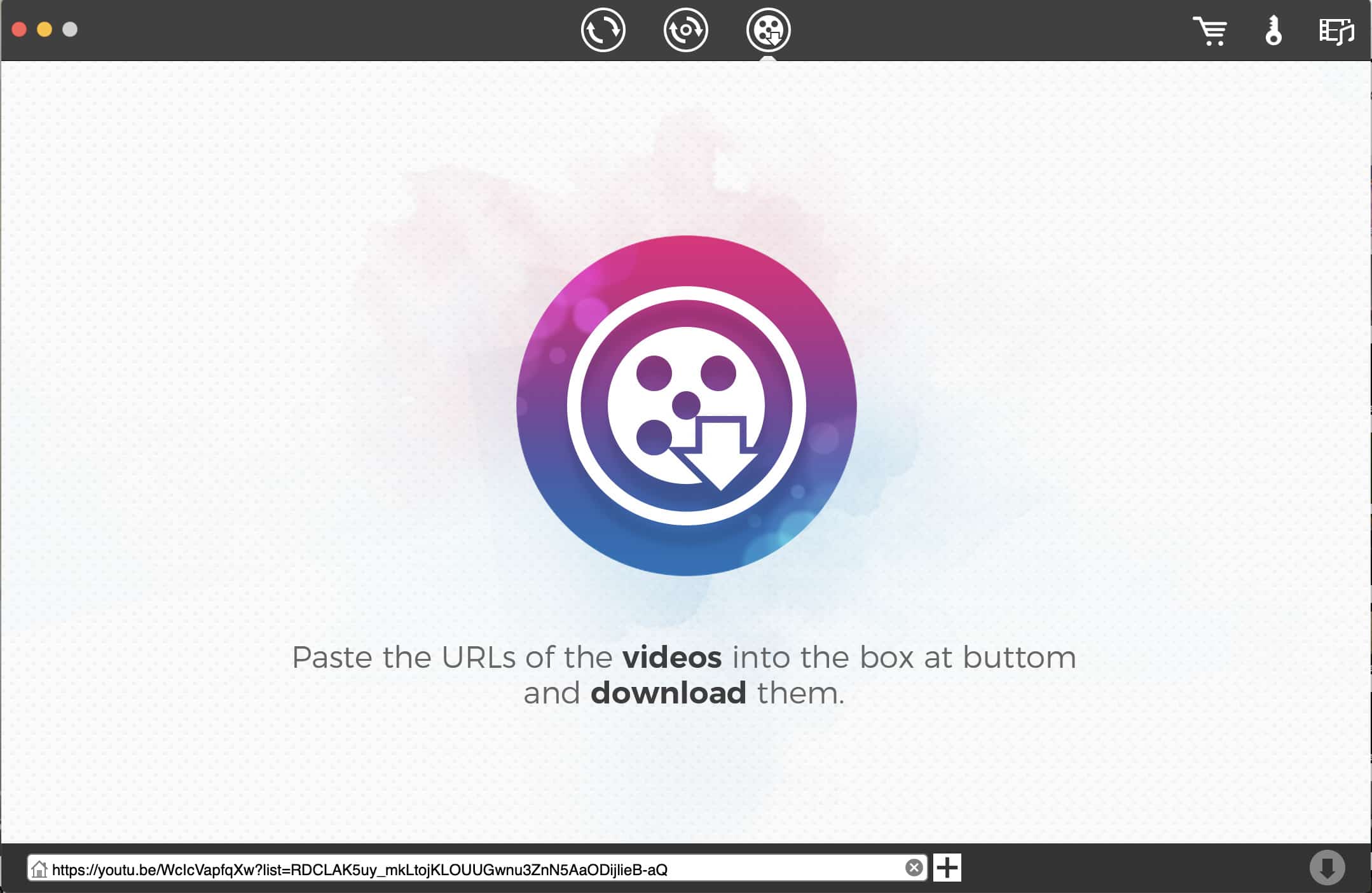
Step 4. Choose M4A as the output format from the Format drop-down list. You can choose different audio quality as you need.
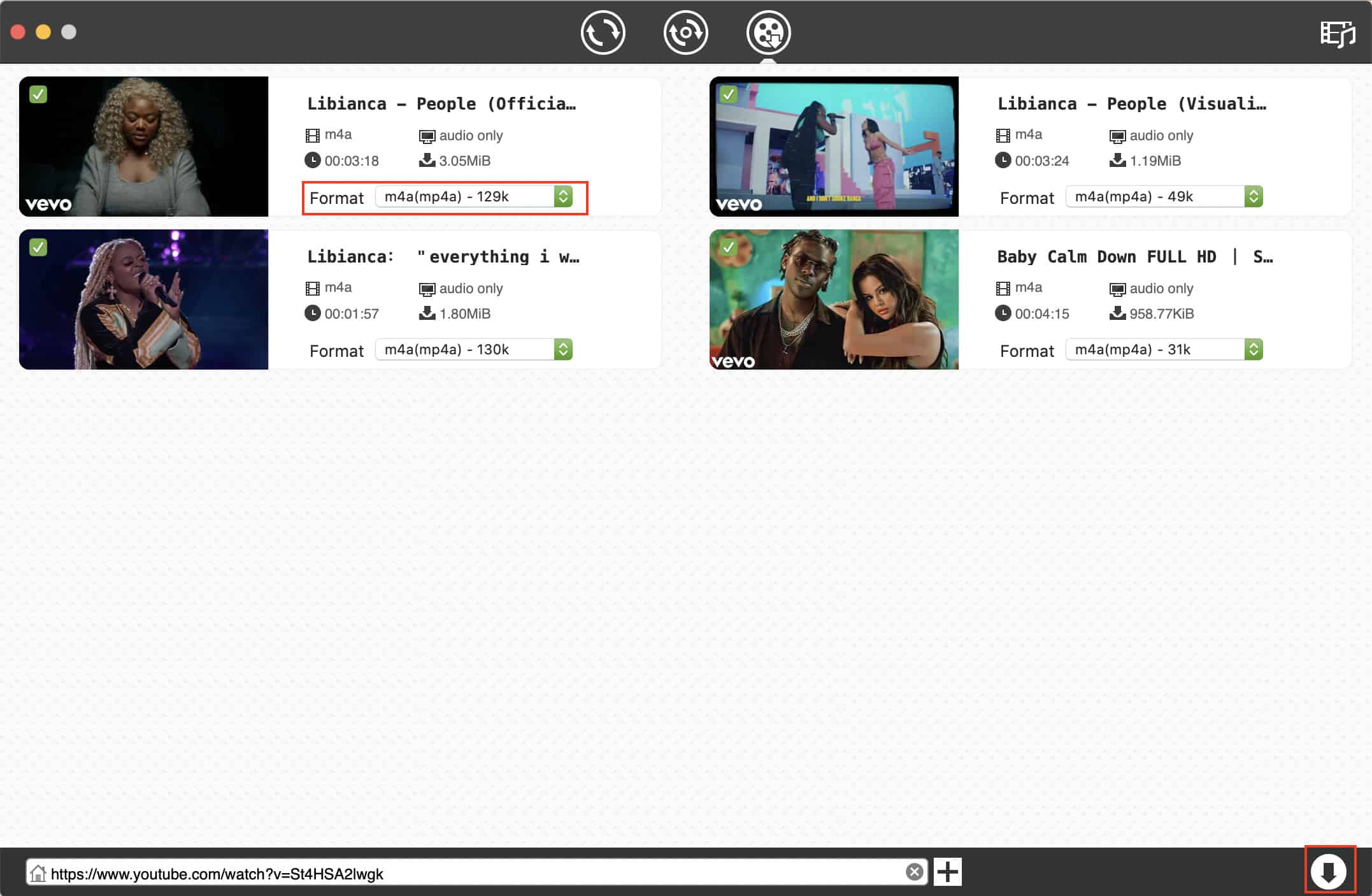
Step 5. Click the Download button to start downloading and converting YouTube to M4A.
Any Video Converter Free is one of the best free YouTube to M4A converters for Mac. It bolsters 100+ websites, such as YouTube, Dailymotion, VEVO, Howcast, Niconico, Metacafe, etc. You can download videos from those 100+ sites and directly convert them to a wide range of formats.
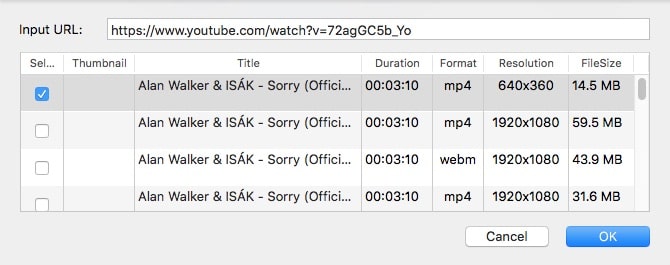
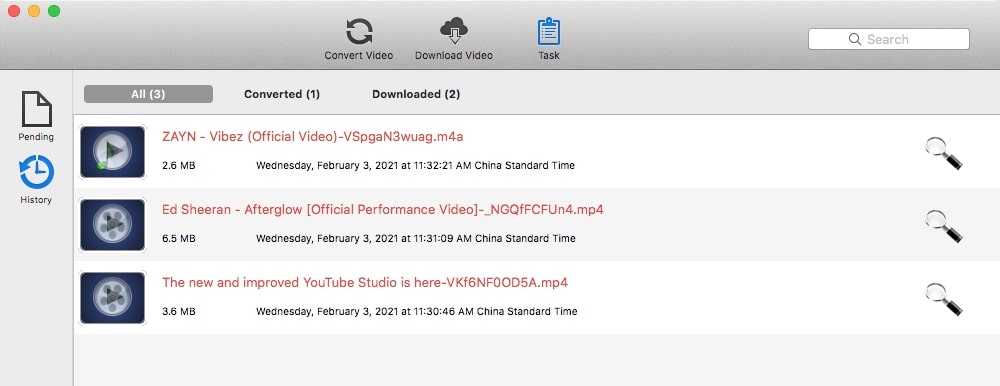
However, the software has not been upgraded for a long time, so its interface and presets for devices are outdated. For example, the latest iPhone can only choose iPhone 6S Plus. Moreover, it’s slow to parse URLs and download videos.
YTD Video Downloader is one of the best free downloaders for Mac that’s able to download YouTube videos with a few clicks. It also supports other streaming websites, like Bing, YouKu, XVideos, RedTube, etc.
But it can’t save YouTube to M4A on Mac straightly. You can only set the output format as MP4, MP3, MOV, 3GP, WMV, and AVI. Don’t worry! Apple’s default video player enables you to export any video and audio to M4A.
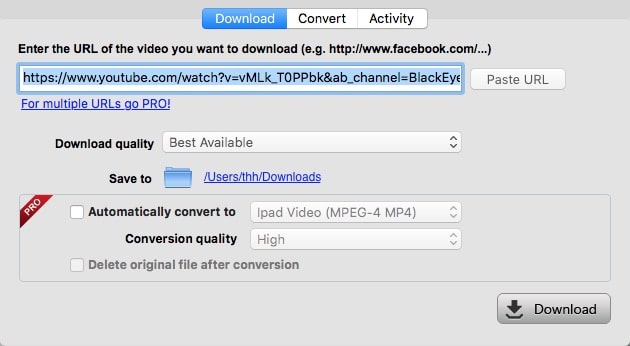
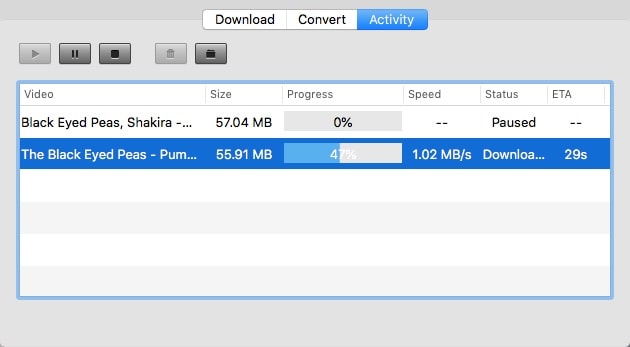
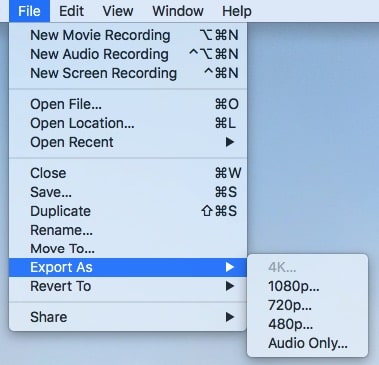
If you don’t wish to install an extra 3rd party video converter, you can try a free online YouTube to M4A converter for Mac. There are a number of web-based tools designed for YouTube download and conversion. This section will introduce 3 commonly used converters. Just pick your favorite one here.
Although its name sounds like YouTube to MP3 converter, actually, it can also compatible with other portals like Vimeo, Soundcloud, Facebook, Instagram. Meanwhile, this converter lets you download YouTube to M4A, MP3, 3GP, F4V, MP4, MKV, and WebM. This online tool is very easy to use.

It’s a fairly good online tool to convert YouTube to M4A, MP3, MP4, and WebM. The maximum resolution to stored as MP4 is 360p. If you desire to save to higher resolutions, you have to download YouTube as WebM. But WebM is not friendly to those videos with audio.
This online YouTube to M4A converter for Mac supports 20 languages. You can select the language you understand, such as English, Japanese, Portuguese, Dutch, and so on.
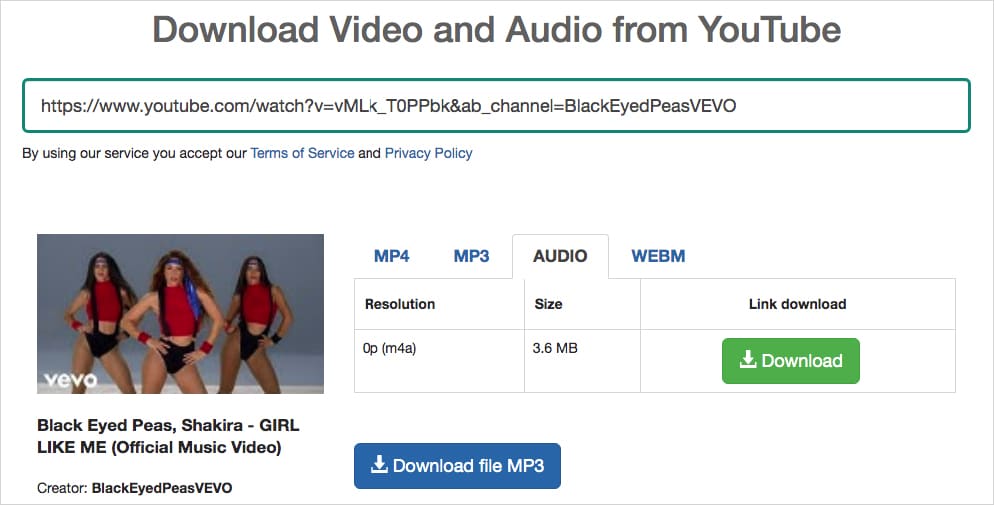
MyVid has the ability to convert & download videos from YouTube, Facebook, Twitter, Vkontakte, Dailymotion, Soundcloud, Kinopoisk, and other 100+ sites. Apart from downloading a single YouTube video, this online YouTube to M4A converter for Mac also lets you download the whole YouTube playlist.
Sometimes, however, you might fail to save the converted media file if you are not downloading them as MP4 or MP3.
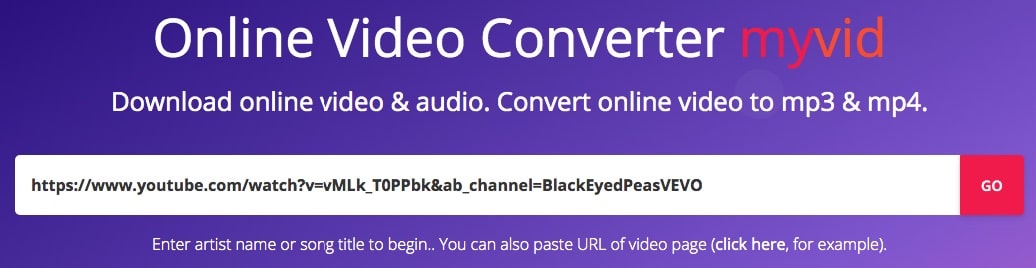
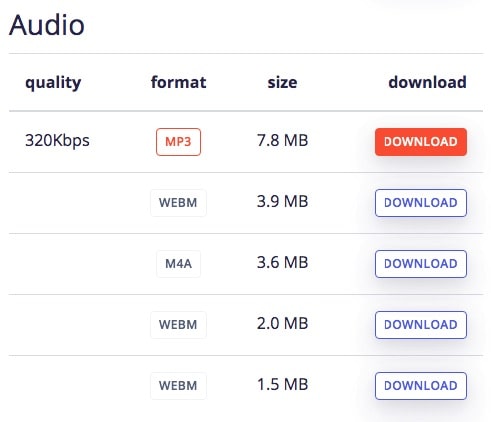
Pros and cons of online YouTube to M4A converter:
It’s not difficult to find a YouTube to M4A converter for Mac, but not all are satisfying. We need to admit that there are some inevitable shortcomings of freeware and online converters. To download and convert YouTube videos without worries, a professional app is needed. I hope the above content will be helpful to you.

Chloe LEE is good at explaining and solving complex technology problems to her readers. Since joining iFunia Studio, she has focused on writing articles about video and DVD software, and how-to tutorials.