
iFunia DVD Copy is a software can help you copy DVD to DVD Folder, ISO file or DVD disc. It allows you to copy the DVD/DVD Folder or ISO file for an exact duplicate or just the movies with chapters, subtitles and audio tracks. In this guide, we will show you the steps how to copy a DVD with iFunia DVD Copy.
Part 1 Download & Install
For Mac Version
1. You can download the installation package of iFunia DVD Copy from the below link.
 Free Download macOS 10.12 or later
Free Download macOS 10.12 or later
2. Install iFunia DVD Copy with the downloaded package.
Double-click the .dmg file.
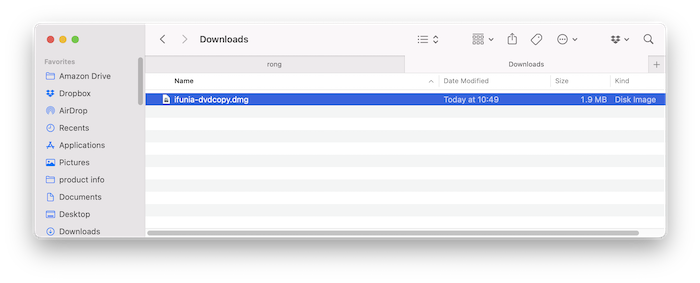
Drag the iFunia DVD Copy icon to Applications folder.
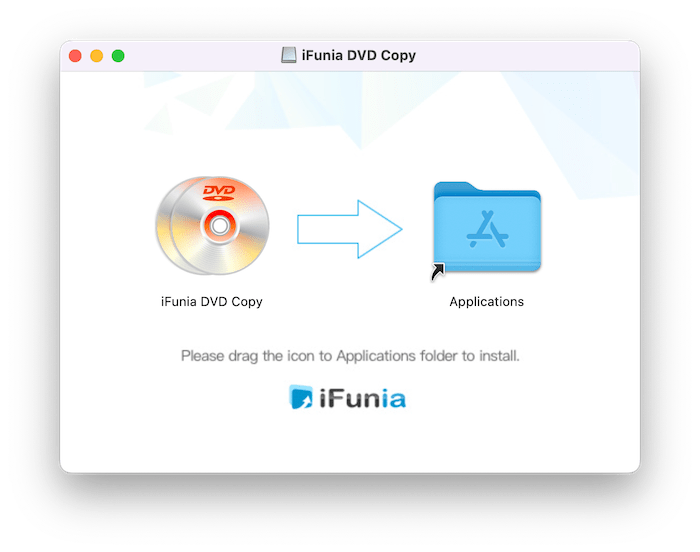
For Windows Version
1. You can download the installation package of iFunia DVD Copy for Windows from the below link.
 Free Download Windows 11/10/8/7
Free Download Windows 11/10/8/7
2. Install iFunia DVD Copy for Windows with the downloaded package.
Double-click the .exe file to run it.
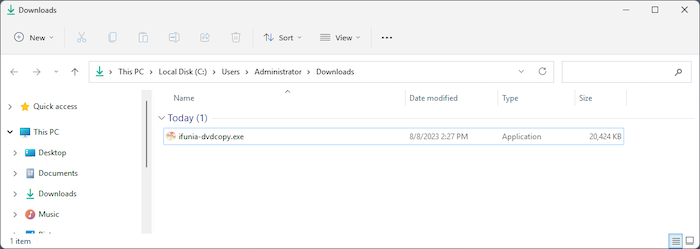
Select a folder to install the program (It is recommended to save it under D: drive instead of C: Drive)
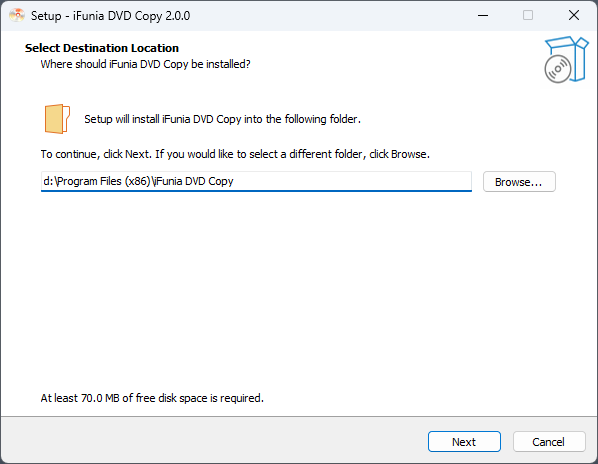
Click Next > Next > Install to continue the installation process, when the below window appears, it means that the program has been installed successfully.
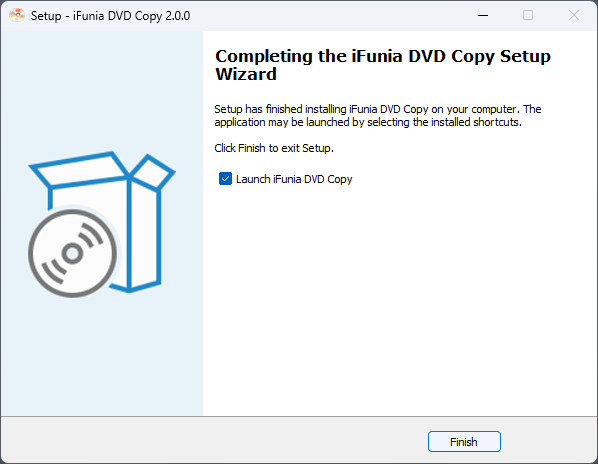
Part 2 Activation (Optional)
After installing the program, you need to activate the program if you want to use the full version features.
1. Double click iFunia DVD Copy to run the program, and then click the key icon at the right upper corner.
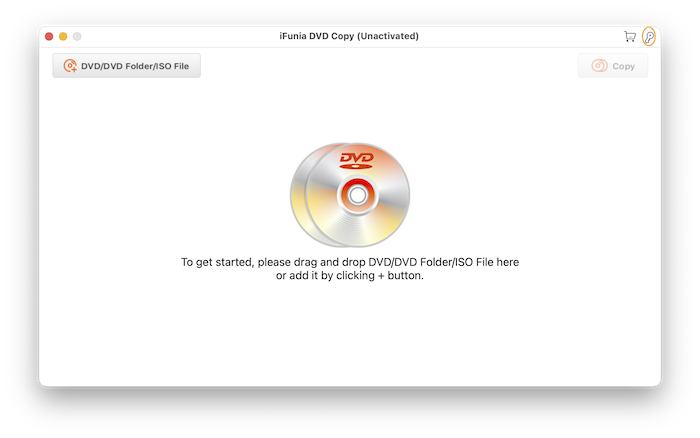
2. Copy-n-paste the license code into the popped-up window, click "Activate".
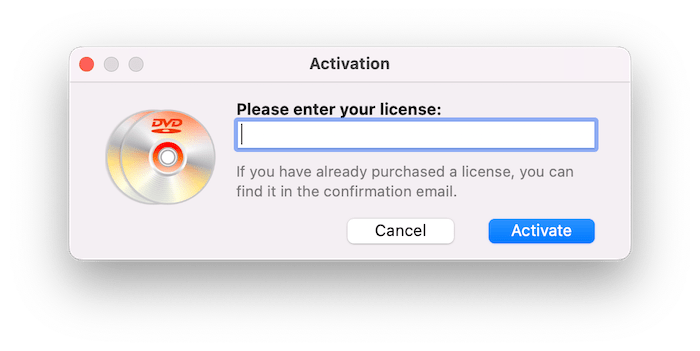
Part 3 How to copy DVD with one driver?
If you only have one DVD driver, it can only be used to insert the original DVD that you want to copy. In this case, you can choose to copy DVD to DVD Folder or ISO file, then eject the original DVD and insert a new blank DVD to burn DVD Folder or ISO file to DVD disc.
Step 1 Click  to add source DVD disc/ DVD Folder/ ISO file into the program.
to add source DVD disc/ DVD Folder/ ISO file into the program.
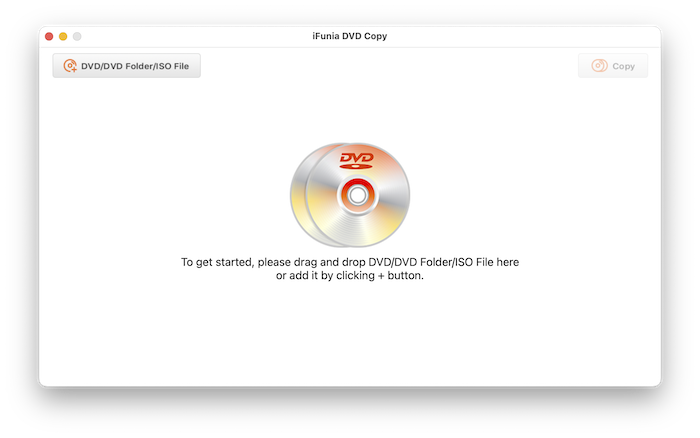
Step 2 iFunia provides 3 modes, Full Movie, Main Movie and Custom, you can choose a favorite mode.
Full Movie: It clone the exact copies of your DVD, including menu, titles with substitles and audio tracks.
Main Movie: You can choose one title to copy, the substitles and audio tracks for this title are included.
Custom: You can choose one or more titles to copy, the subtitles and audio tracks are the titles are included.
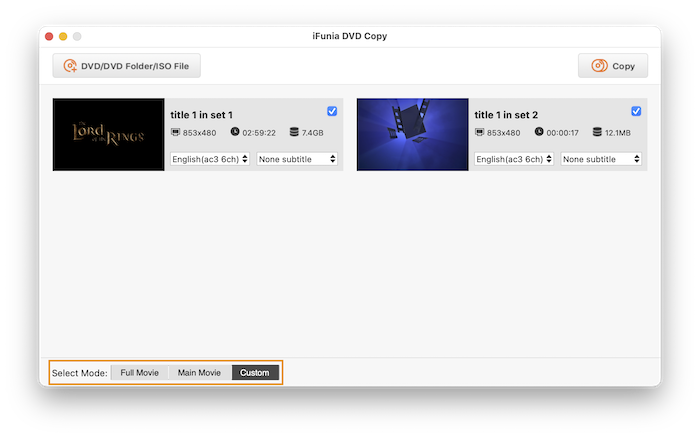
Step 3 Click 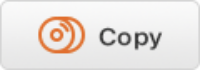 , select a Folder Path on the following window to save the copied DVD Folder/ISO file and click
, select a Folder Path on the following window to save the copied DVD Folder/ISO file and click 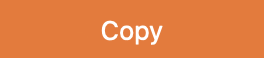 to start coping.
to start coping.
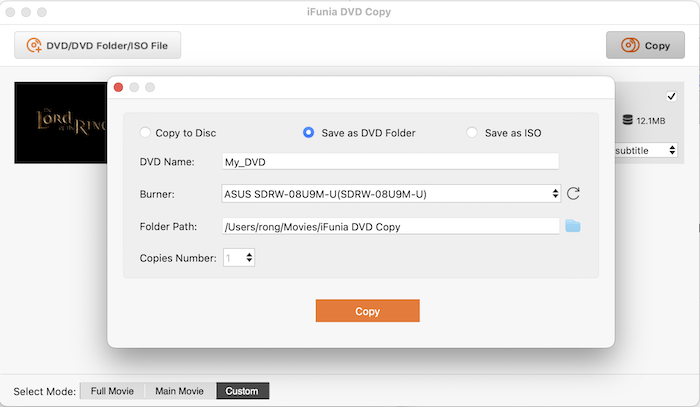
Step 4 Relaunch iFunia DVD Copy, find the copied DVD Folder or ISO file and import it into the program, choose Copy to Disc to burn the DVD Folder/ISO file into DVD disc.
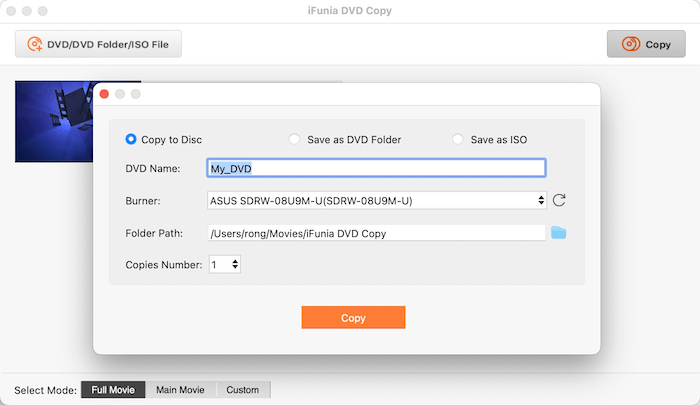
Tips: The maximum number you are allowed to copy to is 30, just select the proper number you need.
Part 4 How to copy DVD with multiple drivers?
If you have multipe drives, you can insert the original DVD disc and the blank DVD discs into the drivers and connect them to your computer at the same time. That is, you can directly clone the original DVD disc to a blank DVD disc.
Step 1 Click  to add source DVD disc/ DVD Folder/ ISO file into the program.
to add source DVD disc/ DVD Folder/ ISO file into the program.
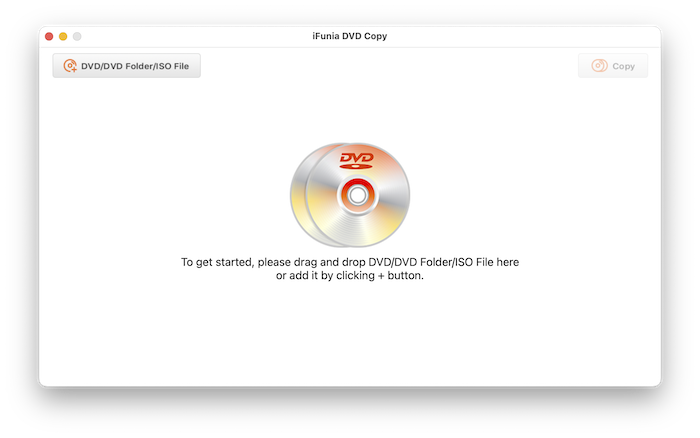
Step 2 iFunia provides 3 modes, Full Movie, Main Movie and Custom, you can choose a favorite mode.
Full Movie: It clone the exact copies of your DVD, including menu, titles with substitles and audio tracks.
Main Movie: You can choose one title to copy, the substitles and audio tracks for this title are included.
Custom: You can choose one or more titles to copy, the subtitles and audio tracks are the titles are included.
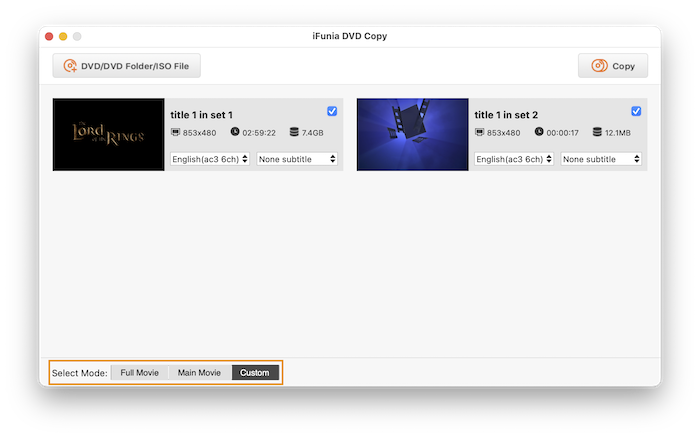
Step 3 Click 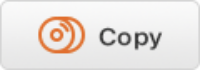 , select Copy to Disc on the following window and click
, select Copy to Disc on the following window and click 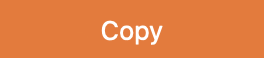 to start coping.
to start coping.
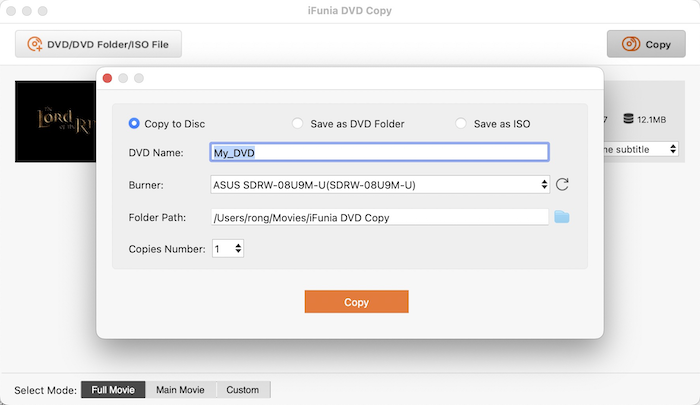
Part 5 Application Operating
We always suggest users to use the latest version of the program.
When you launch iFunia DVD Copy, iFunia will auto check for updates.
Also, you can click iFunia DVD Copy > Check for Updates… on the left top menu bar to manually update it.
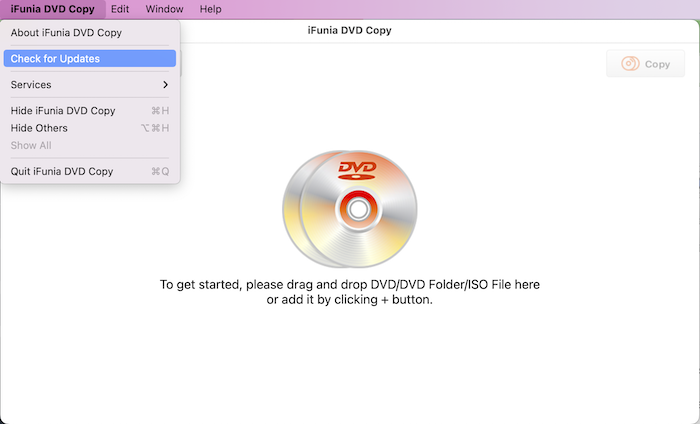

Jessica Nielsen has worked in iFunia for 8 years, she is very familiar and professional with video parameters and iFunia’s programs, and can provide accurate and useful suggestions to iFunia users.