
iMovie, sold by Apple Inc., is a free built-in video editor for Mac and iOS users. It offers a wide variety of features, including footage stabilization, picture-in-picture, noise reduction, high fidelity filters, etc., ensuring you to edit video clips according to personal preferences.
But how to export iMovie to MP4, and what to do if iMovie failed to export your movie? Here below we show you the most common way to export iMovie to MP4 on Mac and iPhone/iPad, along with some practical iMovie converters.
 Free Download macOS 10.13 or later
Free Download macOS 10.13 or later  Free Download Windows 10 or later
Free Download Windows 10 or later
When preparing to export iMovie clips, the first thing you should know is the exported audio, video and image formats supported by iMovie. Just pick any one of the following formats:
If you share your iMovie video to Email, Facebook, or Vimeo, etc., the output will be MOV format. Sharing to iTunes, you will acquire the M4V video. To export iMovie to MP4 on Mac/iOS directly, you need to choose the File as an output option.
1. Launch iMovie on your Mac.
2. Import your clips into the software and edit them.
3. Click the share button in the top right corner.
4. Choose File option from the new pop-out dialog.
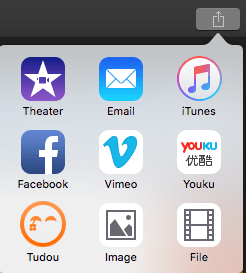
5. In the File window, select "Video and Audio" as your output format and feel free to customize resolution, quality and compress options.
6. Finally, click on “Next” button and save your iMovie as MP4.
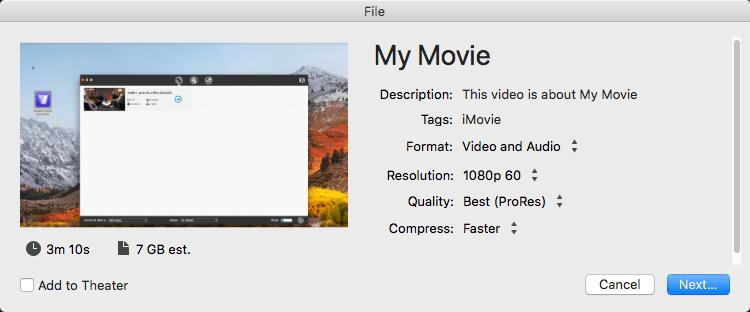
Note: Don't choose your output quality as "Best (ProRes)", otherwise, the exported iMovie will be MOV format.
1. Open iMovie on your iOS device (iPhone or iPad).
2. Load your media videos and go to edit them.
3. Once finished movie, tap on done in the top left corner.
4. At the bottom, there are three icons. Tap on the share icon in the middle, you will get your sharing option.
5. Tap on Save to File option.
![]()
Different devices and versions would lead to different results. Some of you may fail to export iMovie to MP4, but to MOV or M4V. If this situation occurs, you are able to seek help from iMovie to MP4 converters. Not only can they convert M4V, MOV to MP4, but also to various formats.
Fire up iFunia Video Converter and you will notice its incredibly intuitive interface at once. This shows how easy it to be used, giving you the opportunity to convert iMovie to MP4 on Mac or Windows. It supports a wide range of formats for input & output, and optimized presets on more than 150 devices.
 Free Download macOS 10.13 or later
Free Download macOS 10.13 or later  Free Download Windows 10 or later
Free Download Windows 10 or later
Step 1. Add iMovie Video to the software
Open iFunia Video Converter on computer, then you'll come to the "Convert" interface straightway. Drag the iMovie videos into it, or click the "Media Browser" icon to import the clips.
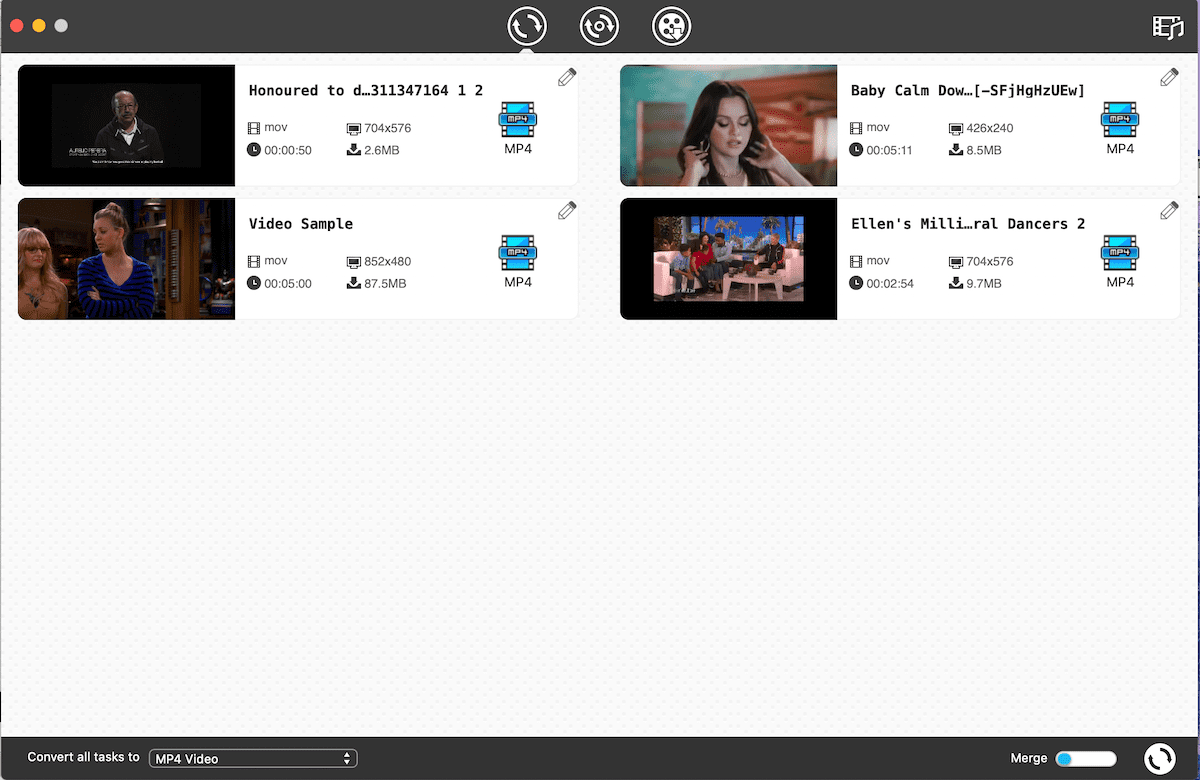
Step 2. Select Output Format (MP4)
Click on the blue "Output Format" button, it will bring up a drop-down menu. Just choose MP4 as the output format. To do it, you should hit the "General Video" tab > choose "MP4 Video", "MP4 HD Video”, or "MP4 HEVC Video".
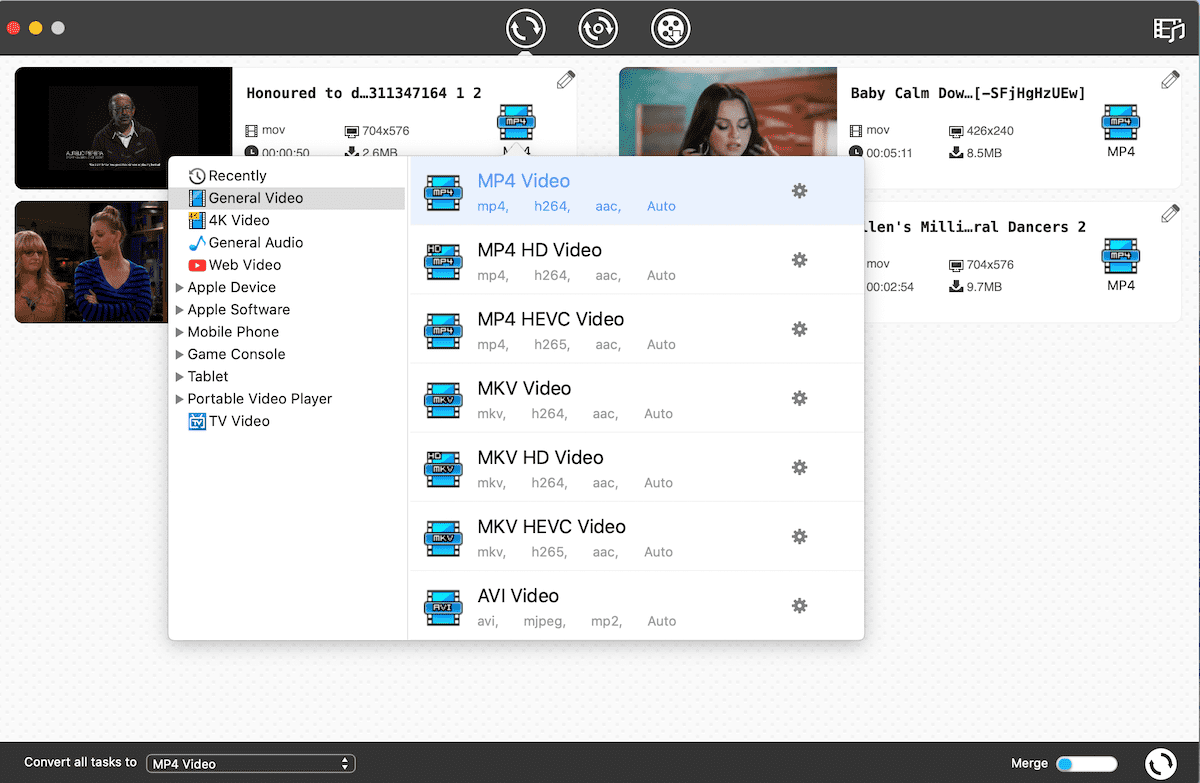
Step 3. Customize by Editing (Optional)
If you want to adjust your iMovie videos again before converting, you can click on the “Edit” icon, and then make some changes by trimming, rotating, cropping, etc.
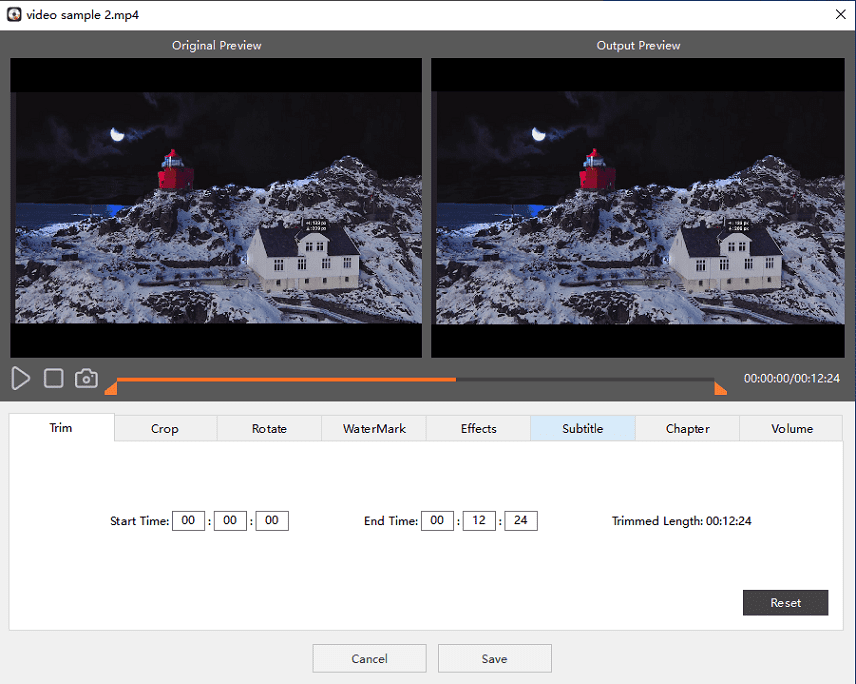
Step 4. Export iMovie to MP4
Choose a saving path for your videos. Simply hit the convert button to start converting iMovie to MP4 on Mac. Within a short time, you can get your converted iMovie videos.
When you share the iMovie files to someone via Email, the video attachments will be MOV format. In this case, it's necessary to convert iMovie to MP4 if someone is using Windows and doesn't have MOV player installed on his computer.
Besides iFunia Video Converter, iWisoft Free Video Converter is also a decent freeware for Windows that converts videos between most formats, such as WMV, DivX, AVI, MPEG, XviD, AVCHD, FLV, MKV, AAC, AC3, etc., including iMovie to MP4. Also, it provides you with a number of presets, like iPhone, Apple TV, PSP, iPod, PS3, BlackBerry, PDA, Creative Zen… But the software hasn't been upgraded for many years and it lacks of GPU acceleration.
1. Import iMovie files by clicking on the "Add” button or "File > Add File" on the toolbar.
2. Select the iMovie file > click on "Profile" drop-down button > choose "HD H.264/MPEG-4 AVC Video (.MP4)" as target format.
3. If needed, you can crop, clip, merge videos or adjust parameters.
4. Choose the destination for your files, and click on the "Start" button to export iMovie to MP4 on Windows.
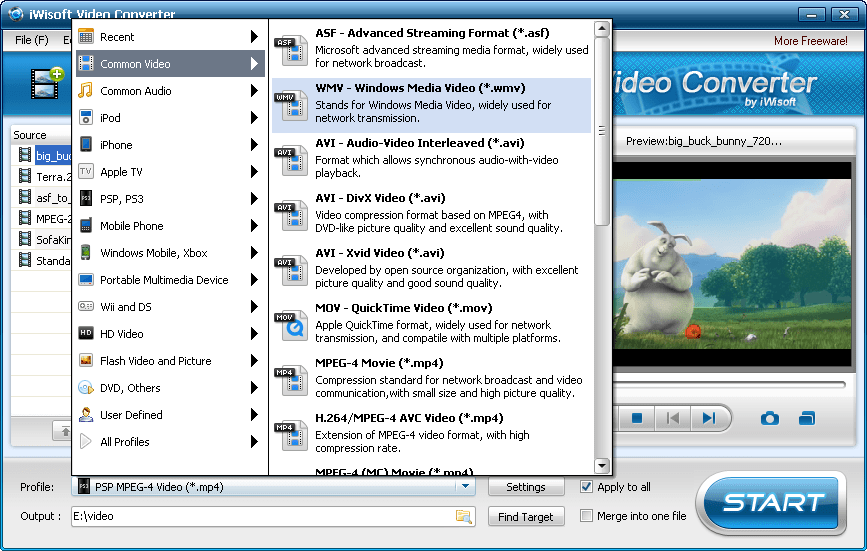
#1 CloudConvert
CloudConvert, coming with an advanced and scalable API, supports conversion between video, audio, presentation, image, spreadsheet, eBook, cad, vector, font and archive. It offers abundant sources for files uploading. You can load your iMovie files from the computer, URL, Dropbox, Google Drive, OneDrive or Box.
#2 Files-Conversion.com
Files-Conversion.com is fully free online service that fulfills your basic need of a converter. It supports 15 video formats (GIF, DVD, MP4 included) and 4 audio formats for output. You can choose the quality from low, moderate, high to very high. Besides, there are 29 file sizes for you to choose from.
The drawbacks of online iMovie to MP4 converters:
Video Convert for iPhone App lets you transfer iMovie files stored in PC or Mac to iPhone via iTunes File Sharing (M4V format) or WiFi. It supports file formats like MOV, MKV, VOB, 3GP, WMV, MP4, MPG etc. and video clips recorded with Sony, Canon, Nikon HD camcorders, like M2TS/ AVCHD MTS, etc.
1. Launch Video Converter for iPhone app.
2. Shift to the "More" tab and choose MP4 as the target format.
3. Tap the "+" button on the top left and go to add iMovie files from your Mac or Windows via WiFi or iTunes File Sharing.
4. Tap "Convert Now" button to convert iMovie to MP4 on iPhone.
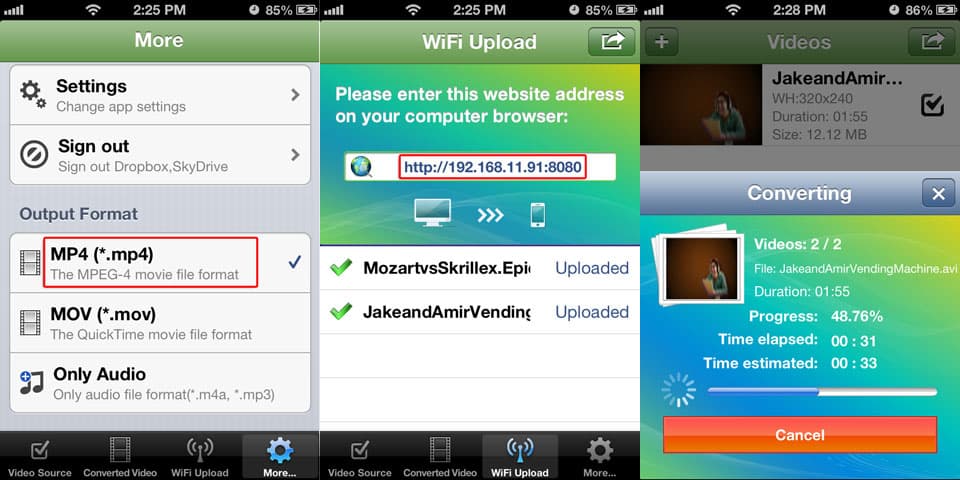
The issue comes like this - "why won't iMovie export my movie?". When you meet the same problem, you can try out the solutions below:
This post shows you the most comprehensive and professional ways on how to export iMovie to MP4. For general users, you are capable of exporting iMovie to MP4 within the iMovie software directly. But to those who can only export personal movies to MOV or M4V formats, you’d better take a crack at iMovie to MP4 converters.

Chloe LEE is good at explaining and solving complex technology problems to her readers. Since joining iFunia Studio, she has focused on writing articles about video and DVD software, and how-to tutorials.