
I often reminisce about the days of watching DVDs with awesome menus pages - those motion backgrounds, intro music, bonus features and so on. While DVDs have been on the decline for years in the era of streaming services, there will always be individuals who want to create their own DVDs from precious videos. And a well-designed DVD menu can definitely add a special touch to your video DVD and enhance the viewing experience, particularly when giving DVDs as gift.
In this guide, we will explore some of the best DVD menu creators that allow you to make professional-looking custom menus on your PC or Mac.
A DVD menu serves as a navigation page that enables viewers to select specific contents on a DVD. It provides a user-friendly interface with options such as play, title selection, subtitle preference, and more. In the past when DVDs were popular, DVD menus went beyond mere navigation screens; they showcased creativity with various features like (unskippable) animated intros, bonus contents and even games! But in recent years, most DVDs and Blu-ray discs tend to offer more simplified DVD menus with basic buttons and still images.
|
Shark Tale (DVD) 2005 |
Free Guy (DVD) 2021 |
|---|
The best way to make a DVD menu is to use a DVD authoring software with a menu creator feature. It often provides rich templates and useful tools to customize DVD menus and burn them to DVD. Many popular DVD authoring programs like Adobe Encore and iDVD (Mac) have been discontinued for years, but there are still some excellent tools for you to choose from, both free and paid. Find these best DVD menu creators and how to use them in this article.
Supported OS: Windows 11/10; macOS 10.12 or later
Price: Free trial available; $59.99/lifetime license
iFunia DVD Creator is an easy-to-use yet professional DVD authoring tool that specializes in DVD menu design and video to DVD burning. It includes a wide range of DVD menu templates and allows users to create a personalized menu by changing the background art, layout and combining a variety of pre-installed menu elements.
Key features:
This DVD menu creator offers a free trial version with full features and an affordable one-time payment. Now you can follow the simple guide below to create a video DVD with custom DVD menus in a few steps.
Step 1. Download and launch iFunia DVD Creator.
 Free Download Windows 10 or later
Free Download Windows 10 or later  Free Download macOS 10.12 or later
Free Download macOS 10.12 or later
Step 2. Import and edit videos.
Click the "Add Videos" button to browse and add movies or home videos to the app. Or you can simply drag and drop all the files to the interface.
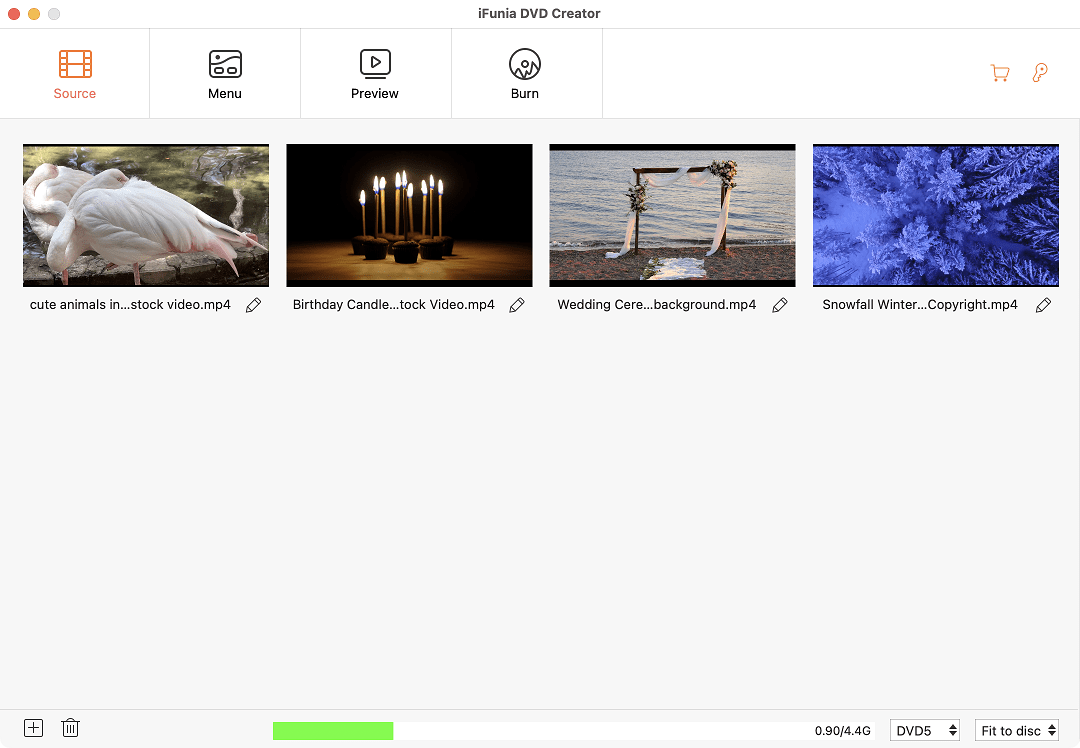
If necessary, you can click the edit icon ![]() under the thumbnail to access the built-in video editor; here you can trim/crop/rotate the movie, or add watermark, subtitles and set chapter markers.
under the thumbnail to access the built-in video editor; here you can trim/crop/rotate the movie, or add watermark, subtitles and set chapter markers.
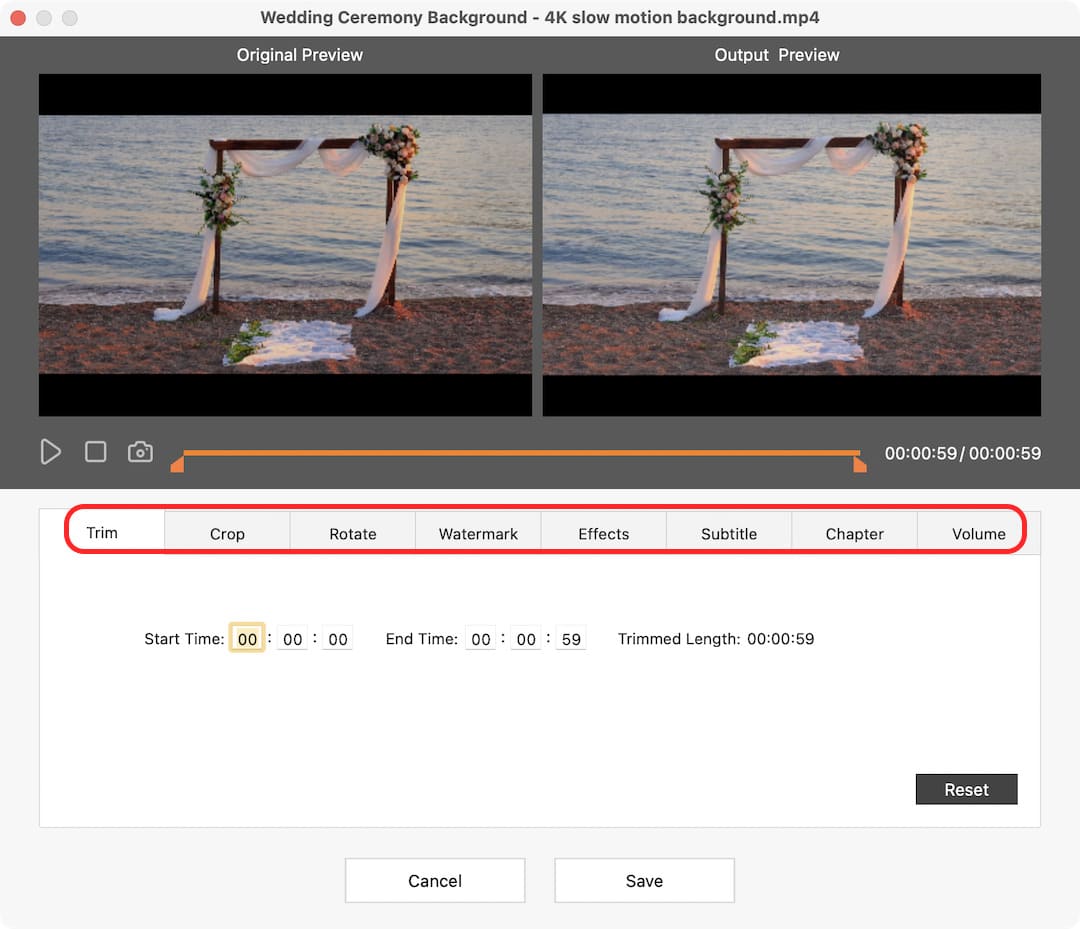
Step 3. Create a DVD menu.
1). Go to the Menu tab, you can select a template matching your DVD content from the left column. Each DVD menu theme contains at least 1 menu page and 1 play button, and it will be automatically adjusted to the number of your videos.
2). You can customize the background picture by clicking the ![]() icon at the lower right corner. If you want to add background music, click the
icon at the lower right corner. If you want to add background music, click the ![]() icon in the right panel, and set fade in/out effects if you want. The duration of the top menu before auto-play is 15 secs or the length of the BGM.
icon in the right panel, and set fade in/out effects if you want. The duration of the top menu before auto-play is 15 secs or the length of the BGM.
3). Click the ![]() icon, here you can change the menu button icons and title frames. And click
icon, here you can change the menu button icons and title frames. And click ![]() to add text.
to add text.
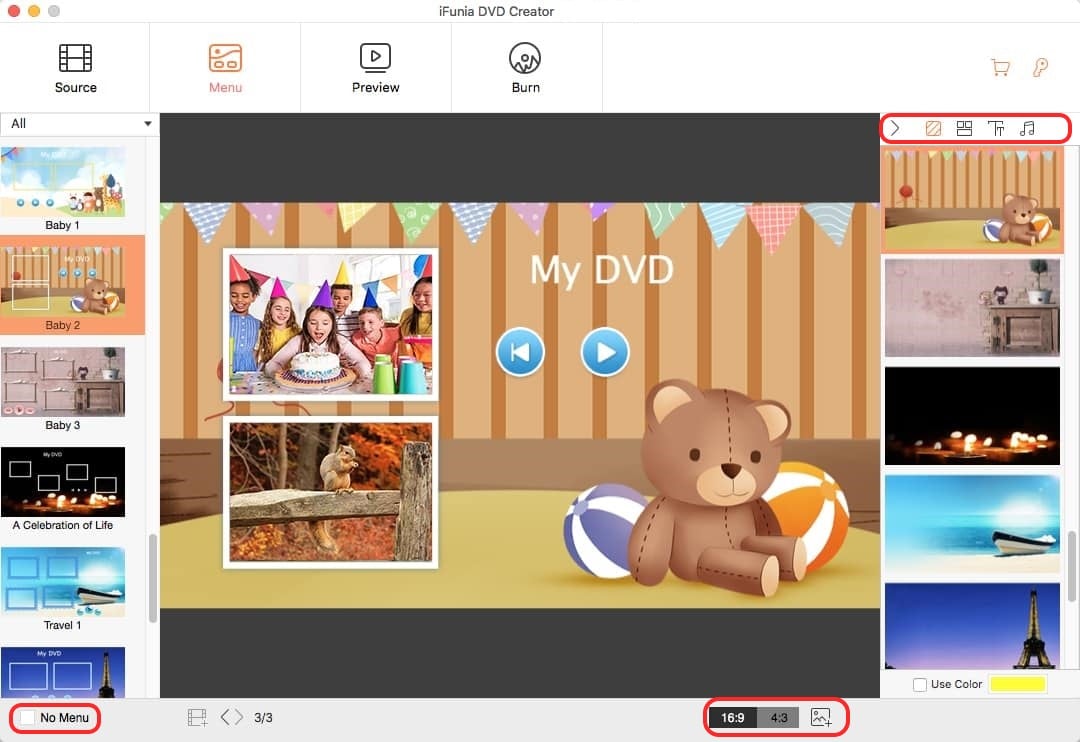
Step 4. Preview the DVD.
Go to the Preview tab where you can check how your finished DVD menu and videos look and play. If there are any problems you can always go back to the previous steps to make adjustments.
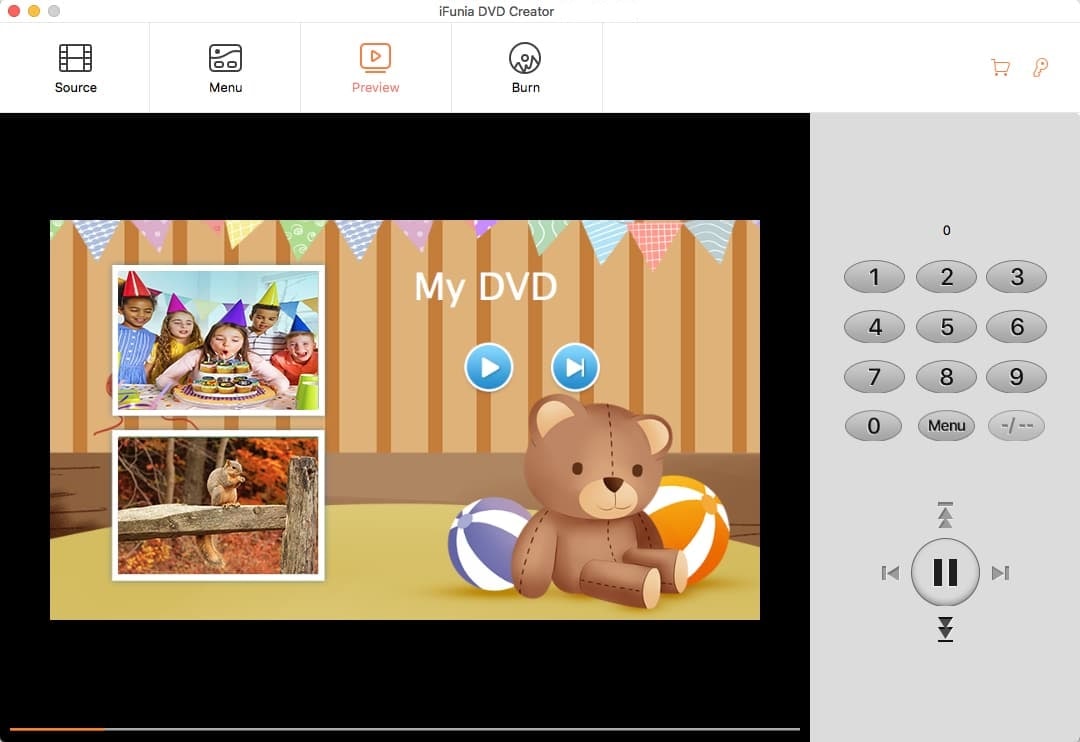
Step 5. Burn to DVD.
Go to the Burn tab, and select the "Burn to Disc" option to burn the content onto a DVD. Make sure you have a blank disc inserted in your computer's optical drive. You can also select the DVD playback mode, which by default is "Start from menu and play all titles sequentially". When everything is ready, click the "Burn" button to start burning a DVD with your own menus.
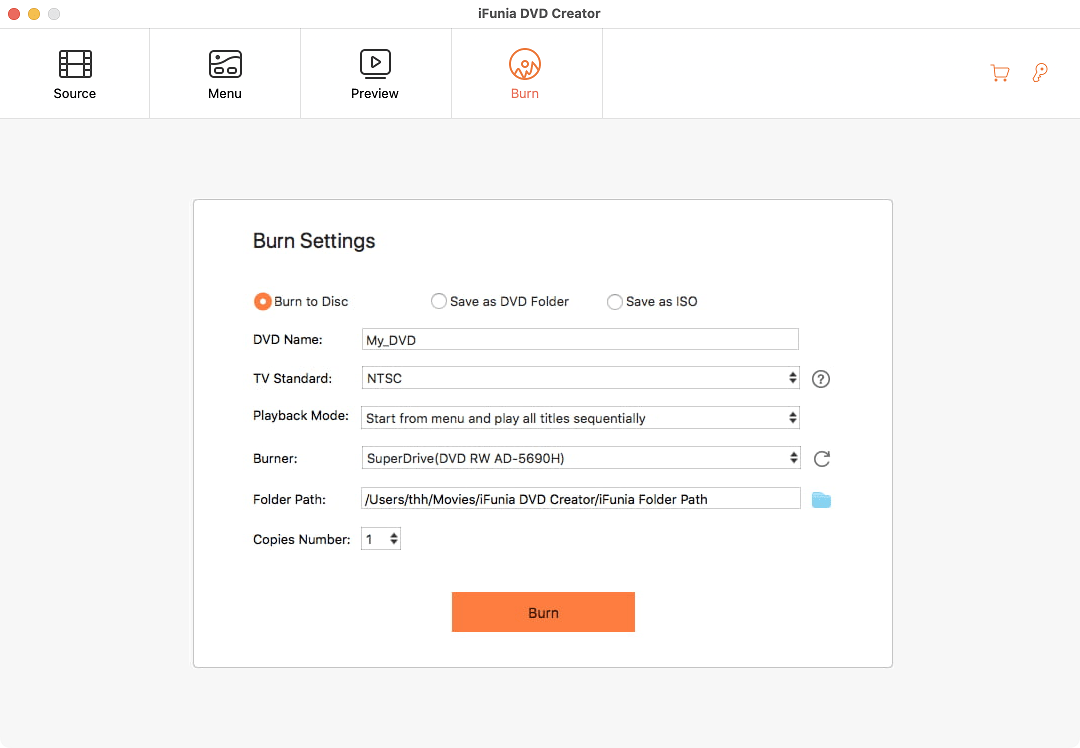
Note: The DVD burning process can take longer time than DVD ripping and copying depending on the amount of data being burned. Once it finished, you can eject the DVD disc and verify the contents in your DVD player.
Supported OS: Windows 11/10/8/7, Vista
Price: 1 time free trial; $69.95/year, $59.95/lifetime with discount
Freemake Video Converter is a video conversion suite with DVD authoring tools. You can use its template menus or design your own menu background. It also offers a simple video editor to trim your movie, add subtitles and audio track. it's one of the easiest DVD menu creators that help you to make menus in minutes, but meanwhile the feature is quite basic, you can't add menu BGM and customize the buttons.
This DVD menu creator provides one time free trial with a Freemake logo watermark, you need to buy Freemake Mega Pack if you want to remove the logo or create more DVD menus.
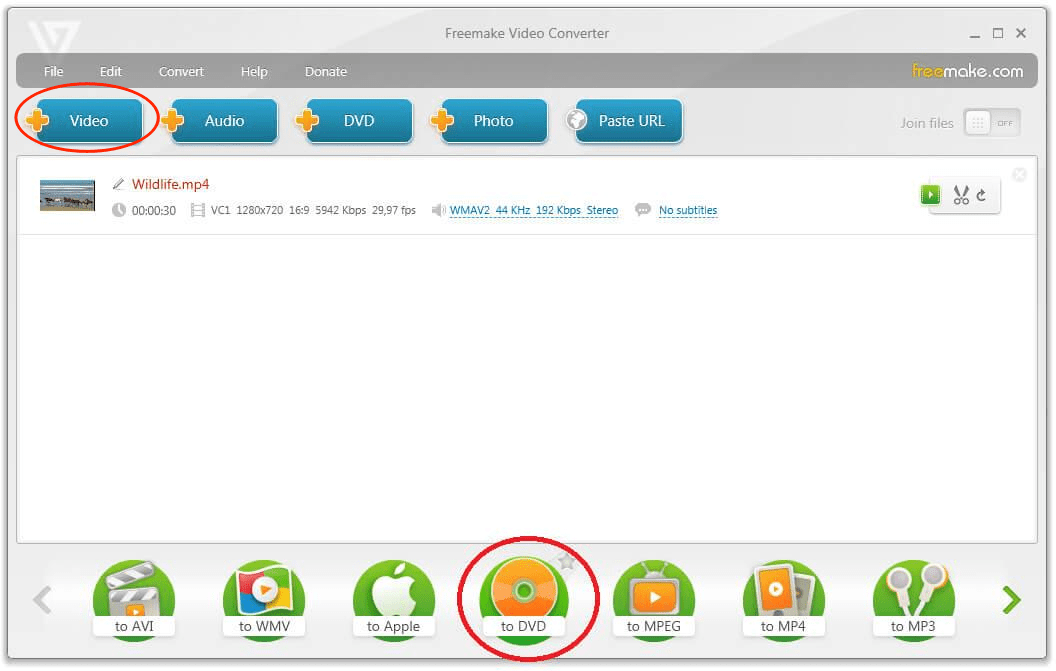
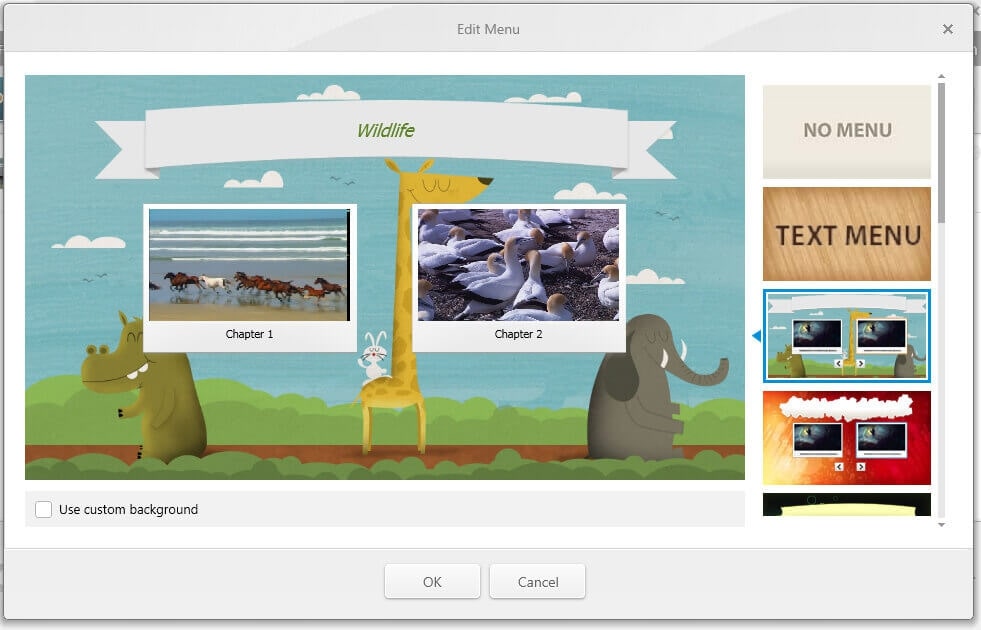
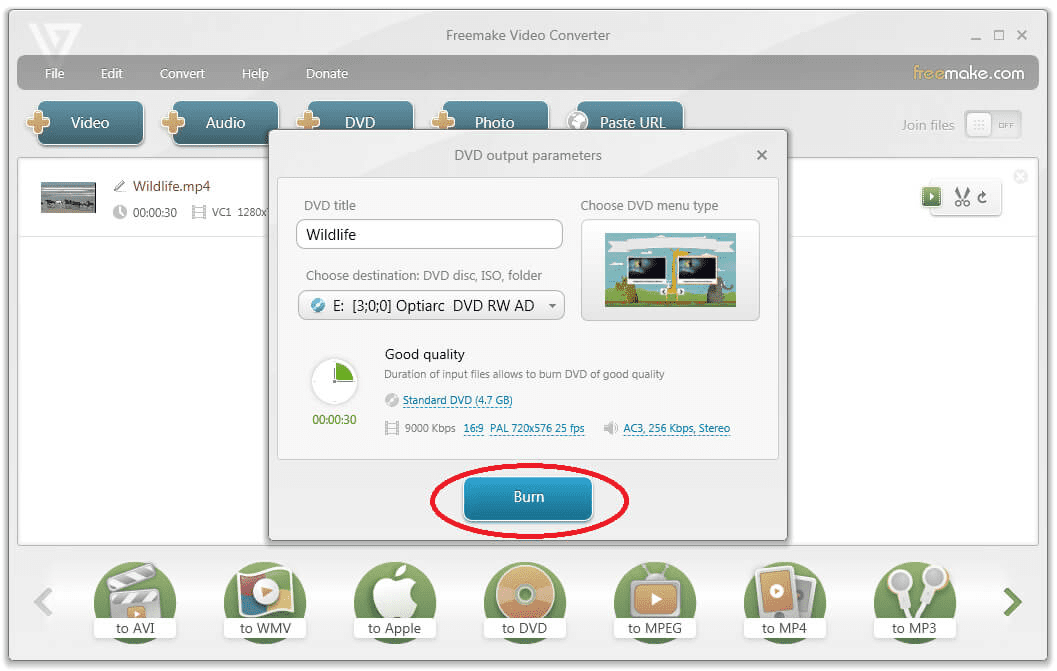
Supported OS: Windows 11/10/8.1/7 (64-bit only)
Price: 30-day free trial; $122 for full version
TMPGEnc Authoring Works is a full-featured software to create DVD/Blu-ray/AVCHD with professional-looking DVD menus. The latest version 7 offers overs 100 pre-made menu templates with different themes, and allows you to create custom menus with easy tools such as the menu structure settings that are displayed as a flowchart. Overall, this DVD menu creator is suitable for advanced users who often need to create DVDs with high quality menus.
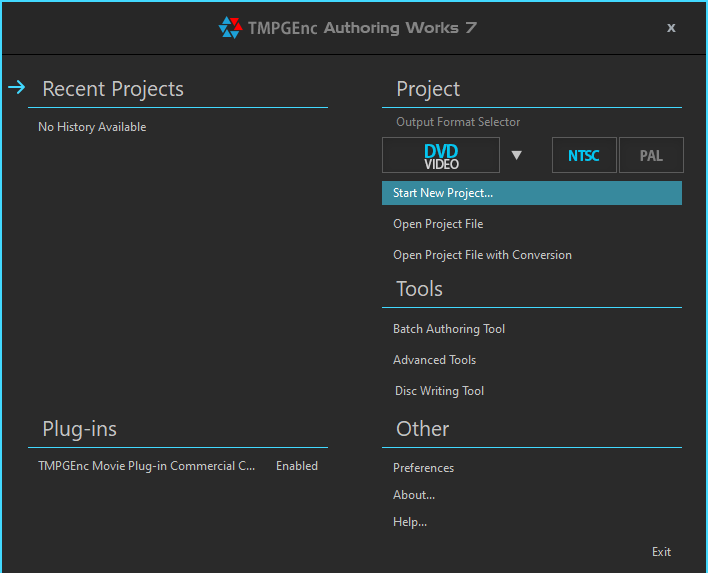
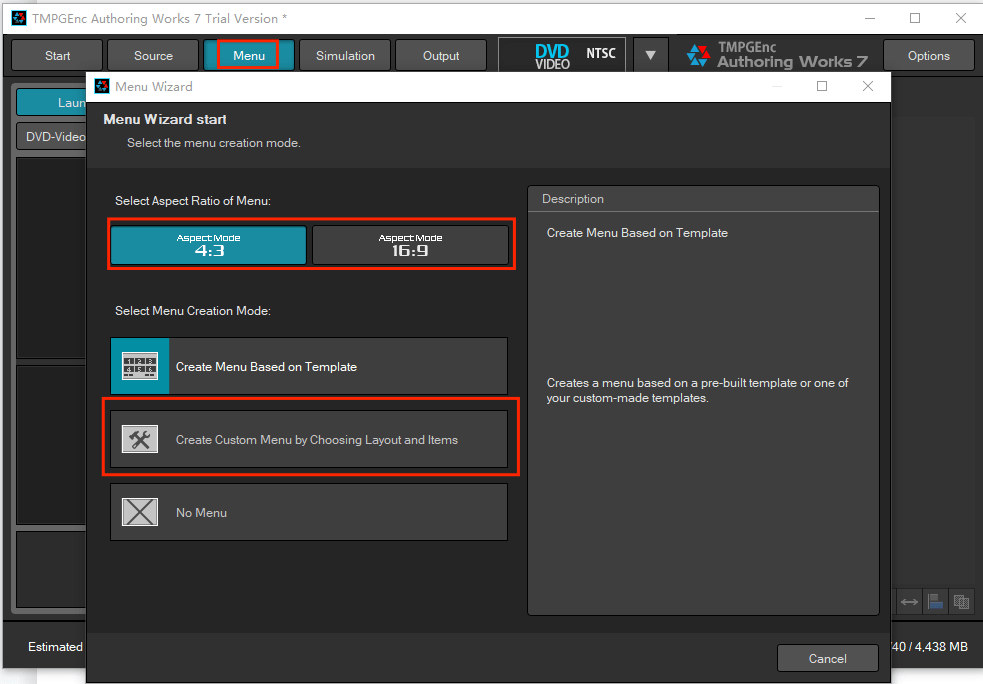
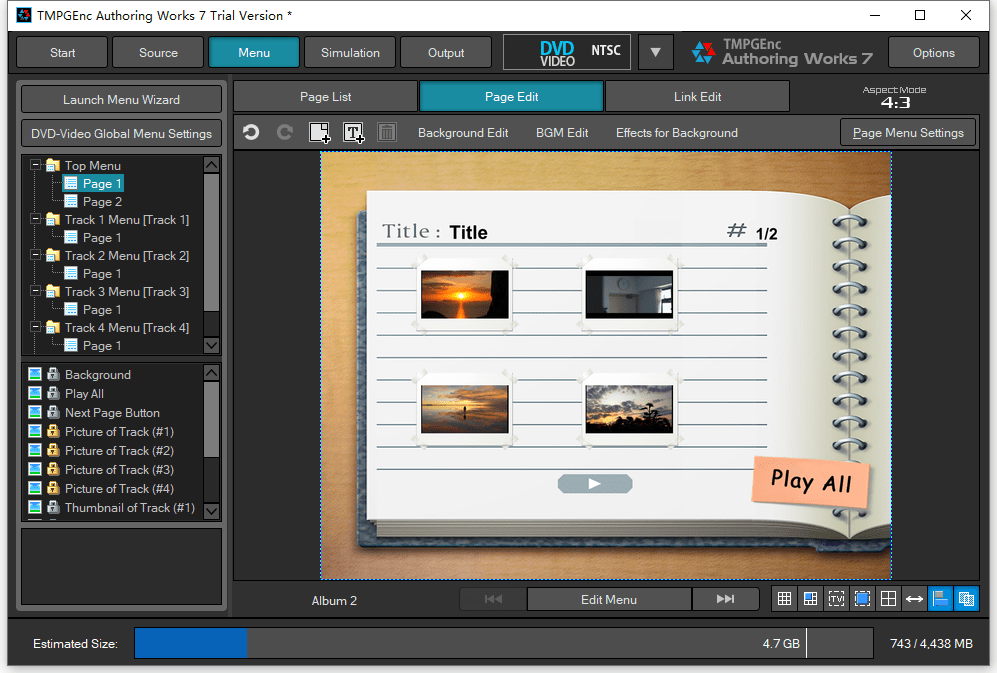
Supported OS: Windows; MacOS 10.15 or later; Linux
Price: Free
DVDStyler is a free and open source DVD authoring program for the creation of DVDs with interactive DVD menus. While the DVD templates it offers may seem outdated and unattractive, this free DVD menu creator lets you design your own menus from scratch. You can set image, slideshow and music videos as the backgrounds and create unique buttons from SVG graphics (an image format). As a free tool it provides excellent customization, but at the same time it can be more difficult to use for beginners than the consumer tools.
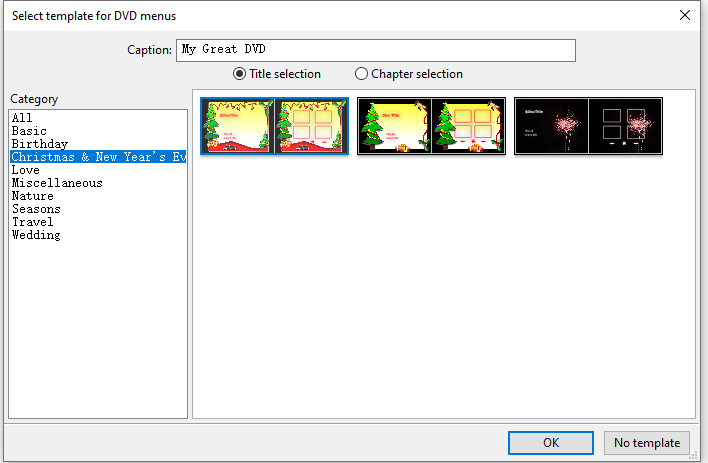
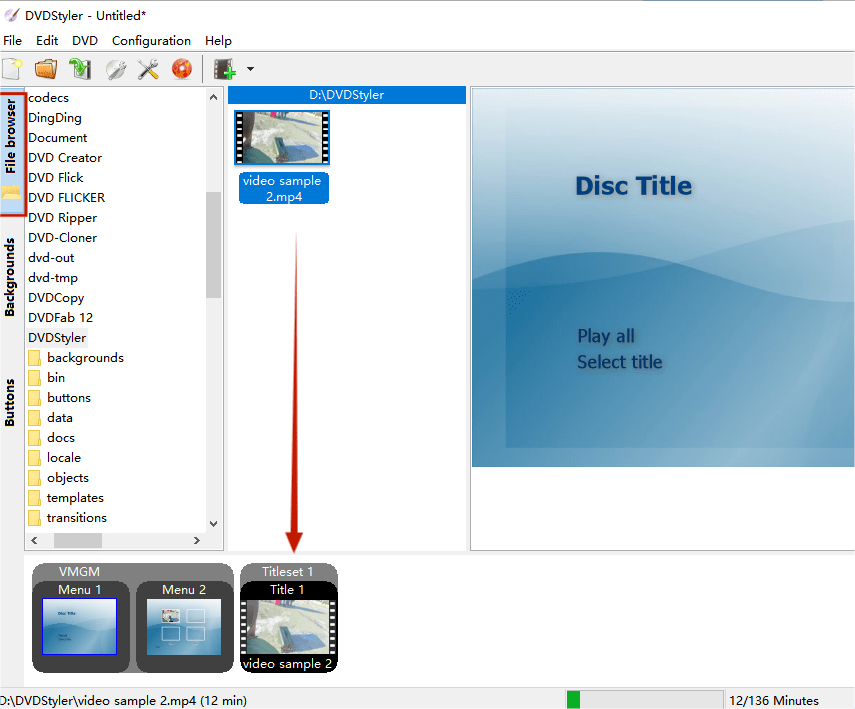
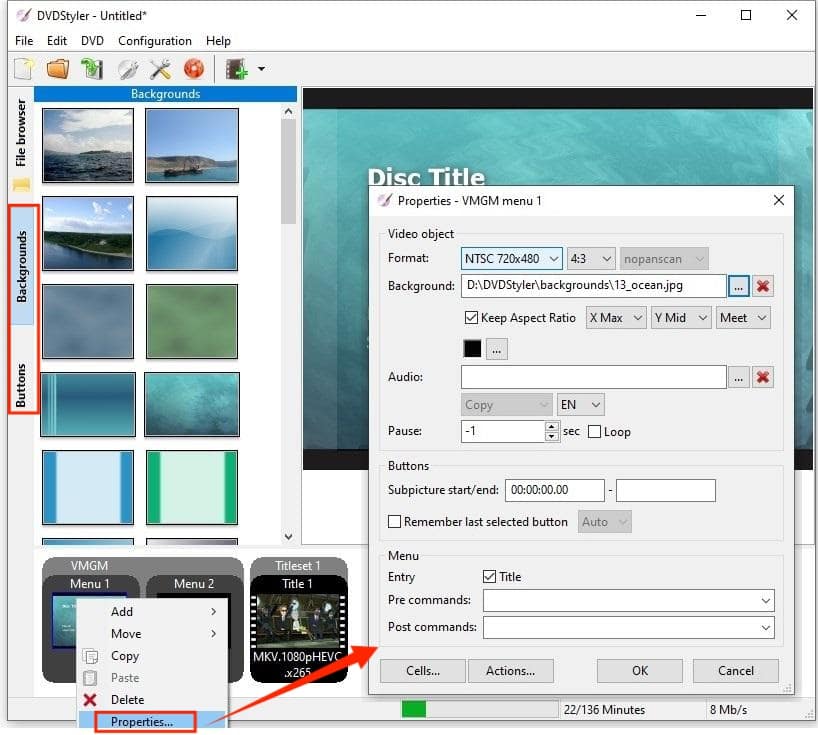
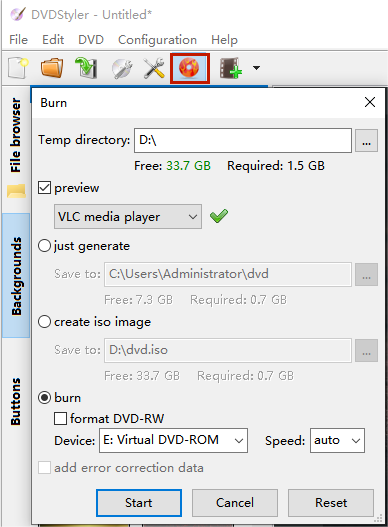
Supported OS: Windows 11/10/8/7
Price: Free
WinX DVD Author is a free DVD authoring tool that allows you to create video DVDs with custom DVD menus. This free DVD menu creator looks dated and offers few menu items, but still allows you to edit the background image and music. Note that this app doesn’t support certain formats, such as HEVC videos.
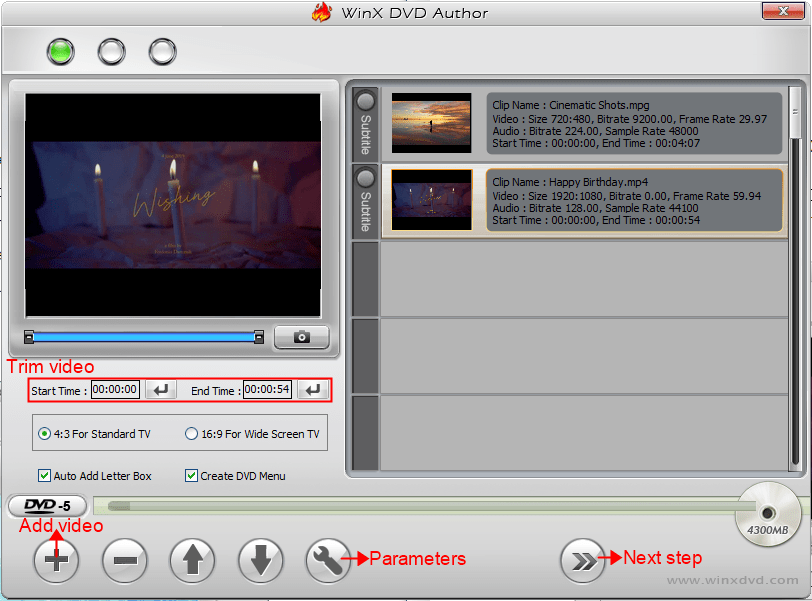
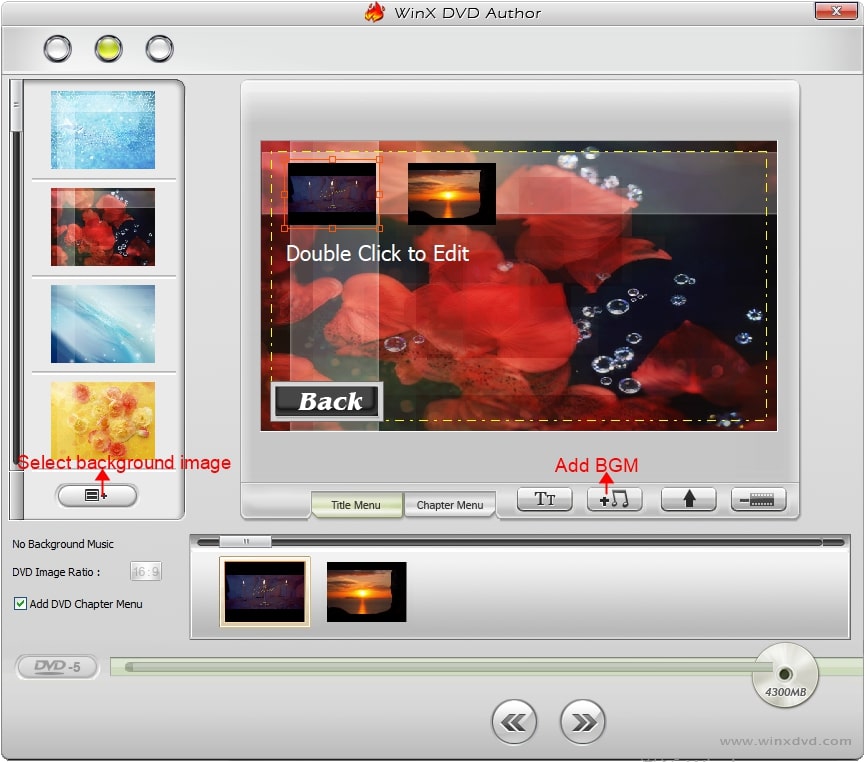
In addition to dedicated DVD menu creators, some advanced video editing software, such as Adobe Premiere Pro and Final Cut Pro, also provide DVD authoring features. These video editors allow you to conveniently create DVD menus during the video editing or exporting workflow
However, they may not be the best choice. Not only are they expensive, but they also require a steep learning curve and more disk space. Therefore, it's advisable to create DVD menus using specialized DVD making tools.
Now with those best DVD menu creators at your fingertips, you may easily create eye-catching menus that match your DVD projects. Free DVD creators like DVDStyler allow you to make DVD menus at no cost, while consumer tools like iFunia DVD Creator and TMPGEnc offer more intuitive interface and technical support for beginners.
Experiment now and have fun showing off your creations!
 Free Download Windows 10 or later
Free Download Windows 10 or later  Free Download macOS 10.12 or later
Free Download macOS 10.12 or later

Chloe LEE is good at explaining and solving complex technology problems to her readers. Since joining iFunia Studio, she has focused on writing articles about video and DVD software, and how-to tutorials.