
HTML5 features two new tags - <audio> and <video> that are embedded in the Web page for media playback. You don’t need to install any third-party plugins such as Adobe Flash on the web page, which avoids consuming more resources and reduces video loading times.
Currently, almost all the popular browsers like Chrome, Firefox, Safari, Opera, and IE are integrating videos under the HTML5 format. In addition, YouTube, Vimeo, DailyMotion, Facebook, Apple.com, Bilibili, YouKu, and other major streaming video websites apply HTML5 for high-quality video experience. In this post, we will introduce how to download HTML5 videos.
Don’t be misled by the name, it’s not just a battle-tested YouTube video downloader for Mac and Windows. This HTML5 video downloader also allows you to download videos from multiple video sharing sites, such as YouTube, Vimeo, DailyMotion, Twitter, Bilibili, Instagram, SoundCloud, and so forth. It can quickly detect that you’ve copied a video link to the clipboard, making it extremely convenient to download HTML5 videos on computer.
Step 1. Install iFunia YouTube Downloader.
Click the “Free Download” button to get the software, then install and launch it.
 Free Download macOS 10.13 or later
Free Download macOS 10.13 or later  Free Download Windows 10 or later
Free Download Windows 10 or later
Step 2. Add the HTML video to the download list
Go to a video-hosting site that embeds videos using HTML5, e.g., YouTube. Find an HTML5 video you want to download and add it to iFunia YouTube Downloader.
Copy the video URL and paste it into the URL field. Click the "+" button or Hit the Return/Enter key. The iFunia HTML5 downloader will start analyzing the video you added.
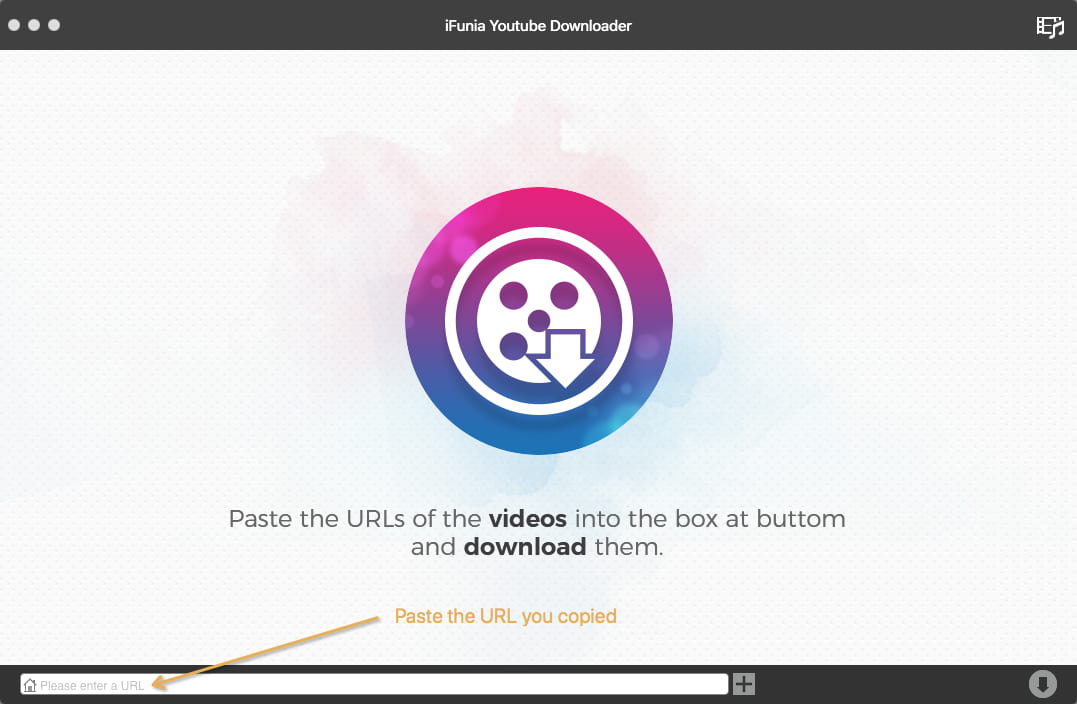
Step 3. Choose the format and save the video
Once the analyzing process is finished, click the “Format” dropdown list. You will see several options that show you the output format– MP4, MP3, or FLV (depending on the specific site from which you download HTML5 video) and resolutions (depending on the original video quality). Choose your desired output option.
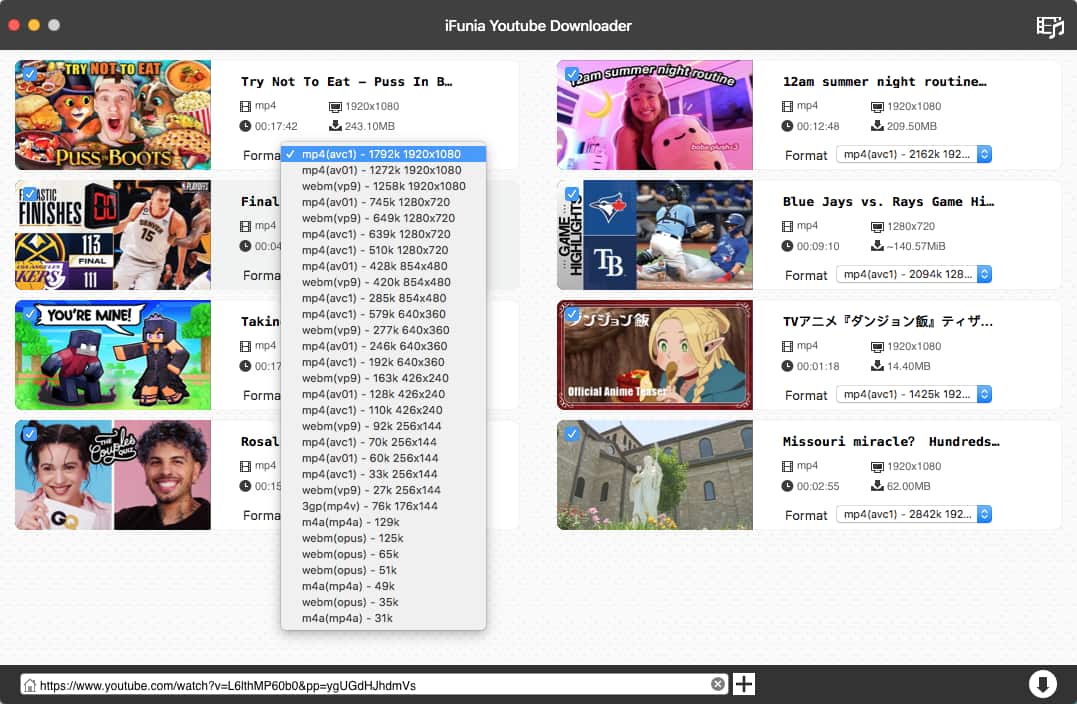
Step 4. Download HTML5 video
Click the "↓" button to save HTML5 video to your computer, and you can click the "√" icon to locate your downloaded video.
Useful tip for batch HTML videos downloads:
Step 1. Copy the video links one by one and paste them into a text editor. Be sure to paste the links to different lines.
Step 2. Head over to the menu bar, and select “File” > “Input URLs”.
Step 3. Copy & paste the link from the text editor again, and click “OK”.
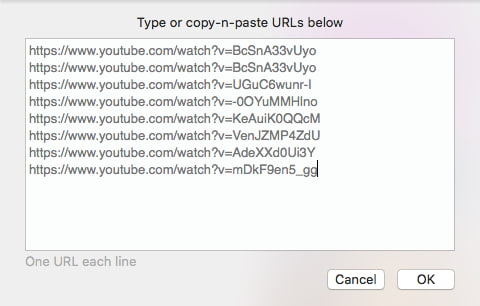
uGet is yet an open-source download manager for multiple platforms. It has the ability to download HTML5 videos using the clipboard manager and pause/resume downloads when needed. uGet HTML5 downloader also features batch downloads with file queuing, helping you download multiple HTML files as fast as possible. You can schedule the start of the file download at any time.
Steps to Download HTML5 Videos on Windows:
Step 1. Install uGet Download Manager on your Windows PC, and run it.
Step 2. In your browser, head towards a site from which you would like to download HTML 5 video.
Step 3. Search for your favorite video and copy its link.
Step 4. Go back to uGet Download Manager. Click “File” > “New Download”, and you can find that your copied link has been already pasted automatically.
Step 5. Click the “OK” button to start HTML5 video download. Now check the progress in the “All Status” bar.
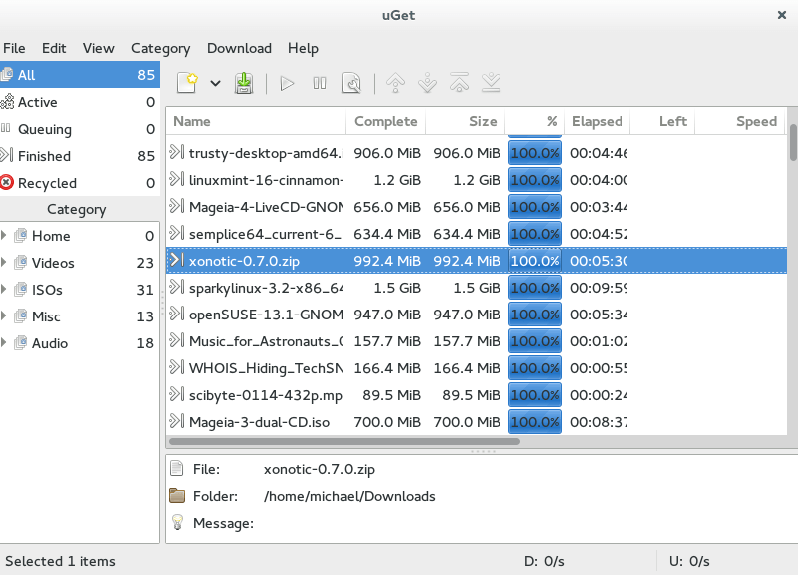
Pro tip for batch video download:
Step 1. Paste the links of HTML videos you want to download to a text editor.
Step 2. Select and copy all the links.
Step 3. Navigate to uGet > “File” > “Batch Downloads” > “Clipboard batch”.
Step 4. Click “OK”.
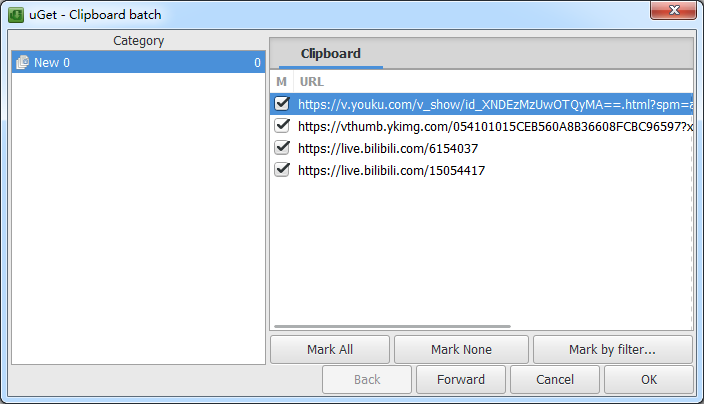
Catchvideo.net is an easy-to-use online service that lets you download HTML5 videos from YouTube, DailyMotion, Facebook, Vimeo, and a wide range of sites. It offers some other practical tools as well, such as Facebook downloader (Android) and HD YouTube (Windows and Linux). But this best online HTML5 video downloader can’t fetch videos subject to copyright.
Steps to Download HTML5 Video Online:
Step 1. Go to Catchvideo.net front page.
Step 2. Copy a link of HTML5 video from the video-sharing website.
Step 3. Back to the web-based tool and insert the URL into the blank box.
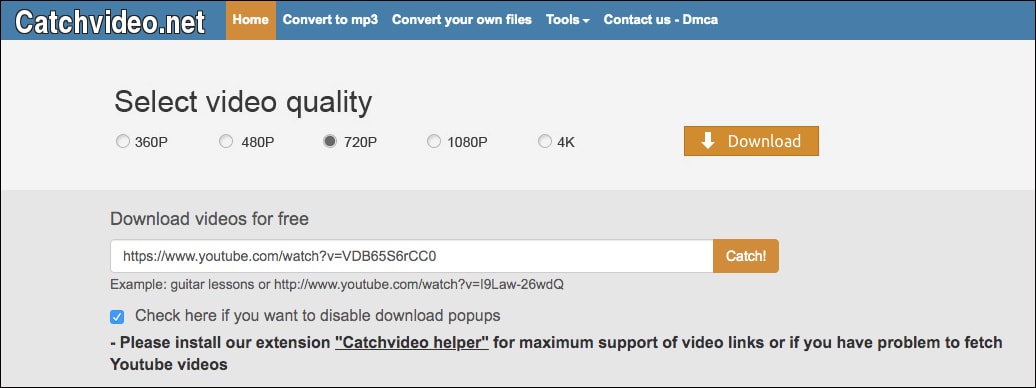
Step 4. Click “Catch!” to start to analyze HTML5 video.
Step 5. Click the “Download” button.
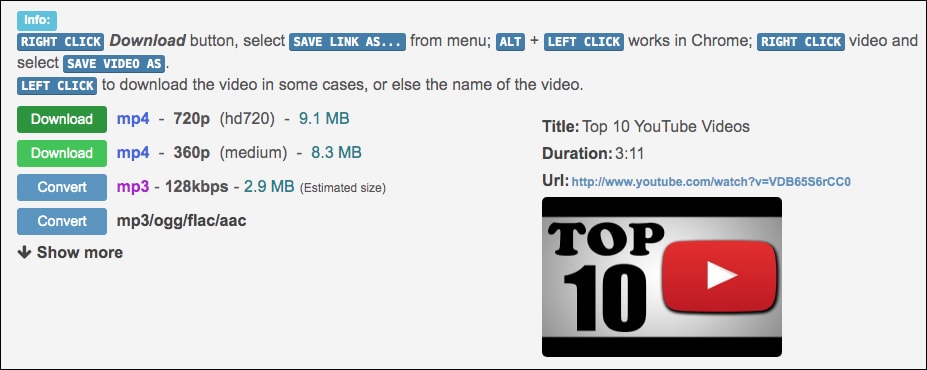
Video Downloader PLUS is integrated into a browser empowering you to download HTML5 videos from a number of websites but except YouTube and adult websites. It can detect and save your videos in various resolutions, HD 1080P and 720P included. Plus, this Chrome HTML5 downloader helps you record video streams online without having to install a video recorder.
Steps to Download HTML5 Video on Chrome Extension:
Step 1. Find “Video Downloader PLUS” plugin in Google Chrome web store and click on “Add to Chrome” which is placed on the top of the page.

Step 2. Once you’ve installed the extension, its icon will be added to the toolbar next to the address bar.
Step 3. Play an HTML5 video on the Chrome browser, and the arrow in the plugin icon will turn green.
Step 4. Click the icon in the toolbar, a dialog box appears and you will see that the video being played has been detected.
Step 5. Click the “Start” button and save the HTML5 video.
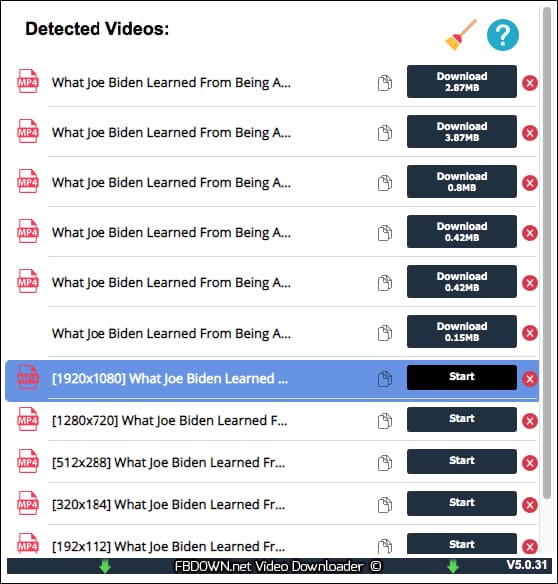
Note: Before you begin HTML5 video download, you should wait for the video to fully preload. Otherwise, you will only download the pre-installed part.
Media Download Helper is a decent Firefox add-on enabling you to easily download HTML5 videos from different video sources. It supports several sites, like Facebook, Instagram, Tiktok, VK, Dailymotion, Twitch, OKru downloader, Nicovideo, Vimeo, etc. This Firefox HTML5 downloader can preview video with a built-in media player to ensure you download the right file.
Steps to Download HTML5 Video on Firefox:
Step 1. Open https://addons.mozilla.org/en-US/firefox/addon/media-download-helper/, and add Media download helper to Firefox.
Step 2. Go to the website that integrates HTML5 video in and play a video you wish to download.
Step 3. Click on its icon in the toolbar, which brings up a box.
Step 4. Find the video option and click “Download”.
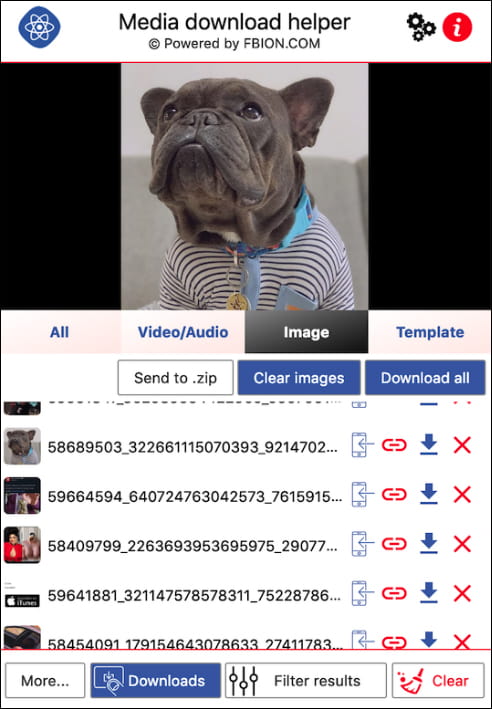
HTML is an abbreviation of HyperText Markup Language, which uses elements, tags and angle brackets with aid from CSS forms to build the World Wide Web. It has undergone 5 revisions, from HTML 2.0 to HTML 5. HTML5 is more interactive and excellent by embedding videos & audio, drawing straightforward graphics, working with applications offline, without plugins.
| HTML | HTML5 | |
|---|---|---|
| Multimedia | Not support without flash player | Support audio and video controls |
| Storage | Store temporary data via cookies | Store offline data by SQL databases and application cache |
| Vector Graphics | Supported with the help of Silverlight, VML, etc. | Supported by default |
| JavaScript | Can’t run in browser | Able to run in the background |
| Browser | Supported by all old browsers | Work with all new browsers |
| Character Encoding | Complicated | Simple |
| Custom Data Attribute | Will be risky if add it | Support |
| Error Processing | Unable to handle inaccurate syntax | Can deal with inaccurate syntax and other errors |
We tested out & provided 5 solutions on how to download HTML5 videos. Of the options here, I’ve used iFunia YouTube Downloader the most in the past, as it’s easy to use and brilliant support 4K. If you need to perform HTML5 video download on Android or iOS, you can try the online way or uGet Download Manager for Android.
Disclaimer
The methods in this article are for personal use only. Before downloading, you must comply with copyright laws and obtain permission from the owner for protected content. The author is absolutely against the downloading of unauthorized video/audio files or using them for commercial gain.

Chloe LEE is good at explaining and solving complex technology problems to her readers. Since joining iFunia Studio, she has focused on writing articles about video and DVD software, and how-to tutorials.