
Here are 4 proven ways to convert WMA to MP3 on Mac with different converters including an online one.
Developed by Microsoft, WMA (Windows Media Audio) is a common audio file format. But it’s far less common than MP3. It’s almost safe to say that MP3 is the most popular and widely supported audio file format. That’s why sometimes we need to convert a WMA file to MP3, which is especially so for non-Microsoft operating systems such as macOS.
Flip4Mac components used to be available to help Mac users play and convert Windows Media Audio files, which was recommended by Microsoft itself. However, Flip4Mac sales and support have officially ended. How do we do the conversion on Mac now?
 Free Download macOS 10.13 or later
Free Download macOS 10.13 or later  Free Download Windows 10 or later
Free Download Windows 10 or later
The best way to convert WMA files to MP3 on Mac is to use iFunia Video Converter.
iFunia Video Converter is a great audio converter, video converter, DVD ripper, video editor and video downloader all rolled into one. This app supports almost all audio and video formats such as WMA, MP3, AAC, M4A, FLAC, WMV, MP4, AVI, MOV, etc.
Step 1. Download iFunia Video Converter and install this WMA to MP3 converter for Mac.
 Free Download macOS 10.13 or later
Free Download macOS 10.13 or later
Step 2. Drag a WMA file into the app.
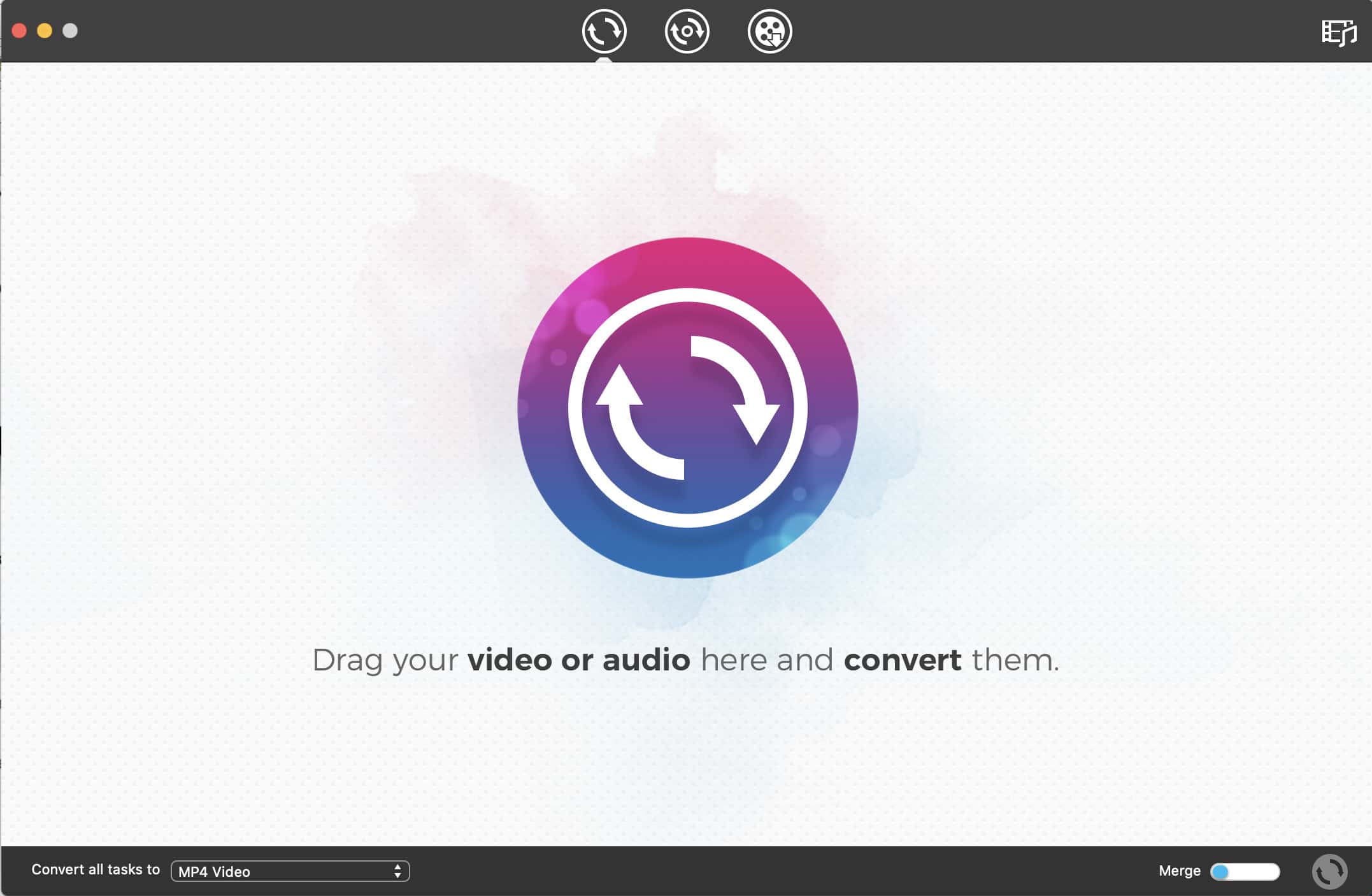
Step 3. Click the blue Output Format icon > General Audio, and select MP3.
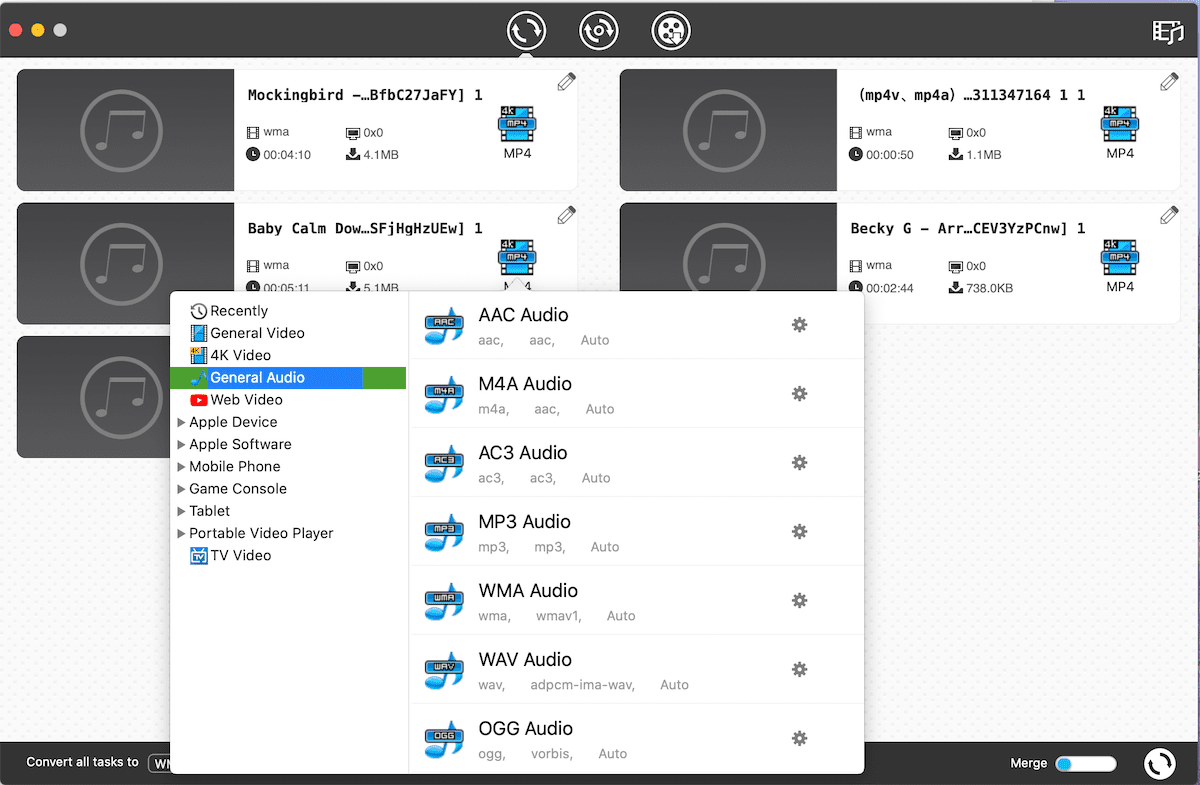
Step 4. Click the conversion icon  in the bottom right corner.
in the bottom right corner.
Tips
Here’s how to batch convert WMA to MP3 on Mac. In Step 2, drag multiple WMA files into the app. Skip Step 3. Instead, go to the bottom left corner of the interface, click the dropdown list next to Convert all tasks to and select MP3 as the output format.
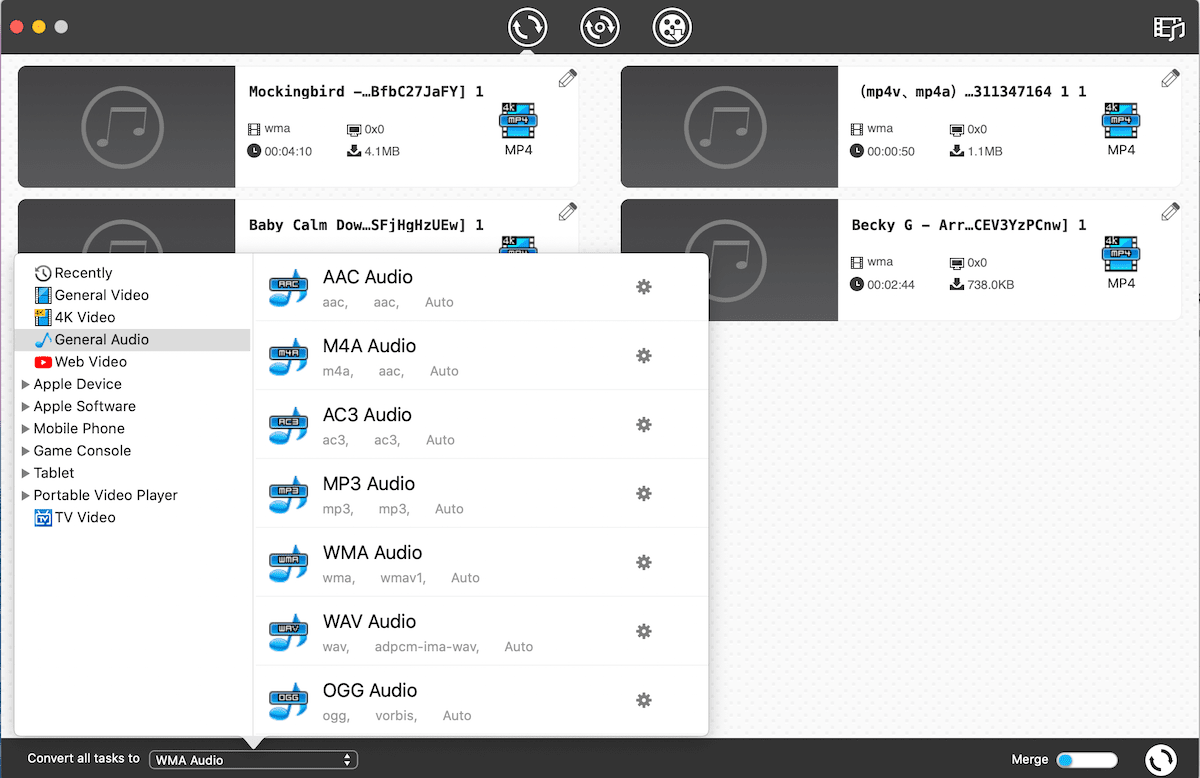
In Step 3, you can set the sample rate and other options manually for the output MP3 file if you want to. Click the little settings icon next to MP3 Audio and the Advanced Settings window will show up. Don’t forget to click OK to save your settings. If you are audio-savvy, you can make the most of these options.
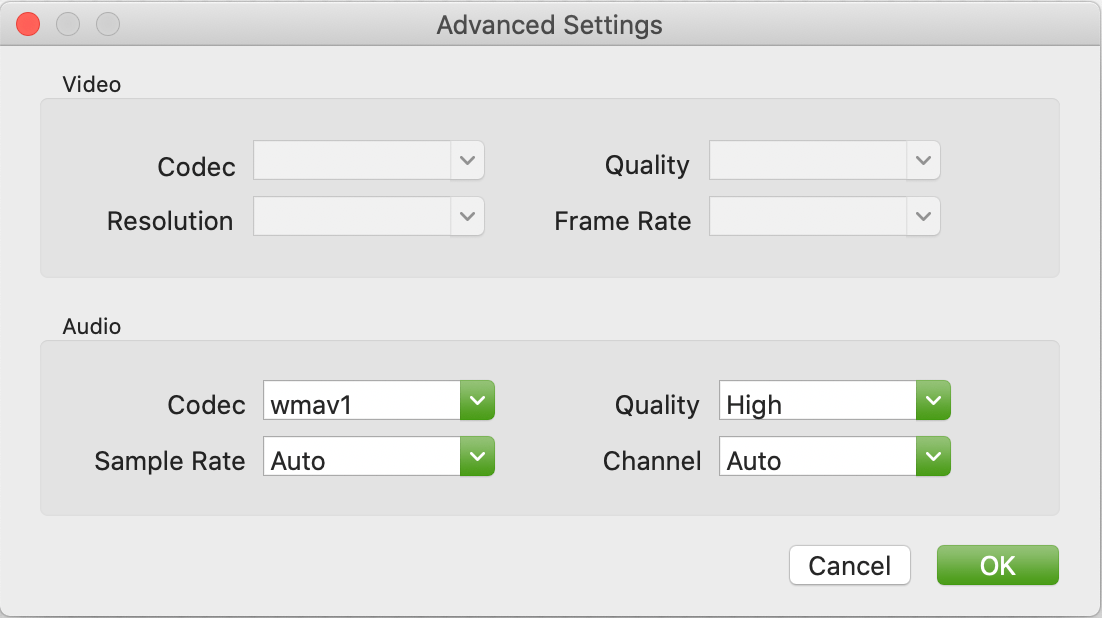
On a side note, this WMA to MP3 converter can also download videos from over 1000 websites. Thanks to this feature, the app can also help users with tasks like converting YouTube to MP3.
VLC media player, or simply VLC is a familiar name to many. It’s a powerful and easy to use media player available for macOS, Windows and more. This media player also comes with a few hidden features. One of them is to convert audio files.
Step 1. Download and install VLC for Mac. Open it.
Step 2. From the menu bar, select File > Convert / Stream.
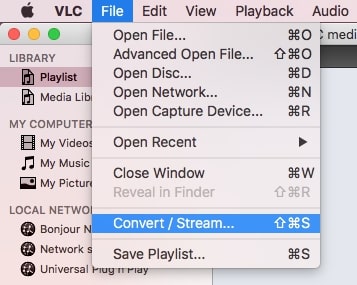
Step 3. Drag a WMA file into the Drop media here section.
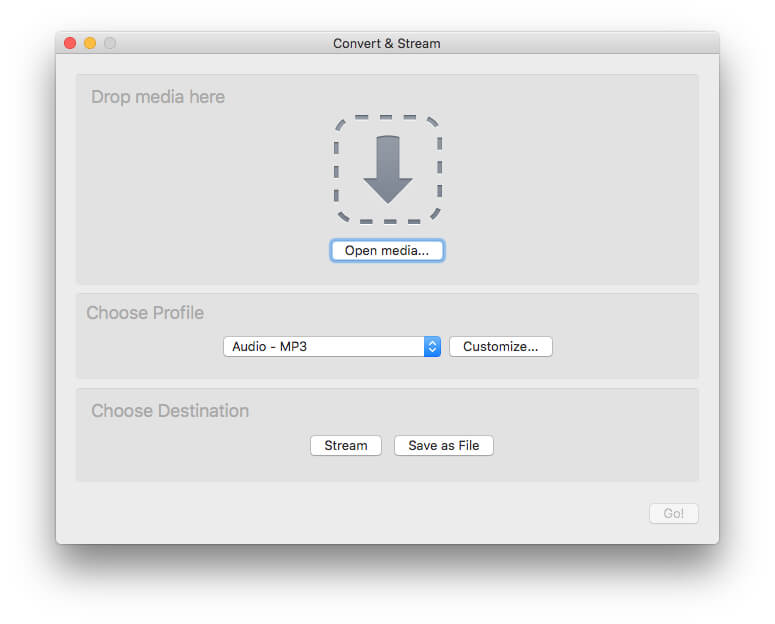
Step 4. Go to the Choose Profile section. Click the dropdown list and select Audio – MP3.
Step 5. This step is optional. Click Customize, go to the Audio codec tab and adjust based on your need.
Step 6. Click Save as File.
Step 7. Click Browse.
Step 8. In the Save As field, enter a name for the output audio file and make sure you add the .mp3 extension to the name of the file. Click Save.
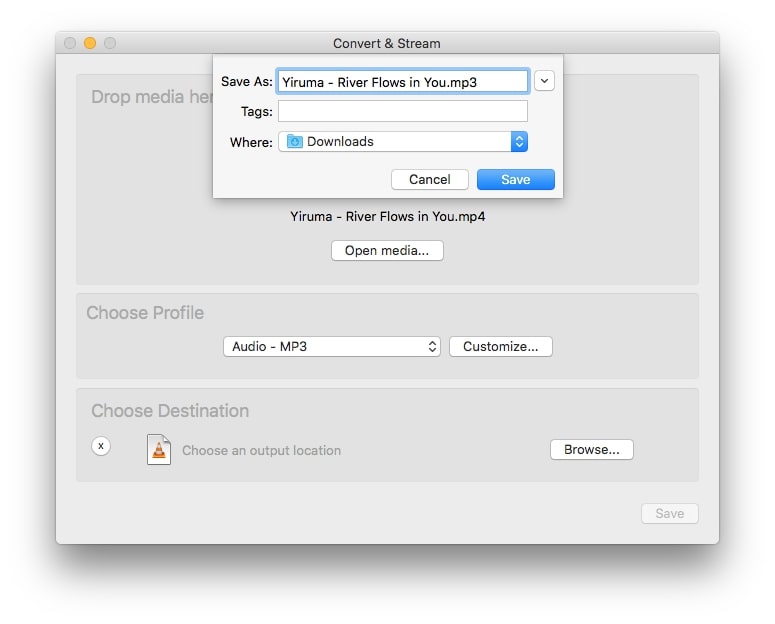
Step 9. Click Save.
Now the WMA file is successfully converted to MP3 format. You can easily use the audio file for playback, editing and other purposes.
If you are looking for a free online WMA to MP3 converter for Mac, you may find this method helpful.
There are a lot of web-based tools designed for file conversion. Some of them support converting audio files. The biggest advantage of an online tool is that it doesn’t require any installation. There are disadvantages as well. Online WMA to MP3 converters are inferior to their desktop software counterparts in terms of quality, speed and customization, etc.
Step 1. On your Mac, open a web browser.
Step 2. Go to https://www.zamzar.com/convert/wma-to-mp3/.
Step 3. Click Add Files, select the WMA file you’d like to convert and click Open.
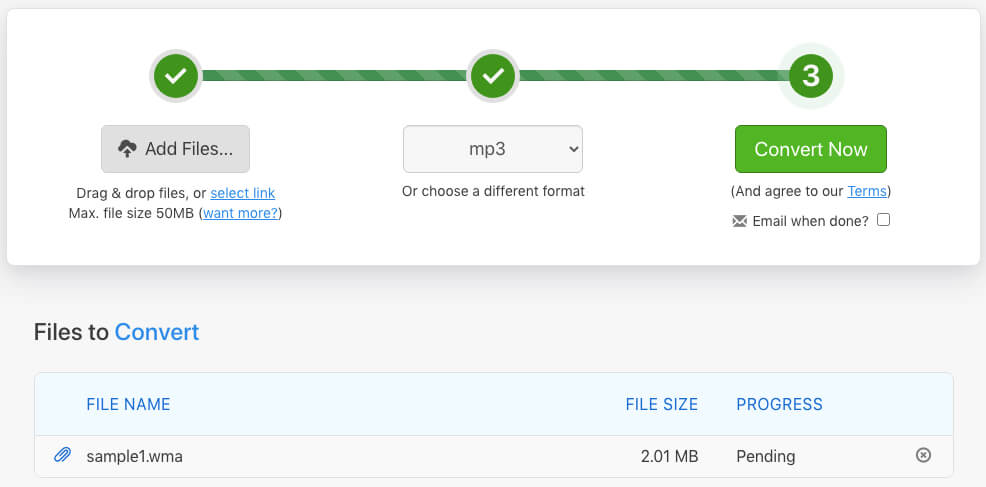
Step 4. Click Convert Now.
Step 5. Once the conversion is finished, you will be provided with a download button. Click the button.
Note that this online tool only allows a limited number of conversions per day.
It may be safe to say that Audacity is a big name in the audio editing world. This audio editor is available for a few operating systems including macOS. You may have Audacity installed on your Mac. You may have already tried to use it to convert your WMA file (but probably in vain). Audacity can’t even open WMA files, but there is actually a trick to make Audacity a great WMA converter.
Step 1. Download and install Audacity.
Step 2. Install FFmpeg for Mac. Here’s how. Go to this page, download ffmpeg_64bit_osx.pkg, and install it.
Step 3. Open Audacity and drag your WMA file into it.
Step 4. From the menu bar, select File > Export > Export as MP3.
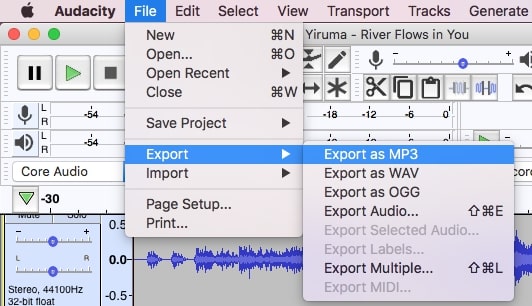
Step 5. Click Save. If needed, you can customize the Format Options provided before you click Save.
Step 6. Now you will be presented with the Edit Metadata Tags window. Edit and then click OK. This can be useful if you are converting WMA music to MP3.
In the last step, you can skip the editing if there is no need to edit.
Audacity for Mac doesn’t natively support WMA, and the FFmpeg library will add the support. If you have no idea how to install the library in Step 2, don’t worry. The installation comes with instructions, and you will be guided through the process.
The short answer is no.
You can’t even import a WMA file to iTunes on Mac. But iTunes for Windows can play WMA files. And with some tweaking in settings, iTunes for Windows can create a MP3 version of a DRM-free WMA song. iTunes for Mac doesn’t support WMA at all.
It can be very easy to convert WMA to MP3 on Mac. There are awesome desktop apps available for the conversion. You can also try online tools. When it comes to Macs with Apple M1/M2 chip, if the apps described above currently don’t have support for M1/M2 Macs, you can still run them perfectly with the help of Apple’s Rosetta 2 technology. WMA is Microsoft’s preferred audio file format. Once you convert WMA music files to MP3, you can easily listen to them on your Apple apps and Apple devices, etc.

Chloe LEE is good at explaining and solving complex technology problems to her readers. Since joining iFunia Studio, she has focused on writing articles about video and DVD software, and how-to tutorials.