
MP4 is a "digital multimedia container" format that is used to store video, audio, text subtitle and image. While MP3 is an "audio coding" format that adopts data compression. Due to the high efficiency of storing audio, MP3 files have become the de facto standard for digital audio players, music software and music streaming sites. There are many reasons to convert MP4 to a more portable MP3 format, whether for creative purposes or to save storage space. In this guide, we will show you 5 easy ways to convert MP4 to MP3 on Mac.
 Free Download macOS 10.13 or later
Free Download macOS 10.13 or later  Free Download Windows 10 or later
Free Download Windows 10 or later
The best and safest way to convert MP4 to MP3 on Mac is to use a powerful desktop video converter. iFunia Video Converter is a professional and popular app that is able to convert MP4 to MP3 on Mac/Windows fast and easily.
This MP4 to MP3 converter has an easy-to-use interface and allows you to batch convert multiple MP4 files to MP3. It will conserve the original quality and process with a fast conversion speed. What’s more, it has other functions like downloading videos from YouTube, Vimeo, Dailymotion, etc., edit videos, and rip DVDs.
 Free Download macOS 10.13 or later
Free Download macOS 10.13 or later
Step 1. Add MP4 files to the Mac MP4 to MP3 Converter
After downloading and installing iFunia Video Converter, drag and drop MP4 video files to the interface for conversion. Or go to the menu bar and click File > "Add Files" to browse your Mac and add MP4 videos.
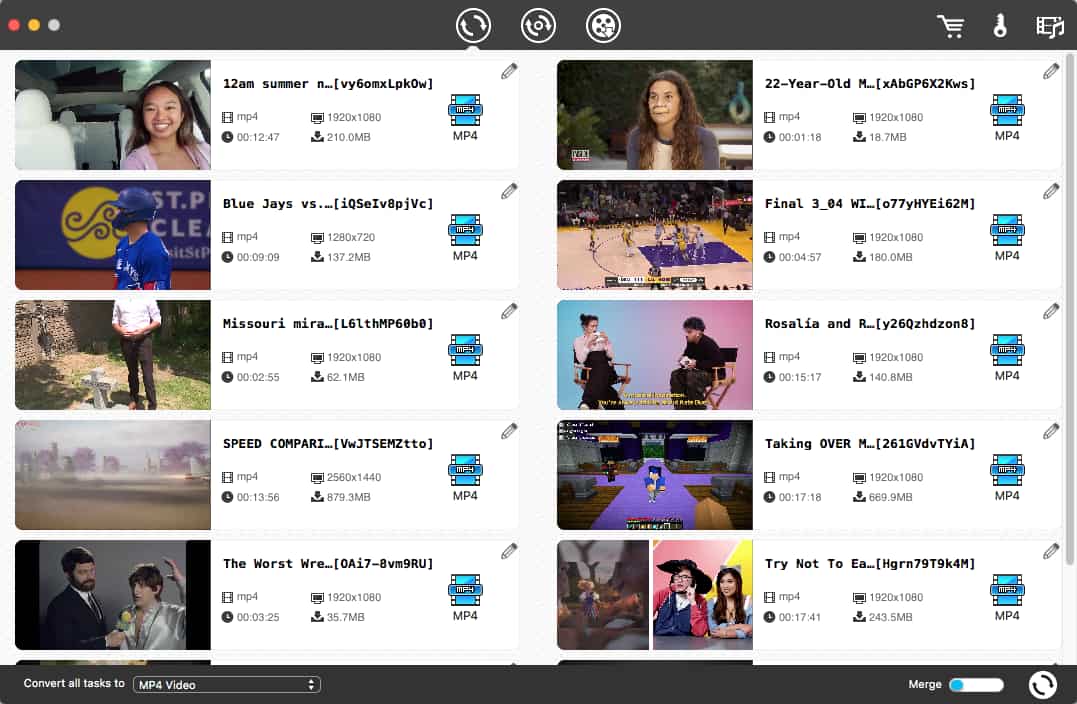
Step 2. Set MP3 as output format
Click the format icon, and select “MP3 Audio” as the output format from the General Audio list. Besides MP3, there are many other formats. You can also change the conversion properties.
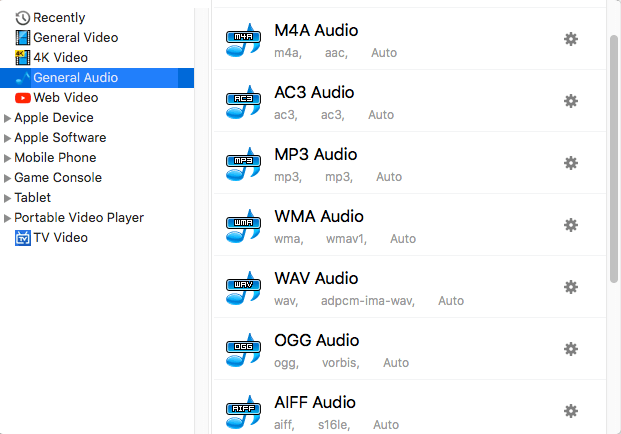
Step 3. Convert MP4 to MP3 on Mac
Finally, start converting MP4 to MP3 by pressing the Convert![]() button at the lower right corner. This MP4 to MP3 converter is highly efficient, and will display a convertion progress bar.
button at the lower right corner. This MP4 to MP3 converter is highly efficient, and will display a convertion progress bar.
Pro tips:
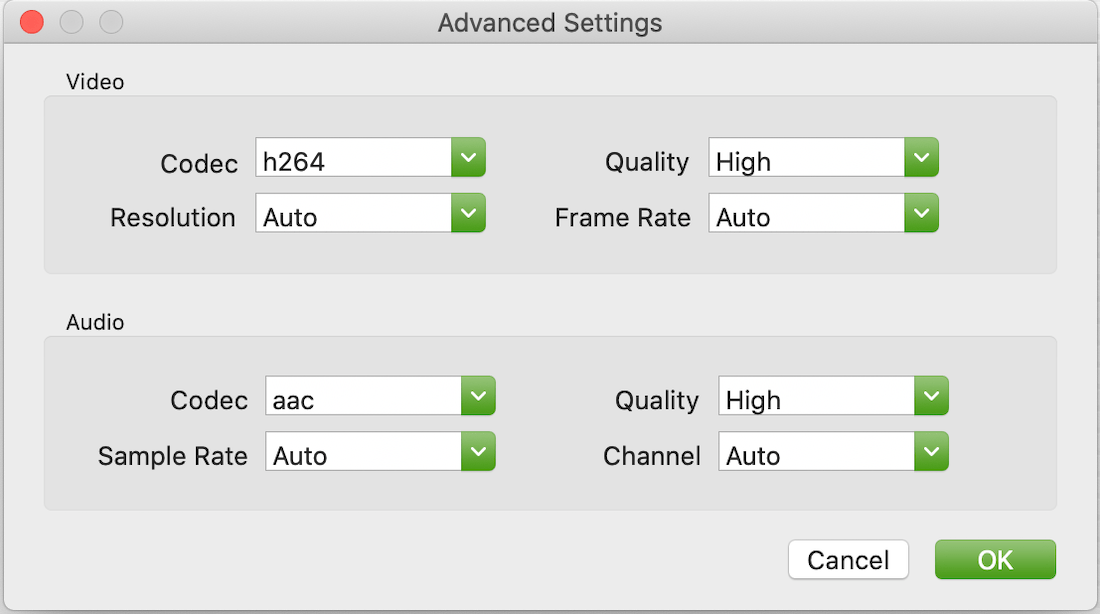
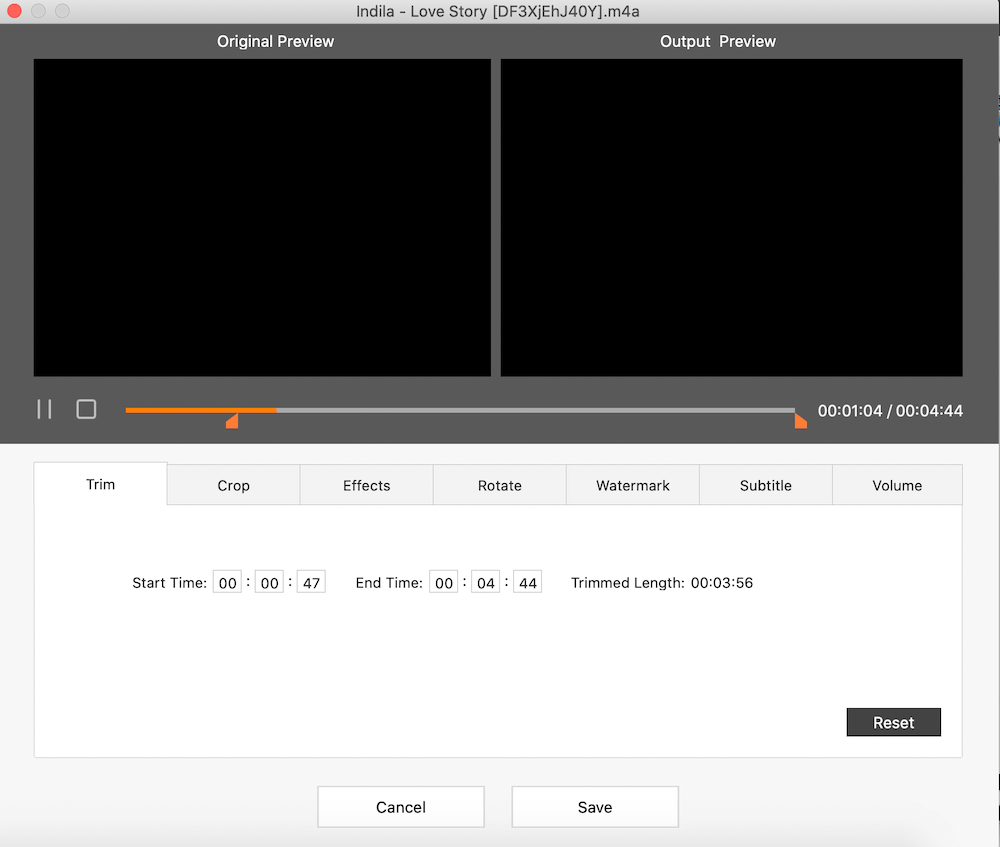
This method is to convert MP4 to MP3 using the built-in tools on your Mac. Apple Music is the ultimate music and audio streaming service that comes preinstalled with macOS Catalina or later. It’s also a great tool for Mac users to convert MP4 to MP3. Check the following steps to know how it works.
Step 1. Extract the audio from the MP4 video file
Right-click the MP4 video you want to convert > select “Encode Selected Video Files” > choose “Audio Only” in the pop-up window > click “Continue” to extract the audio and create an M4A audio file.
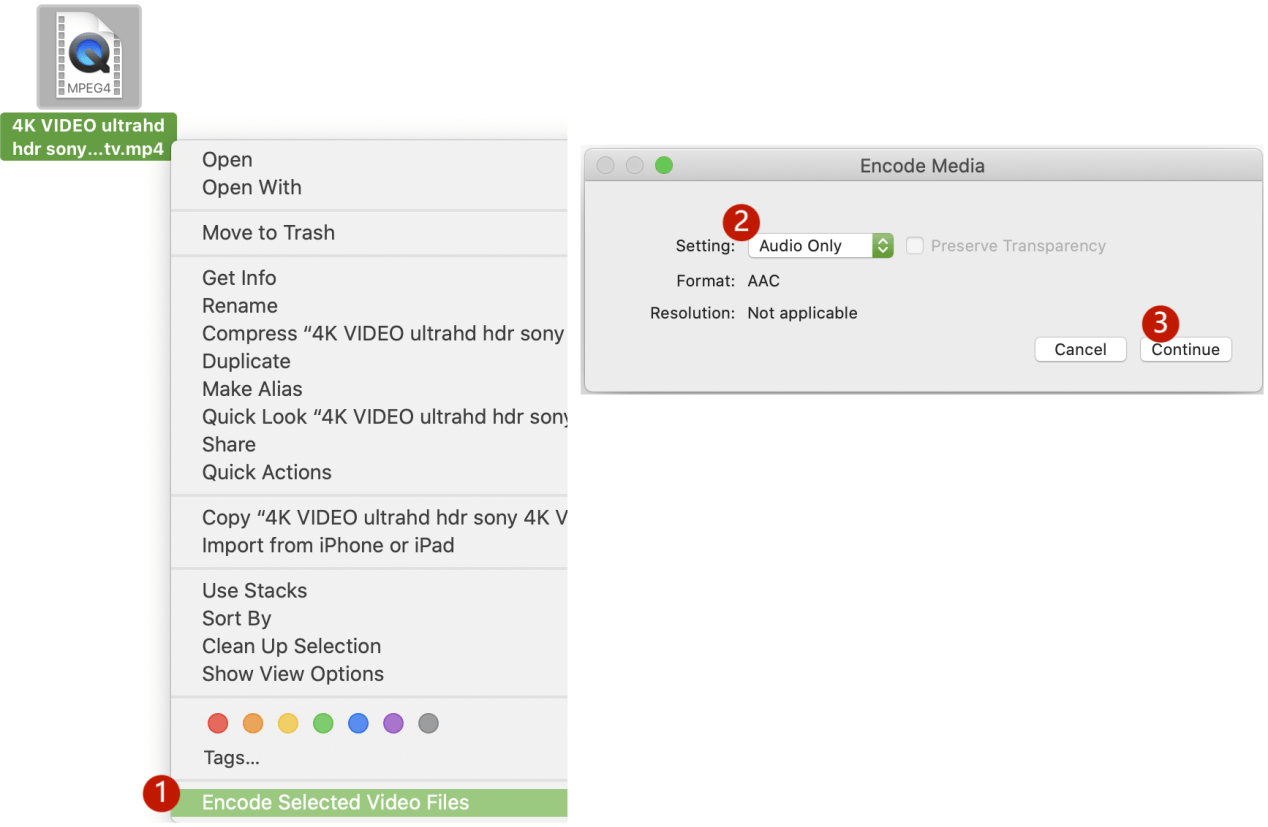
Step 2. Import the M4A file into Music
Run Apple Music on your Mac and add the M4A audio file to the music library.
Step 3. Make import settings
Go to Music Preferences> Files tab> click Import Settings. In the settings window, select “MP3 Encoder” in Import Using field, and click OK.
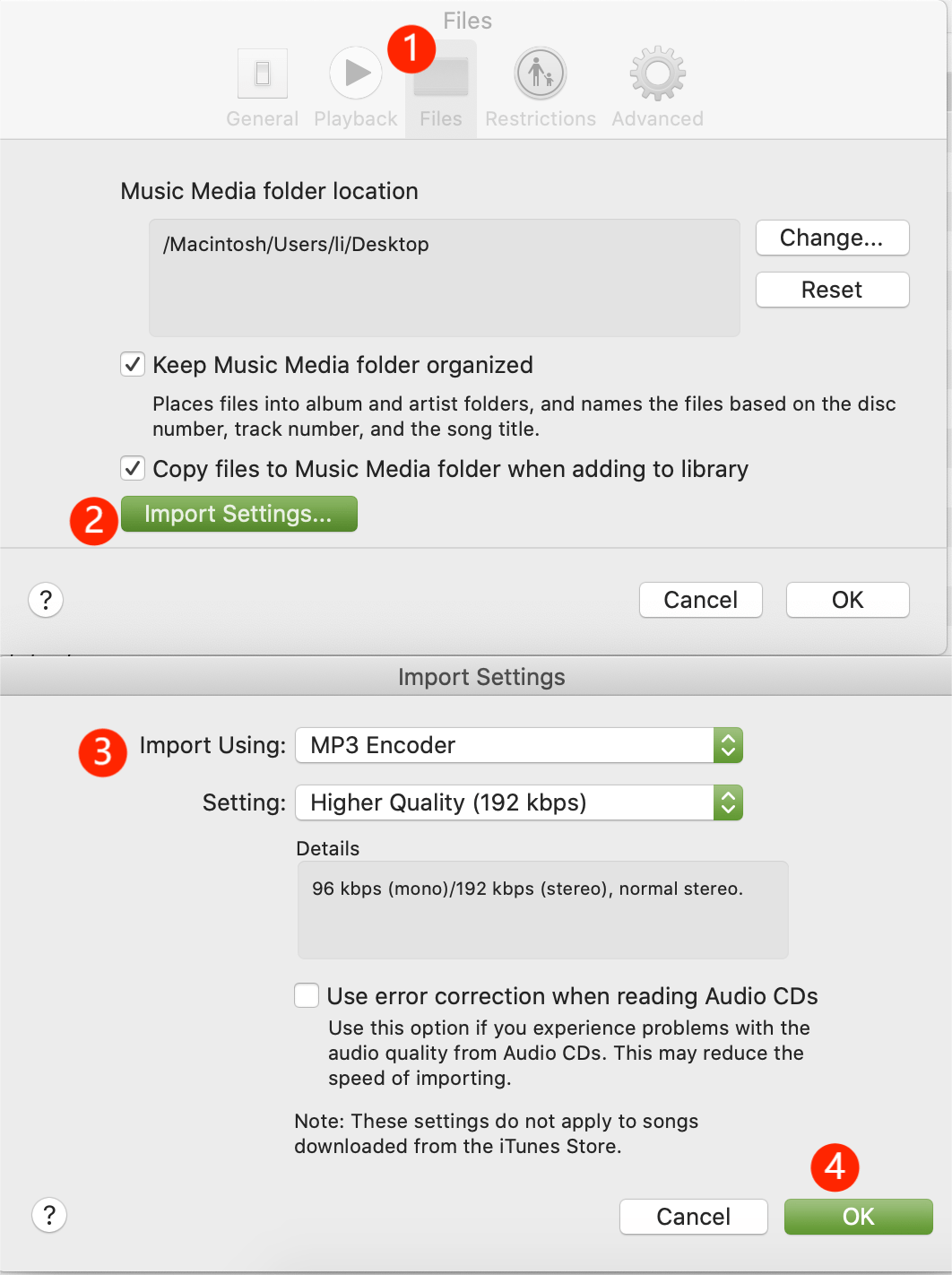
Step 4. Convert M4A to MP3
Select the M4A file in the Music library that converted from the MP4 video. Then click File > Convert > Create MP3 Version . Then you can see the converted MP3 audio in your Music library.
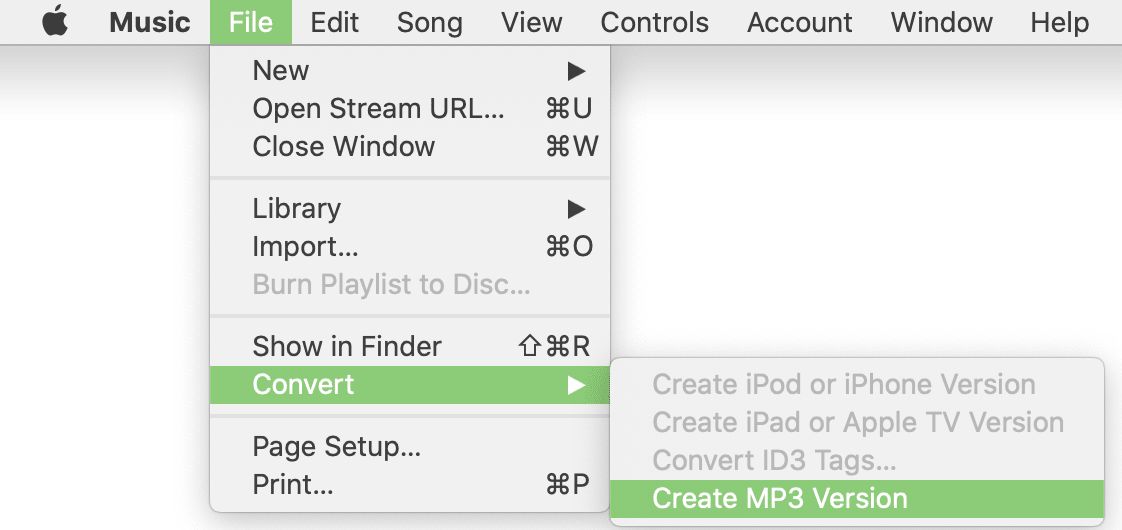
VLC is not only a popular media player, but can also serve as an MP4 to MP3 converter. It’s free and open-source, and can convert MP4 to various popular formats. But it can only convert one clip at a time on Mac, no batch processing.
How to convert MP4 to MP3 on Mac using VLC:
Step 1. Launch VLC media player. Click File on the menu bar > select “Convert / Stream”.
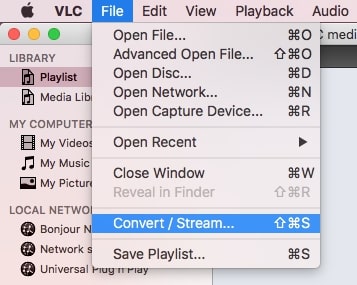
Step 2. In the new window, click “Open media” to add the MP4 file you want to convert to MP3.
Step 3. Click the Profile drop-down list, and select “Audio - MP3” as the output format. You can press the “Customize” button to further adjust the parameters.
Step 4. Click on the “Browse” button to choose a save location and enter a filename for the MP3 with an .mp3 extension.
Step 5. Click “Save”. VLC will start converting MP4 to MP3 on Mac at a 3x to 5x speed and display the progress with the player progress bar.
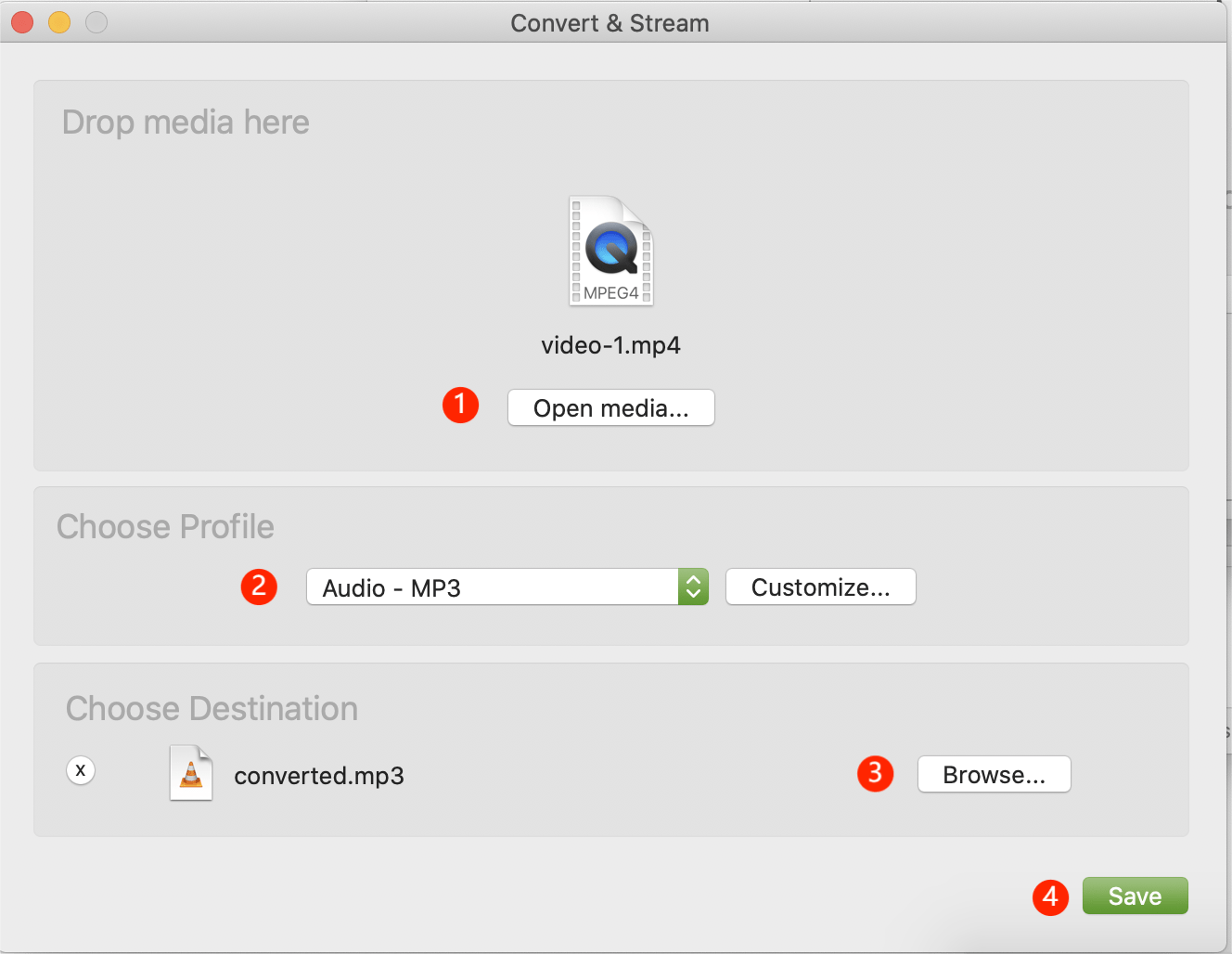
If you are an Adobe user, you can export MP4 to MP3 audio using Adobe Premiere Pro, especially when editing the video. This famous video editing program allows users to extract audio from any video file and create a smaller MP3 file.
How to convert MP4 to MP3 via Adobe Premiere Pro:
Step 1. Launch Premiere Pro and import the MP4 video.
Step 2. Go to File > click Export > select Media. The Export dialogue will appear.
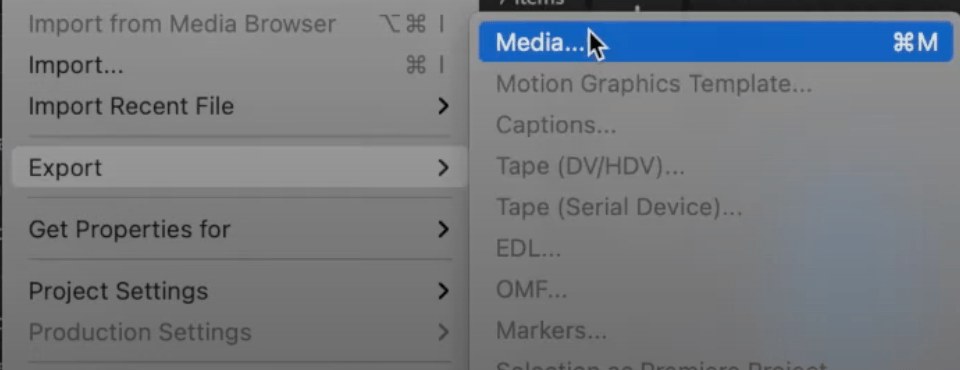
Step 3. Choose “MP3” from the Format drop-down menu and select a conversion preset. Once you’re done configuring the audio bitrate, codec quality and more, click “Queue”. It will start exporting MP4 to an MP3 audio file.
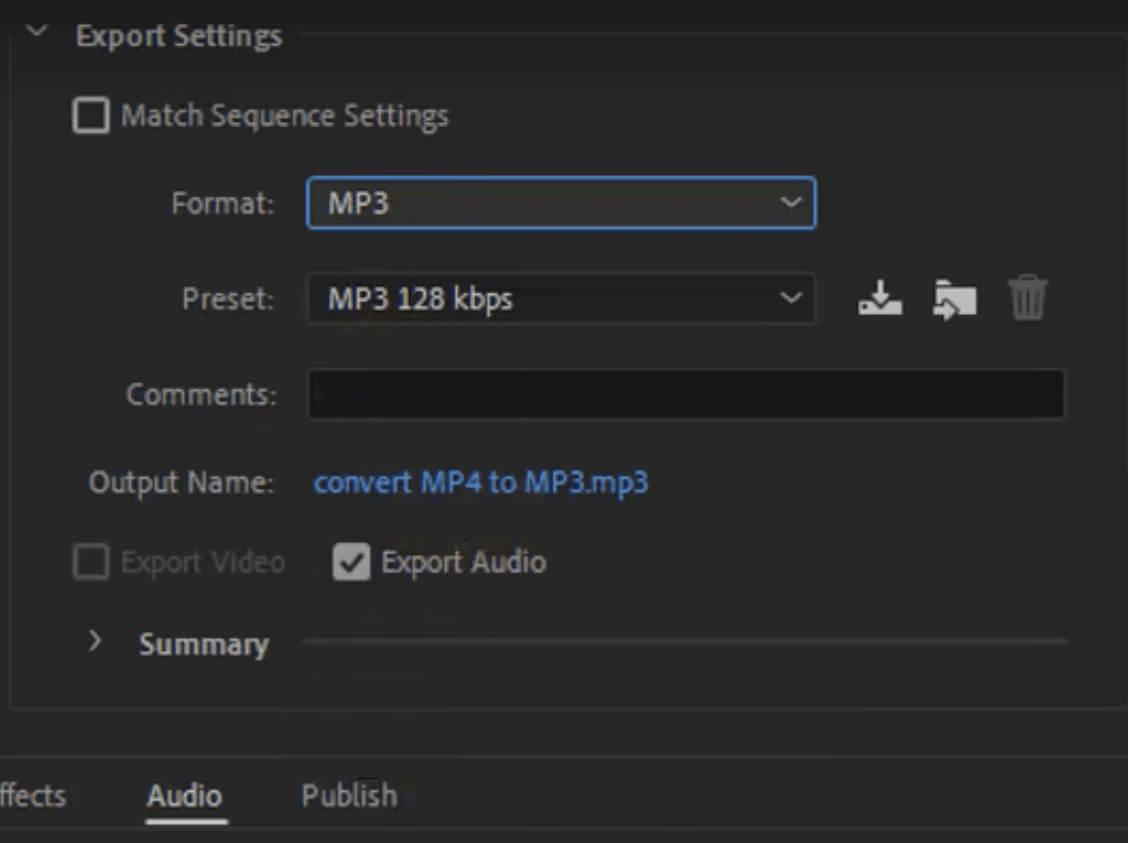
Tip: If you only want part of the audio from the MP4, you can unlink the audio track from the video, and edit the audio clip before exporting it.
In addition to above methods, you can convert MP4 files to MP3 by the online free MP4 to MP3 converters, like Zamzar and Online Video Converter.
Zamzar is such kind of practical MP3 audio extractor online without consideration of computer OS. Zamzar MP4 to MP3 converter for Mac supports 1200 different conversions including video and audio. To free convert MP4 to MP3, go to Zamzar website and follow the steps to start the conversion.
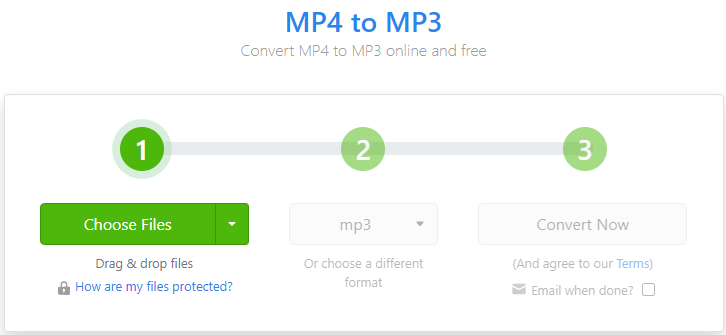
However, if you want to convert files instantly as a free user, the free file size limit is 50MB, or you need to pay a monthly subscription for larger files. And even with a paid account, Zamzar only supports a maximum file size of 2GB. Also, the free version does not support bulk conversions and you need to convert multiple files separately.
Video-converter.com is a free online server that allows you to convert any video link or file (up to 500 MB) to various formats without the need to install any software on your computer. Here are the steps.
Step 1. Visit https://video-converter.com/.
Step 2. Directly drag and drop the MP4 file to the interface.
Step 3. Click on "Audio" section and choose MP3 format. Also, choose a suitable quality option.
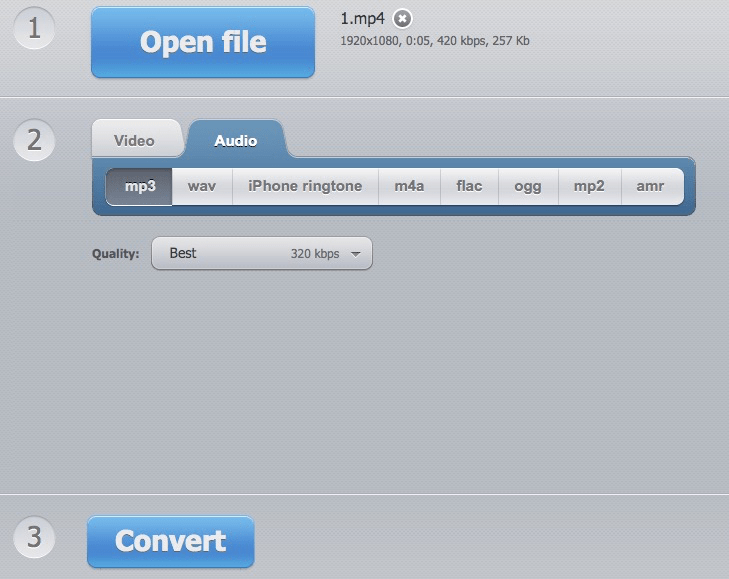
Step 4. At last, Click "convert" to start the conversion. At last, you can click "download" to save the MP3 file on your computer.
These online video converters are free to use, but they are browser-based and require a good Internet connection.
Converting from MP4 to MP3 may not cause big quality loss due to the compression of the audio. To preserve the original quality, it’s recommended to use a reliable MP4 to MP3 converter and always choose the best quality option, such quality loss is often negligible and shouldn’t be a concern for most people.
No, using them may pose security risks as you have to upload your files to third-party servers. Also, these online converter sites contain adware and have limits on the size of the video file. It’s better to use local apps to ensure your device and info security.
Yes, you can batch convert MP4 files to MP3 using desktop converters like iFunia Video Converter, Apple Music or other third-party apps that support batch conversion.
In summary, the above 5 tools provide you easy ways to convert MP4 to MP3 on Mac. You can make a choice based on your needs. For MP4 videos in short length, you can use tools already installed on your Mac or online converters. If you are looking for a high-quality conversion with speed, try iFunia Video Converter for Mac.

Chloe LEE is good at explaining and solving complex technology problems to her readers. Since joining iFunia Studio, she has focused on writing articles about video and DVD software, and how-to tutorials.