
Though DVD burning (e.g. burning MP4 to DVD on Mac) gradually becomes outdated, it’s still a necessary and popular function for certain people because of its:
If you just need to save some space on your Mac, you can put the MP4 video into a folder > right-click it > and choose the option to burn your folder to a DVD. However, the built-in "Burn to Disc" feature will result in a data disc (no standard-confirm video-DVD), which will play on Mac but not in a DVD or Blu-Ray player.

A Data DVD is like a hard drive that stores digital data, such as document files, videos, and photos from your vacation. It’s a good option for saving space on computers but it’s readable only on Apple computers with a DVD burner.
A Video DVD is a disc full of videos that can be read by a DVD drive and be displayed on TVs. It has menus, chapters and a specific data structure that can be identified by the DVD player.
So, these two types of DVDs are for different future needs. If you just want to store your data and play them on your computer, a data DVD is what you need. If you want to play the discs on a DVD player or a computer with a DVD drive, you have to burn the MP4 videos to video DVD.
To burn MP4 to playable DVD Mac, you should convert MP4 to DVD format Mac by re-encoding the video in MPEG-2 at first and then burn DVDs with a designed software like iMovie, iFunia or other similar applications.
 Free Download macOS 10.12 or later
Free Download macOS 10.12 or later Free Download Windows 11/10/8/7
Free Download Windows 11/10/8/7 A number of DVD burners, like iDVD, don’t work now for various reasons. Hence, I tested the most popular ones on Mac. Luckily, this is not the end of converting MP4 to DVD format Mac, as we can still find a few powerful and practical DVD creators.
Below, I will show you how to burn MP4 to DVD on Mac along with some useful programs along with the pros and cons of each.
I have taken a look at a wide range of different MP4 to DVD burners for Mac, along with those preinstalled in your devices already. Some of them are remarkable in their simplicity, others stand out with a huge feature set.
When hunting for the best software to burn MP4 to DVD Mac, it's important to find one that’s reliable, able to retain the quality of the original video and has rich functions. To offer an all-in-one solution, iFunia DVD Creator is out of the ordinary.
Over the years, more and more software has been discontinued or outdated as the less demand for creating DVDs, but iFunia DVD Creator always works and is updated regularly. Let’s take a look at the complete features of this powerful and useful DVD authoring software.
Step 1. Install the software on Mac
Download iFunia DVD Creator and install it.
 Free Download macOS 10.12 or later
Free Download macOS 10.12 or later Free Download Windows 11/10/8/7
Free Download Windows 11/10/8/7
Insert a blank and writable DVD into the DVD drive. (If your Mac doesn't have a DVD drive, connect a USB DVD drive to the Mac)
Step 2. Load multiple MP4 files
Launch the software, and stay at the default “Source” interface to add videos for burning.
Drag and drop your MP4 files into it. This MP4 to DVD creator supports burning video files in batch, so you can add as many video files as you need.
DVD5: A single-layer DVD holds 4.7 GB of data.
DVD9: A dual-layer DVD holds 8.5 GB of data.
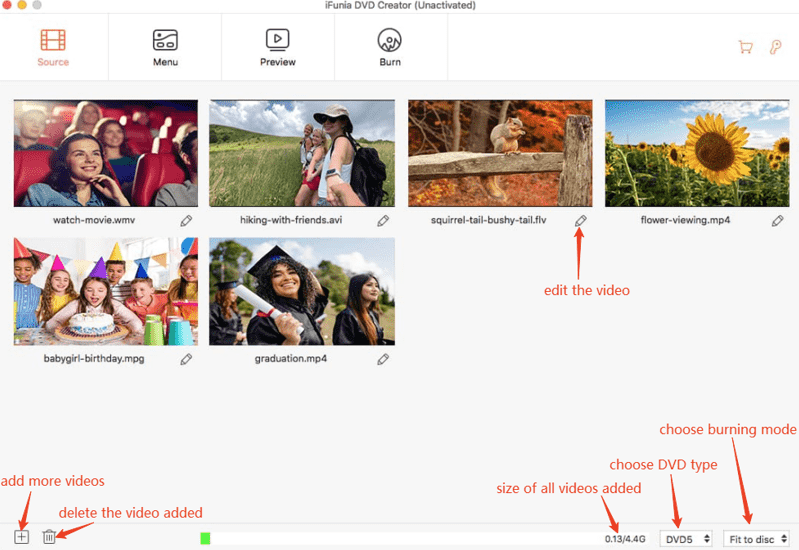
Step 3. Edit the MP4 videos
Click the ![]() icon, and go to edit your MP4 videos.
icon, and go to edit your MP4 videos.
Trim: cut the video length according to your needs.
Thumbnail: under the video, the camera icon is for capturing the video thumbnail.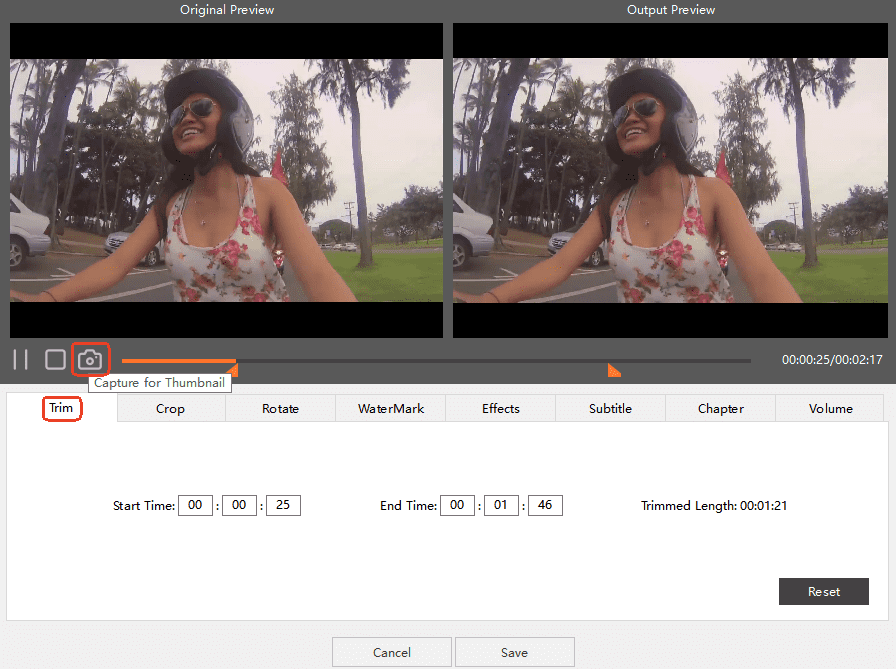
Crop: crop the video to fit your TV frame or to remove unwanted content like black bars.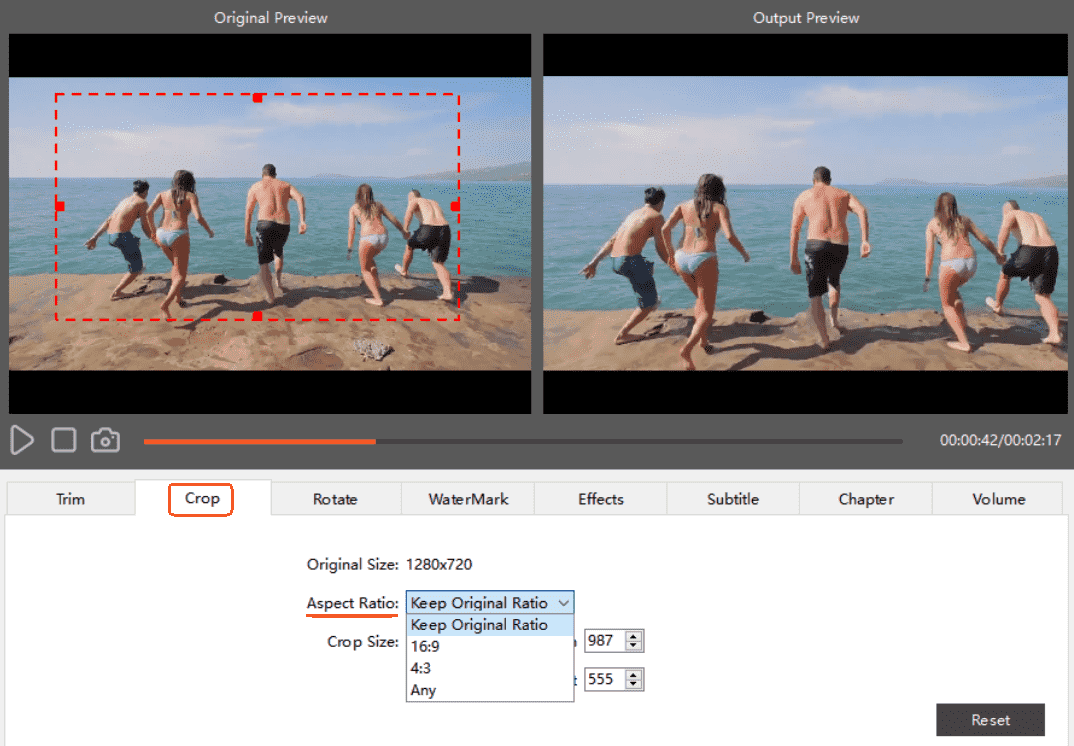
Effects: in this part, you can adjust the brightness, temperature and saturation of the pictures. It enables to lighten dark images and even deinterlaing (converting interlaced video into a progressive and clearer video format.)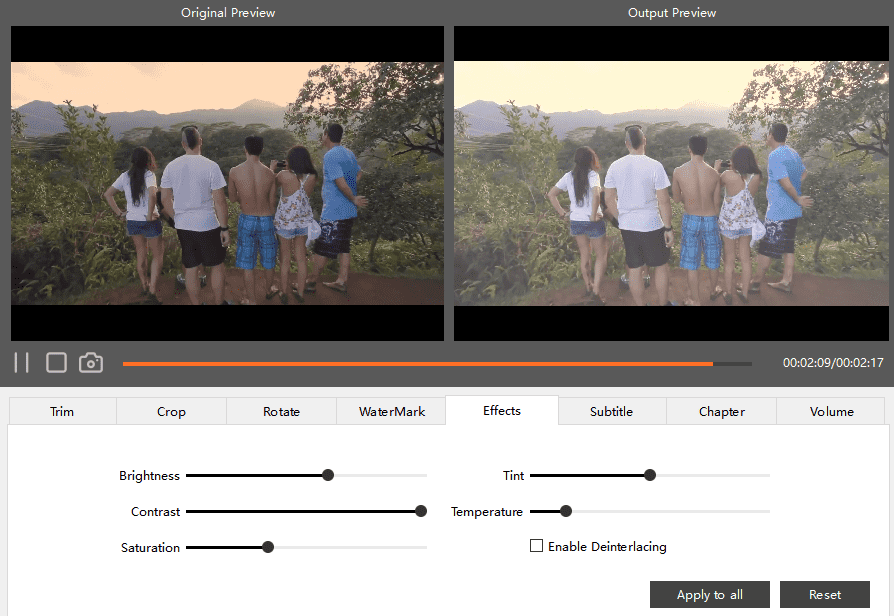
Subtitle: you can add the subtitle under this tab, if there are no captions embedded in the video, you can also add external subtitles.
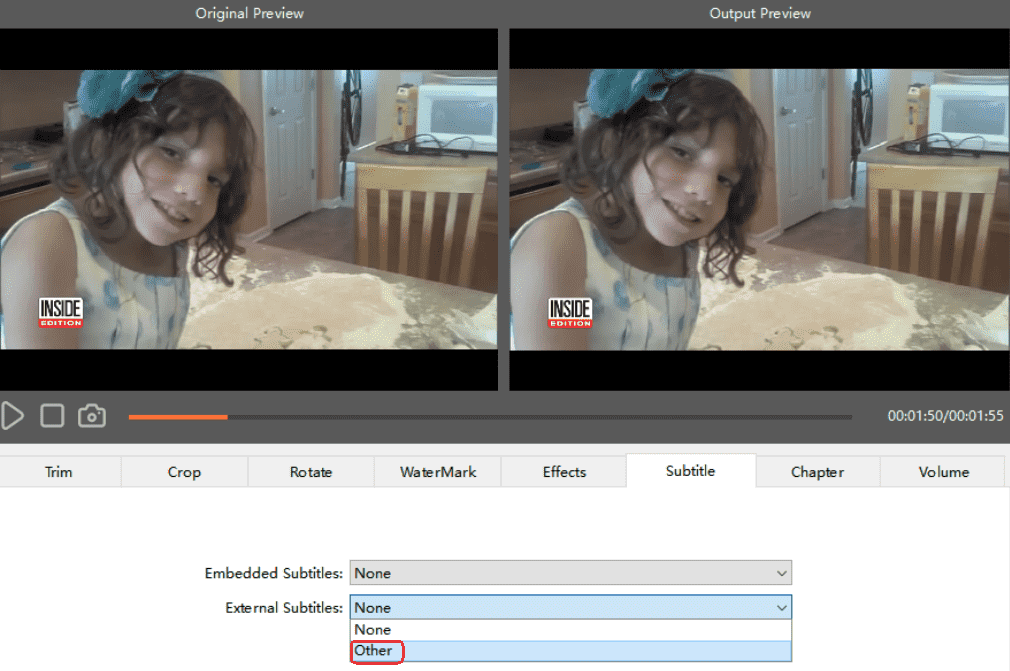
Volume: fade in means the audio gradually increases from silence at the beginning, fade out gradually decreases to silence at the end.
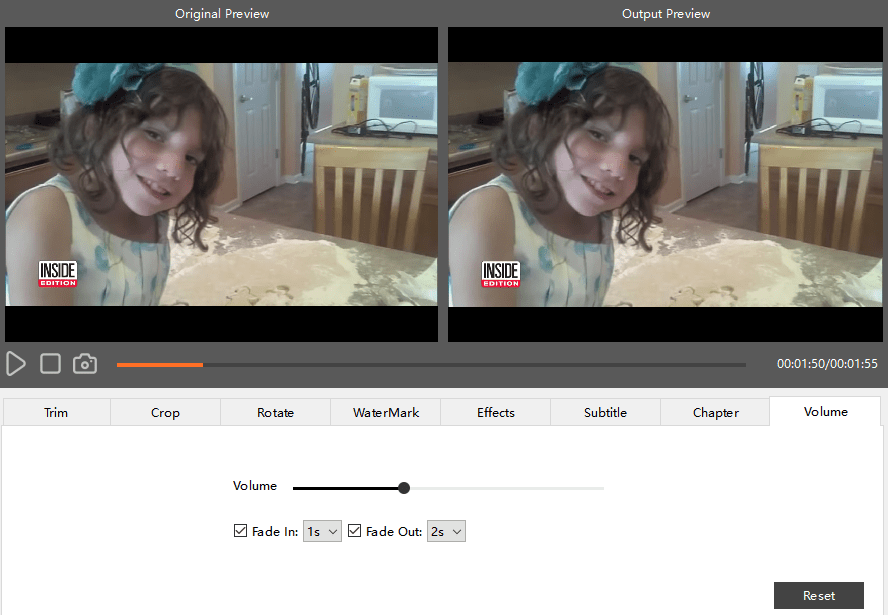
Step 4. Choose a menu if necessary
Move to the "Menu" tab on the top to switch to another interface for creating DVD menus. Choose a menu template that is suitable for your DVD subject, and you can also create a special DVD menu as you need. For sure, you can click "No Menu" as well.
Let’s switch over to check other functions, you’ll find that it empowers us to customize the title and menu buttons with text under them.
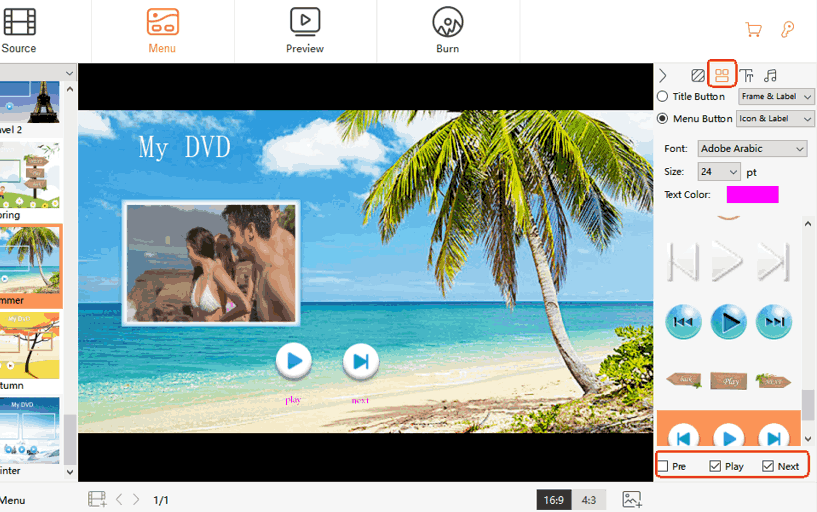
If you want to add some explanations and feelings to the video, adding text to the page is a good option.
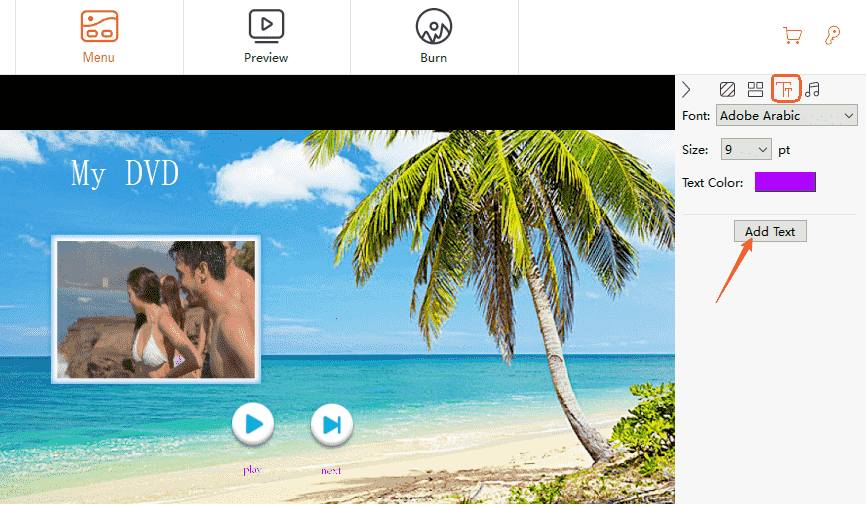
Besides, adding background music is possible.
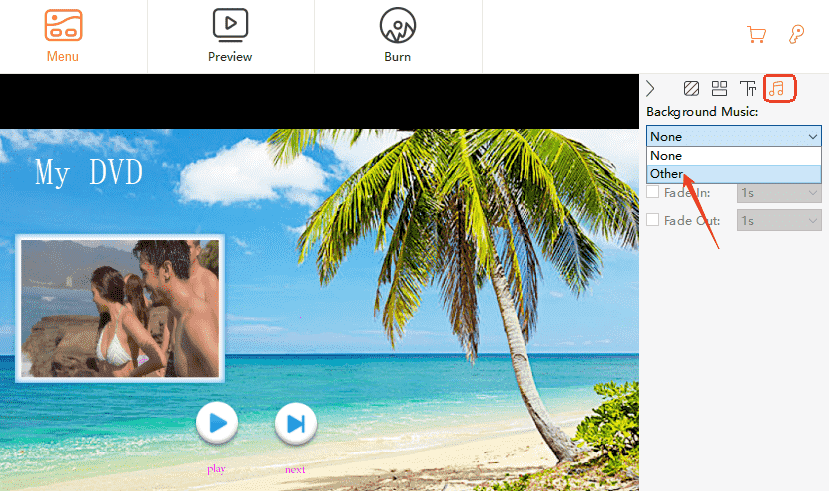
Step 5. Preview your project
Click the "Preview" tab to check if the content meets your needs. Otherwise, you can go back to adjust the unsatisfactory settings.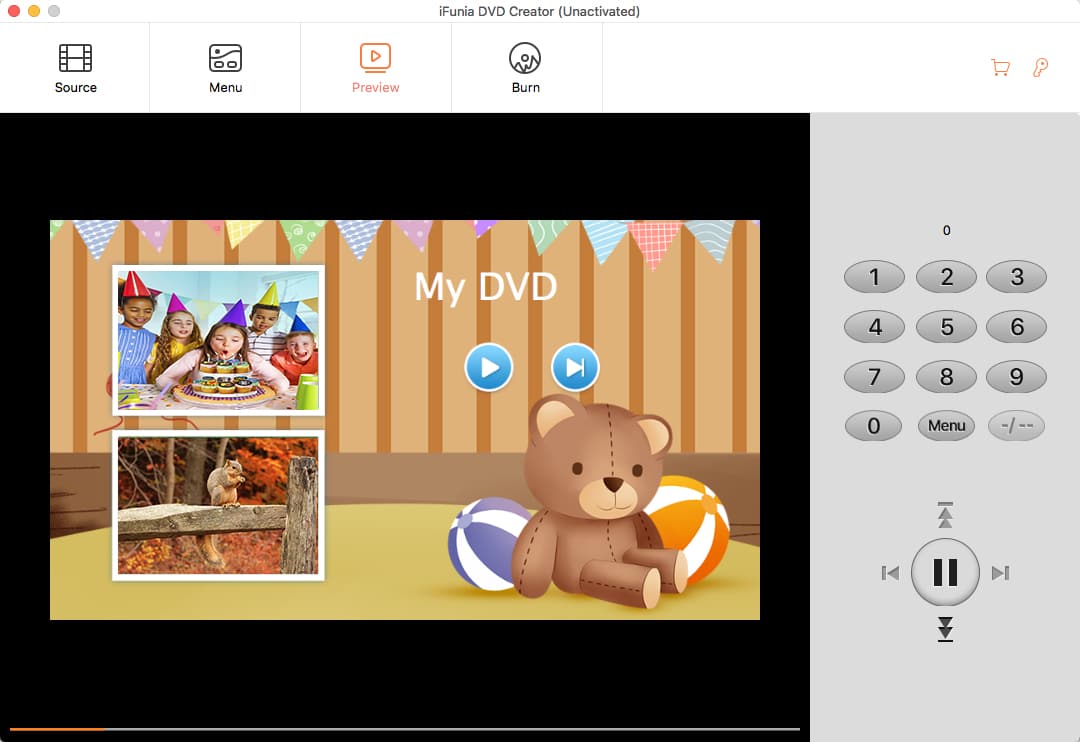
Step 6. Convert MP4 to DVD Mac
Click the "Burn" tab > select the output format from DVD Disc, DVD Folder, and ISO File > adjust the DVD settings > select the burner and the folder path.
TV Standard: NTSC if you are in America and PAL in Europe. If you don’t know which one to choose, just click the question mark to select your region and it will automatically choose for you.
Playback Mode: choose according to your habit between the 5 modes.
Click the "Burn" button to start the MP4 to DVD burning process. The amount of time depends on the computer hardware and the size of the MP4 videos.
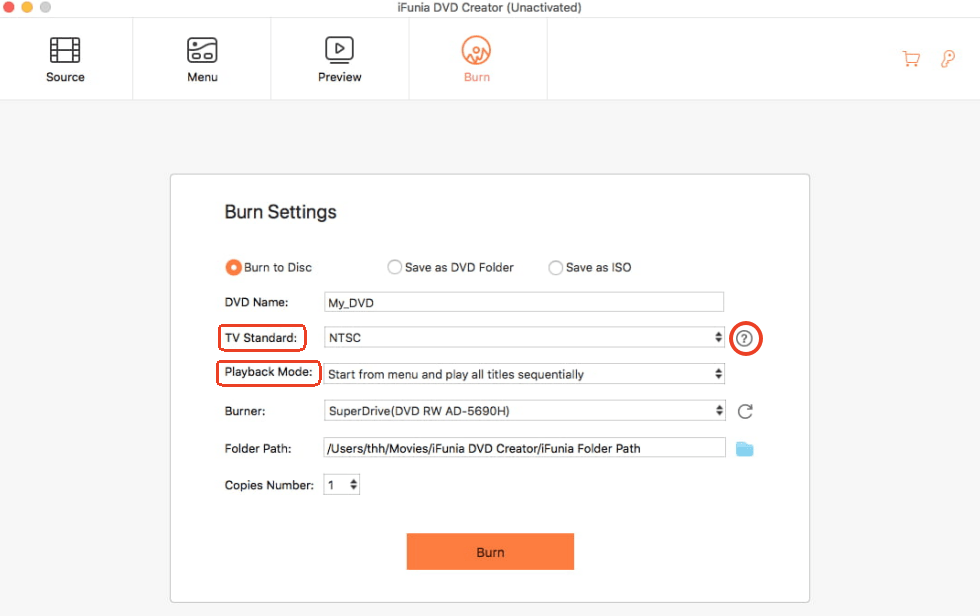
Once it’s finished, you will get the special DVD, which you can use for gift sending or playing on your home DVD player.
Read More: How to Burn MP4 to DVD on Windows 10/11
Burn software for Mac can burn videos, songs as well as data to DVD. While coming with limited features and a rather simple user interface, the app is easy to use with decent performance. You can use the free app Burn to convert MP4 to DVD on Mac or recreate previously created DVDs.
How to Burn MP4 File to DVD on Mac:
1. Get the software from burn-osx.sourceforge.io, and open the software.
2. Choose the "Video" tab.
3. Drag your MP4 video file to the main interface. Or click the "+" button in the bottom left corner to navigate the file.
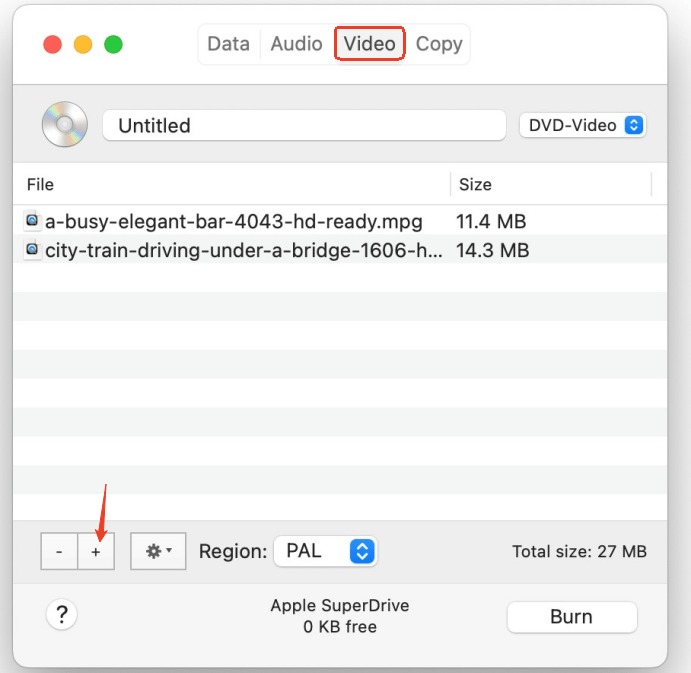
4. It may pop out a window like this, hit on Convert to convert MP4 to DVD Mac free.
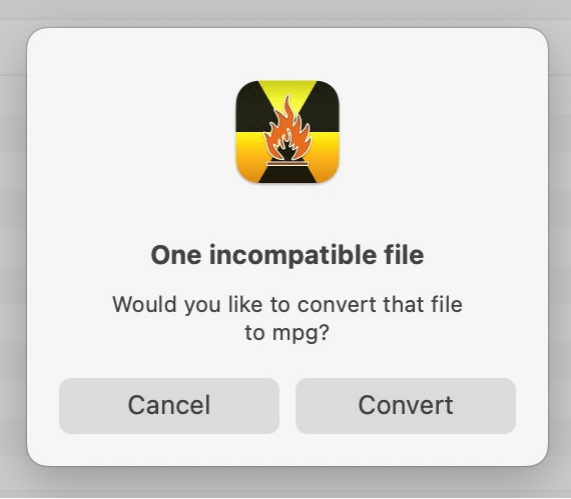
5. Choose the output as "DVD-Video". Below, press on the gear icon, or choose Preferences from the Burn tab on the upper menu to define other settings.
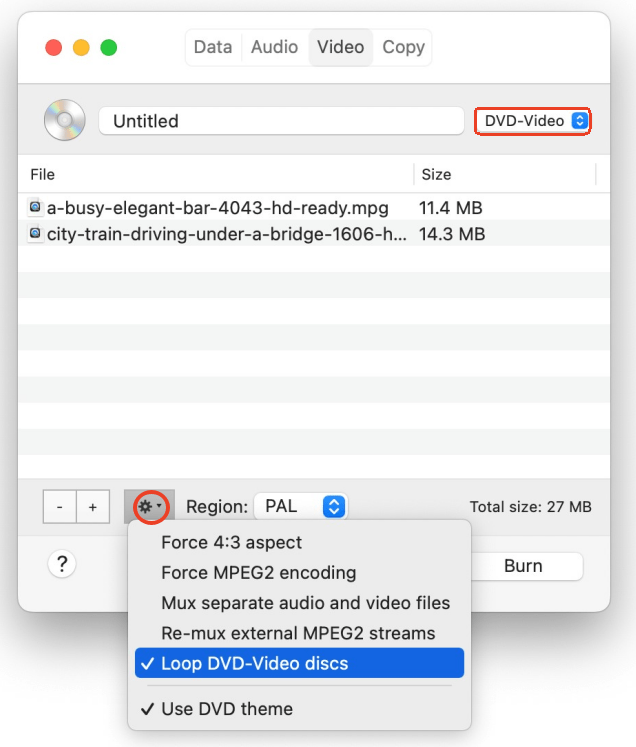
6. Plug in a DVD and start to burn MP4 to DVD on Mac right now.
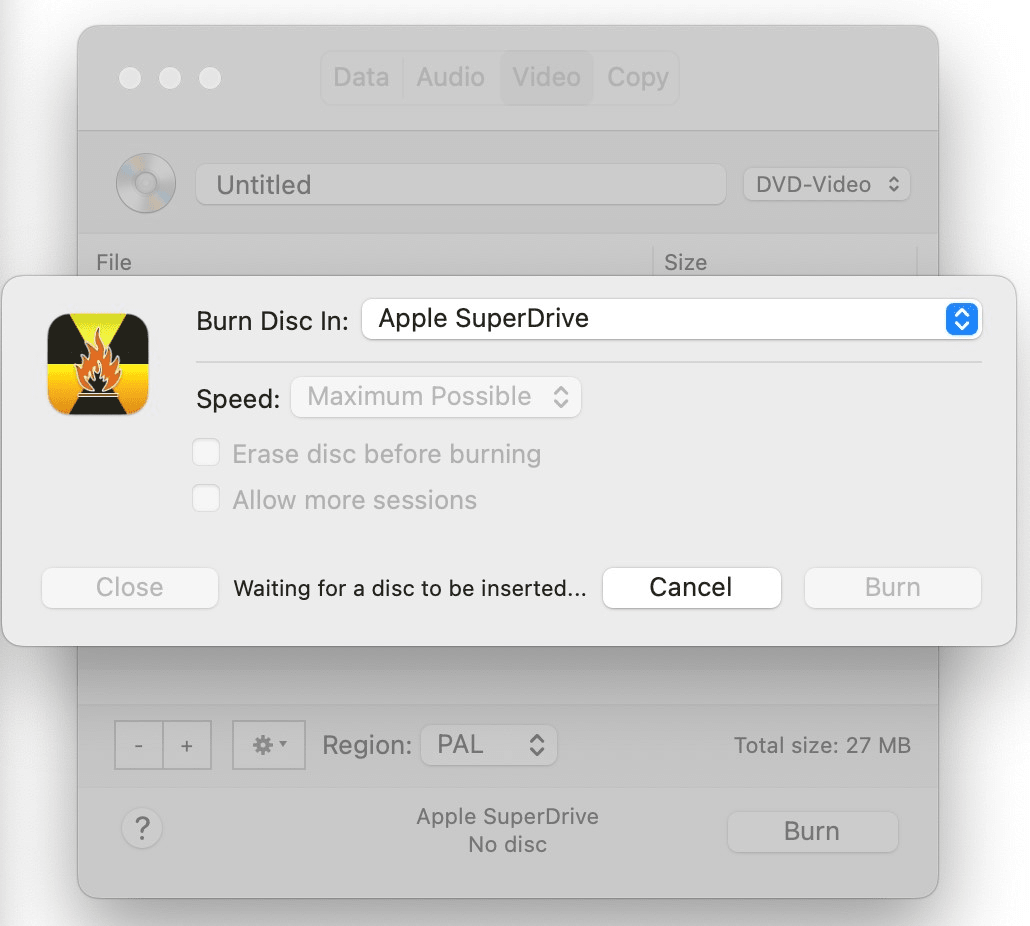
DVDStyler is an open-source DVD authoring software available on Mac, Windows and Linux. It’s simple to use with a user-friendly and sleek interface.
How to Burn MP4 to DVD Mac:
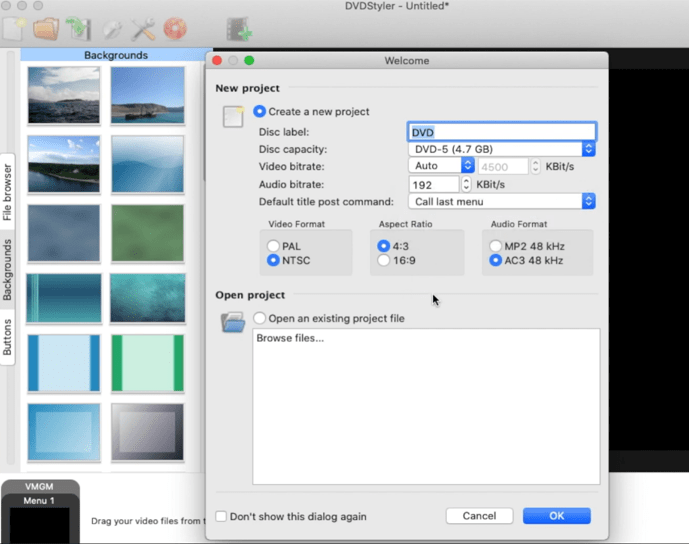
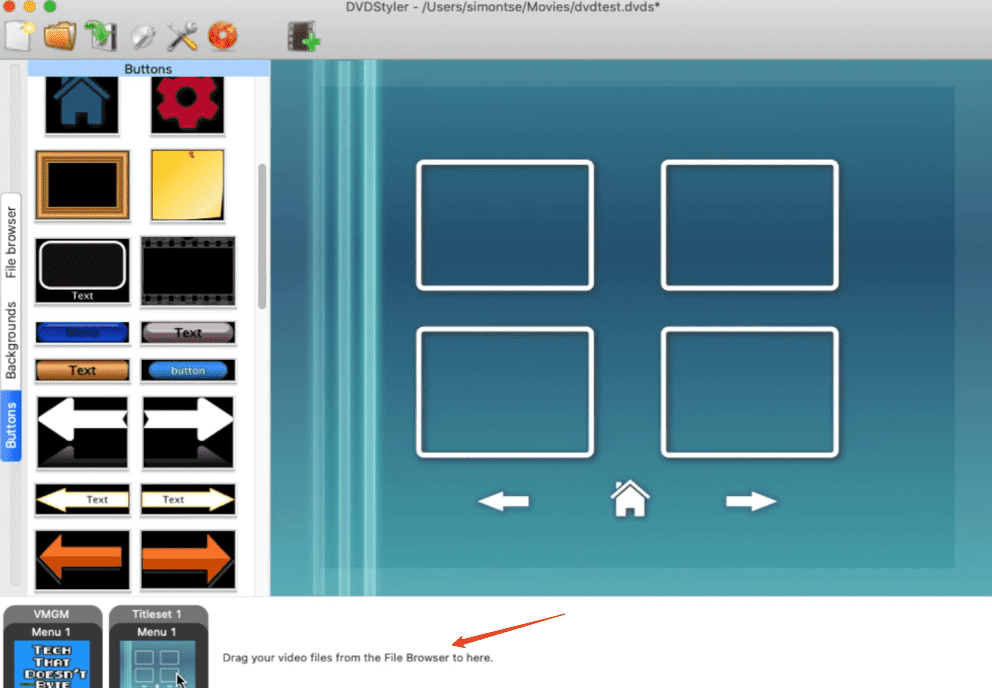
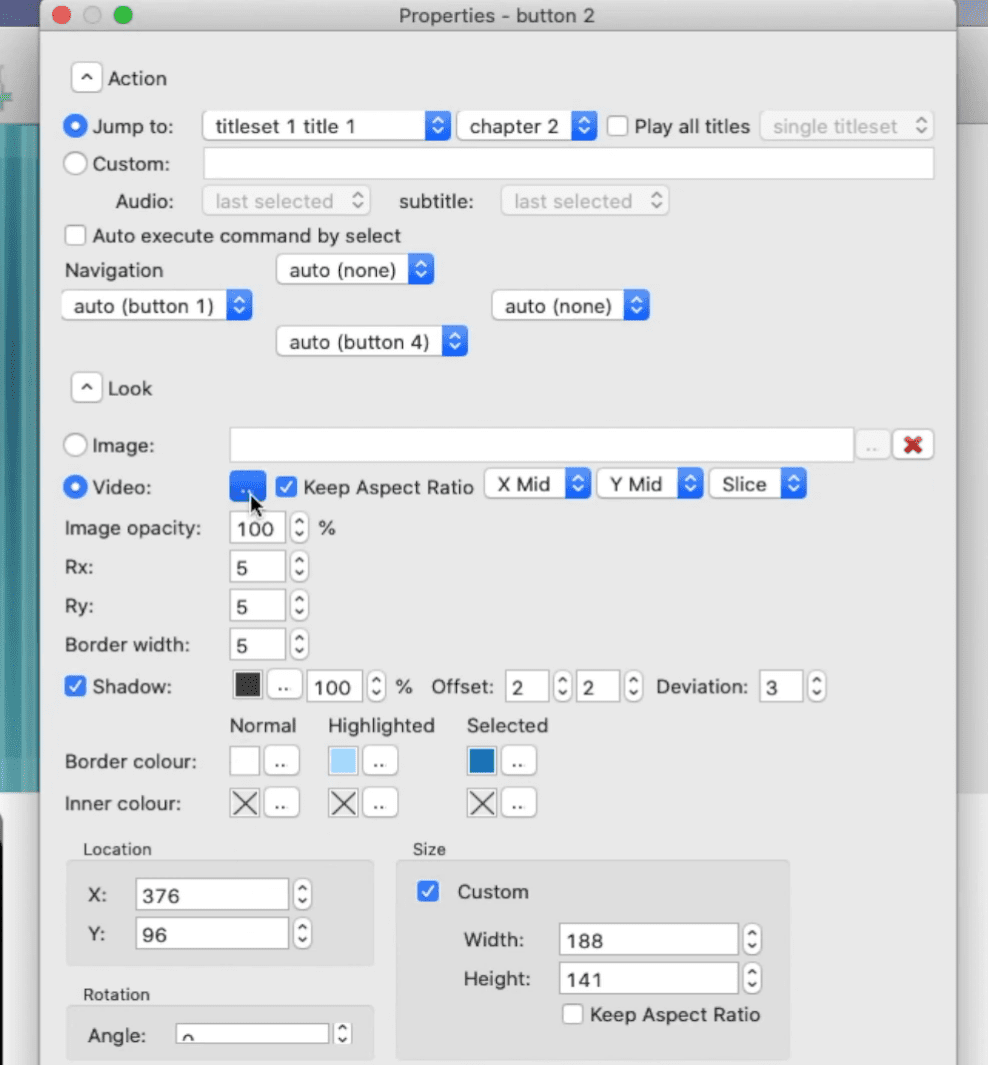
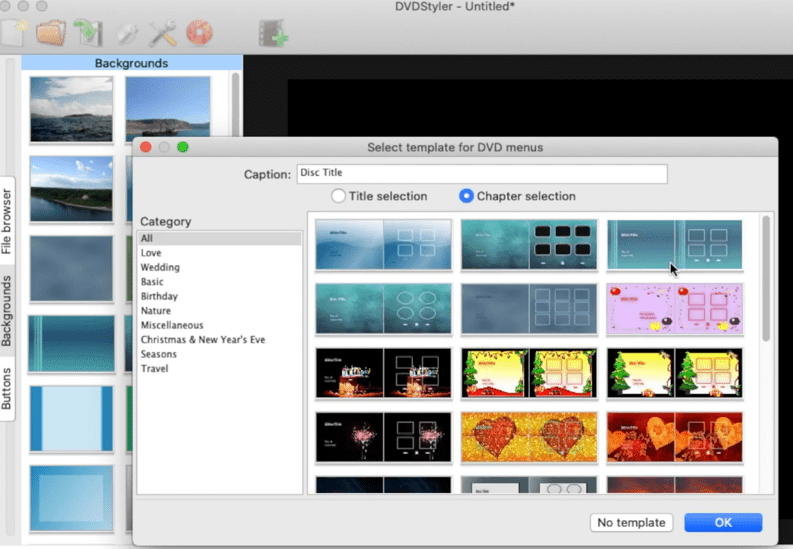
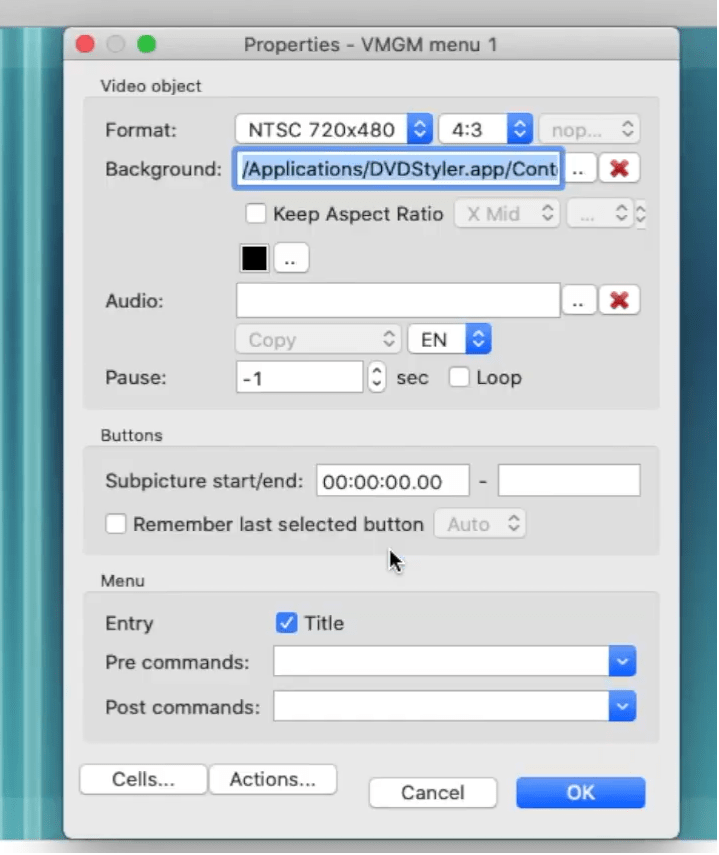
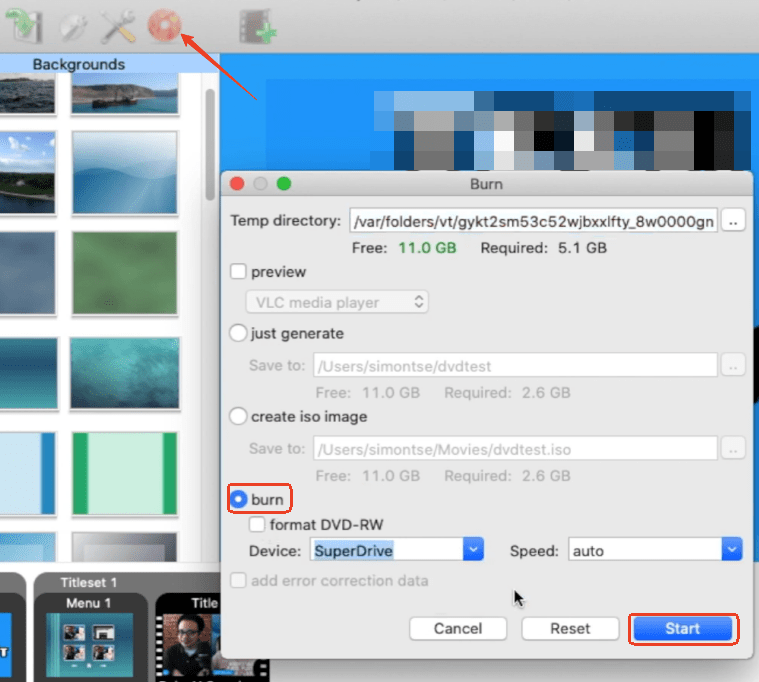
Express Burn supports burning files to CD, DVD, Blu-ray on Mac and Windows. It contains a series of menu templates and buttons for DVD authoring.
How to Burn MP4 Files to DVD Mac:
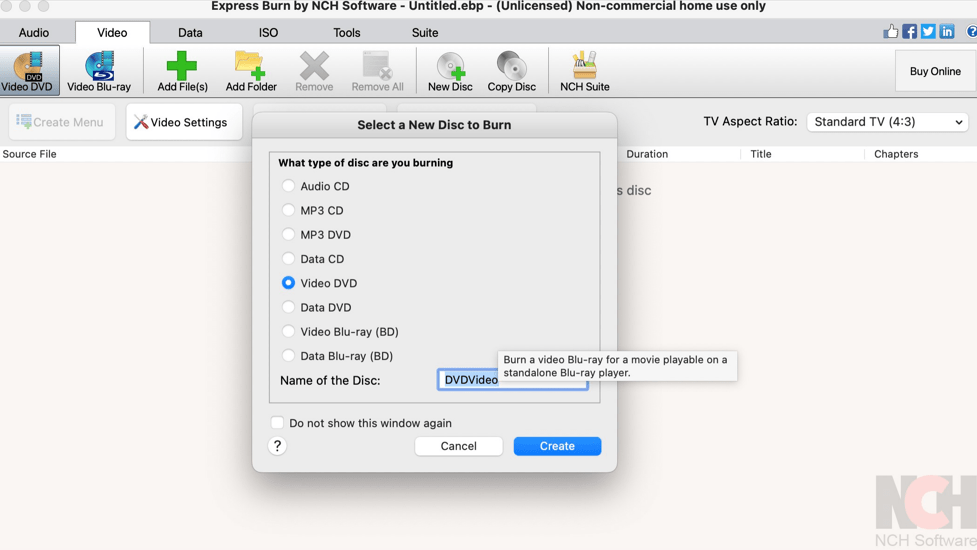
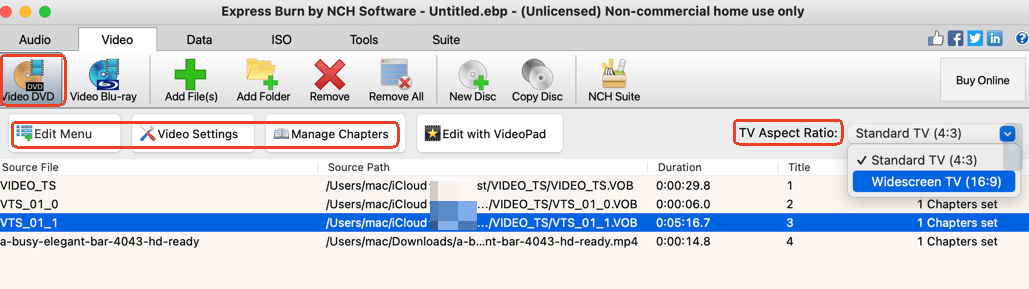
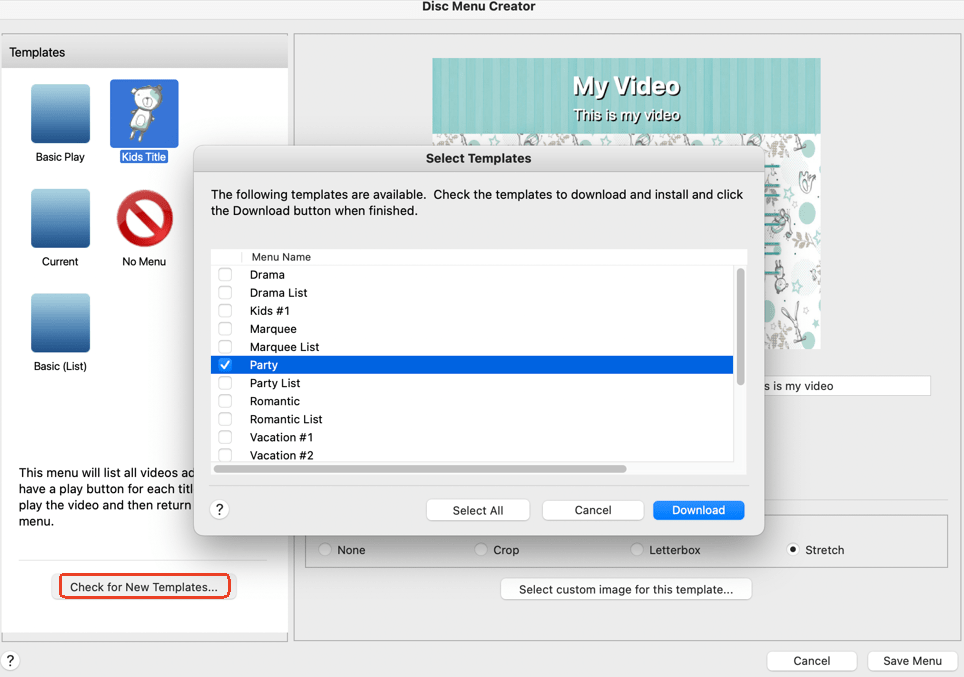
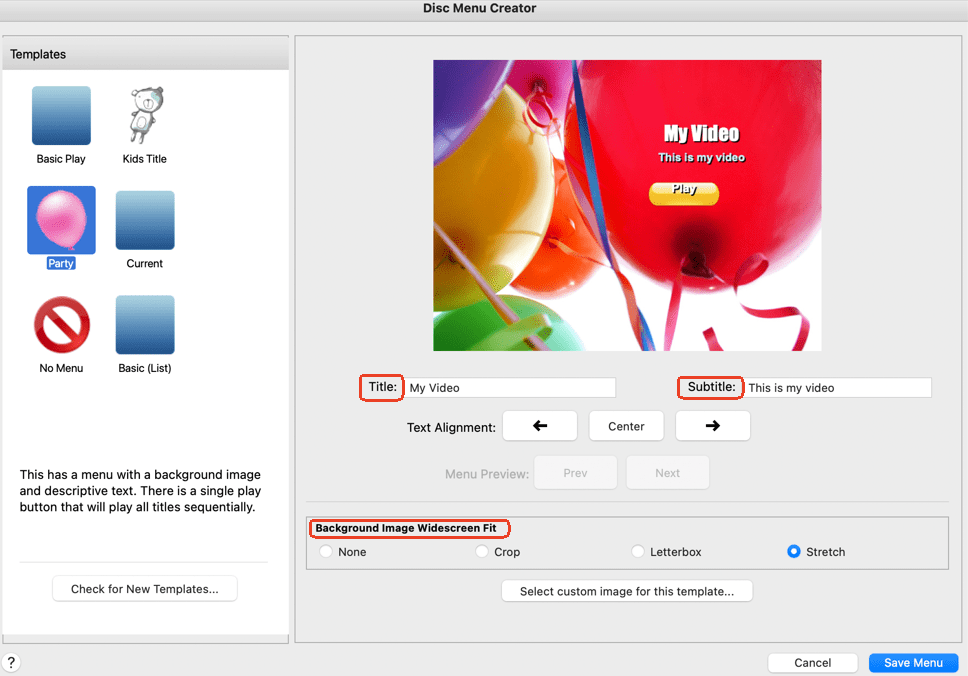
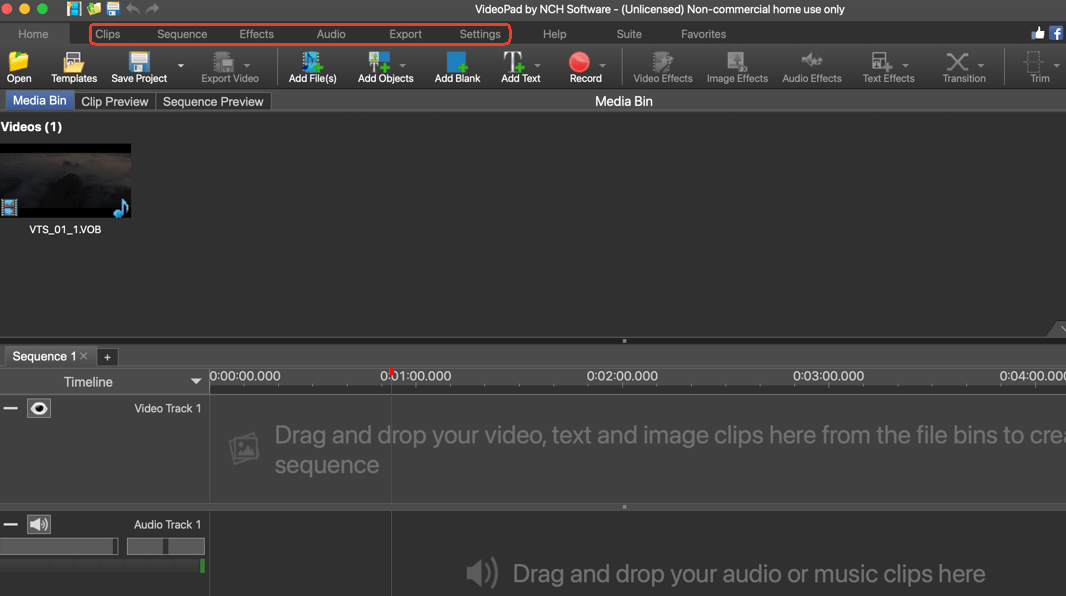
If you want to burn family videos, holiday videos, wedding videos, etc. to home DVDs, Toast is a good choice. Just like some apps listed above, in addition to videos in MP4 or other formats, it can also burn photos and data to DVD. One great feature is that it supports burning HD DVDs with fancy DVD menus which brings a good burning experience.
How to Burn MP4 to DVD Mac:
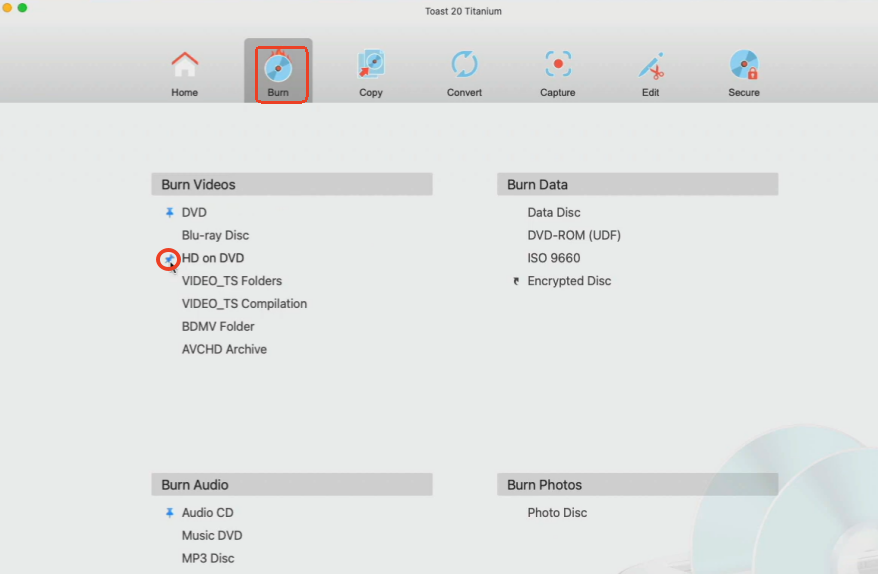
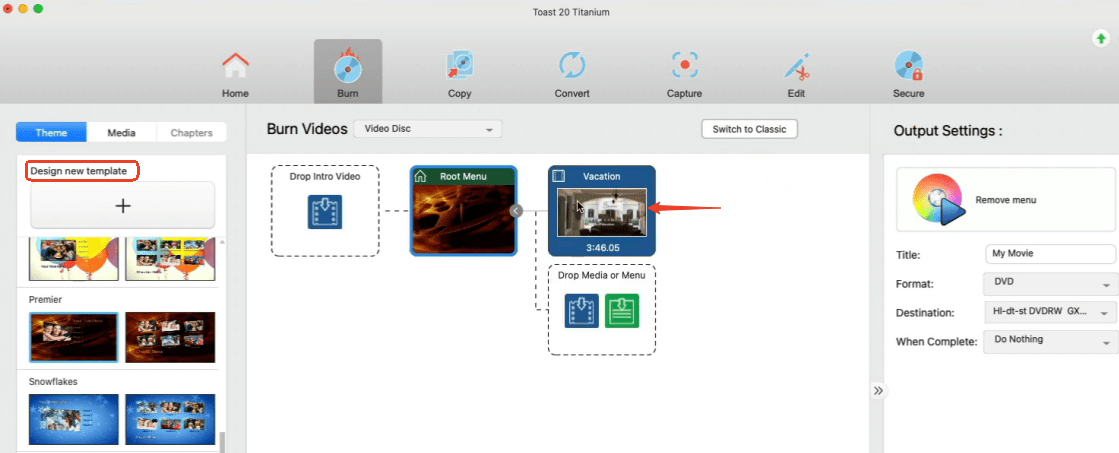
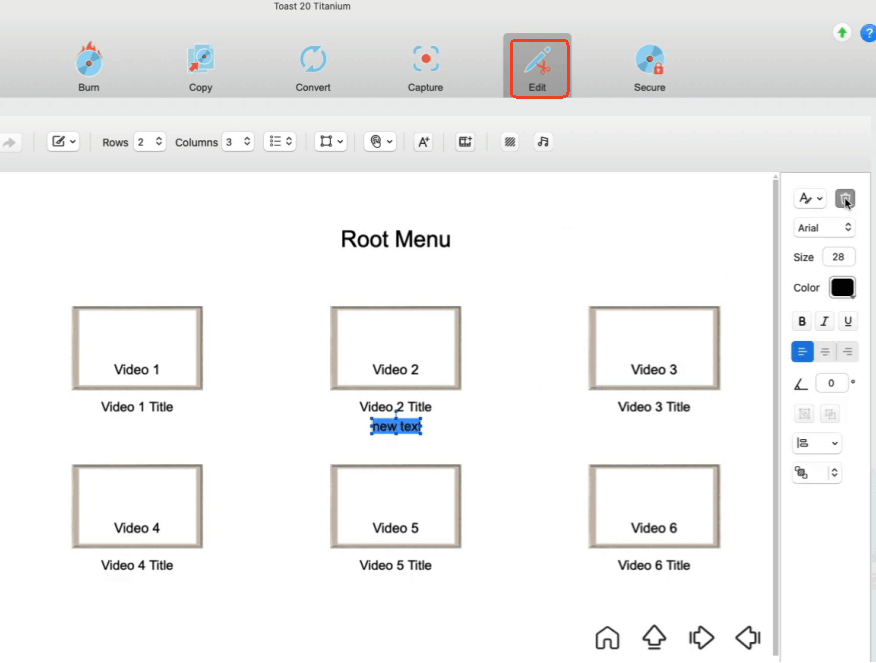
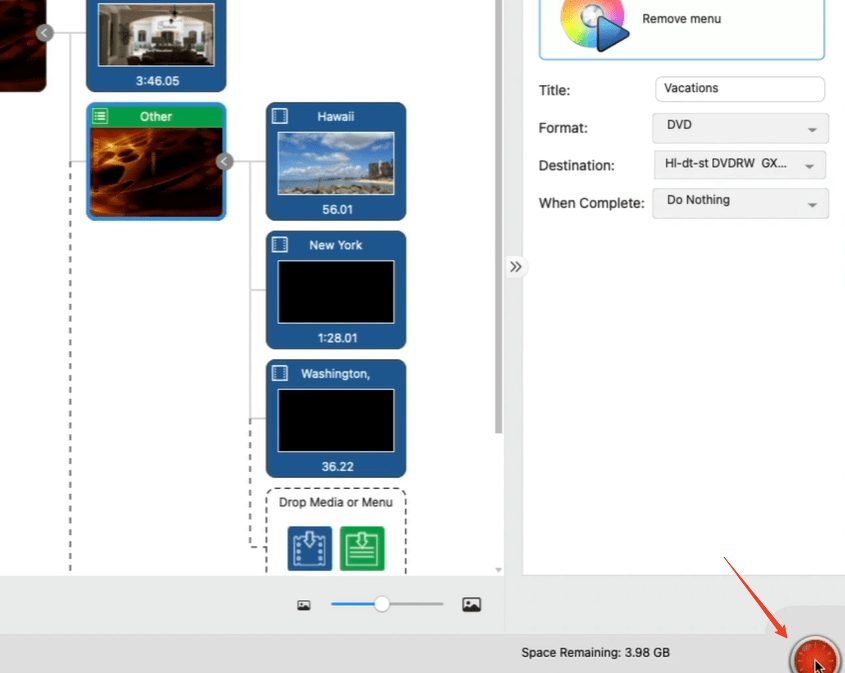
iDVD is a DVD authoring software developed by Apple to create DVDs with menus. You can use it to burn movies, videos, music as well as photos to DVD. It only takes a few steps.
However, it was discontinued by Mac since Mac Lion back in 2011. So, if you are still using an old macOS 10.6 or earlier, iDVD is the one, if you cannot reach iDVD, use other software mentioned, or purchase a copy of iLife '09 from a retailer like Amazon.
How Do I Burn MP4 to DVD on Mac using iDVD:
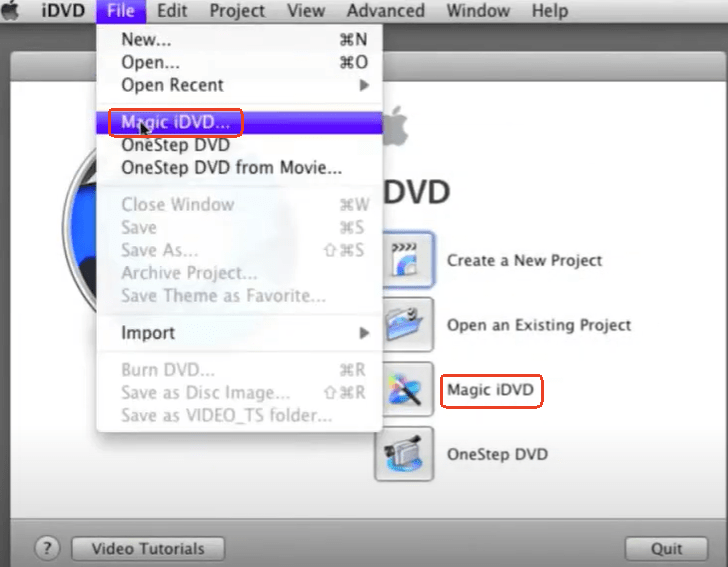
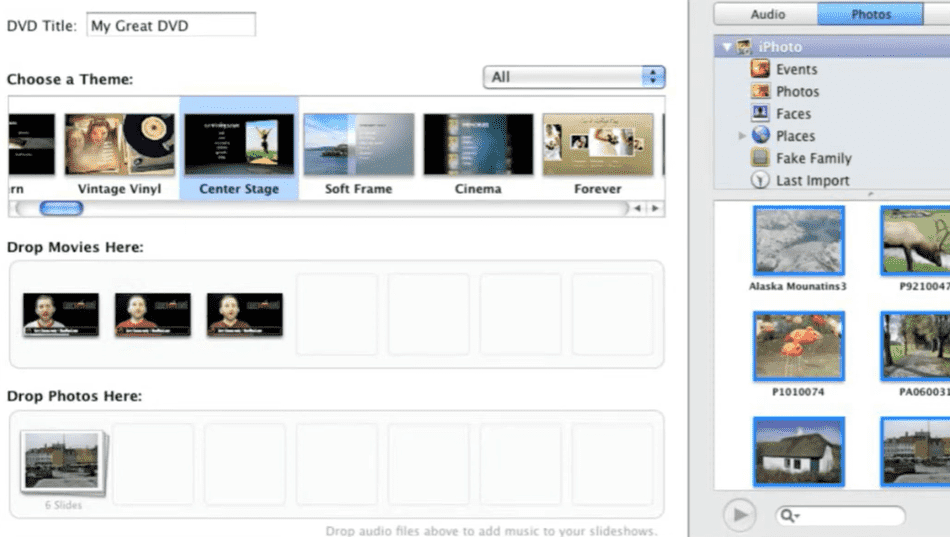
Simply click the Burn button to convert MP4 to DVD on Mac for free, and just wait for the process to finish.
As the name implies, "copy DVD" means copying the contents of a DVD. You should use a third-party tool to remove the copying protections (CSS, UOP, RC, APS, Cinavia) and make a copy of the DVD on a brand-new disc. But you can’t distribute copyrighted DVDs or use them for business purposes.
"Burn DVD", a colloquial term, refers to the process of writing content for a video DVD or a data DVD. To make a DVD video playable on a DVD player, we have to burn it.
Developed by Apple Inc., iMovie is a free video editing software app available for Mac and iOS devices. You can use iMovie to export videos in MP4 or any other supported format to DVD. However, on Mac where iDVD is no longer offered, users have to choose iTunes or other applications to accomplish the task.
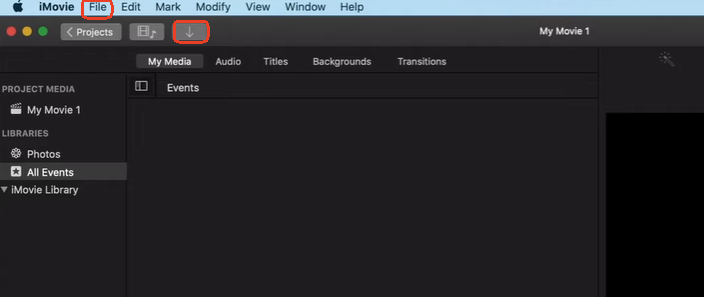
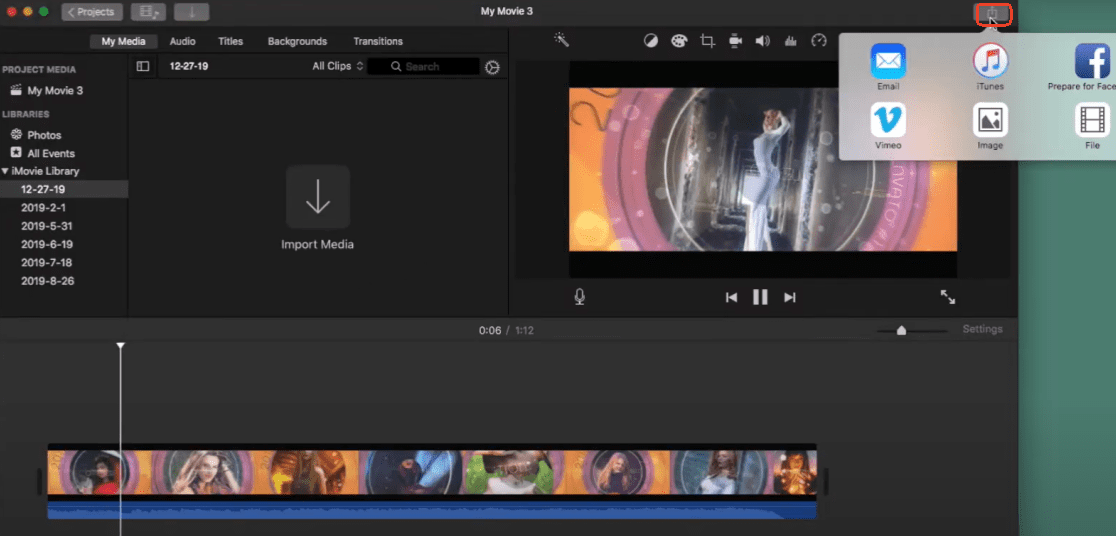
Above are the methods to convert MP4 to DVD Mac free by using different software tools. Which one do you think is the best to use? If you haven't decided yet, feel free to try them one by one with the free trial.
If you have frequent DVD burning demands, a powerful professional DVD burner full of customized features and settings like iFunia DVD Creator is highly recommended.

Chloe LEE is good at explaining and solving complex technology problems to her readers. Since joining iFunia Studio, she has focused on writing articles about video and DVD software, and how-to tutorials.
J Snow
The first one worked perfectly on my MacBook Air to create a personalized DVD without iDVD. I burned a video DVD and sent it to my relative as a birthday gift.
www.waste-ndc.pro
Pretty nice post. I just stumbled upon your blog and wished to say that I have truly loved surfing around your blog posts.