
DVDs and CDs are an inexpensive and semi-permanent way to backup important files and share them with friends. If you’re a Mac user looking for a simple DVD burning software without fancy features, we’ve got you covered. Listed here are 8 free DVD burning applications that fulfill basic disc burning needs competently, from backing up files to burning videos and ISO images. Some even include bonus features like DVD menus.
 Free Download macOS 10.12 or later
Free Download macOS 10.12 or later  Free Download Windows 10 or later
Free Download Windows 10 or later
This section is our detailed review of 8 best free DVD burning software for Mac. In fact, there are not as many options for Mac as there are for Windows, and many popular ones, like iDVD, are no longer supported by newer Mac OS versions. You may choose an ideal one based on your specific needs and system compatibility.
Compatibility: macOS 10.9 and above
Available for download from its official website burn-osx.sourceforge.io
Burn is a completely free and open source DVD burning software for Mac. It’s an enduring favorite amongst Mac users seeking straightforward DVD creation. With Burn, you can create video DVDs playable on standalone DVD players, burn data DVDs and create ISO image files.
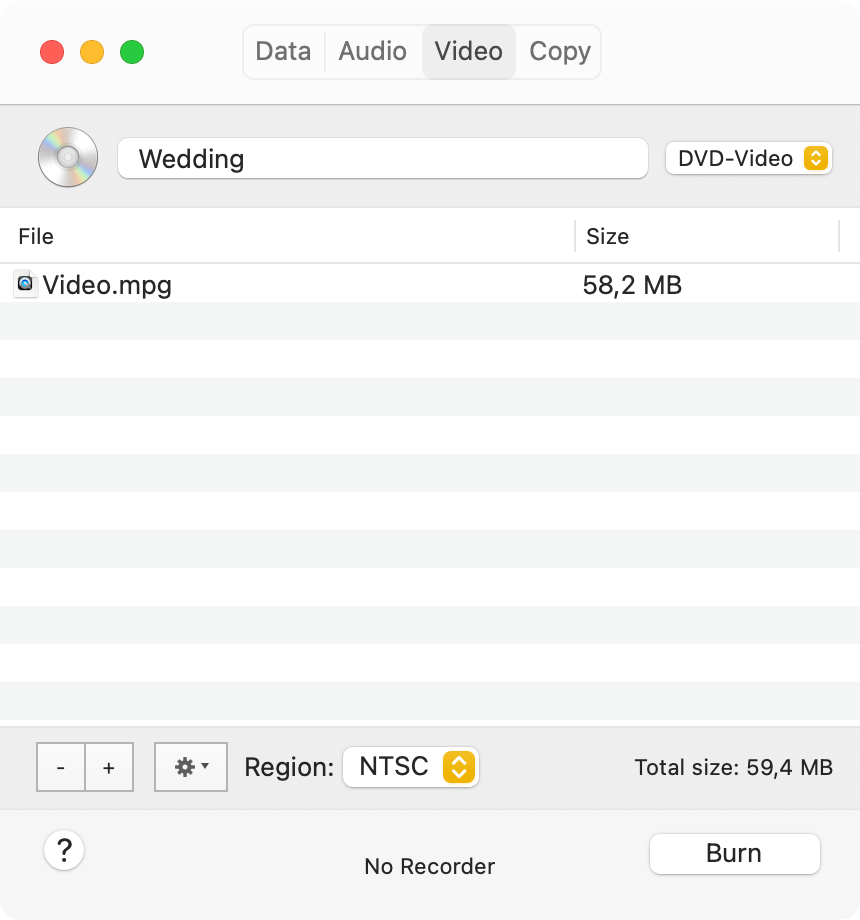
To burn a video DVD with it, simply switch to the Video tab of Burn, choose the “DVD-Video” option, then drag and drop the video into the window. Burn will automatically convert the video to the DVD format MPEG-2 (.mpg file). It will also add a DVD menu with a default theme.
Overall, Burn’s continued support for Mac (Sonoma included) and the ability to burn playable DVDs make it a great solution for easy DVD burning on Mac at no cost.
Compatibility: macOS 10.15 or higher
Available from the official website dvdstyler.org
DVDStyler is another free DVD burning and authoring application for Mac, it’s also compatible with Windows and Linux. It’s designed to create DVDs with interactive menus, and you can customize the background image, buttons and text. It accepts various video and audio formats including MP4, AVI, MOV, OGG and more.
Every time you open DVDStyler, you will be presented with a pop-up Welcome window to start a new project and set parameters like disc type, TV standard, aspect ratio and so on. However, it does not seem to be as well optimized for Mac as Burn, the fonts are blurry on newer Mac OS, and it can often freezes or even crashes when adding files and creating menus.
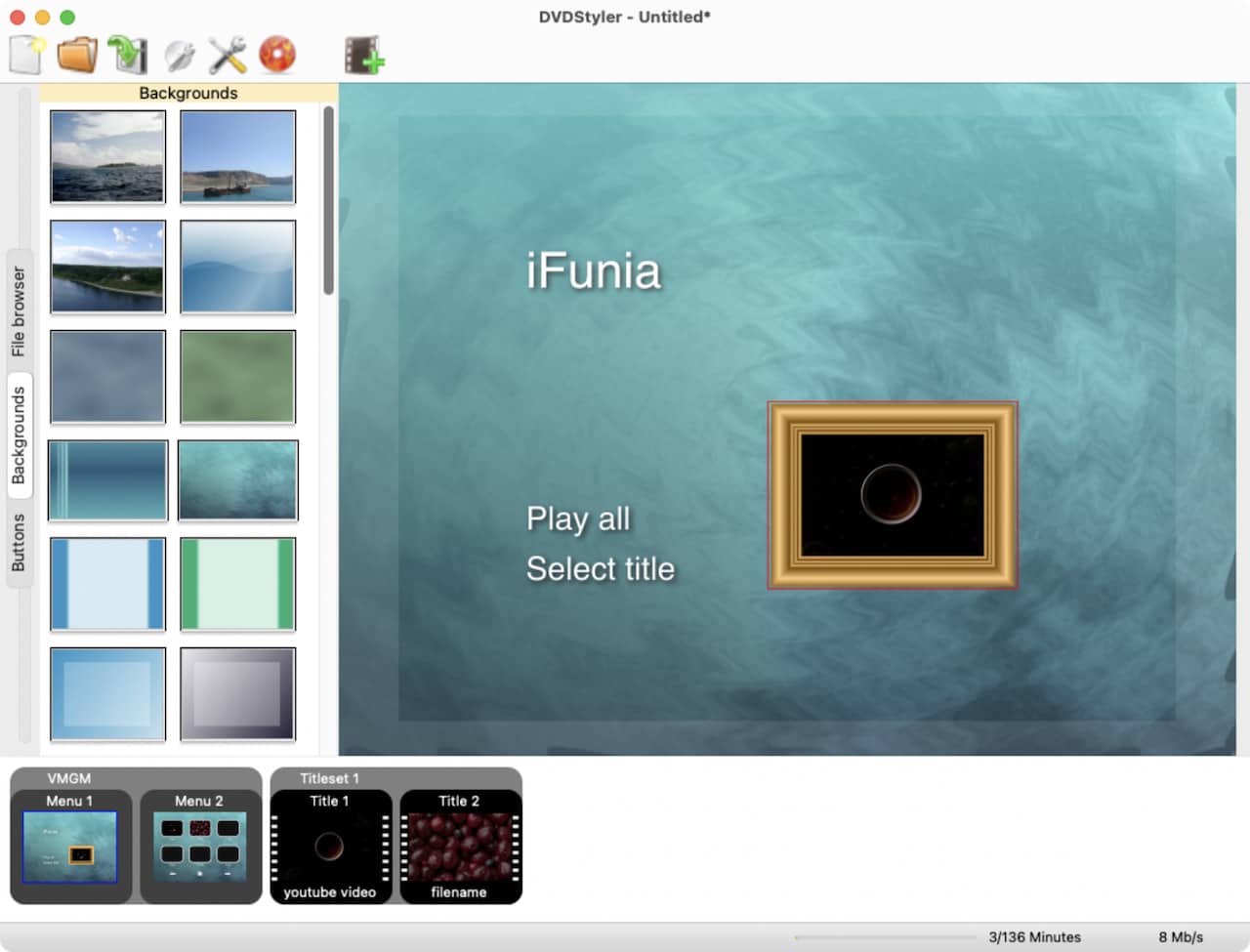
Compatibility: macOS 10.5 or higher
Available to download from nch.com.au
Express Burn is a disc burning suite that can burn audio, video and data DVDs as well as copy discs and create ISO image files. It offers a free version for non-commercial home use only. Every time you open the free version of Express Burn, a dialogue pops up asking you to certify home use or buy a Plus edition license. Nevertheless, it offers quite comprehensive features compared to other free competitors.
In terms of DVD authoring, you can create a basic menu from a few templates, but can’t freely design the menu layout, buttons, etc. Also, although it offers a video editing feature, you need to download and purchase another tool called VideoPad to do the job. Overall, Express Burn free version is a reliable free DVD burning software on Mac with limited features, and you can upgrade to a pro version to burn all types of DVDs without restrictions.
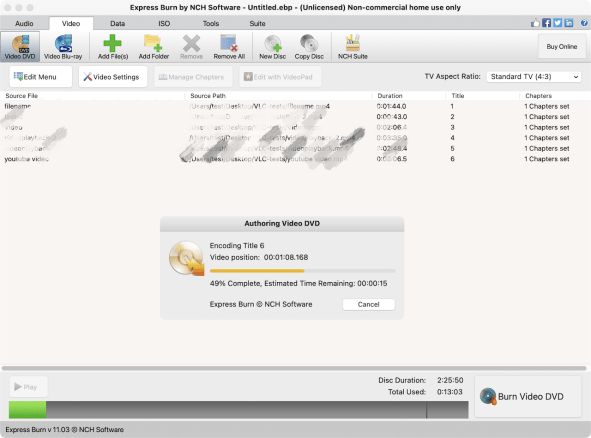
Compatibility: All macOS versions
Preinstalled on Mac
Finder, the default file manager used on all Mac operating systems, can also be a free DVD burning software if you want to burn a data DVD. It allows you to burn videos, ISO image and any other files to DVDs without any third-party app. However, note that data DVDs cannot be played on most DVD players. The files are stored on the DVD to share and transfer between computers.
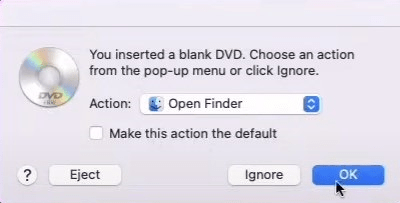
To burn files to DVD on Mac, first insert a blank disc into the DVD drive, and a dialogue will appear as shown in the picture below. Click OK to open the disc in the Finder, then just drag the files you want to burn to the window and click the Burn button to start burning a DVD.
Compatibility: Music for macOS Catalina and later, or iTunes for 10.14 or before
Preinstalled on all Macs
Apple Music, or iTunes, is another free built-in DVD burning app on Mac. It allows you to burn a entire playlist and create your own data DVDs, audio CDs or MP3 CDs. You can play the CDs in a CD player, but data DVDs still work in your computer only, not in a DVD player.
To create DVDs in Music or iTunes, you need to create a playlist containing the songs or music videos you want to burn. Then select the playlist and choose File > Burn Playlist to Disc. Note that you can’t burn songs and videos downloaded from Apple Music to DVDs, but there’s no such restriction on DRM-free songs from iTunes Store. You can check detailed instructions here.
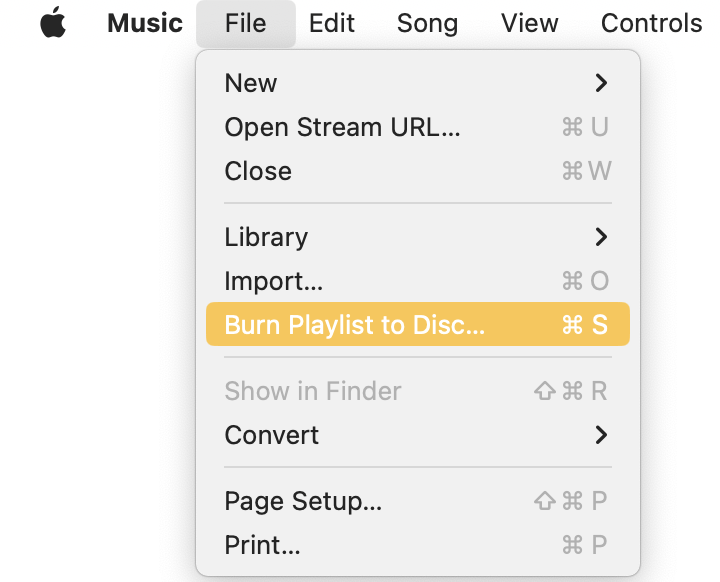
Compatibility: macOS 10.4 or higher
Available from its official website simplyburns.sourceforge.io
SimplyBurns is a popular free DVD burning software for Mac that allows users to burn DVDs and CDs. It offers a simple interface indicating 5 operation modes: data DVD, audio CD, DVD copy, burn image mode and disc ripping mode. Just select a mode and follow its instructions to burn media to a DVD.
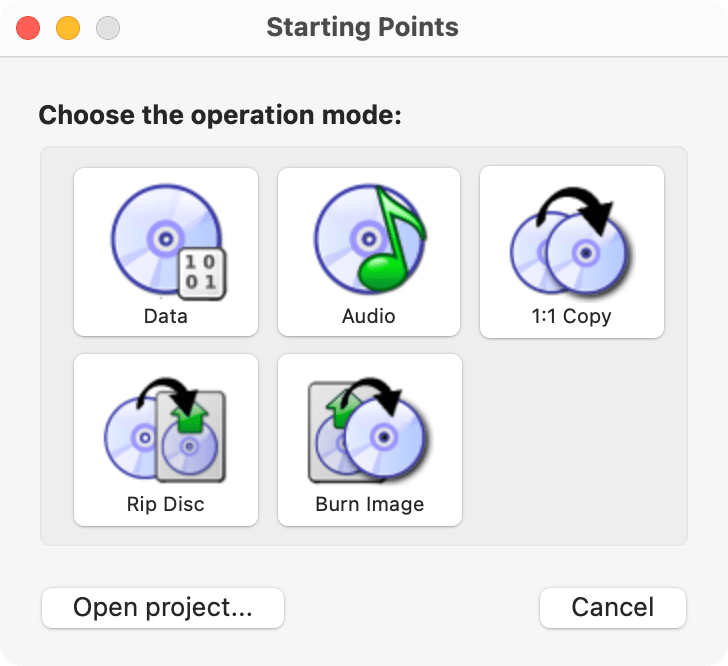
SimplyBurns is an old application but the developer has released the 64-bit version in 2019, which is compatible with Mac OS 10.14 and higher. You can donate to support the development of this free tool.
Note: The following two free DVD burning software are no longer supported by new macOS, but still run well under older operating systems. Recommended for older Mac OS X.
Compatibility: OS X 10.5 to 10.12
Available from download sites
Don’t be misled by the name, LiquidCD is a popular free disc burning software for Mac that burns both CDs and DVDs. It allows users to burn personal hybrid discs (showing files on both PC and Mac), add a custom icon to the disc and burn ISO/CUE/BIN image files. If you are still using an early OS X like 10.5, it can be an easy and fast choice to handle simple video and data DVD as well as audio CDs.
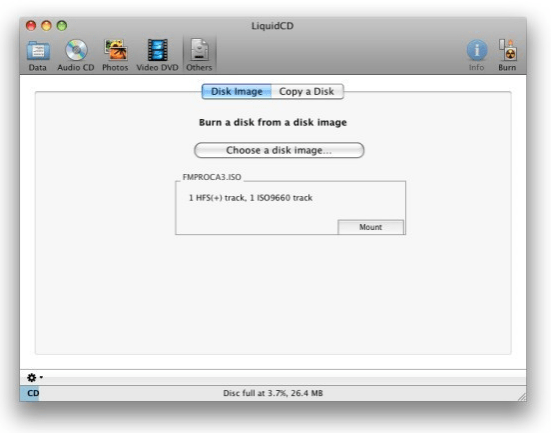
Compatibility: OS X
Available from sites like Uptodown
Disco is a famous free DVD authoring software for Mac, which allows users to burn CDs and DVDs easily. It was originally designed as a low-cost alternative to the popular Roxio Toast and required payment, but since 2011 when it was discontinued, Disco has become a freeware that can be easily activated with a free license code. Another unique feature about Disco is that it displays a “3D smoke” animation when burning a disc. Though the official website is closed, you can still download Disco from some download sites and get the free code there.
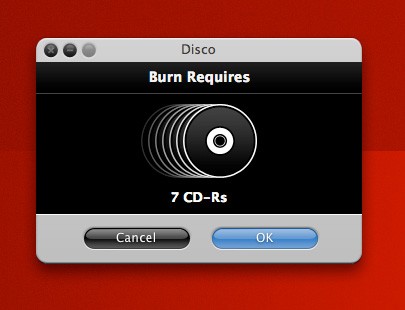
After trying out all these free DVD burning software on Mac, we found that they have common drawbacks, including the top 3 options. For example, most of the freeware cannot let users preview the DVD before burning it. This may prevent you from achieving a desired effect and waste a recordable DVD disc. Also, these free burning apps lack regular updates and technical support. Burning DVD is not an easy task and you may need timely help when you encounter bugs and other problems. If you find them unable to meet your needs, why not choose a professional DVD burning software with more advanced features?
There are many dedicated DVD burning applications for Mac and most of them provide a free trial version with certain limitations. And one of the best I would like to recommend is iFunia DVD Creator.
iFunia DVD Creator for Mac can burn a playable DVD from various video files and offers users the freedom to create a DVD menu of your own design. It provides a stable and smooth DVD burning experience that freeware lack.
Key features:
In addition, this best DVD burning software for Mac offers a free trial version with unlimited features and trial periods, with a restriction only on the length of the video.
If interested, download iFunia now and follow the guide below to burn your own video DVD in a few steps.
 Free Download macOS 10.12 or later
Free Download macOS 10.12 or later
Step 1. Add video(s) to burn.
Launch iFunia DVD Creator, click Add Videos button to browse and choose the video you want to burn. Alternatively, you can drag and drop the video onto the interface.
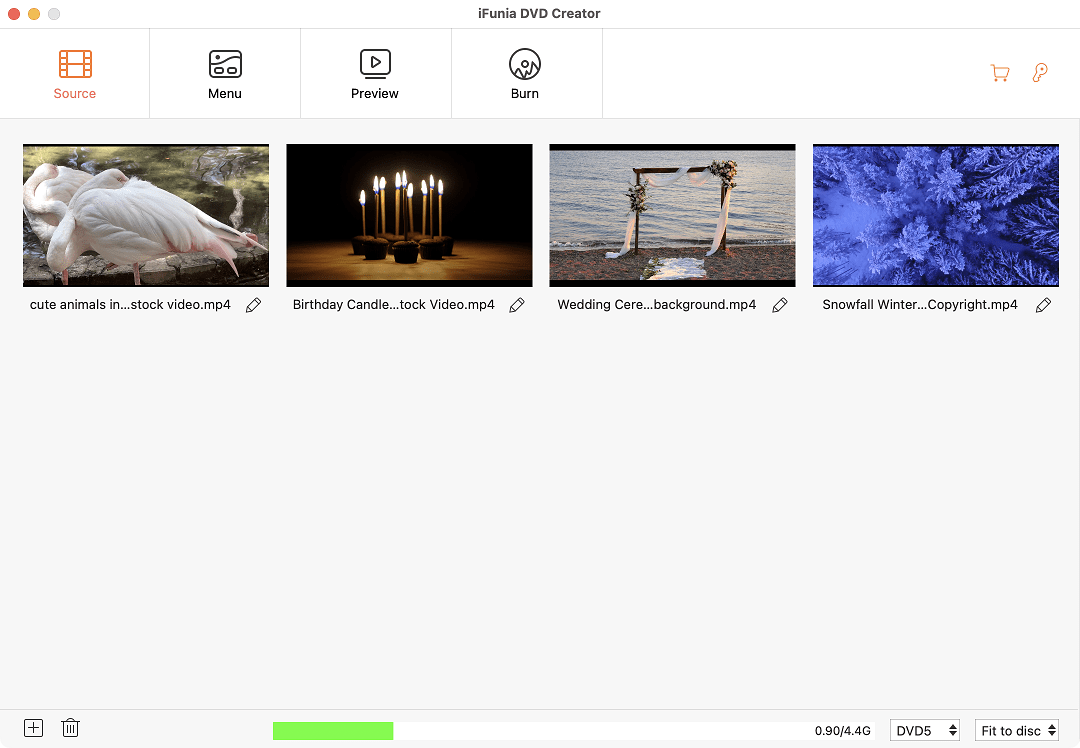
Step 2. Create a DVD menu.
Switch to the Menu tab at the top, and select a menu template suitable for your DVD content. You can drag all elements around to adjust the layout. On the right panel, you can customize the image, title frame, menu buttons, add text and more. If you don’t want a menu, just check the “No Menu” option in the lower right corner.
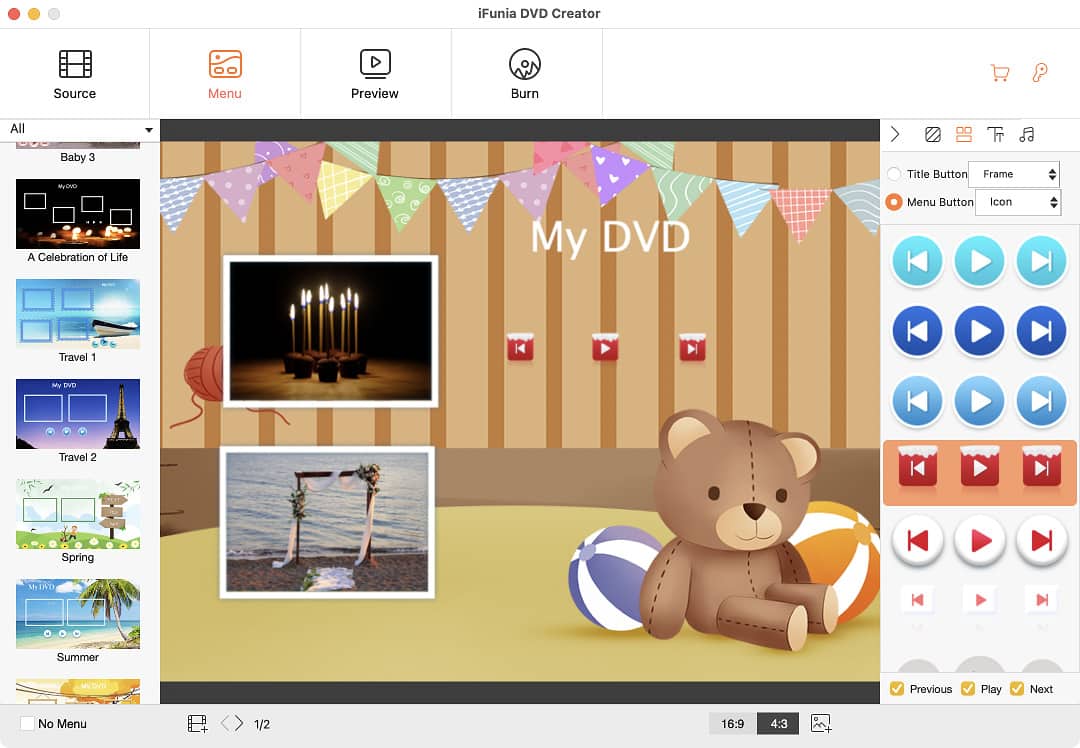
Step 3. Preview your DVD project.
Go to the Preview tab to check the effects. You can always go back to previous steps to make adjustments.
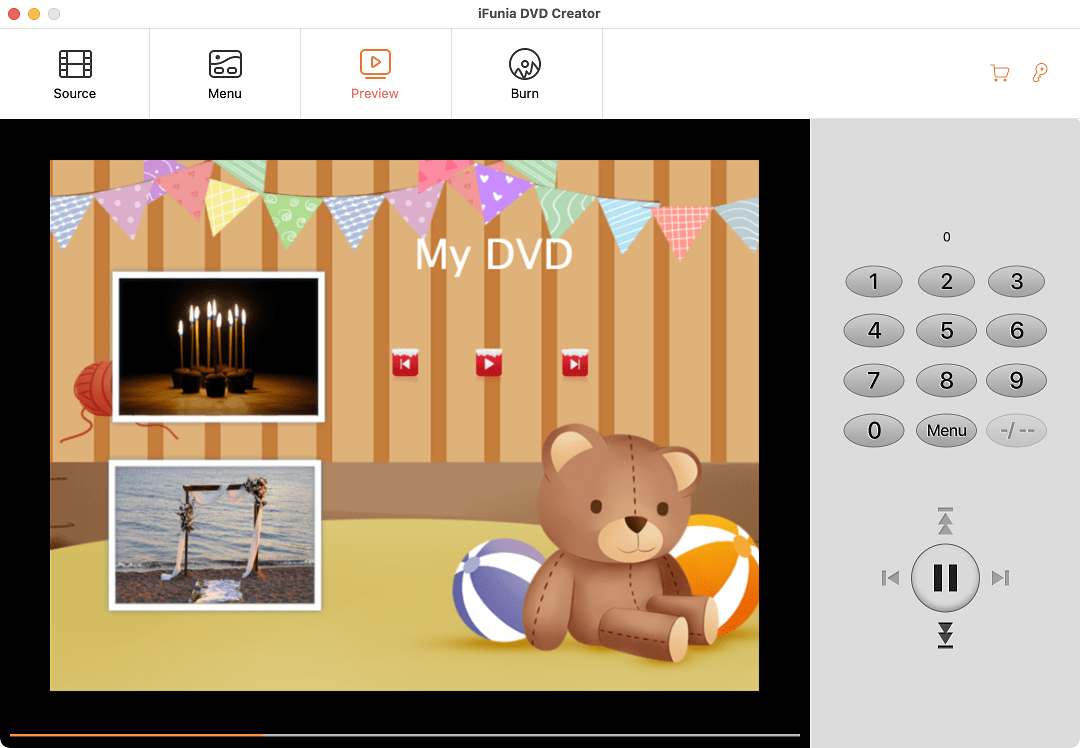
Step 4. Burn your DVD.
Go to the Burn tab and set the burning settings. Choose “Burn to Disc” if you’ve prepared a blank DVD in a Mac DVD driver. You can also save the project as a DVD folder or ISO image file. Then, enter a DVD name, select the TV standard and choose the burner disc. When you’re ready, click the “Burn” button to begin writing videos to the DVD.
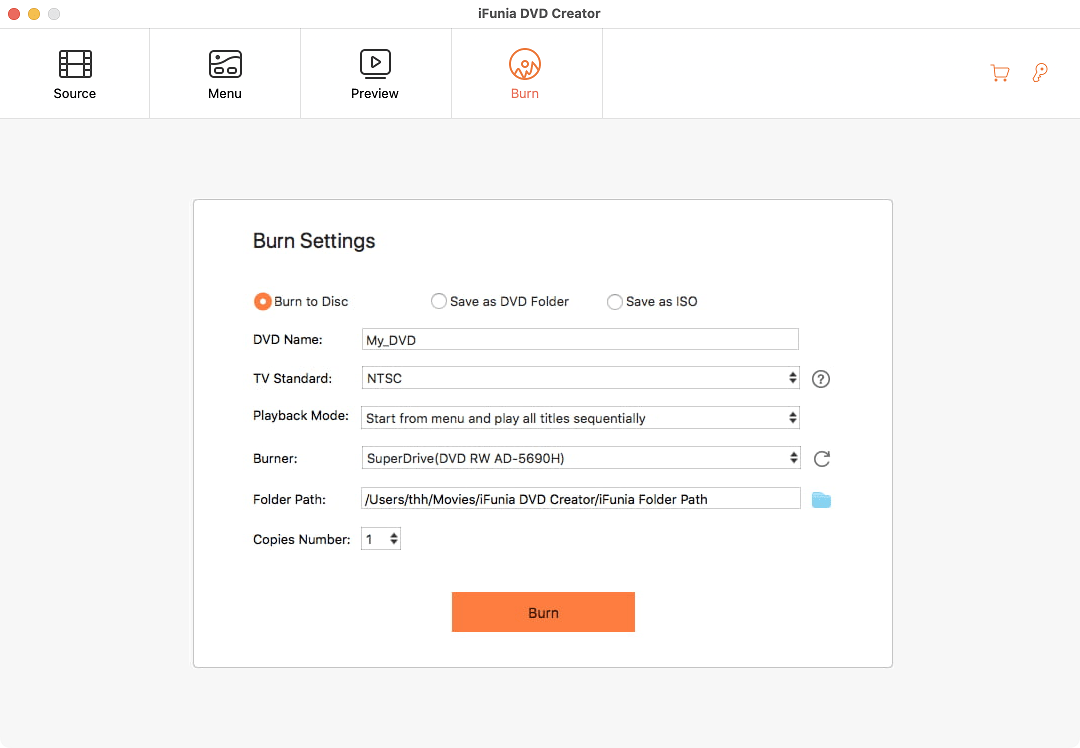
After a thorough review of a dozen free DVD burning software for Mac, we can say that these freeware can handle general home use of basic DVD burning. And beginners can find tutorials on YouTube or in software forums. However, for creating truly customized DVDs, a professional DVD burning software like iFunia DVD Creator may prove better. It enables high quality output and tailored burning experience beyond rudimentary needs.
If you know of any other good free DVD burning/authoring software, feel free to share in the comments!

Chloe LEE is good at explaining and solving complex technology problems to her readers. Since joining iFunia Studio, she has focused on writing articles about video and DVD software, and how-to tutorials.