
This article will show you how to download JW Player videos, Windows and Android in 5 different ways. JW Player allows users to embed videos into web pages and provides support for both Flash Video and HTML5 Video. Some JW Player videos are easy to download, but it still requires some work. Some videos are not that easy to get. The good news is that there are workarounds.
 Free Download Windows 10 or later
Free Download Windows 10 or later  Free Download macOS 10.13 or later
Free Download macOS 10.13 or later
Applies to: Windows, macOS
Before getting started, let’s look at how to identify a JW Player video.
If you right-click a JW Player video, it will display the words Powered by JW Player with the version number provided.
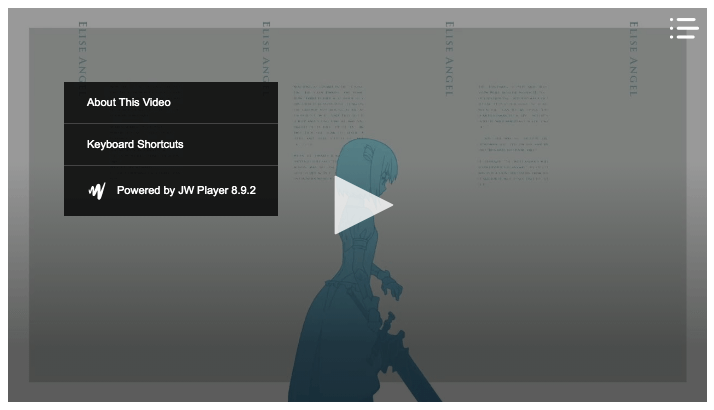
Note: When it comes to downloading a video from JW Player, you can first try to use the method of using a web browser. If it doesn’t work in your case, go to this section of the article.
Step 1. In Google Chrome, go to a web page that contains a JW player video. Right-click and select Inspect.
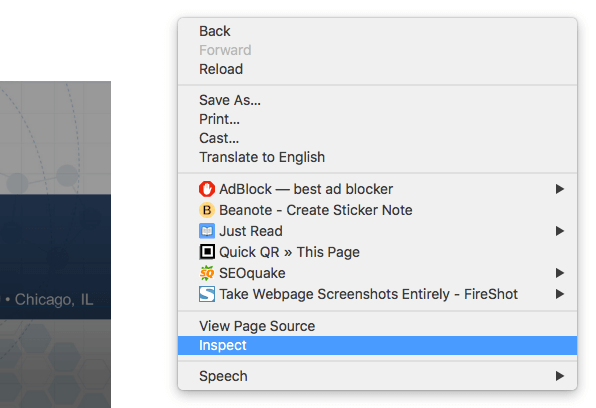
Step 2. Go to the Network tab. Click Media.
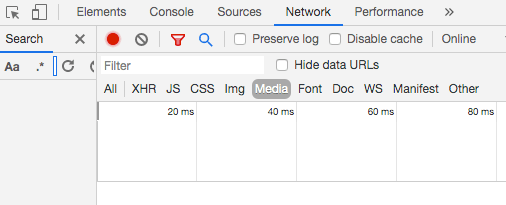
Step 3. Refresh the page. Right-click the MP4 file link that appears and choose Open in new tab, as shown in the screenshot below. If the MP4 file link doesn’t show up, try refreshing again.
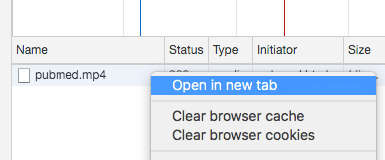
Step 4. In the new tab, you will find the video you need. Click the three dots icon in the lower right part.
![]()
Click the Download option that appears.
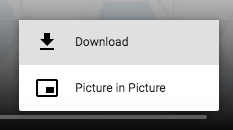
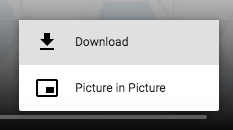
On a side note, you can use the same method for KVS Player v6 video download.
Applies to: Windows, macOS
In Firefox, it works in a similar way.
Step 1. Open Firefox on your computer. Go to the web page where you can find the desired JW Player video.
Step 2. Right-click and choose Inspect Element.
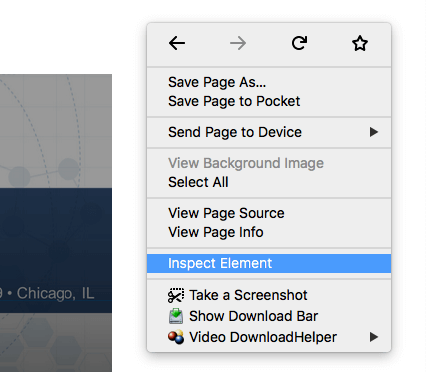
Step 3. Go to Network > Media.
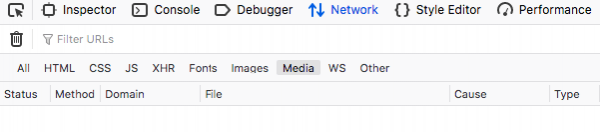
Reload the page. Right-click the MP4 file link that shows up and click Open in New Tab.
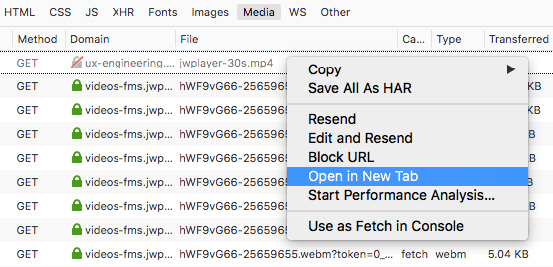
Step 4. In the new tab, right-click the video and choose Save Video As. A dialog box will pop up allowing you to choose a location to save the JW Player video. Click Save.
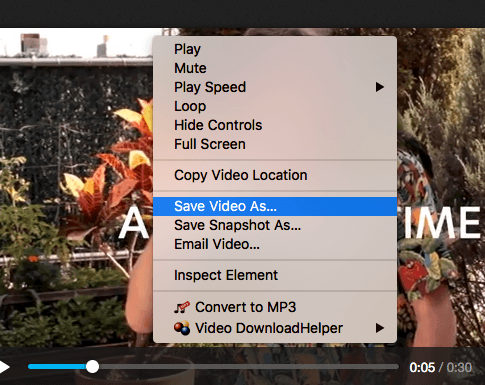
Applies to: macOS
Step 1. To download JW Player videos on Mac using Safari, open the web page. Control-click and choose Inspect Element.
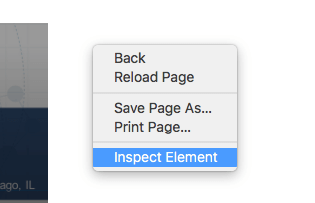
Step 2. Go to Network > All. Type mp4 in the Filter Full URL box.
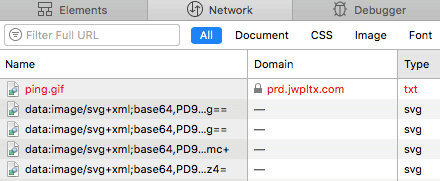
Step 3. Control-click the MP4 file link and select Open in New Tab.
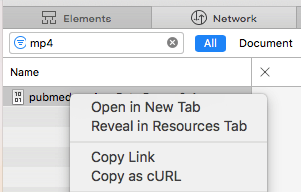
Step 4. The video will open in a new tab. Control-click the video and then click Download Video. Safari will start downloading the JW Player video to the Downloads folder on your Mac.
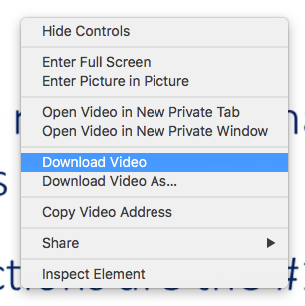
Above are the instructions to save JW Player videos from a website directly using web browsers.
The biggest downside is that this method only supports certain JW Player videos. For example, you can’t use it to download the JW Player videos on GoGoAnime, an anime streaming site. Can’t download JW Player streaming videos? Please read on to find the solution.
Applies to: Windows, macOS
JW Player videos downloaders like iFunia YouTube Downloader allows you to download almost all videos powered by JW Player.
Step 1. Download and install this JW Player videos downloader to your computer. Launch it.
 Free Download Windows 10 or later
Free Download Windows 10 or later  Free Download macOS 10.13 or later
Free Download macOS 10.13 or later
Step 2. Open a web page that contains a JW Player video. Copy the page URL. Return to the said app, and paste the URL to the app. Hit the Return/Enter key. To do it in batch, just add URLs one by one.
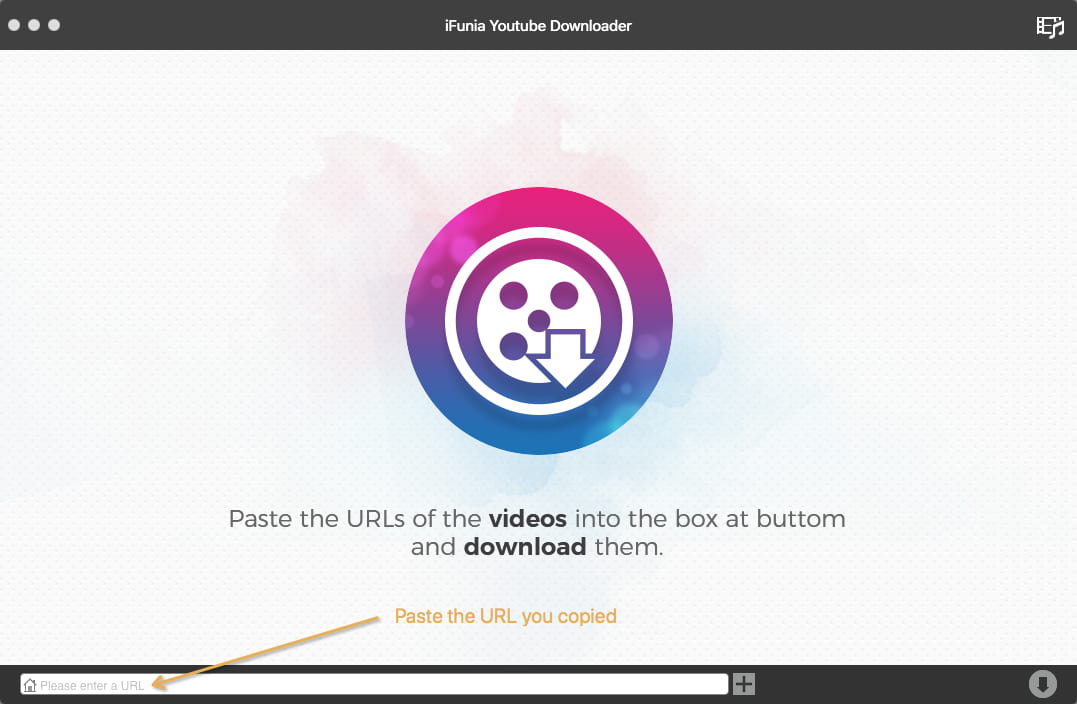
Step 3. Click the Format dropdown list and choose the desired video quality. Click the download icon.
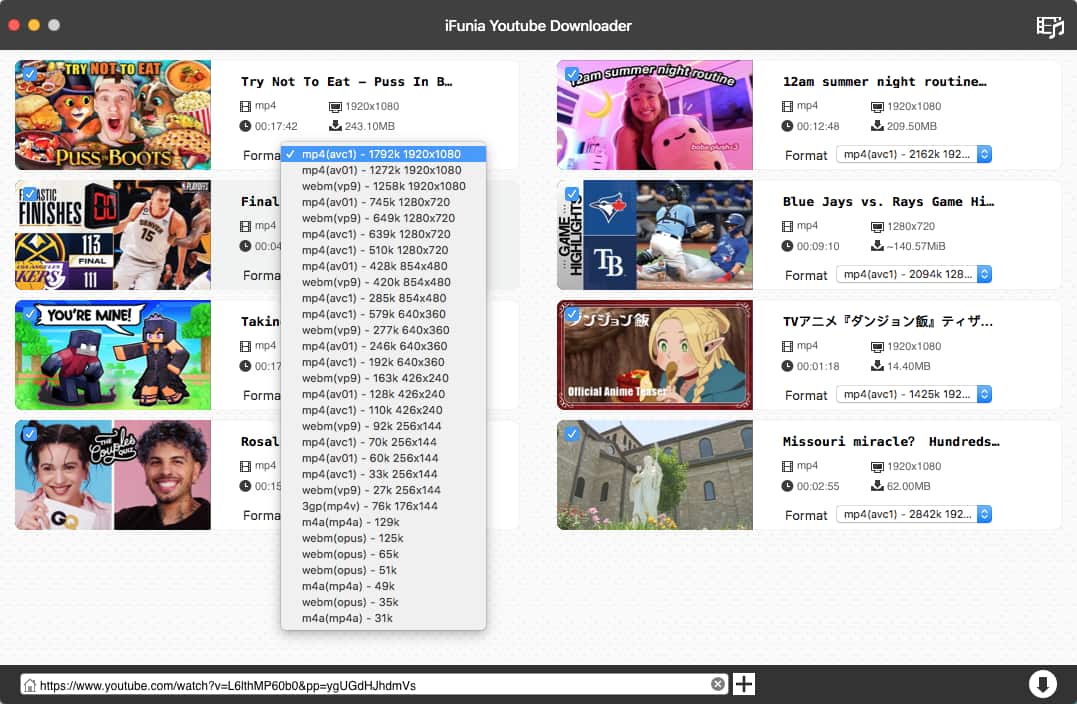
It’s that easy. Here is an example of such a video. You can use it to test the app yourself.
Here’s another way to do it in batch. From the menu bar at the top of your screen, go to File > Input URLs. Enter the URLs. Click OK.
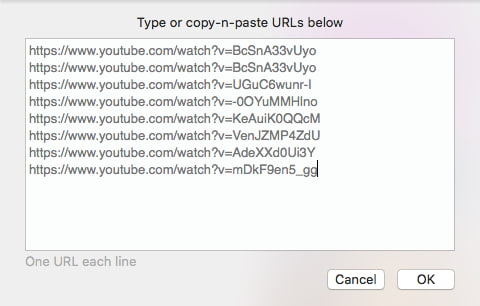
If an URL is not supported, the video is likely to be a JW Player streaming video. To successfully download it, you need to get the HLS live streaming video link first. It’s easy.
Step 1. Let’s take a streaming video (powered by JW Player 8.9.2) from GoGoAnime as an example. In Chrome, open the video and play it. Control-click and select Inspect.
Step 2. Go to Network > All. Enter m3u8 in the Filter box. Hover your mouse over the result and you will find an URL ending with m3u8. Control-click it and select Copy > Copy link address.
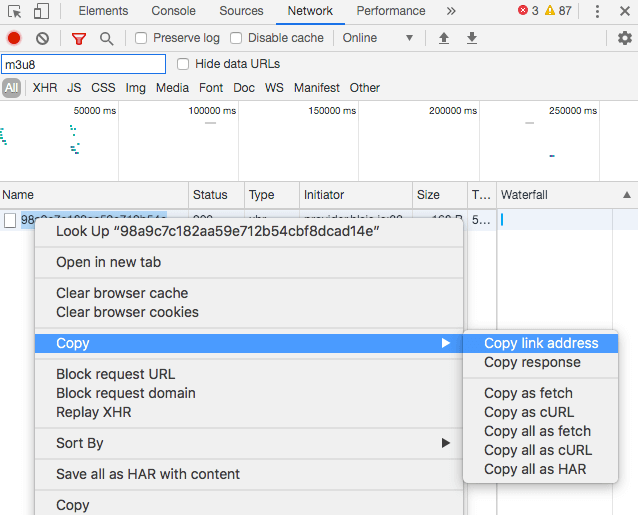
Step 3. Open iFunia YouTube Downloader, and the link will be automatically pasted. Hit Return/Enter.
Applies to: Windows
If you are a Windows PC user, you can use Internet Download Manager (commonly known as IDM) as a JW Player videos downloader.
Step 1. Install IDM on your PC. Open it.
Step 2. Open a web page where the video you need is hosted by JW Player.
Step 3. Play the video and click the Download this video button that appears.
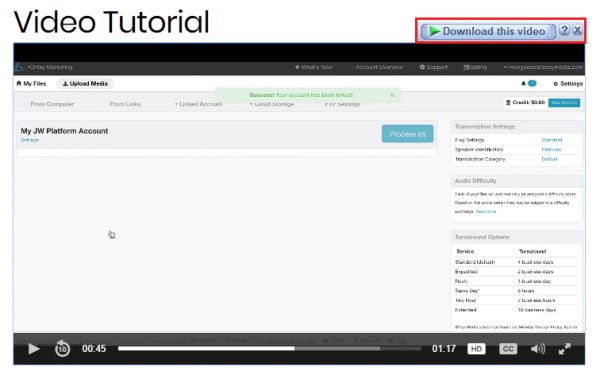
Step 4. A dialog box will pop up. Choose a location on your computer to keep the video.
Step 5. Click Start Download.
If the download button doesn’t show up, you can try doing the download using the first method.
You can also use Firefox or Chrome extension or plugin to save JW Player videos from a website.
Step 1. Go to the Chrome Web Store. Search for an extension called The Flash Video Downloader.
Step 2. Install the extension, and its icon will appear in the toolbar.
Step 3. Open a JW Player video. Click the said icon.
Step 4. Click the download icon.
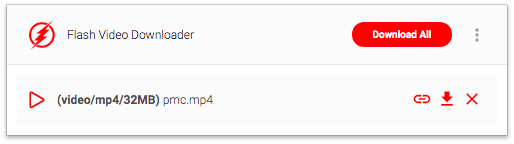
Note: If the extension can’t detect such a video, then it’s unable to download it. If so, try a different method.
Step 1. Open Firefox. Click the hamburger button in the top right corner and select Add-ons > Extension.
Step 2. Enter flash video downloader in the search box. Click the first result. Click Add to Firefox to install Flash Video Downloader.
Step 3. Open a web page with the desired video. Click the extension’s icon in the toolbar.
Step 4. Click Download.
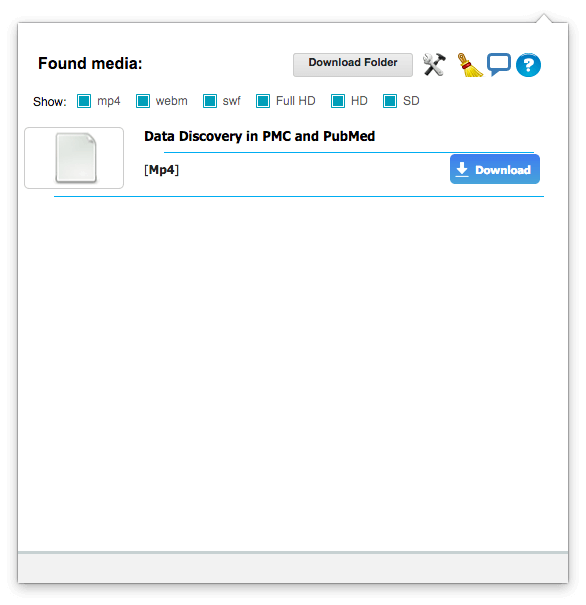
Applies to: Android and other platforms
If you want to save JW Player videos from a website to your Android phone or tablet, you can use online service OFFMP3. However, there is a big downside. The download is slow. In our test, it took more than an hour to download a single anime episode.
Step 1. Go to https://offmp3.com/. Enter a video URL. Click the green Download button.
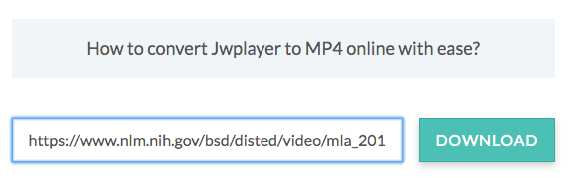
Step 2. Select the video quality you need. Click the blue Download Now button.
Sometimes, after you click the Download Now button, instead of saving the video to your device, it will open the video in your browser. In such a case, you need to manually save it.
Above are the common methods to download JW Player videos on different operating systems. If you want a safe way, you can use iFunia YouTube Downloader, this app is powerful and easy to use, with support for all popular video player software like JW and all popular video-sharing and social network sites. For PC users, IDM can be a great choice.
Disclaimer
The methods in this article are for personal use only. Before downloading, you must comply with copyright laws and obtain permission from the owner for protected content. The author is absolutely against the downloading of unauthorized video/audio files or using them for commercial gain.

Chloe LEE is good at explaining and solving complex technology problems to her readers. Since joining iFunia Studio, she has focused on writing articles about video and DVD software, and how-to tutorials.