It is known to Mac users that both MOV and MP4 are the most macOS-friendly format, however, what if we need to play or convert WMV to MP4 on Mac?
You may need to convert WMV to MP4 on Mac for different intentions: edit in iMovie, transfer to iPhone or play on other devices. No matter what it is, here we collect 4 ways to convert WMV to MP4 on Mac, including the best Mac WMV to MP4 converter and methods to export WMV as MP4 on Mac free without watermark.
No, you cannot.
You may be wondering if iMovie can help to convert WMV to MP4 on Mac, for the reason that iMovie works as a powerful and free video tool to edit videos on Mac. However, iMovie doesn’t support importing WMV videos, it can only process video container formats like 3GP, AVI, M4V, MOV and MP4.
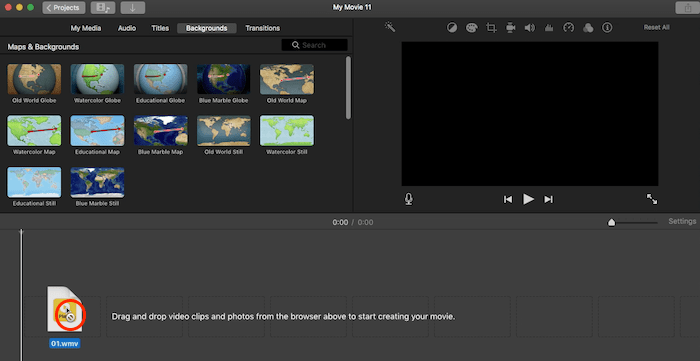
It is not a complicated task to convert WMV to MP4 on Mac, but if you want high-quality conversion or perform batch conversion, you’d better return to a professional Mac WMV to MP4 converter.
iFunia Video Converter, according to many Mac users, is worth a try. Since its debut on Dec 20, 2011, iFunia Video Converter has come through dozens of major or minor updates. With its ever-enhancing performance, iFunia Video Converter is quite popular among Mac users to edit and convert videos on Mac.
Main Features of iFunia Video Converter
 Free Download macOS 10.11 or later
Free Download macOS 10.11 or later 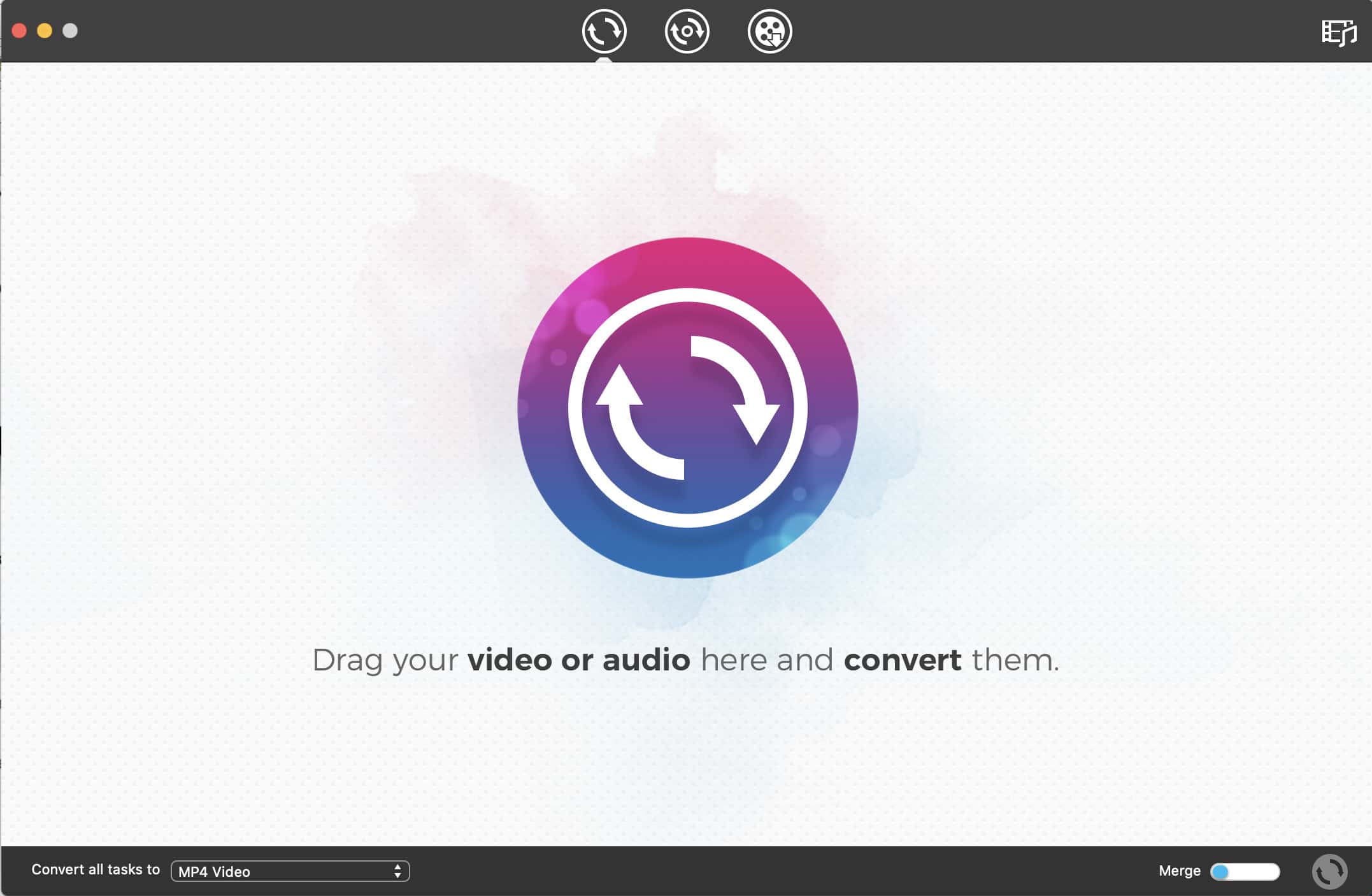

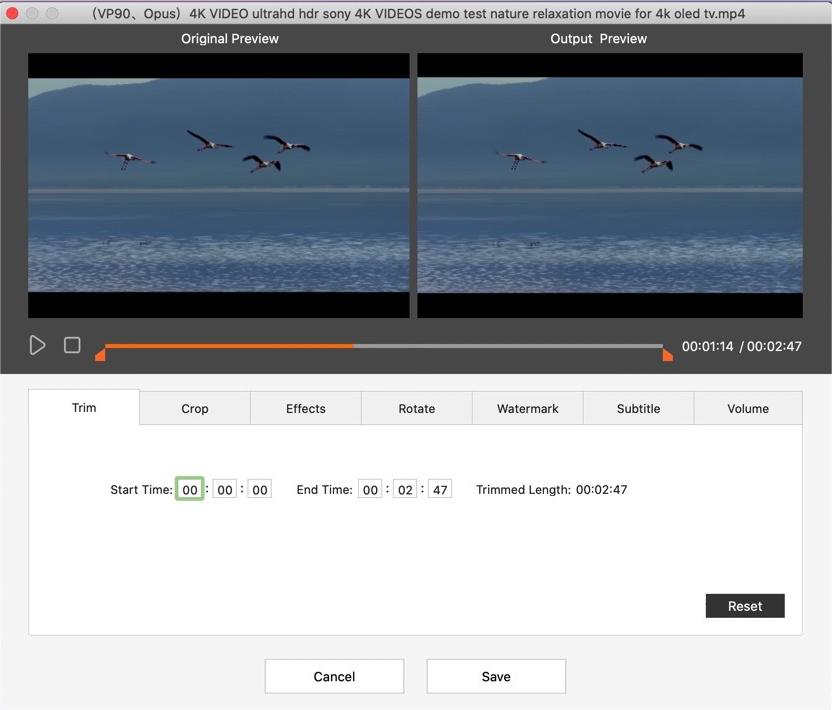
However, not all Mac users need to convert WMV to MP4 on Mac very often and they don’t even require that high on conversion quality. It turns to be understandable that a small quantity of Mac users is looking for free software to convert WMV to MP4 on Mac. If you are one among them, you may have realized that quite a lot of Mac WMV to MP4 converters offer free trial to convert videos, but there will be a watermark added when using this software. Is there any free software that allowing users to convert WMV to MP4 on Mac free without watermark. The answer is Yes, and it’s Handbrake.
If you have searched on Reddit to find the best solution for converting WMV to MP4 on Mac, Handbrake is always the NO.1 Reddit users want to recommend. Handbrake is a free but powerful video tool to convert all kinds of video to both MP4 and MKV format.
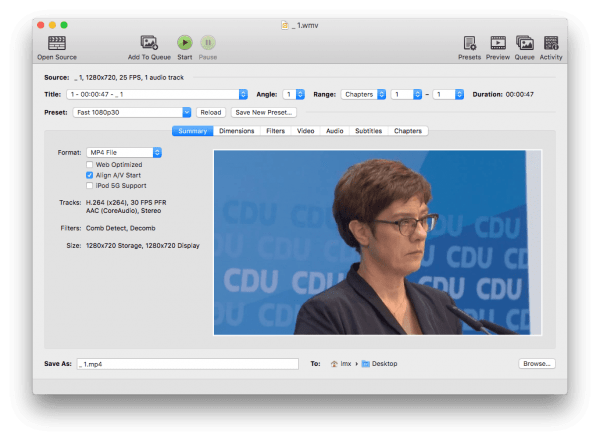
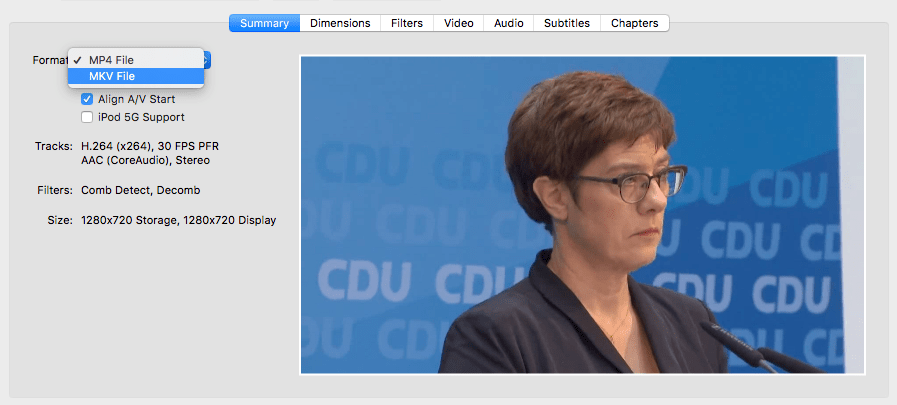

Also, you can go to different toolbars to customize the MP4 output as needs, like Dimensions, Filters, Audio, Subtitles and Chapters.
To convert WMV to MP4 on Mac free, you can also utilize online free video converters. Though feature limited, these tools are a good choice if video conversion is not a job you need to do often, or you don’t require a quite decent conversion quality. After testing a dozen of online video tools, here we pick the following 2. But before the details, you’d better have a basic understanding of the disadvantages of an online free video converter.
Online-Converter is an online platform allowing users to convert all kinds of files, including archive, audio, document, ebook, image, video, even webservice. The reason why I pick this online free video tool lies in its fast conversion speed and good conversion quality.
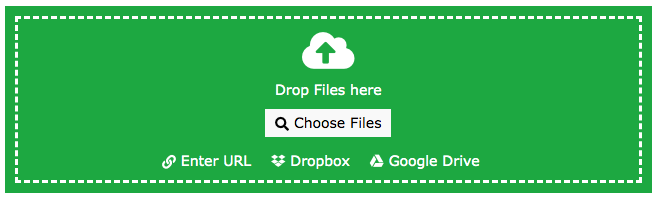
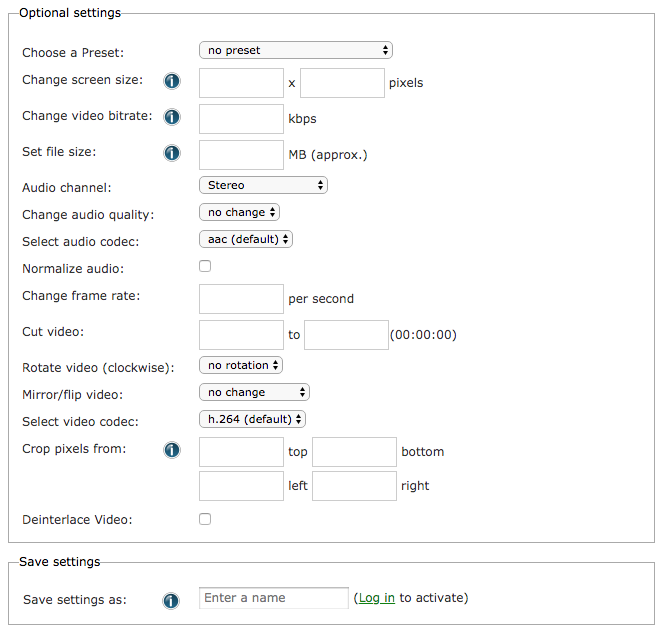

Convertio is another platform to convert files online free. It supports conversions on video, audio, document and image. In addition, the conversion can be processed fast, which can greatly boost the productivity.
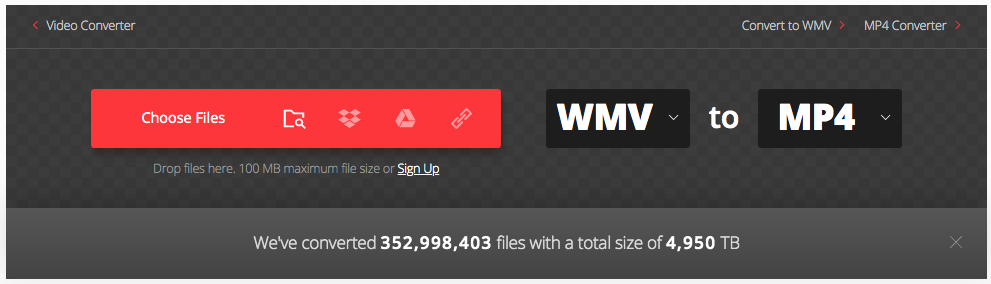
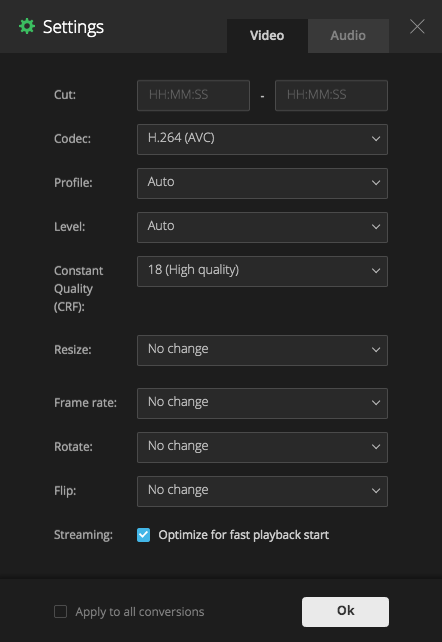

Or you may be wondering if we can convert WMV to MP4 on Mac with VLC Media Player, since VLC is also a popular free tool to play and convert videos. It is true that VLC allows users to save imported videos as MP4 format, but the MP4 output converted on Mac is different from that on Windows PC.
On a Windows PC, you can save a WMV to exactly MP4 format, but on a Mac, though there is an output option “MP4” offered, the output is saved in M4V. That’s to say, you can save a WMV video as M4V format using VLC for Mac. If you want to export as MP4, you need to open the WMV file in iMovie, then edit and share as a MP4 file.
Even, the audio will be lost when adding the M4V video to iMovie, you need to add audio yourself. If you are OK with this, you can convert WMV to MP4 on Mac with VLC, then edit it in iMovie as needed.
Steps to Convert WMV to MP4 on Mac with VLC
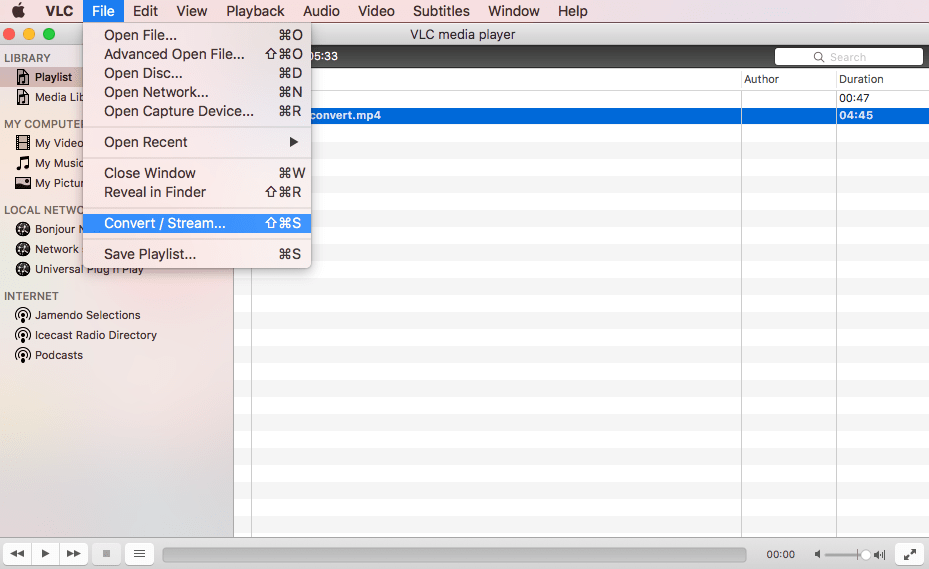
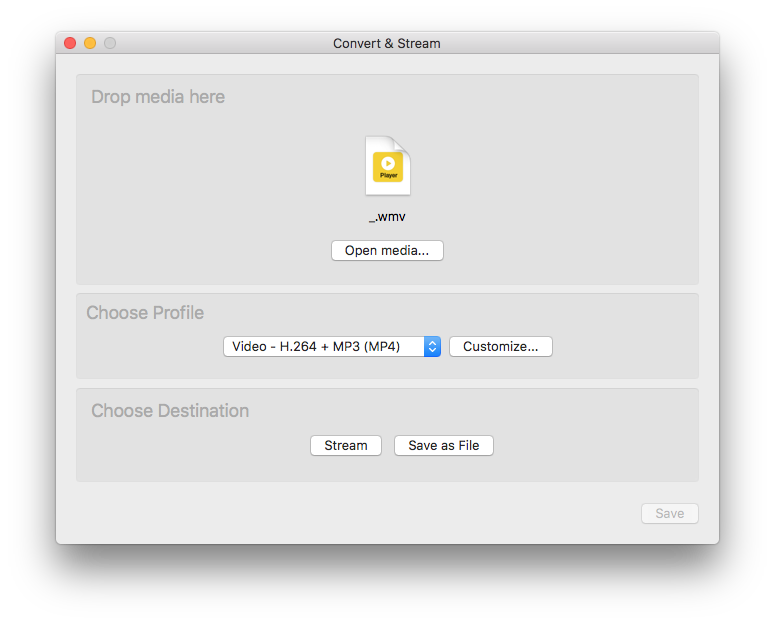
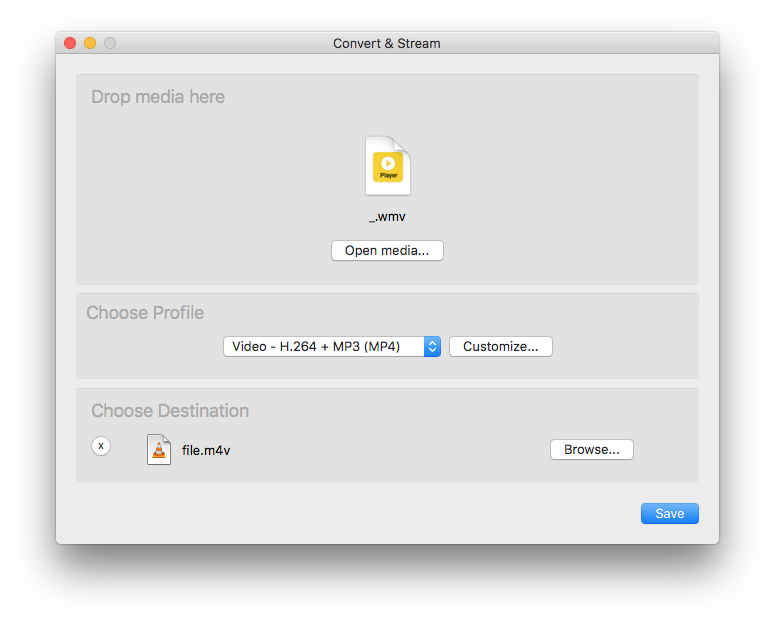
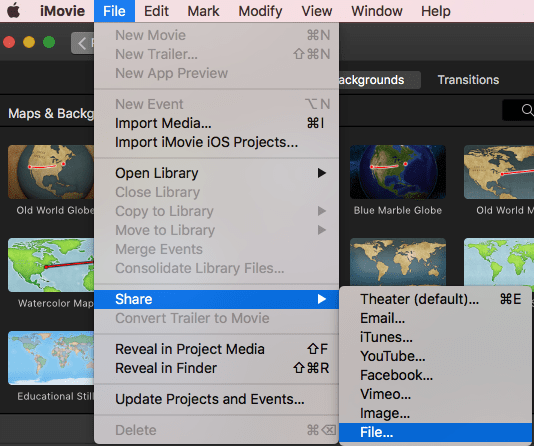
So, which method you are and will use to convert WMV to MP4 on Mac. For most of the users, a dedicated Mac WMV to MP4 converter is always the best choice, it supports batch conversion and is able to maintain the video quality, and the most important is, it saves your time on such a conversion job.

Cheryl has been writing tutorials, reviews, and how-to articles on consumer apps since 2016. She specializes in multimedia products and is always testing on Mac, PC, and various devices.