
Can you convert YouTube to MIDI? Yes, it's possible to convert YouTube audio to MIDI file. And this article will show you how.
When it comes to modern music production, MIDI is an indispensable part. Individual music enthusiasts and lovers can also benefit from it. MIDI can be useful in many ways. Here's a scenario. You have found a great piano song on YouTube. By converting the song to MIDI, you can, for example, easily change a note in it or reproduce it with an entirely different instrument such as guitar. The guide to YouTube to MIDI conversion consists of three parts.
 Free Download Windows 10 or later
Free Download Windows 10 or later  Free Download macOS 10.13 or later
Free Download macOS 10.13 or laterBefore we get started, here's a question. What is MIDI?
Standing for Musical Instrument Digital Interface, MIDI transmits event data (such as note pitch and note velocity) between instruments. Unlike MP3, MIDI is not an audio format. MIDI files don't carry any audio signals. They only contain instructions to tell computers, electronic musical instruments and other hardware what to do. MIDI comes with many benefits. It makes music-making way easier and more creative because it’s easier to modify and manipulate music as data.
#1 You need to convert YouTube to audio first.
It's impossible to directly convert YouTube to MIDI. To make the conversion possible, one needs to extract audio from a YouTube video first. The second part of this article will walk you through the process of such an extraction.
#2 The conversion may not be perfect.
In many cases, the result may not be as good as expected. If it's an instrumental solo piece such as a piano solo, one will probably have good luck. However, if it’s a song with various instruments and vocals, it’s almost impossible get a satisfactory conversion. If the YouTube to MIDI conversion is decent with only some minor mistakes, you can actually manually modify and edit.
There are different tools available, and they all work in the same or similar way. This part will take iFunia Video Converter as example and show you how to save audio from YouTube step by step.
Step 1. Download and install this YouTube audio ripper.
 Free Download Windows 10 or later
Free Download Windows 10 or later  Free Download macOS 10.13 or later
Free Download macOS 10.13 or later
Step 2. Launch the app. In the toolbar, there are three icons, which are, from left to right, Conversion, DVD Ripping, and Download. Click the third one to start the download task.
Step 3. Add URLs. Go to https://www.youtube.com/ and find the video you want to convert to MIDI. Copy its link address. Go back to the said app and paste the link in the URL field.
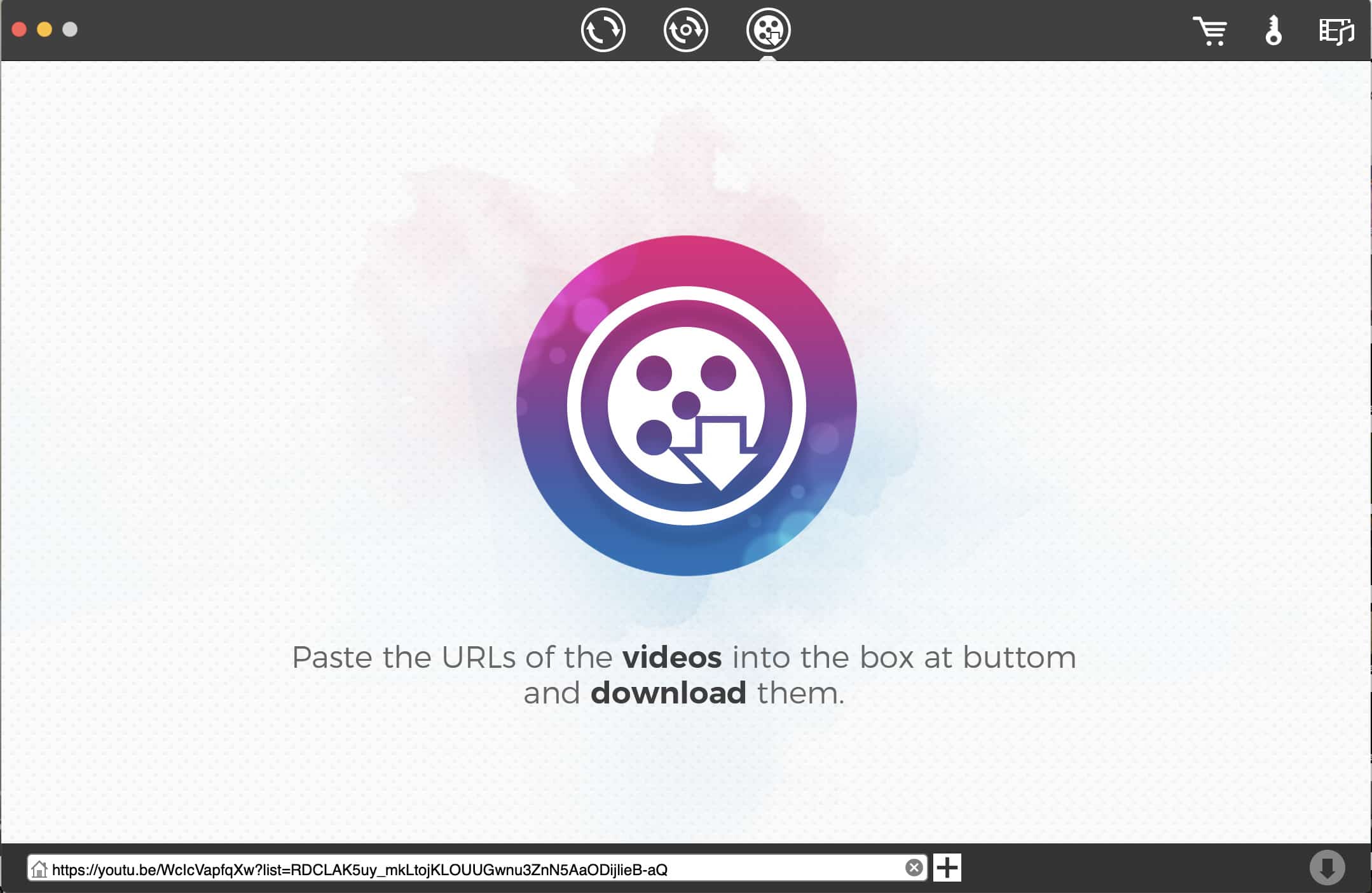
Step 4. Click the Download button to start downloading. You can find the downloaded videos by clicking the tick icon.
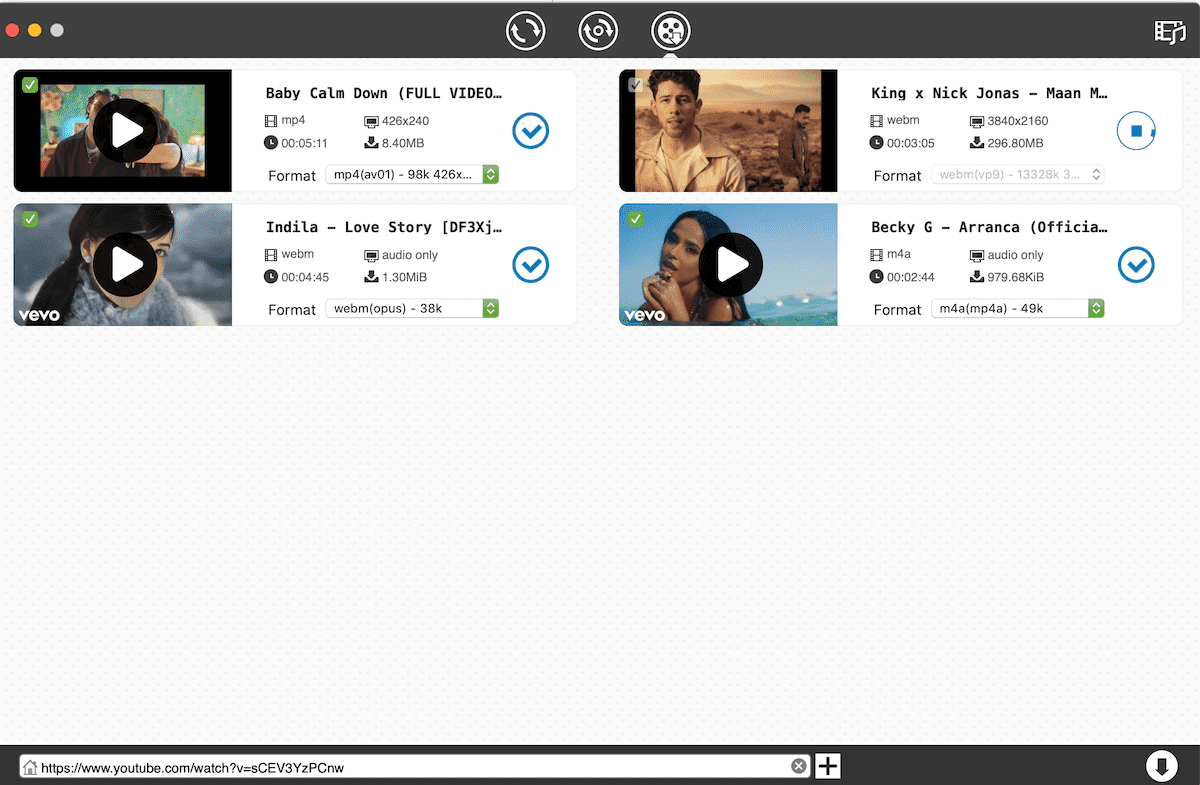
Step 5. Add downloaded video files to the Window of the Conversion tab.
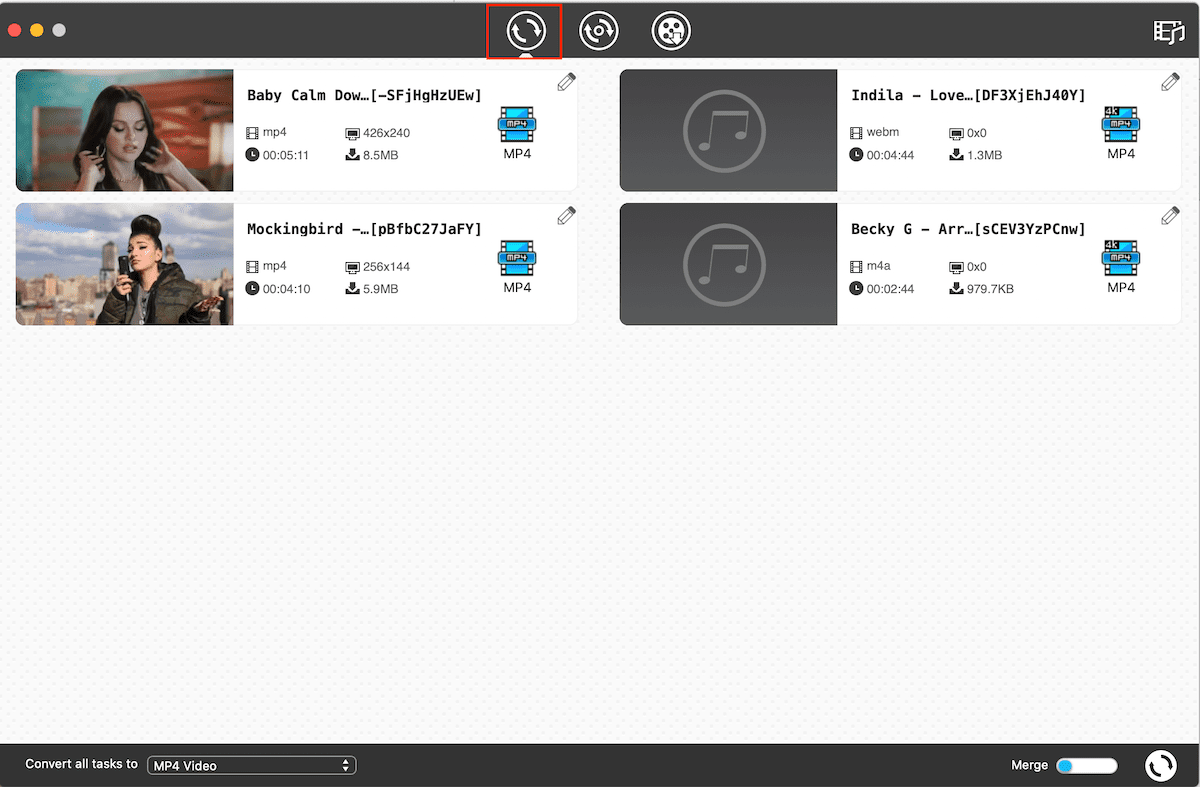
Step 6. Choose output audio format. Click Format icon > General Audio, and select an audio format. To transform YouTube to MIDI, MP3 or WAV is recommended.
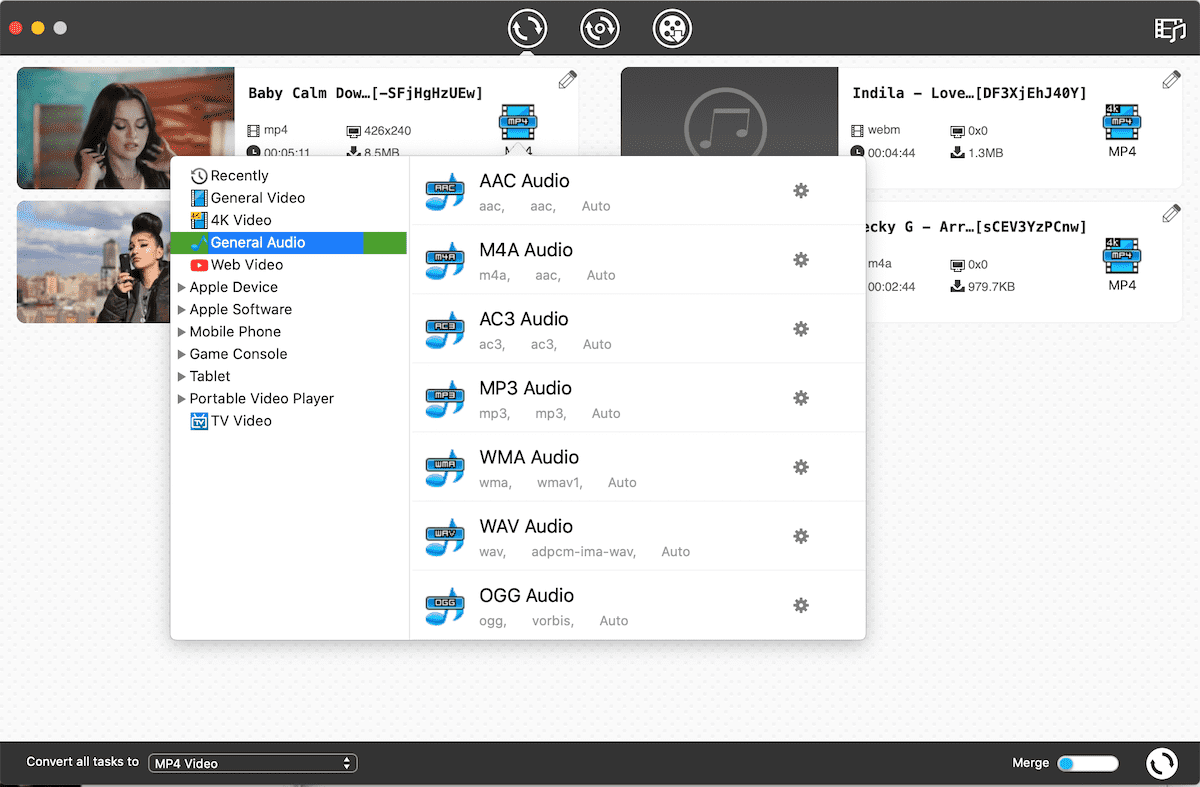
Step 7. Click Convert button on the lower right to start converting.
iFunia Video Converter can benefit you in many ways:
Windows users can also download and install Windows version to make the similar process.
Important note: Many people think that open-source freeware audio editor Audacity can be used to convert audio to MIDI, but the fact is that it can’t. Audacity does come with an option called Export MIDI, but this option is grayed out.
Supported OS: macOS 12.3 or later
Logic Pro is a piece of DAW (digital audio workstation) software, which can also work as a MIDI sequencer. The app is available in English, German, Japanese and three other languages. It's considered one of the most popular DAW, only second to Ableton Live.
To be able to convert YouTube to MIDI using Logic Pro, you need to purchase and install from the Mac App Store. It’s a paid app. If you are looking for the best MP3 to MIDI converter, powerful DAW software like Logic Pro can be a good choice.
Step 1. Install Logic Pro X and open it. From the toolbar at the top of your screen, select File > Import > Audio File. Select the MP3 or WAV audio you've extracted from a YouTube video and click Open. Alternatively, you can simply drag and drop files.
Step 2. Select the YouTube audio and press E to open the editor. Go to the Track tab. In the upper left corner of the editor, click the Flex button. Click the drop-down list next to the button and make sure you select Flex Pitch.
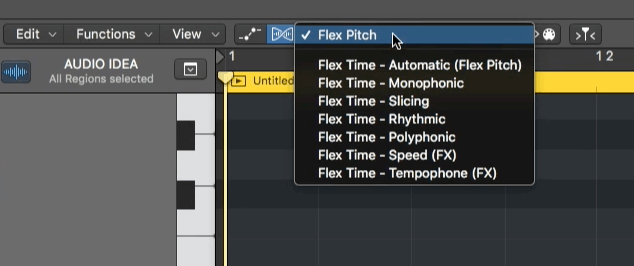
Step 3. Now you should get the MIDI notes for the YouTube audio. Click the Edit drop-down menu in the upper left corner of the editor window and choose Create MIDI Track from Flex Pitch Data.
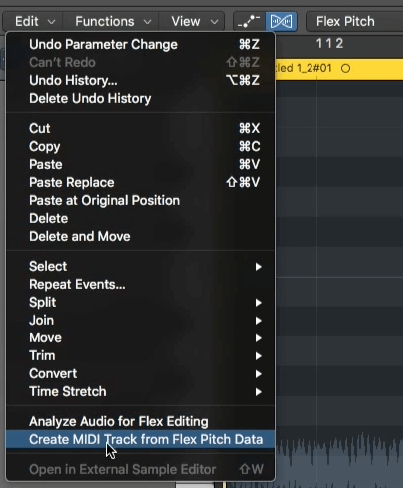
Step 4. Compare the MIDI track with your YouTube audio track and see if there are any mistakes in this YouTube to MIDI conversion. If there are, open the editor and correct the mistakes by manually adjusting individual MIDI notes until you are happy with the result.
Supported OS: Windows 7, 8, 10, 11; MacOS X 10.13 or later
Available for both Windows and macOS, Ableton Live is a powerful versatile DAW. After you save YouTube to MP3 or WAV, you can use this app to convert your YouTube audio to MIDI. It comes in three editions: Intro, Standard and Suite. Some of its supported audio files formats are WAV, AIFF, FLAC, OGG, MP3 and M4A.
Note: The Audio to MIDI feature is not available in the Intro edition. In other words, if you want to convert YouTube audio to MIDI using Ableton Live, you need to buy the Standard or Suite edition.
Step 1. Open Ableton Live on your PC or Mac. By default, there are four channels in the main window: two MIDI channels and two audio channels. Drag the YouTube audio track into an audio channel.
Step 2. Right-click or control-click the track and you will find these options: Convert Harmony to New MIDI Track, Convert Melody to New MIDI track and Convert Drums to New MIDI track. Choose an option based on your need. The conversion from YouTube audio to MIDI will immediately start.
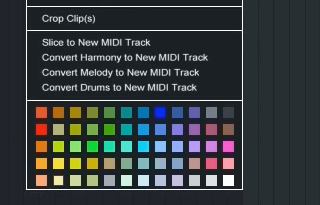
Step 3. Now you can listen to and compare the audio track and the MIDI track and see how well the conversion is done. You can manually make adjustments if needed. If you are happy with the conversion from YouTube to MIDI, right-click or control-click on the MIDI track and choose Export MIDI Clip.
Supported OS: Windows 8.1, 10, 11 or later; macOS 10.13.6 or later
Here's another powerful DAW. Just like Ableton Live, it also comes in different editions. The good news is that the MIDI related features are available in all editions. There is also a free demo version with limited access to the app's features and plugins.
Step 1. Launch FL Studio on your computer. Drag in the YouTube audio track you've extracted.
Step 2. Click on the top left corner of the track, and a few options will show up. Select Edit sample. The Edison window will pop up.
Step 3. At the top of the app's interface, select a pattern according to your need, say, Vocal MIDI. In the Channel rack panel, select the desirable option.
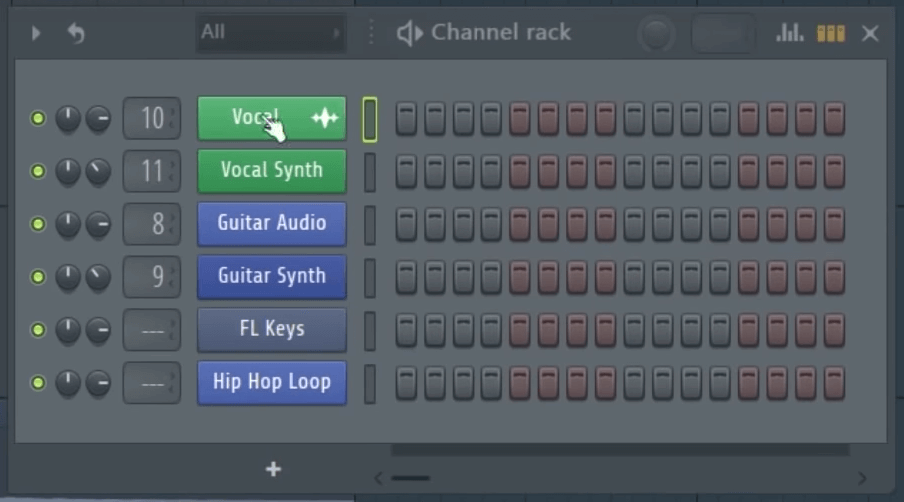
Step 4. Inside Edison, click the spanner icon in the toolbar. Select Analysis > Convert to score and dump to piano roll. Now the MIDI notes should appear.
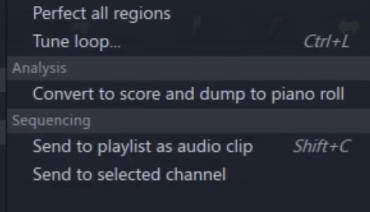
Step 5. To export the MIDI (.mid) file, click the top left corner to the Piano roll options and select File > Export as MIDI file.
This online tool is dedicated to converting YouTube to MIDI. It requires no registration, software installation or account. It's web-based, so you can convert YouTube to MIDI online on Windows, macOS, Android, etc.
Step 1. Go to YouTube, copy YouTube video URL and paste it in the URL box of youtube2midi. Click the Convert button.
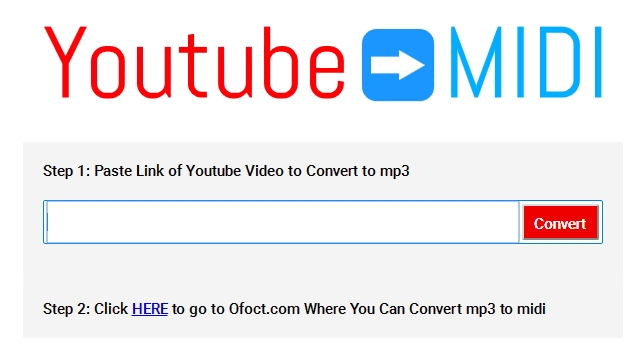
Step 2. Click the hyperlinked word HERE, and you will be directed to Bear File Converter, an online tool to convert audio, video, documents, images, etc. It supports various input formats, and you can use it as a free WAV to MIDI converter or a free MP3 to MIDI converter.
Step 3. Click the Upload button to import the downloaded YouTube audio file. Alternatively, you can also drag and drop the file. It's worth mentioning that this online tool doesn't support files of less than 50M in size.
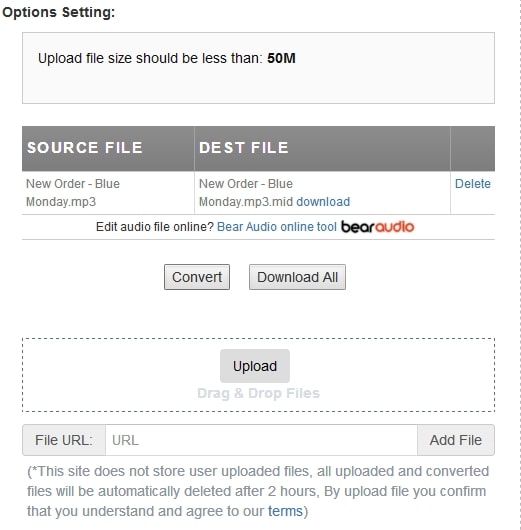
Step 4. When the file loading is finished, click the Convert button. After the conversion is done, you will find a hyperlinked download button. Just click the button to start downloading.
Some other YouTube to MIDI converters to consider
Thanks to DAW software and audio to MIDI converters, it's possible to create MIDI file from almost any audio, whether it is an audio clip ripped from YouTube, an instrument solo or even a humming. The conversion results may vary significantly though. If you want to get the best possible conversion, it's recommended to use professional digital audio workstations.

Chloe LEE is good at explaining and solving complex technology problems to her readers. Since joining iFunia Studio, she has focused on writing articles about video and DVD software, and how-to tutorials.