Many cameras and camcorders record videos in MTS which is a container format commonly used for HD video on AVCHD. Unfortunately this format doesn’t work in most video editing software and a lot of media players. If you want to edit your MTS videos, play them on your smartphone, tablet or other devices, or upload them to YouTube, Facebook, etc., you need to convert the MTS files to a more widely used and supported video format such as MP4. Below is a list of the top 5 free MTS to MP4 converter software (for Mac and Windows) and online tools that offer lossless conversion.

 Free Download macOS 10.11 or later
Free Download macOS 10.11 or later  Free Download Windows 11/10/8/7
Free Download Windows 11/10/8/7
iFunia Video Converter can convert videos and audios between 400+ preset formats (click here to see the full list) without quality loss, rip and burn DVD, download videos from YouTube and 1000+ other sites and edit videos. This video converter also allows users to batch convert or download multiple videos or audios with high efficiency on Mac and Windows. The steps below will show you how to use it on Mac as a MTS to MP4 converter.
 Free Download macOS 10.11 or later
Free Download macOS 10.11 or later  Free Download Windows 11/10/8/7
Free Download Windows 11/10/8/7
Step 1 Download iFunia Video Converter and install it on your Mac. Run the app, drag and drop the MTS file(s) you'd like to convert onto its main interface. You can also add files by clicking the media icon at the upper right corner and open the Media Browser.
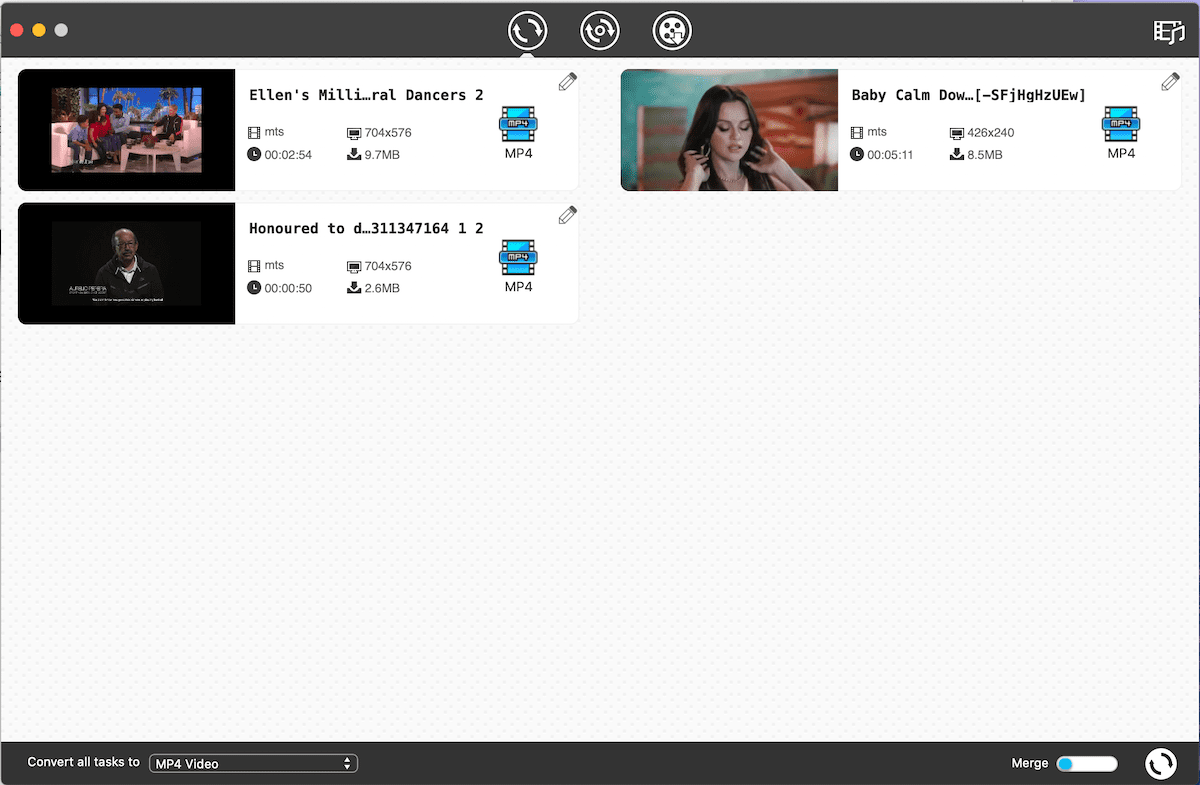
Step 2 Click the highlight format icon to open the format profile window. In addition to the lists of general video and audio formats, you will also find lists of formats categorized by digital devices. Choose MP4 as the output format.
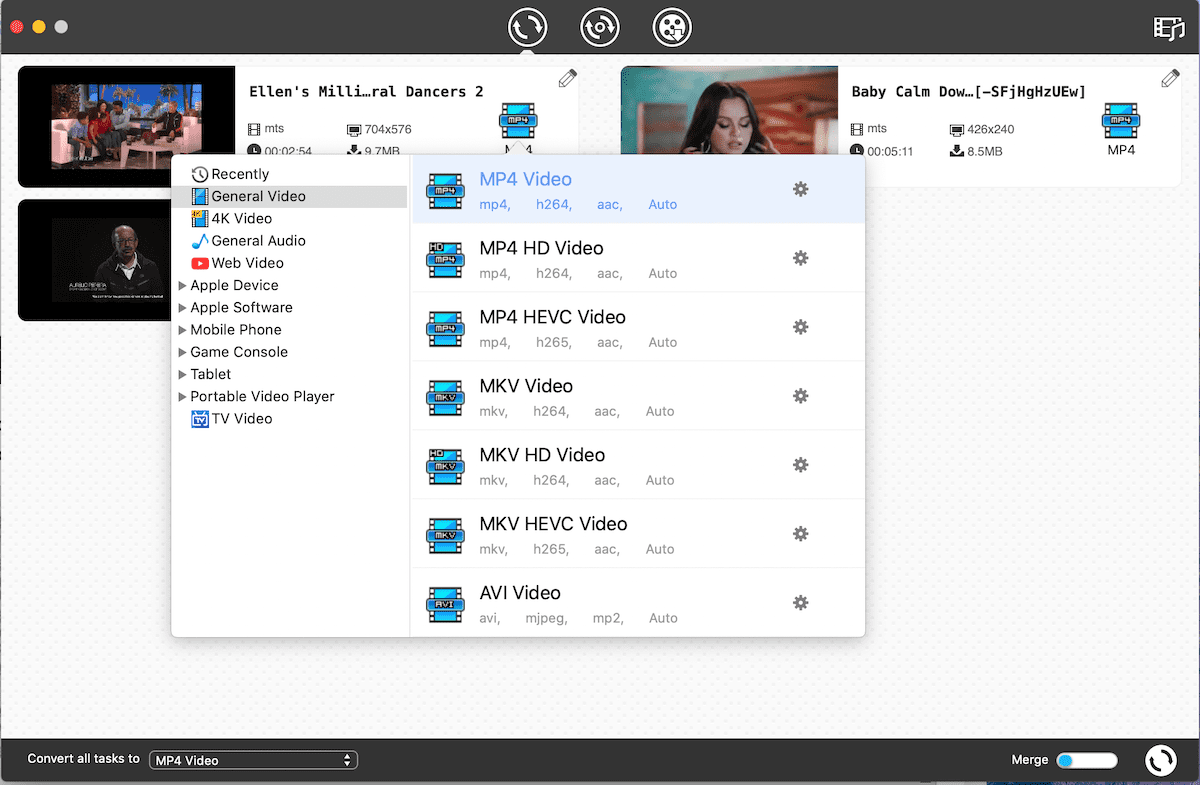
Note: You can also use iFunia Video Converter to edit the output video. This app allows you to add watermark and subtitles, crop, trim or merge videos, deinterlace interlaced video, etc.
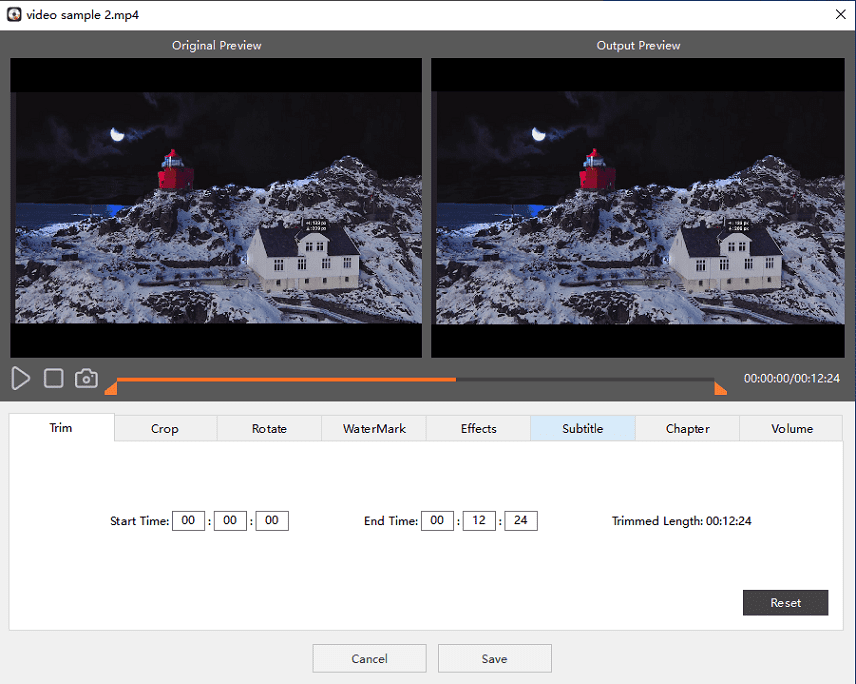
Step 3. Click the conversion button at the bottom right corner to start converting with this tool. Besides, this advanced tool is also compatible with Windows system. You can also use it on Windows to make an excellent conversion task.
If you use Windows, this MTS to MP4 converter for Windows is also recommended. In addition to MP4, it also supports other output formats such as AVI, MOV, MP3, etc.
Step 1 Download and install Any Video Converter on your PC. Run the software. There are two ways to add MTS files. You can either drag and drop files or click the Add Video(s).
Step 2 Select MP4 as the output format. Click the Convert Now! button, and let the MTS to MP4 converter works its magic.
This is a convenient tool to convert video files to other formats. It supports DVD, MKV, AVI, MP4, TS, M2TS as the input format. Output formats include MP4, MKV, and WebM.
Step 1 Download HandBrake and get it installed. Run the software and click the Source button. You can click Open File to add a single MTS file. Click Open Folder if you need to import multiple files.
Step 2 The next thing is to select the output destination. Click on Browse and choose a location where you want to put the output MP4 file.
Step 3 Go to the Output Settings section and select MP4 as the output format. Here you can also edit the video. A few editing functions including cropping are available. Click on Start, and this MTS to MP4 converter will start converting immediately.
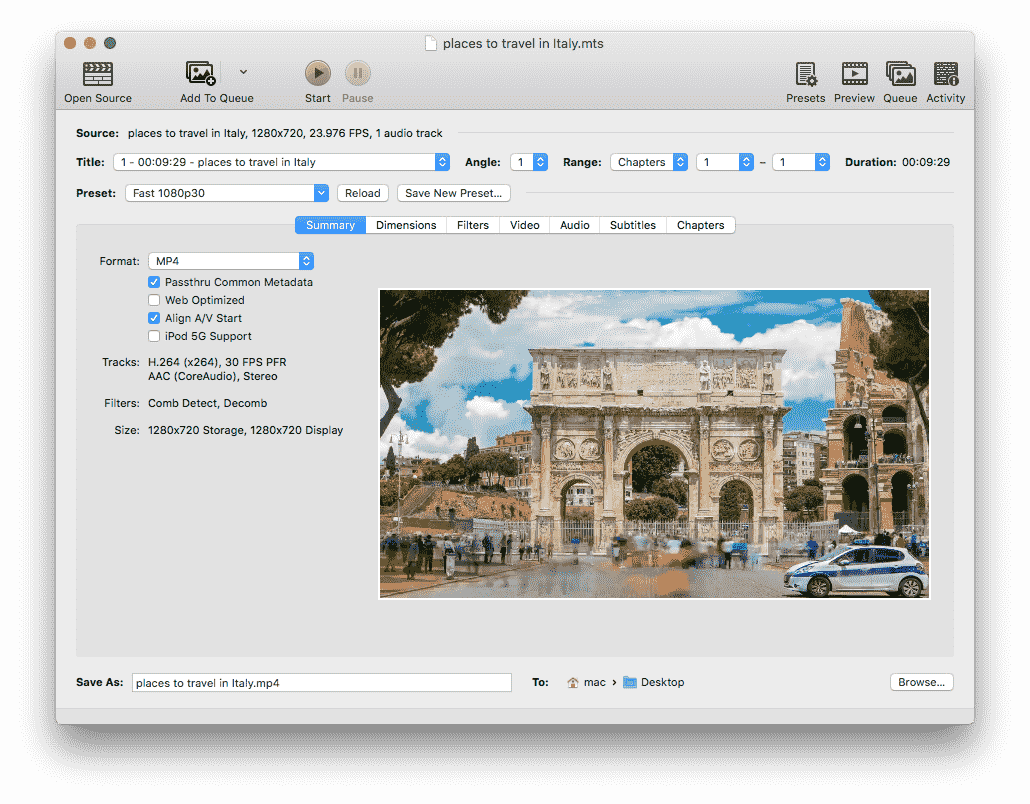
Convertio is an online MTS to MP4 converter which is convenient to use.
Step 1 Go to https://convertio.co/mts-mp4/.
Step 2 Simply drag and drop the MTS file from your computer to it. Select MP4 as the output format from the drop-down list.
Step 3. If needed, click gear icon to edit the file. Once done, click the Convert button to start converting.
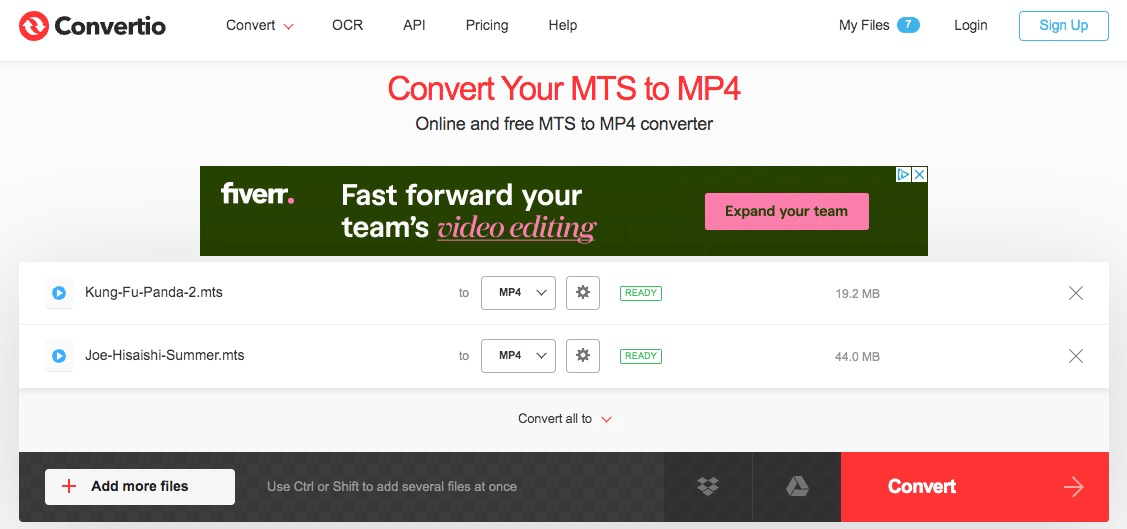
Just like Convertio, Convertfiles is also an online MTS to MP4 converter. Follow the steps below to convert your MTS files to MP4 easily.
Step 1 Go to http://www.convertfiles.com/convert/video/MTS-to-MP4.html.
Step 2 Click on Browse to choose a local MTS file on your computer. Choose MP4 as the output format and click the Convert button. This tool can also send a download link to your email for you to download the converted file.
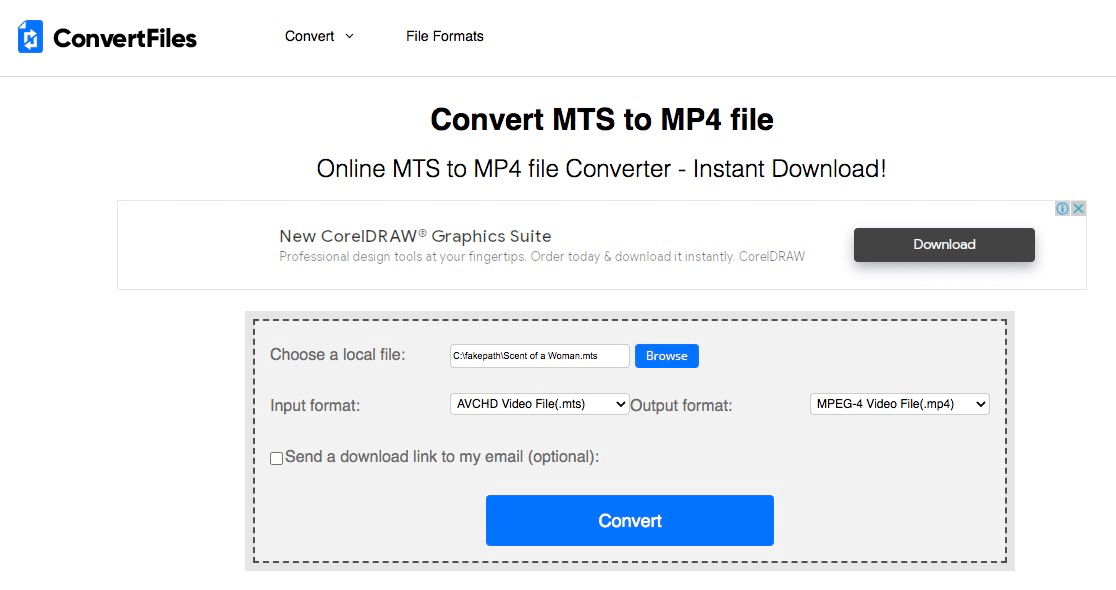
Above are the best MTS to MP4 converters and brief steps on how to use them. Based on personal experience, it is recommended to use iFunia Video Converter because it can not only convert MTS to MP4 easily and efficiently in bulk, but also edit your videos by trimming, cropping, merging, rotating, adding watermark, effects and subtitles, compressing file size, etc. Which MTS to MP4 converter will you choose? Welcome to share your thoughts on this article.

Cheryl has been writing tutorials, reviews, and how-to articles on consumer apps since 2016. She specializes in multimedia products and is always testing on Mac, PC, and various devices.