Small Web Format, commonly known as SWF, is an Adobe Flash file format. It's a common practice to convert videos such as MP4 to SWF, when it comes to uploading video content to websites because SWF files are small and fast to load and offer good quality. Video data can be converted into a compact and efficient form in an SWF file in more than one way. And you will find 3 best ways on how to convert MP4 to SWF in this article.
 Free Download Windows 11/10/8/7
Free Download Windows 11/10/8/7  Free Download macOS 10.11 or later
Free Download macOS 10.11 or later
There are a few easy methods to convert MP4 to SWF. You can choose the one that suites you best.
Professional MP4 to SWF software programs are able to provide high quality conversion with high speed and batch conversion of multiple files, among other useful features. Below are the best MP4 to SWF converters for Mac and Windows users.
1. iFunia Video Converter (Mac and Windows)
iFunia Video Converter can convert your MP4 files to SWF on Mac and Windows without losing quality with fast conversion even when dealing with large files. In addition to MP4, it can also convert videos of various other formats such as AVI and MOV to SWF. This tool is easy to use and versatile with the following main features.
Here are the instructions to convert MP4 to SWF on Mac with this app. If you are Windows users, you can also refer to the following steps and get the Windows version of this app to make MP4 to SWF conversion on Windows.
1. Download and install iFunia Video Converter on your Mac. It supports OS X 10.11+, including macOS Ventura. For Windows users, it supports Windows 7/8/10/11.
 Free Download Windows 11/10/8/7
Free Download Windows 11/10/8/7  Free Download macOS 10.11 or later
Free Download macOS 10.11 or later
2. Drag and drop one or multiple MP4 files to this MP4 to SWF converter, which can batch convert MP4 files to SWF.
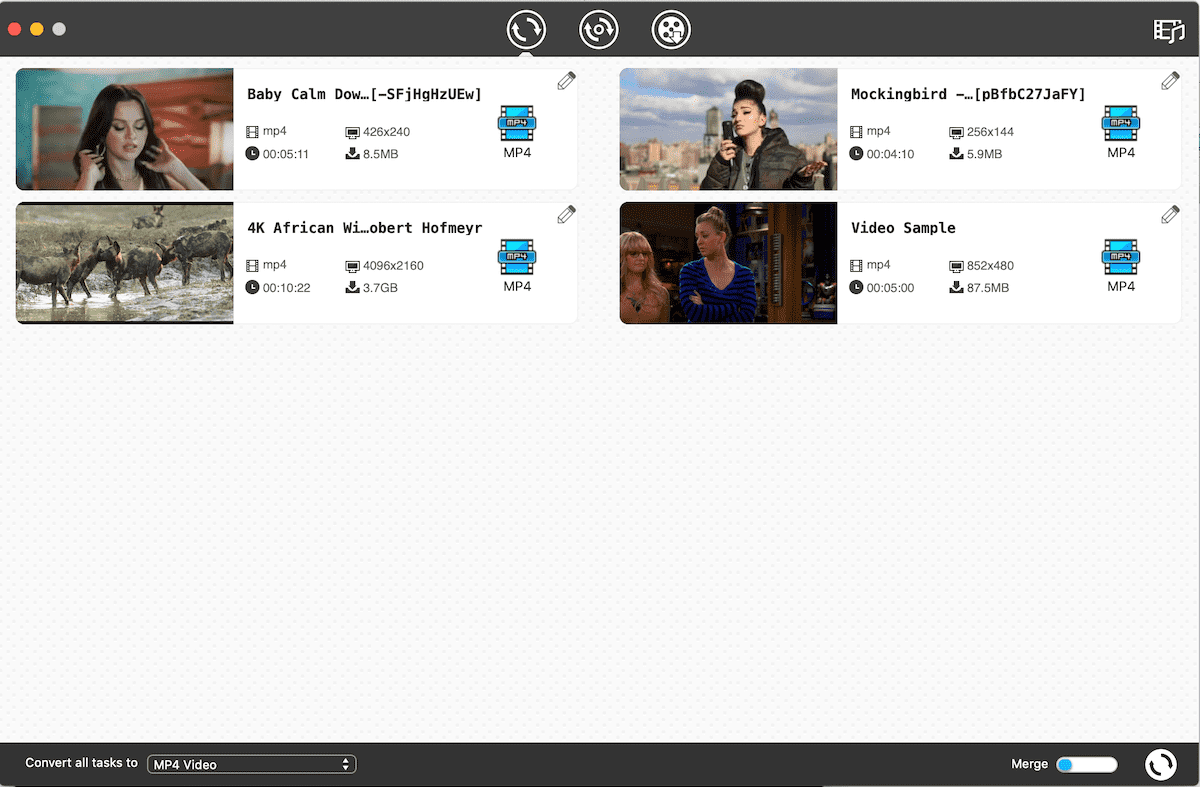
3. Click the Format button to open the output format window. Go go General Video, scroll down and select SWF. Click the conversion button, and let the app do its magic. You can use the same steps to convert videos of other formats to SWF.
2. Kvisoft Video to Flash (Windows)
As the name suggests, it is a software dedicated to converting MP4 to SWF. It allows users to effortlessly convert MP4 videos to SWF or FLV on Windows. In addition, it offers basic video editing features, such as adding watermark and effects are also available. While the interface looks a bit outdated, the converter is simple and easy to use. Here is a short list of what this converter can do.
1. Download and install this MP4 to SWF converter on your computer. It supports Windows XP and later versions.
2. Click the Add Video button to import video files. Drag-and-drop is not supported.
3. Click the Formats button, and a window will appear. Edit and adjust the added video if necessary.
4. Click Next, and you will find four options (all selected by default). Unselect the unneeded ones and click the big Start button. After the conversion is completed, click Browse to find the converted file.
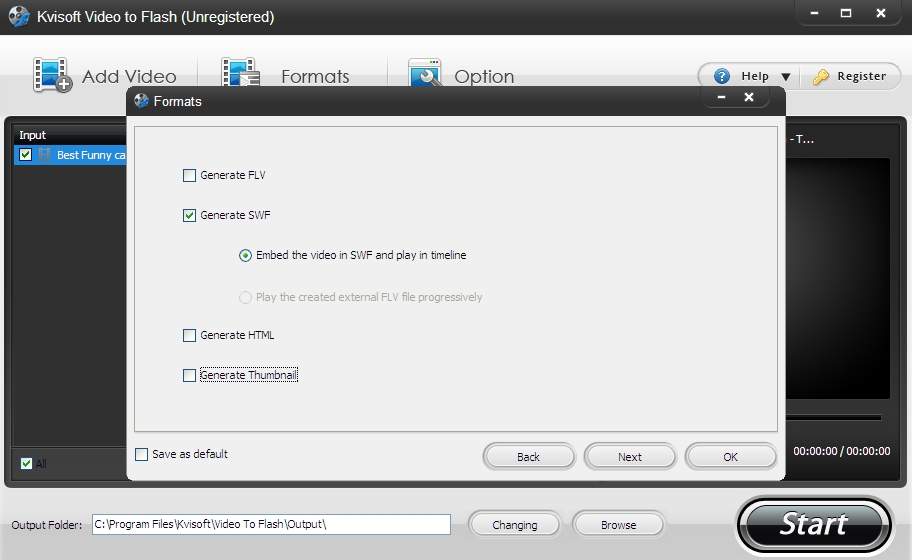
There are many free online MP4 to SWF converters available. Some of them offer decent conversion service, but some are not good to use with annoying and potentially malicious pop-ups. The converters recommended below are ad-free and safe to use. It's worth mentioning that Zamzar, one of the most known online file converters, currently doesn't support the conversion between MP4 and SWF.
1. convertio.co
Convertio is one of the best web-based tools that can convert MP4 to SWF format. In addition to supporting video files, it can also convert documents, images, e-books and audios. Since founded in 2014, it has converted more than 199 million files, which is quite impressive. After adding MP4 file to convert, you only need to choose output format (SWF in this case) and click Convert.
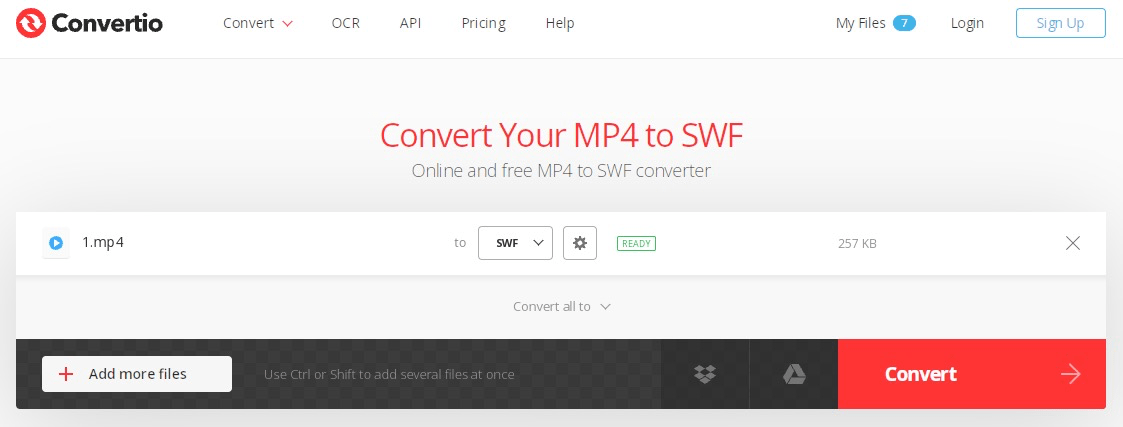
2. cloudconvert.com
Versatile and powerful, CloudConvert can not only convert MP4 to SWF online smoothly but also convert files of different types and formats such as documents, spreadsheets, music files, archives, etc. It only requires three easy steps to do the conversion. Add file from your computer or file storage services, choose output format and click the conversion button.
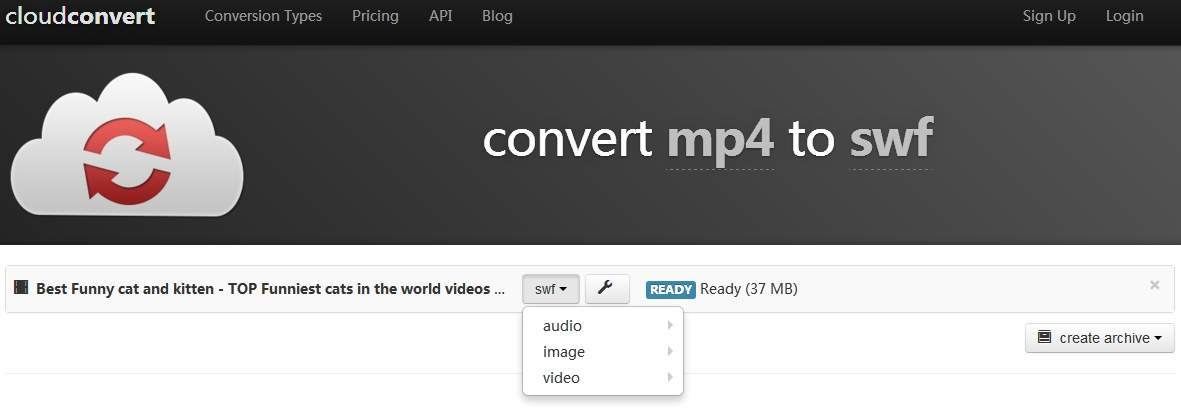
3. freefileconvert.com
This is another free online MP4 to SWF converter. It supports a wide variety of file types and lists on its home page the popular conversion types for quick navigation. After the conversion from MP4 to SWF is completed, the file will be available for download, but the file will only be kept on the server for 24 hours. For registered users, the converted files will be accessible for longer period of time.
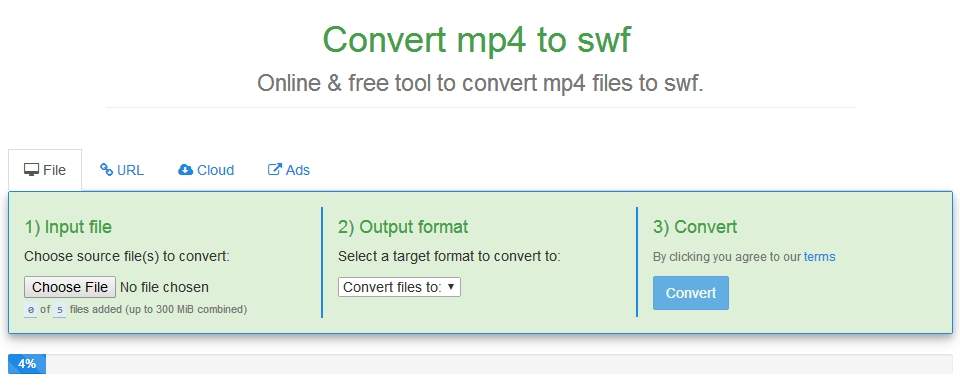
4. aconvert.com
Just like the MP4 to SWF online converters that have already been mentioned, this one is also versatile and powerful, with support for tons of file types and formats. In addition to converting, it can also cut, merge, rotate, crop and pad videos. Before hitting the conversion button, you can also change video size, frame rate, aspect (4:3 or 16:9) and a couple of other options.
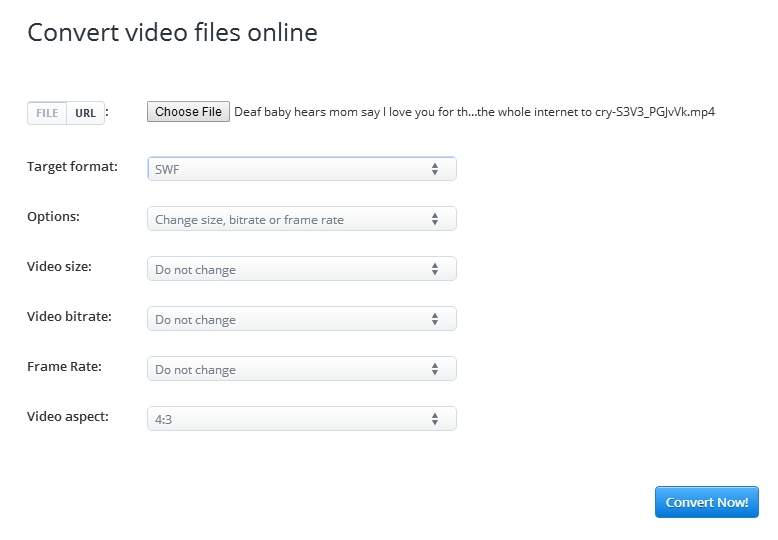
Initially developed by FutureWave Software, the SWF format is now under Adobe Systems and is compatible with several Adobe products. The steps below will show you in detail how to convert MP4 to SWF format using Adobe Media Encoder.
1. Add an MP4 file to Adobe Media Encoder by clicking the + button.
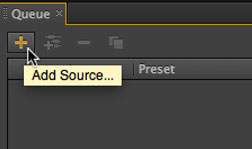
2. Click the arrow down icon under the Format option and choose SWF as the output format.
3. This step is optional. If you want to change frame rate, resolution, etc. of the output SWF file, you can do this easily in Adobe Media Encoder.
4. Choose a folder where you want the converted file to be saved. Click the play button to start the conversion.
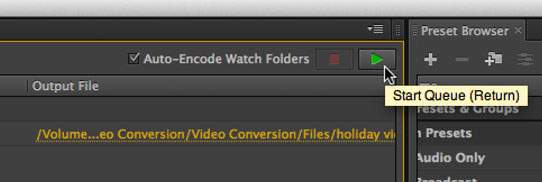
No audio after conversion from MP4 to SWF. It's not an uncommon problem when it comes to video conversion. If you are experiencing this problem when converting MP4 videos to SWF, check if the converter you use has an option of or similar to enabling audio. Make sure to enable this option. The easier way is to use the converters recommended above to convert your MP4 video SWF with sound.
Watermark in the output SWF file. This is common with the free version of some MP4 to SWF converters. To convert MP4 file to SWF without watermark, you can upgrade and become a paying user, or you can use the software and online converters that we have recommended in this article.
File size increases after conversion. The SWF format is known to be relatively small in size when compared with some other formats. It makes sense that we expect to convert MP4 to SWF with smaller size. The fact is that the conversion often leads to an increase in file size. If you need the output SWF file to be significantly smaller in size and still have good quality. We recommend the aforementioned iFunia Video Converter which can compress files without loss of quality.
What is SWF? It is an Adobe Flash format that can contain vector graphics, videos, audios, among others and is widely used for displaying multimedia and interactive content. Due to advantages such as cross-platform layout, independence from local recourse, fast loading, etc., SWF is a preferred format when it comes to embedding videos on websites. SWF files can be opened by Adobe Flash Professional, Adobe Fireworks, After Effects, Adobe InDesign, Adobe Flash Builder, Adobe Captivate, just to name a few.
What is SWF? It is an Adobe Flash format that can contain vector graphics, videos, audios, among others and is widely used for displaying multimedia and interactive content. Due to advantages such as cross-platform layout, independence from local recourse, fast loading, etc., SWF is a preferred format when it comes to embedding videos on websites. SWF files can be opened by Adobe Flash Professional, Adobe Fireworks, After Effects, Adobe InDesign, Adobe Flash Builder, Adobe Captivate, just to name a few.
Above are the three easy methods to convert MP4 files to SWF with high quality, along with details of the best converters for you to choose from. Among them, online converters are easy to use because there is no need to install any software. However, there are limits on file size and supported formats. Also, lossless conversion and high speed are not available.
With professional MP4 to SWF software programs like iFunia Video Converter, you can batch convert files without quality loss. The conversion is fast and efficient regardless of file size. In addition, they also offer other powerful features such as HD video downloading and editing. Do you find this article helpful? Your comments and opinions are welcome.

Cheryl has been writing tutorials, reviews, and how-to articles on consumer apps since 2016. She specializes in multimedia products and is always testing on Mac, PC, and various devices.