Twitch’s VOD (Video on Demand) feature makes it easy for viewers to watch previously streamed content. In the past, there was an option for streamers to permanently save VOD videos, but Twitch now only saves past broadcasts for 7 to 60 days before they are deleted, depending on a creator’s account type. Twitch also doesn’t provide a download option to save VODs from other people’s channel. So it’s common for streamers and viewers to download Twitch VODs for offline viewing or archiving. In this guide you’ll learn the 5 best ways to download Twitch VODs and clips to any device - whether desktop on Mac and Windows, or mobile on Android and iOS.
The easiest way to download Twitch VODs and clips is to utilize a professional downloader on computer. iFunia Free YouTube Downloader is an excellent option for both Windows and Mac users. Despite its name, it supports over 1000 websites including Twitch, YouTube, Facebook, Twitter, Vimeo, Dailymotion and more. It enables you to download long broadcasts, clips, highlights and other videos off Twitch and save them as MP4 files in any available resolution.
Key features:
Step 1. Download and install the app with the button below. There are Mac and Windows versions for you to choose from based on your computer system. Launch it.
 Free Download Windows 11/10/8/7
Free Download Windows 11/10/8/7  Free Download macOS 10.11 or later
Free Download macOS 10.11 or later
Step 2. Go to twitch.tv, copy the video link of the Twitch video you want from the address bar. Then paste it into the provided field of the downloader. Click the “+” icon to parse the video link.
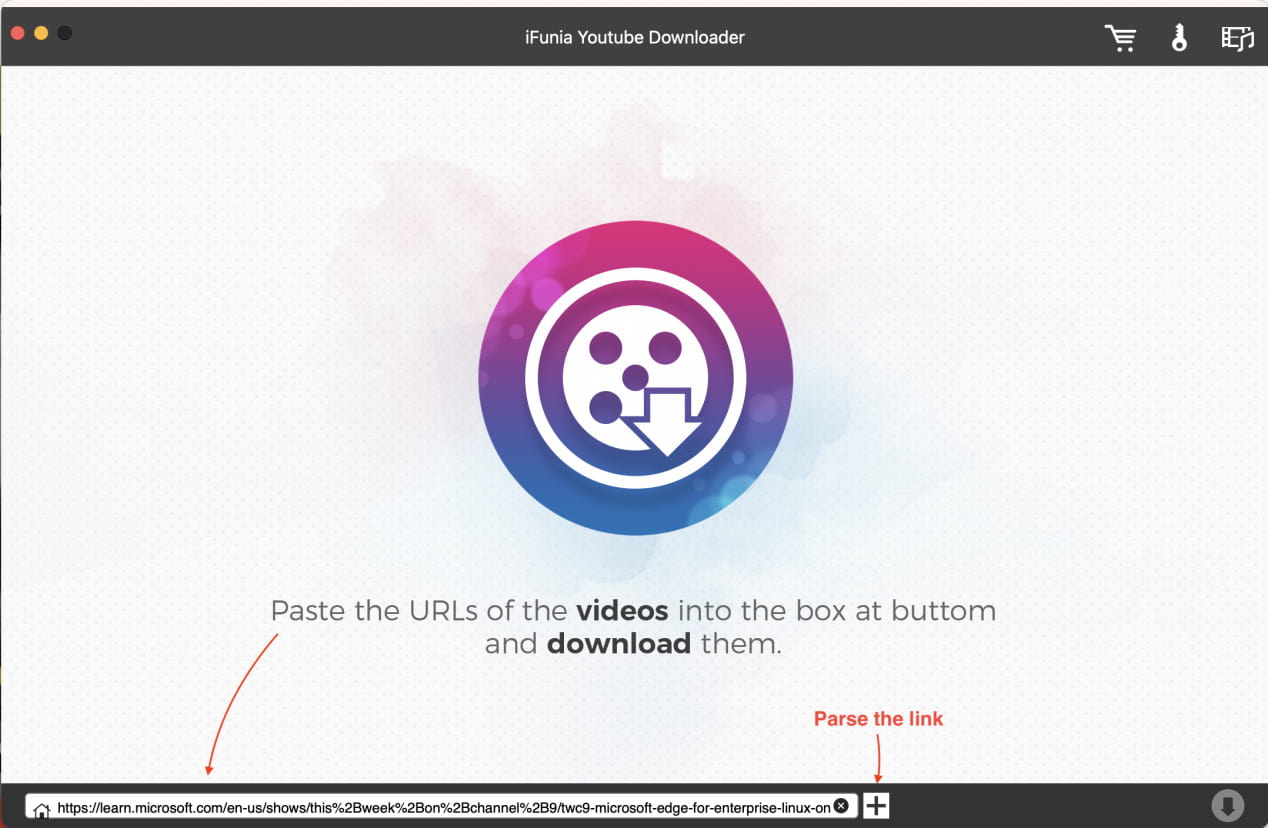
Step 3. Click the “Format” drop-down list, select the video format (e.g. MP4) and quality (e.g. 1080p) you want. The last option (mp4a) is usually for audio download. Then simply click the Download ![]() icon to start the download process.
icon to start the download process.
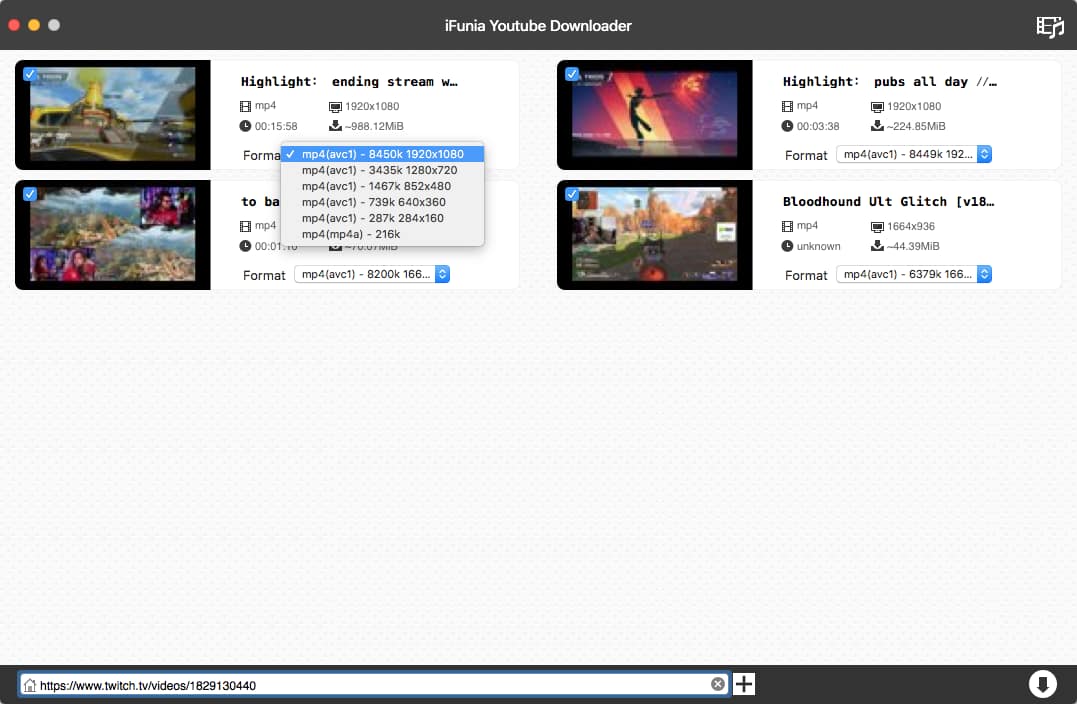
Once it's complete, you can click the check mark icon to quickly find the Twitch video you’ve downloaded, and click the Play button to preview the video.
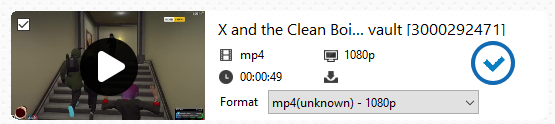
Pro tip: You can add multiple URLs at once. Go to the toolbar menu and select “Input URLs”, then paste a list of Twitch VOD URLs to the box, one link on each line.
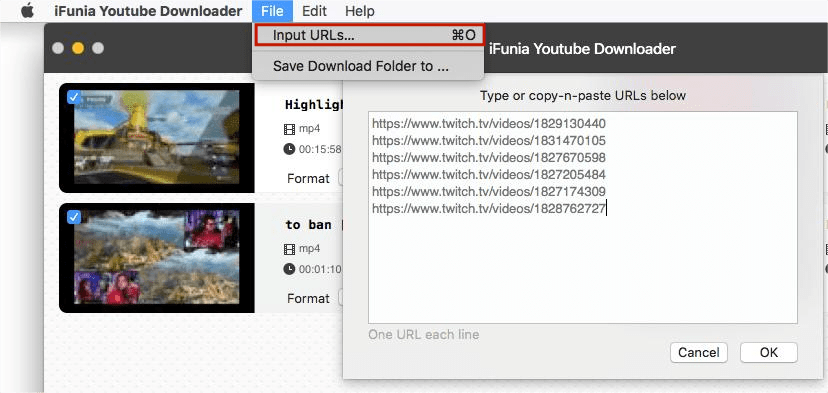
It's common for people to download online videos using browser extensions/add-ons, but most of them don't support Twitch VODs, especially hours-long broadcasts. After testing all the video downloader extensions we can find, I have found two useful ones, "Video DownloadHelper" and "Twitch VOD Downloader", available for both Chrome and Firefox.
Pros: Download full Twitch VODs and clips, support Chrome, Firefox and Edge
Cons: Slower download speed, no batch download, doesn’t show video size before download
Steps to download Twitch VODs with Video DownloadHelper:
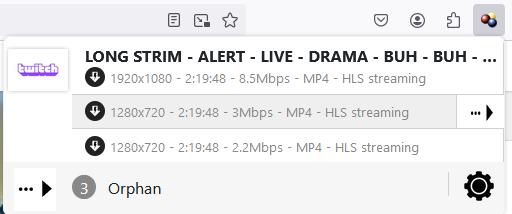
There will be a notification when the download is complete.
Pros: Download deleted Twitch VODs, save full length or part of the video
Cons: Can't download Twitch clips, can't save the video with correct title
Steps to download Twitch VODs with it:
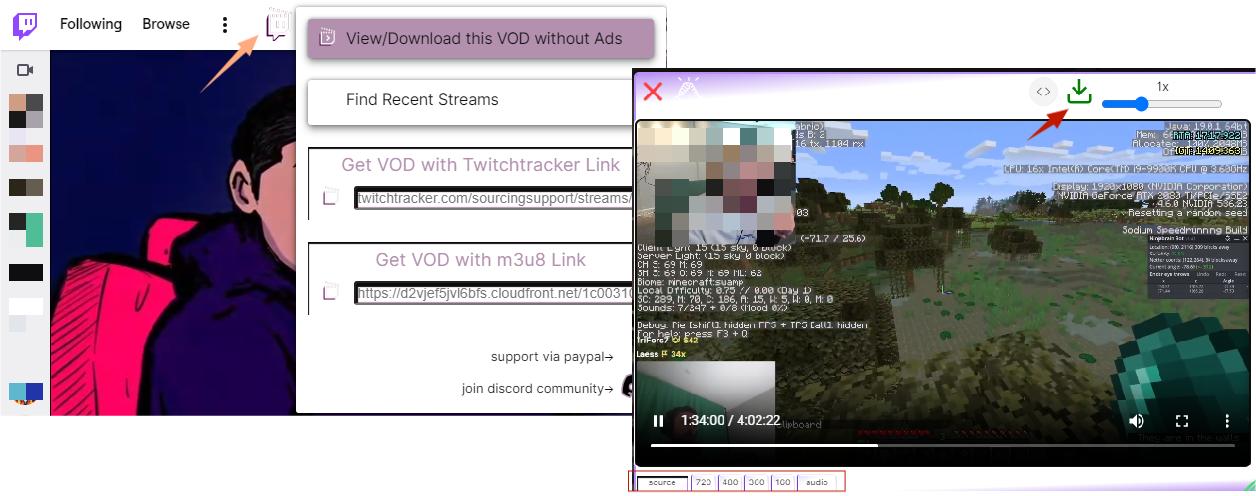
Is it possible to access and download expired Twitch VODs? Yes, this Twitch VOD Downloader extension makes it possible to retrieve recently deleted VODs and download to your device. Here's how to do it:
Tip: If you feel the speeds is too slow, click the “< >” icon next to the download icon to copy the video link, then paste the link into the downloader in method 1 to download it quickly.
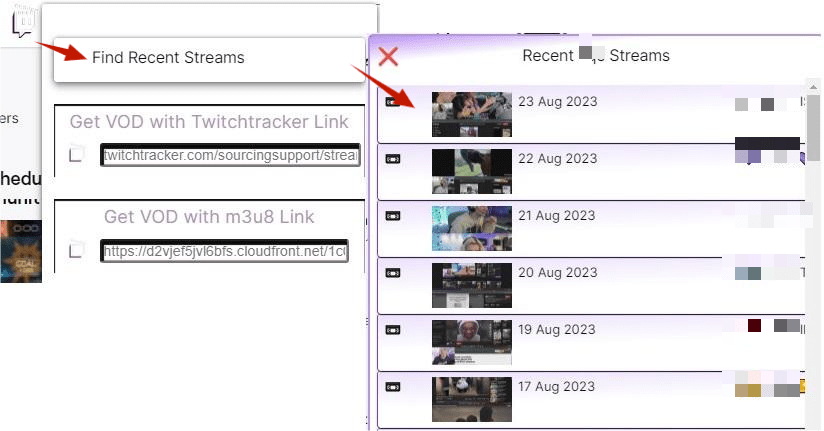
Typically, you will only be able to recover recently deleted Twitch VODs within 60 days. For an backup solution, check the streamer’s YouTube channel, as many also export their Twitch VODs to YouTube for archiving.
Another easy way to download Twitch VODs is to use online Twitch downloader services. Here are two downloader sites that you can use on both computers and mobile devices. But online tools are not trusted by many for a reason - they may contain malicious redirects and pop-up ads, and limit the length of the VOD download, ranging from 30 minutes to 3 hours, according to my tests.
Pros: Downloads single Twitch VOD videos up to 3 hours long
Cons: Doesn’t show file size, can’t fetch the correct video title
Detailed steps:
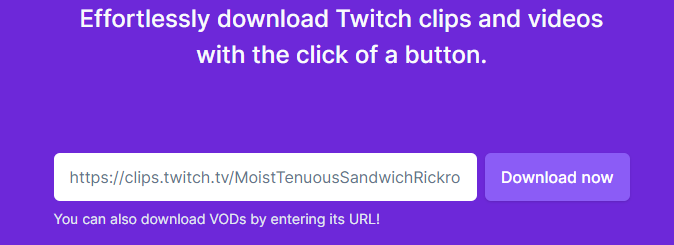
Pros: Shows file size for available download formats, supports audio-only download, saves VOD with correct video title
Cons: Only downloads up to 1 hour of video at a time, 20 second cooldown time between downloads
UnTwitch is a dedicated Twitch VOD downloader site used to ave Twitch VODs and clips to MP4. It allows you to download up to 1 hour per download, a maximum of 360 segments (each segment is 10 secs). So it may be inconvenient to download a Twitch video that is several hours long.
Detailed steps:
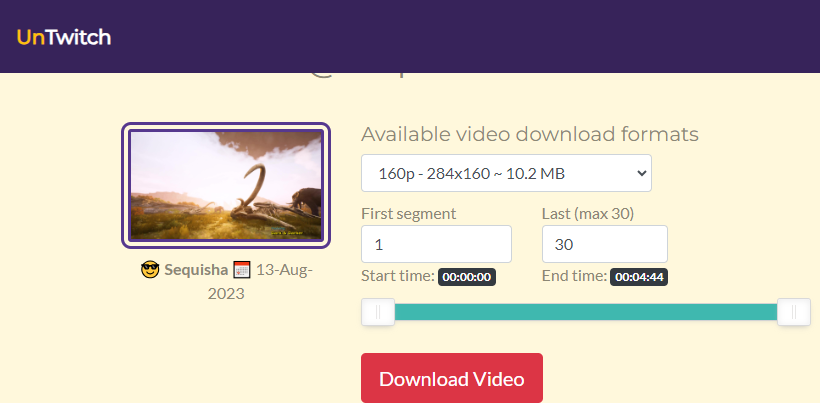
Tip 1: When you download Twitch videos using above online tools, you may find the downloaded video file is not saved to your photo album due to video compatibility issues. In this case you’ll need to play the Twitch VOD video with a third-party player such as Plex or VLC.
Tip 2: If you want to better manage your downloaded VODs files and monitor the download progress on your phone, you can also use apps for downloading.
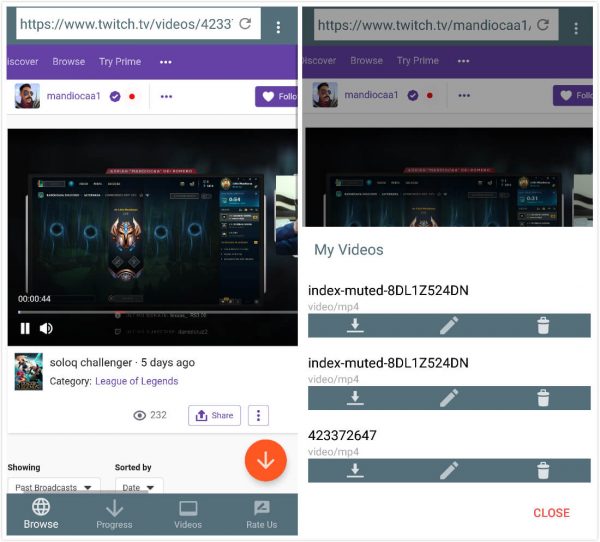
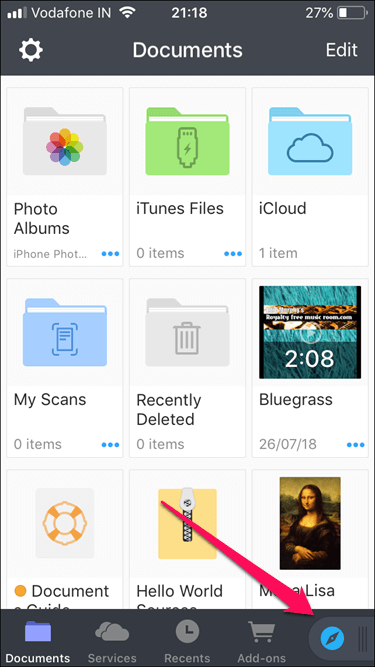
Pros: Cross-platform tool, converts Twitch VODs to various format
Cons: Slow download, no video quality selection
If you happen to have VLC media player installed on your computer, you can also use this versatile player to stream and download VOD videos from Twitch. VLC can download VODs and clips from Twitch in the highest quality, but the downside is the slow speed.
How to download Twitch VODs using VLC media player:
Step 1. Get the Twitch stream URL. Open the Twitch VOD video you want to download, right-click on the page and select “Inspect” to access the browser developer tools. Go to the “Network” tab, press Ctrl + F, and type “.m3u8” in the search bar. Right click on the result and copy the URL. Alternatively, you can utilize the Chrome extension "m3u8 Sniffer" to quickly get the link.
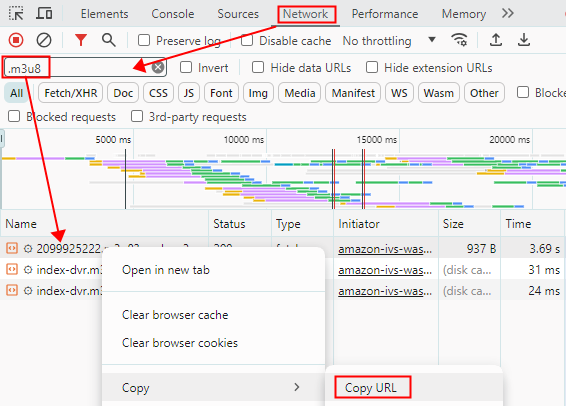
Step 2. Open VLC media player, click Media > Convert/Save. Click the Network section and paste the copied URL into the field, then click the Convert/Save button to proceed.
Step 3. In the Convert window, select a download video format you want from the Profile list, e.g. MP4, MOV. Click the Browse button to select a destination folder and enter a file name.
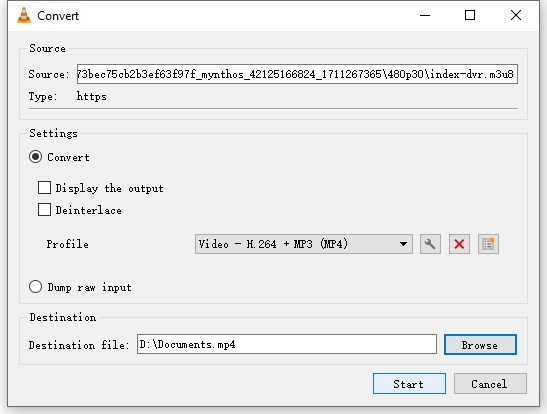
Step 4. Click the Start button to initiate the download process. You can monitor the download progress in the progress bar on the main interface.
If you abort while downloading, VLC will still save the downloaded part to the specified folder.
Twitch makes it convenient for streamers to download their own VODs from their accounts. If you are new to Twitch, please note that by default Twitch will not automatically save your past broadcasts. You need to enable the storage function first. Here's a how-to guide to download VODs of your own from Twitch.
Step 1. Navigate to twitch.tv, click your profile picture at the top right corner to open the drop-down menu, select “Settings” option. In the settings page, click “Channel and Videos”, it will take you to your creator dashboard.
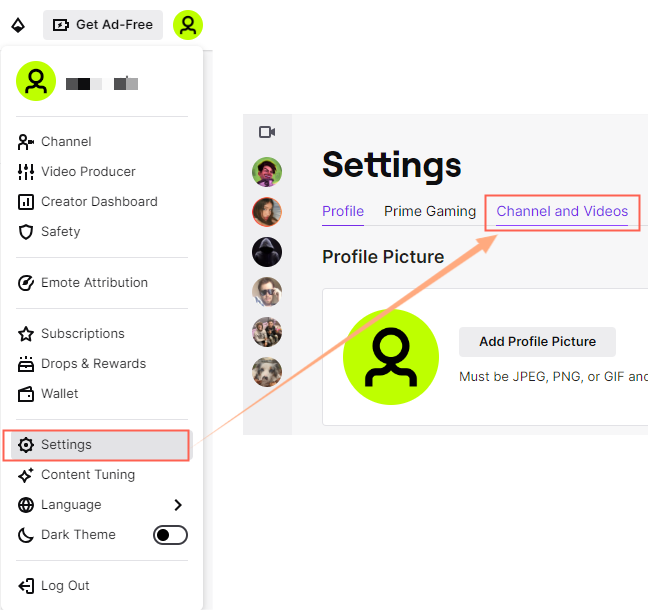
Step 2. Click Stream under the Settings tab. Under the VOD Settings section, toddle the slider to enable archiving, all broadcasts will be saved for 7 days (up to 60 days for Twitch Partners, Prime and Turbo users).
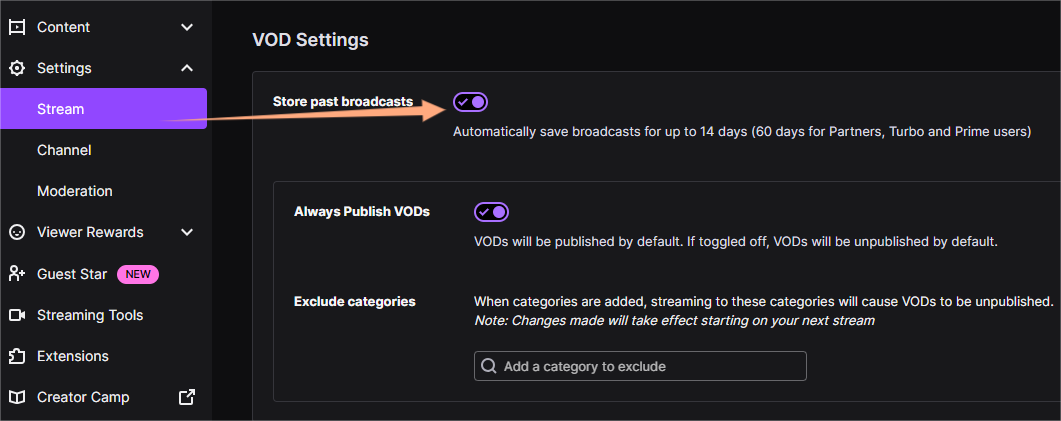
Step 3. Switch to Video Producer under the Content tab. Here you can manage all your VODs and clips. Click the vertical ellipsis icon on the video, then select Download to begin downloading the VOD to your computer.
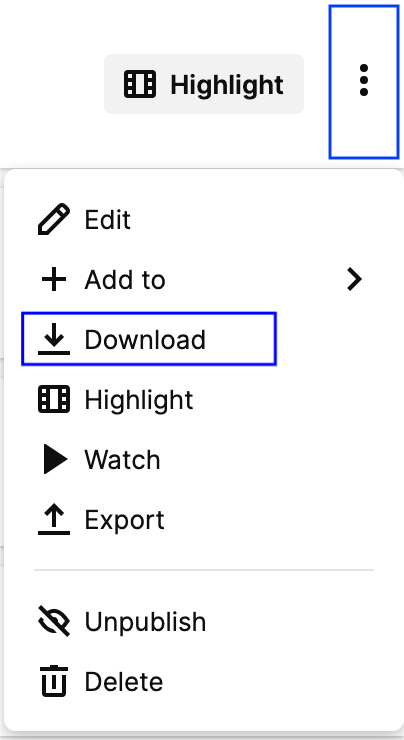
Tip: In addition to downloading Twitch VODs, another way for streamers to archive past broadcasts is to export your videos/clips to YouTube by connecting your Twitch account to a YouTube account. You can also create highlights from VODs. Twitch will save highlights indefinitely.
1. Why do some downloaded Twitch VODs have no sound?
Twitch automatically mutes the portion of the VOD that contains copyrighted music. Whether you download the muted video from the Twitch official site or use a third-party downloader, the muted segments will remain.
2. Can I download live streams on Twitch as they broadcast?
No, you can’t download the live stream until it’s finished. Some video recording software such as OBS can help you record the stream while live and save it, but the quality can be inconsistent. So it’s generally better to download an archived VOD when it’s fully cashed by Twitch.
3. How to download a Twitch VOD with chat?
There's currently no direct way to download Twitch VODs with the chat box. If you need, you can try recording live streams with chats. You can also still retrieve and download the chat log from Twitch broadcasts using Twitch Chat Downloader, a free site that lets you download Twitch chat as a CSV file.
The Twitch VOD downloaders mentioned above offer flexible options for downloading videos from any Twitch channel to your device. If you have budget and prefer a hassle-free experience, desktop software like iFunia YouTube Downloader is an ideal choice. Remember to use the downloaded content responsibly and respect copyright laws to ensure fair use.

Cheryl has been writing tutorials, reviews, and how-to articles on consumer apps since 2016. She specializes in multimedia products and is always testing on Mac, PC, and various devices.