You have a MOV file or just created a MOV video using QuickTime, but want to convert the MOV video to audio format in MP3, and how?
It is a pity that QuickTime itself doesn’t support converting MOV to MP3 on Mac, but there are professional multimedia tools designed to perform such a conversion in batch and without losing quality, also we can use online or offline free solutions to convert your MOV files to MP3 format.
 Free Download macOS 10.11 or later
Free Download macOS 10.11 or later  Free Download Windows 11/10/8/7
Free Download Windows 11/10/8/7
It is much likely that in the end we will prefer a professional MOV to MP3 converter for Mac to do the conversions, since it has no limits and maintain high quality, the exported MP3 files will be good and sound.
There are so many MOV to MP3 converters out there, how to pick the best one suiting your needs? Our pick is based on following criteria:
To avoid that the exported MP3 audios become noisy or soundless, we need a tool guaranteeing good quality conversions.
We need to process multiple files at the same time, the batch conversion features will greatly save our time and efforts on the conversions.
In the case that we want to convert MOV to WAV, OGG or other audio formats, even video formats, or convert MP4 and other videos to MP3 formats, we’d better find a tool supporting more input and output formats, and it is highly possible that you need to convert other media files in your daily life or work.
The input MOV files may be large in size, if you need to process multiple large videos at one time, the converter should be fast and powerful to process the multi tasks.
And basing on these criteria, iFunia Video Converter is picked as the best MOV to MP3 Converter for Mac. It is a multifunctional video tool to convert, edit, download, rip and merge videos with ease.
 Free Download macOS 10.11 or later
Free Download macOS 10.11 or later 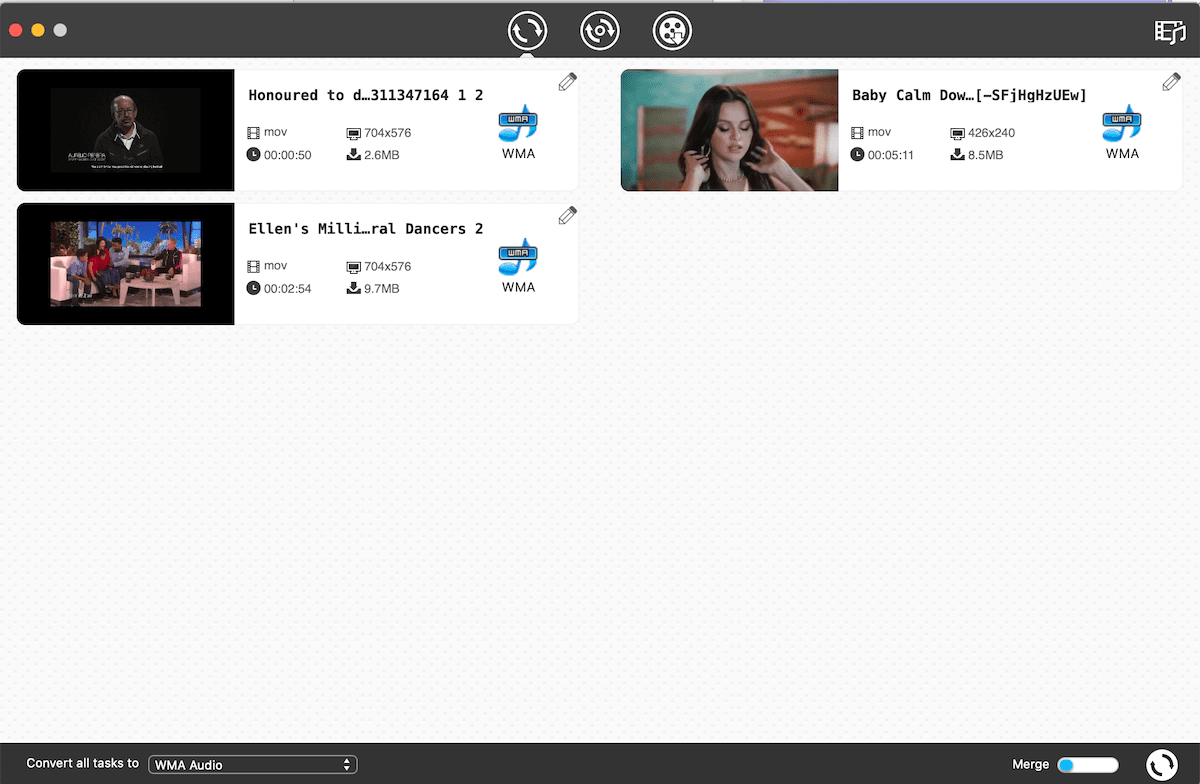
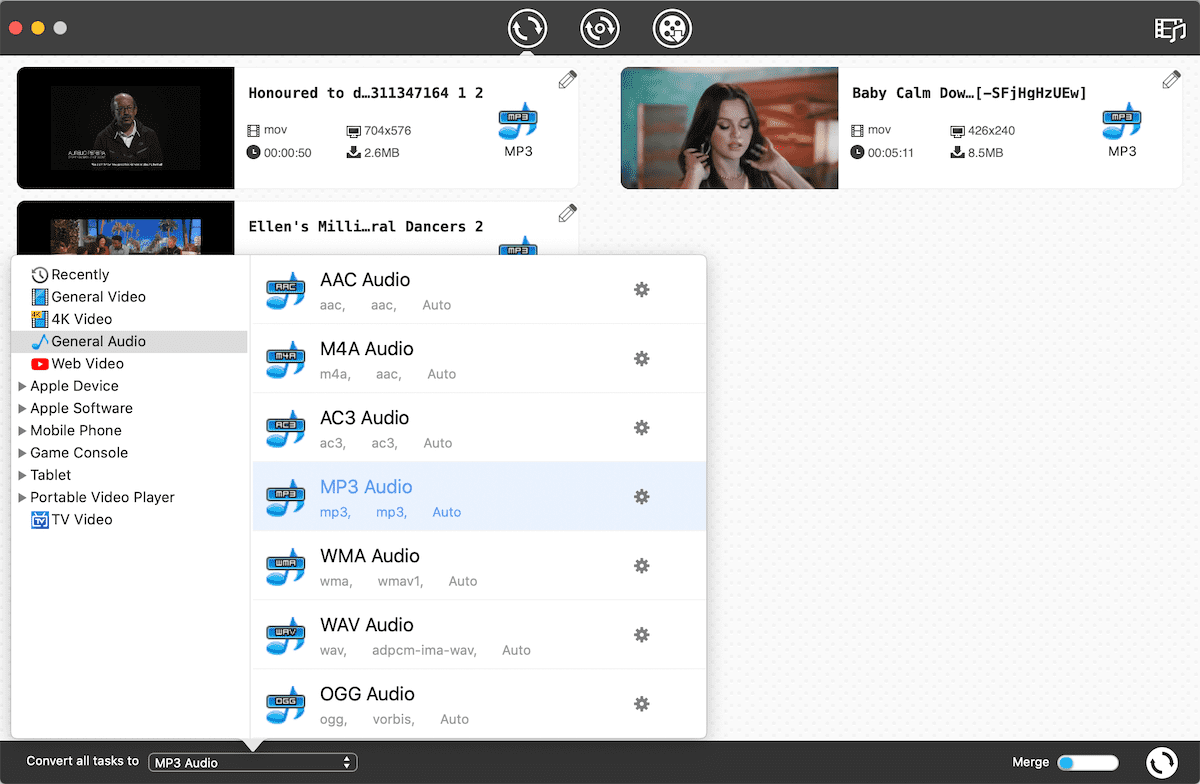
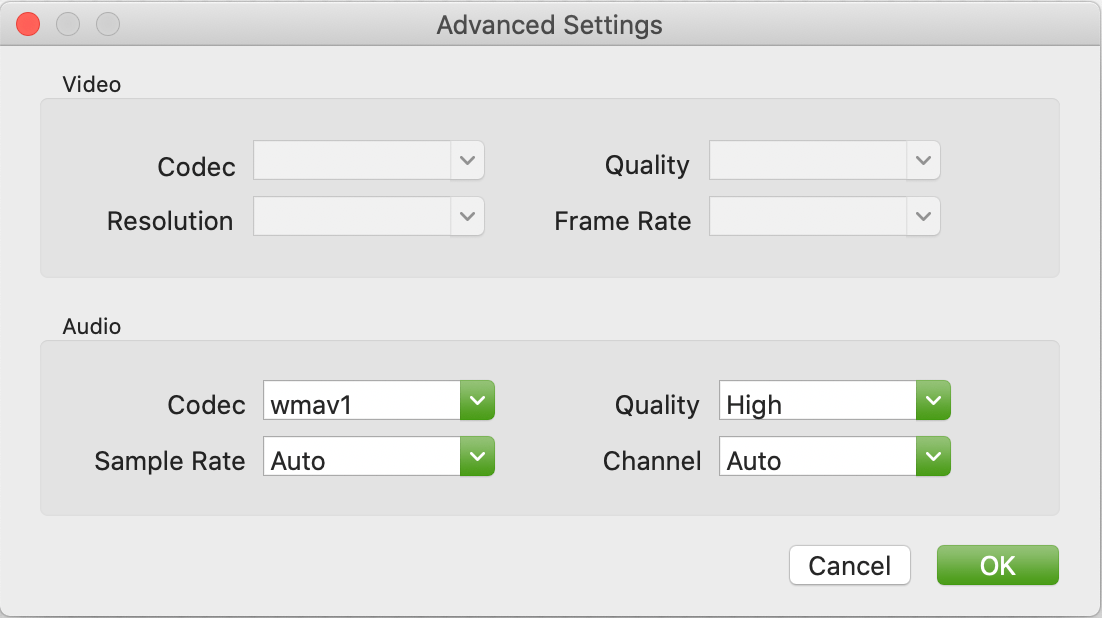
Is there any solution to convert MOV to MP3 for free and without installing any 3rd party software? Yes, there is. Though we are recommended online to use iTunes to convert MOV to MP3 on mac, iTunes doesn’t convert to MP3 at all. Even I have configured the settings (go to iTunes > Preferences > General tab > Import Settings > MP3 Encoder), the “Create MP3 Version” is still disabled.
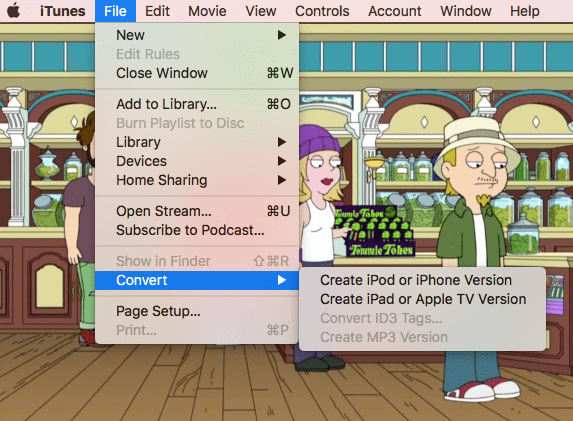
Anyway, we can utilize iMovie to convert MOV to MP3, but we should pay attention to following limitations:
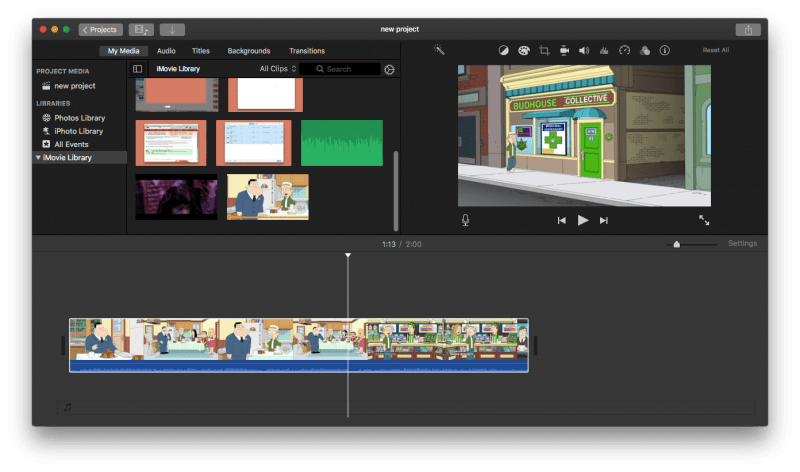
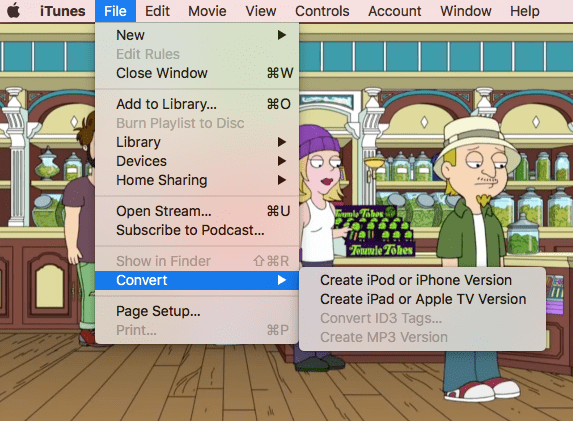
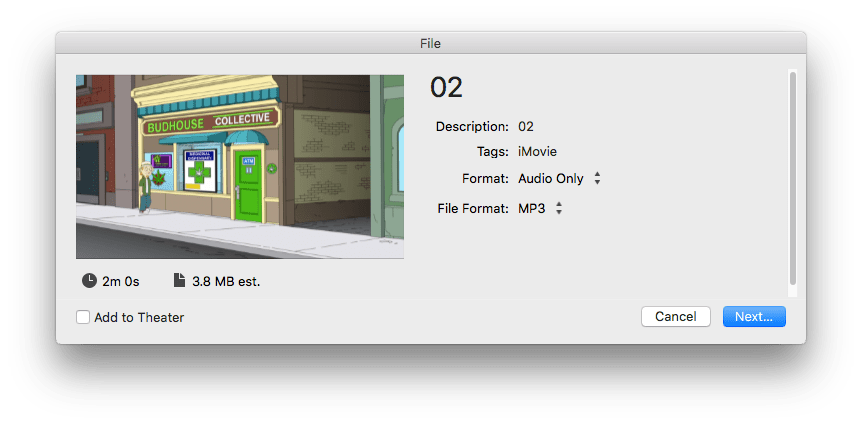
Also, you can utilize online free MOV to MP3 converters to save your videos in MP3 formats. There are so many options, but here according to the conversion performance, we pick following 3 online free tools.
It is the most famous online free platform to convert various kinds of files, including videos, audios, documents, archives, photos, etc. It supports converting files in batches, but it takes longer time than other tools to process the conversions and the max file size is 50MB. It is safe to use and the conversion quality is not bad.
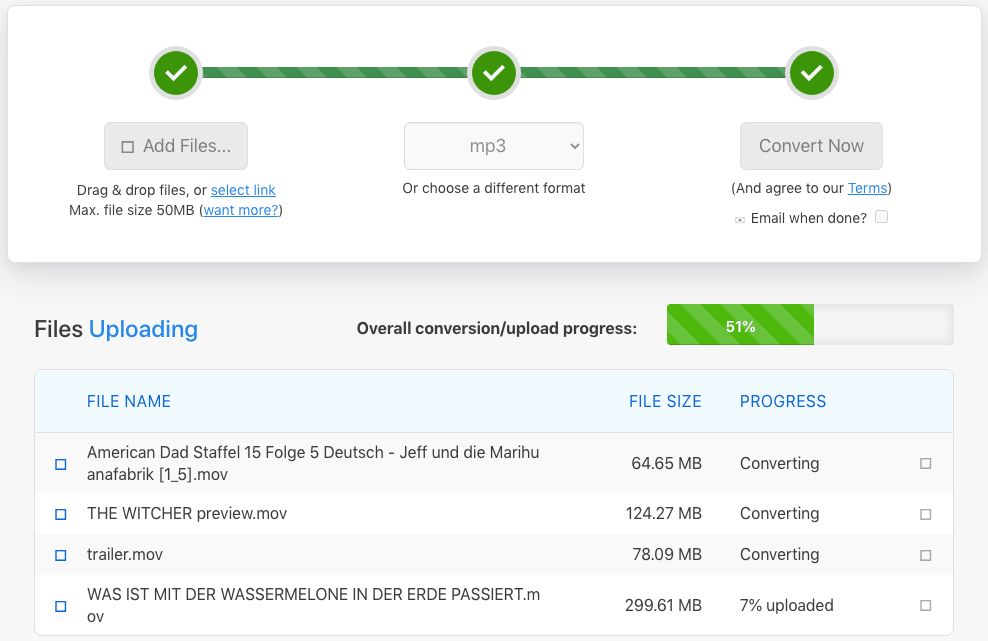
It supports convert MOV files to MP3 in batch too, even it allows customizing your MP3 output files, like change audio codec, bitrate or volume, also you can trim your MP3 files. Though there is no file size limit, the conversion process is still slow.
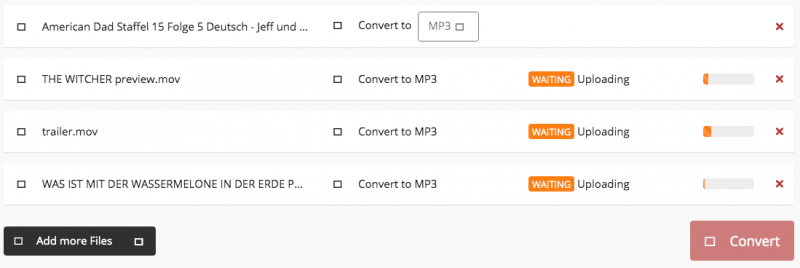
The last one we want to recommend converting MOV to MP3 online free on Mac, is FreeConvert. Some users may dislike the ads on its website, but it is worth a try to convert your MOV files. It support batch conversion and MP3 preferences adjustments (change bitrate, volume, cut, reverse) too. There is a file size limit of 1GB.
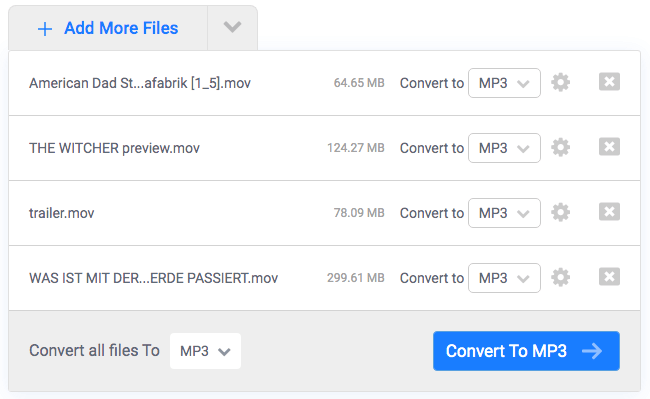
Notes:
Though there are so many online free MOV to MP3 converters, they are still not as popular as offline media tools, since online free conversions bring potential risks of information leakages, also, there are so many limitations, for example, the max file size limit, the conversion speed and conversion quality… If these are your top concerns, try a professional one then.
Here we list 3 methods to convert MOV to MP3 on Mac, using iFunia to get high quality MP3 outputs, or using iMovie to convert without installing extra software, or using online free MOV to MP3 converters, which one you will pick to do the conversions? Pay or use free tools?

Cheryl has been writing tutorials, reviews, and how-to articles on consumer apps since 2016. She specializes in multimedia products and is always testing on Mac, PC, and various devices.