Extracting audio from YouTube videos can let you listen to your favorite YouTube music anytime, ad-free, especially when you have poor Internet access. This article will focus on the quick and easy methods to download YouTube videos and save as MP3 on Windows using the best converter software, websites and browser extension.
It should be noted that many unreliable YouTube to MP3 converters, whether software or web tools, can become unusable over time or even contain malware, and this also happened many times during our testing. But you can rest assured that the methods we recommend in this article are all tested and safe. Follow this guide to easily convert YouTube to MP3 on Windows, and enjoy your offline audios anytime.
 Free Download Windows 11/10/8/7
Free Download Windows 11/10/8/7  Free Download macOS 10.11 or later
Free Download macOS 10.11 or later
MP3 encoder is a lossy audio format, like AAC and OGG, that greatly reduces the file size for faster uploading, downloading, and streaming without losing much of the original sound. There are many benefits to convert YouTube videos to MP3 on PC:
The best solution to convert YouTube to MP3 on PC is a powerful desktop software. The first converter we recommend is iFunia YouTube Downloader, which is safe and reliable for years.
This best YouTube to MP3 converter software lets you convert YouTube videos to MP3 by downloading the audio tracks only. You can choose different audio quality and formats according to your needs. It can detect and convert the entire playlists, albums and channels to download YouTube music videos in batches. Except for being a YouTube to MP3 converter, it can also download video and audio files from Facebook, Vimeo, Dailymotion and over 1,000 websites. We recommend this easy-to-use converter to anyone who needs to convert YouTube to MP3 on PC with ease.
Step 1. Download the program for free. Install and run it.
 Free Download Windows 11/10/8/7
Free Download Windows 11/10/8/7
Step 2. Add YouTube video link. Copy the URL of YouTube video, playlist or channel you want to convert, paste it into the box. Click the "+" icon to start parsing the URL.
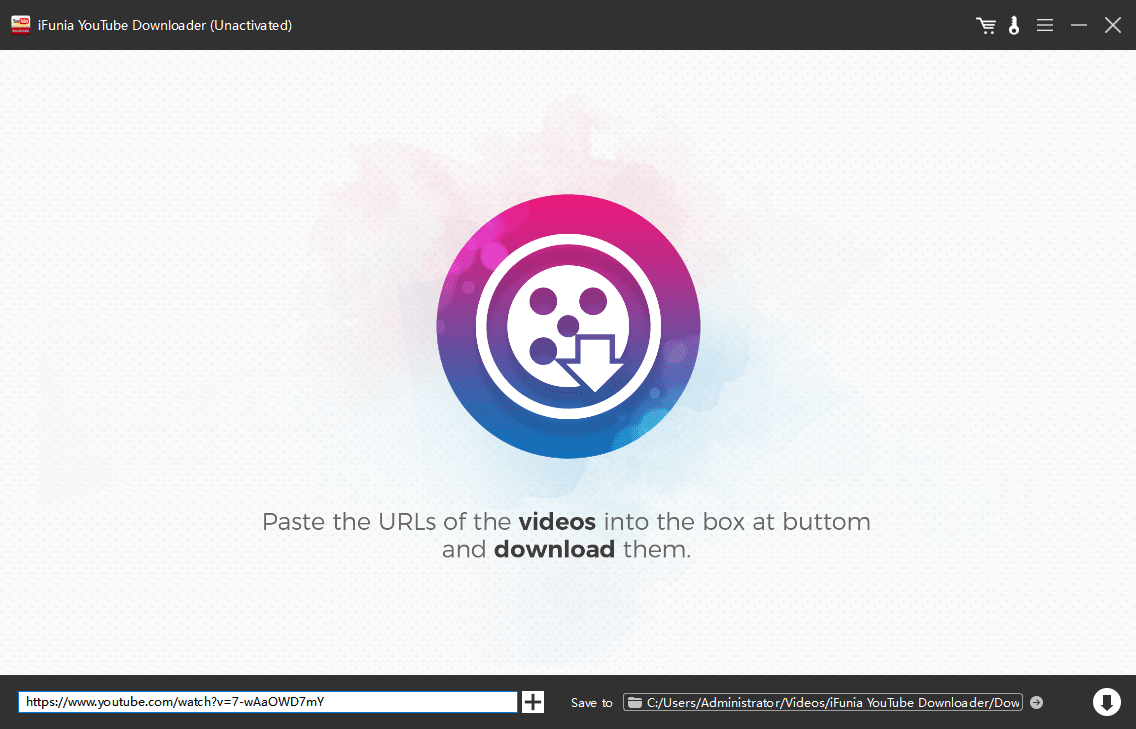
Step 3. Choose target audio format and quality. Unfold the drop-down list of "Format", choose MP3 as the output format.
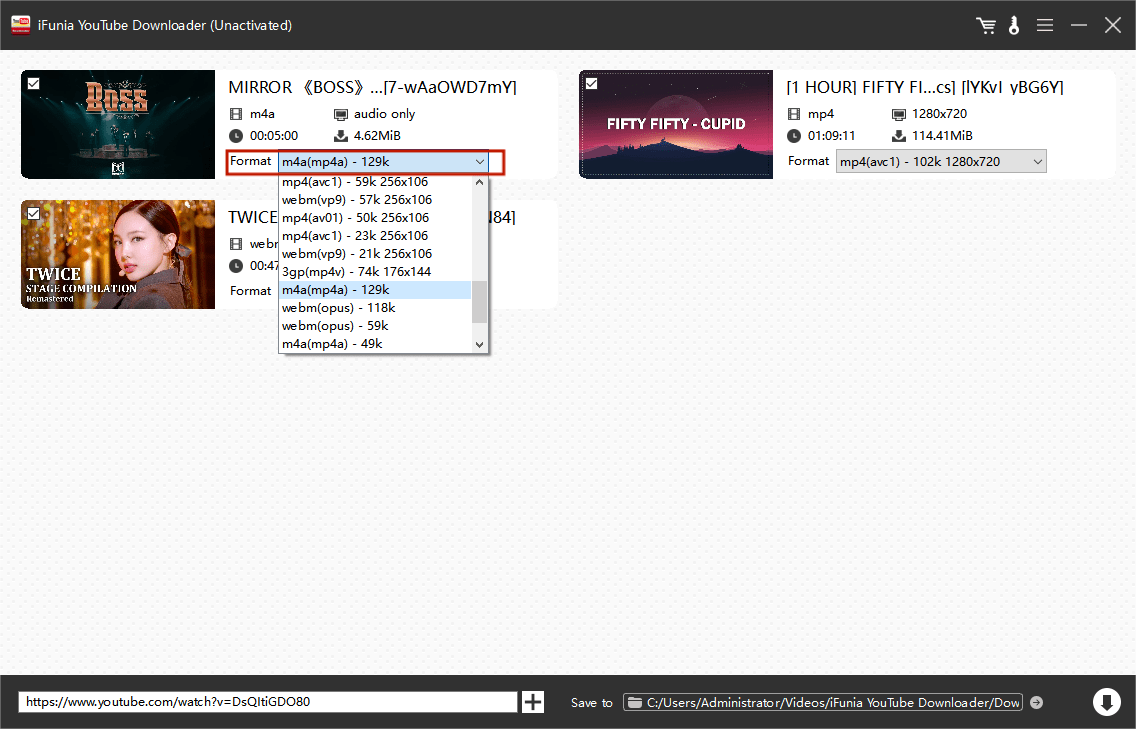
Step 4. Click download icon ![]() to start converting YouTube to MP3 on Windows.
to start converting YouTube to MP3 on Windows.
Tip: After the conversion, you can find your downloaded MP3 files by clicking the tick icon.
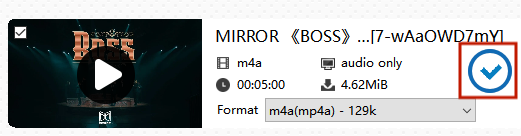
ClipGrab is a free and open source YouTube video grabber program that you can choose to convert YouTube to MP3 on Windows. It can download and convert YouTube videos to MP3 in 256 kbps, a good bitrate quality for general listening.
There is no other audio quality option to select as you can only see video quality options from the "Quality" box. Also, according to our test results, you should select 480P or higher to ensure a successful conversion, otherwise it would fail to convert YouTube videos. Also, this desktop converter does not support batch download and conversion, nor does it download the entire playlists. So this method is suitable for free converting single YouTube videos to MP3, not for converting YouTube music in batches.
Step 1. Download and install ClipGrab for Windows.
Step 2. Copy the YouTube video URL from the browser address bar.
Step 3. Open ClipGrab, switch to “Downloads” tab, and insert the YouTube video link into the input field.
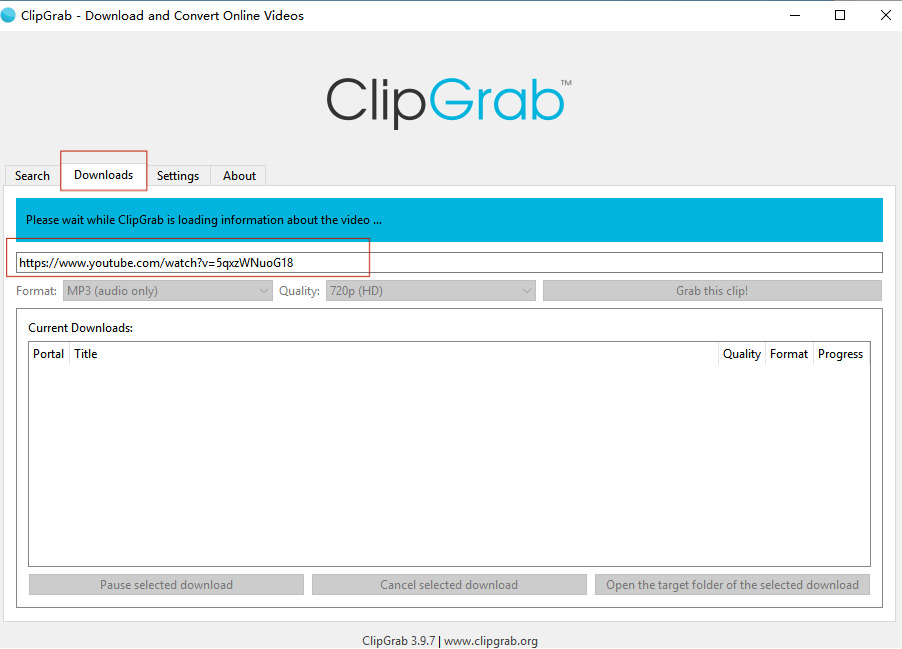
Step 4. Choose MP3 as the target format from the "Format" box, and select 480P or higher as the target quality to convert to MP3 256 kbps.
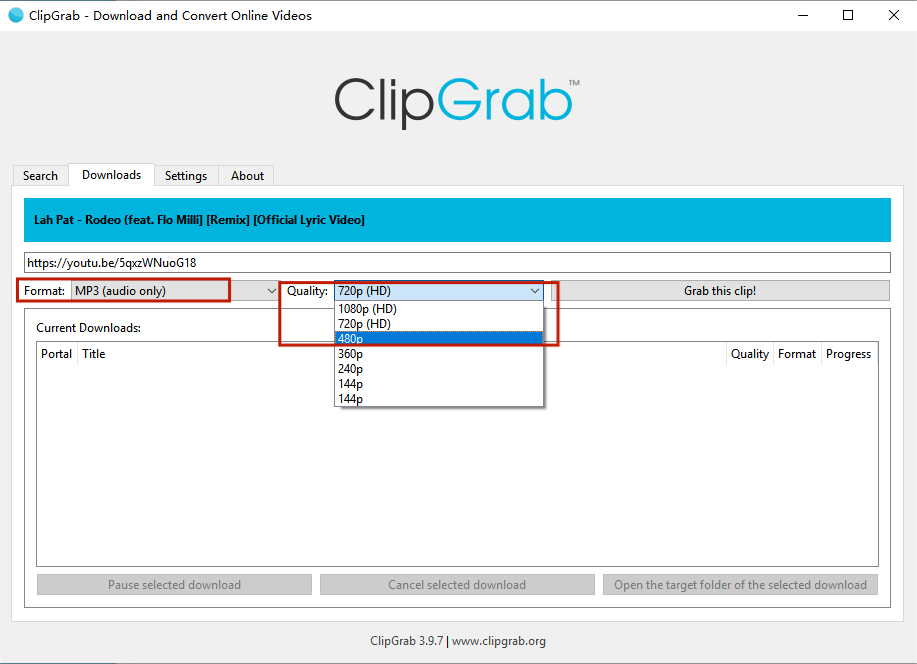
Step 5. Click on "Grab this Clip" to start converting YouTube to MP3 on PC.
Tip: Switch to "Settings" tab to change the target path on PC and other settings.
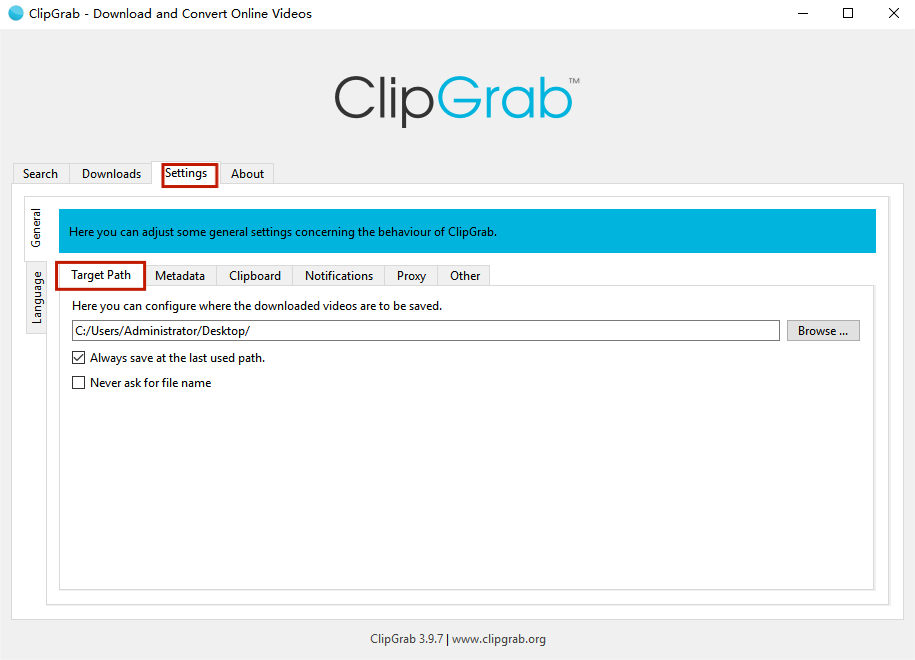
If you do not want to install any third-party software on computer, there are some helpful websites to convert YouTube to MP3 online. Here we have two tested picks with different benefits and drawbacks, and the first one is SaveMP3.net.
SaveMP3 is a web-based YouTube to MP3 converter that lets you to download and save videos from YouTube, Instagram, Facebook, Tiktok as MP3 format. It's a versatile converter that also allows you to trim the MP3 files, select quality up to 320 kbps.
Unlike most website converters, SaveMP3 supports playlist and channel downloads. However, it cannot convert YouTube video longer than 120 minutes, which is the biggest limitation. Although not suitable for converting long music mix videos, it's still an ideal option to convert YouTube to MP3 with ease.
Step 1. Visit https://savemp3.net/ with any browser on Windows
Step 2. copy the URL of the YouTube video (no longer than 120 minutes), and paste the URL into the field. It takes a few seconds to process and prepare.
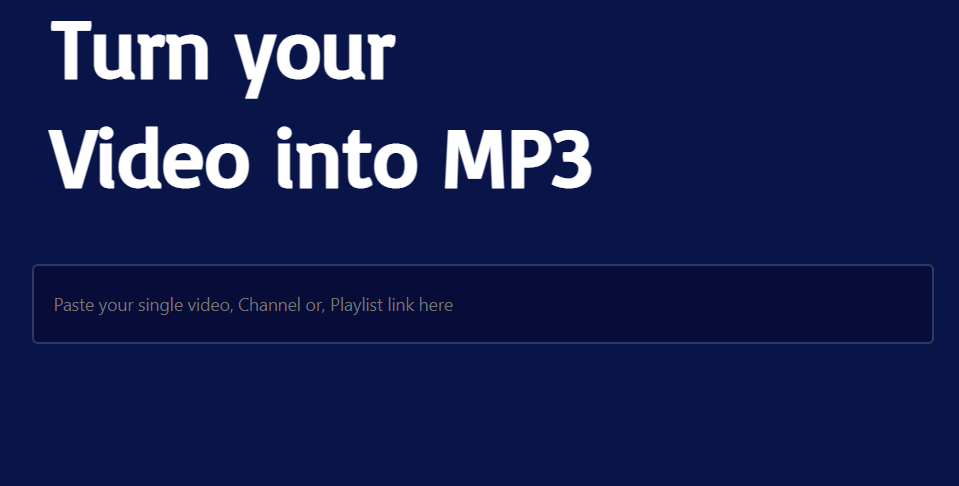
Step 3. Click the download icon to start downloading the MP3 audio file.
(Optional) You can click the edit icon to trim the audio and keep the part you want.
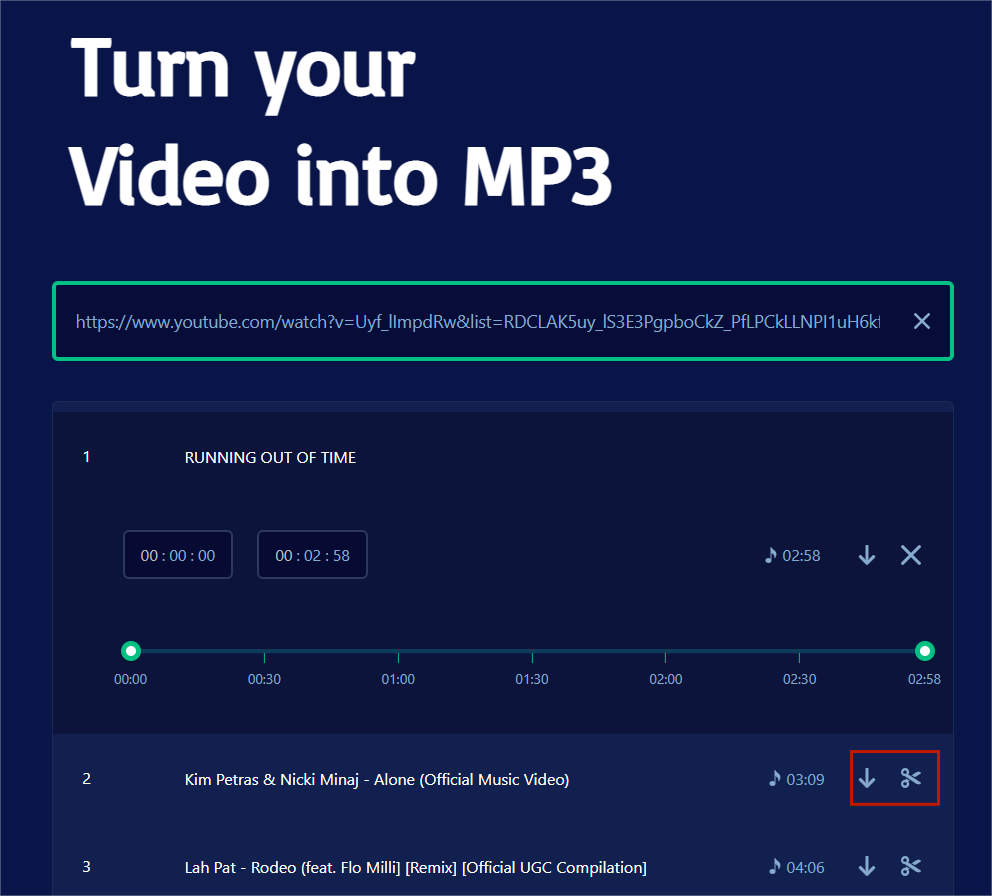
Tip: To change the audio quality, click the gear icon in the upper right corner of the page, select 128, 256 or 320 kbps from the "Select quality" menu.
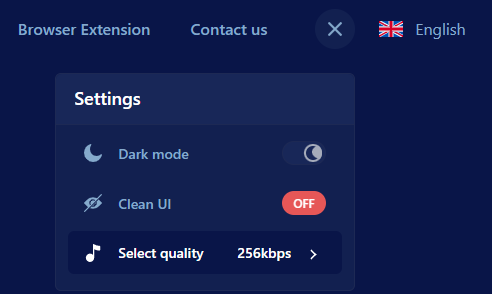
OnlyMP3 is another web converter you can use to convert YouTube to MP3 online. Similar to ClipGrab, it can only convert YouTube to 256 kbps MP3 file. It will display the file size before converting.
Although it cannot download YouTube playlists or channels, it does allow you to convert long videos under 6 hours. It can be a good option to convert long-duration YouTube videos online, especially those between 2 and 6 hours. For longer videos, it's recommended to use professional conversion software such as iFunia YouTube Downloader.
Step 1. Open OnlyMP3 web page in a browser: https://onlymp3.to/
Step 2. Copy and past the YouTube video URL into the field, this YouTube to MP3 converter will start processing instantly.
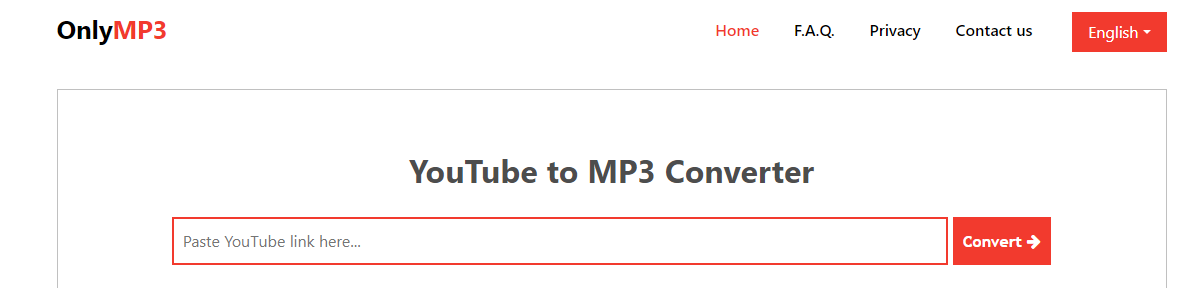
Step 3. After a few seconds, you will see the video information. Click "Download" to save the MP3 audio file to your PC or upload and save to DropBox.
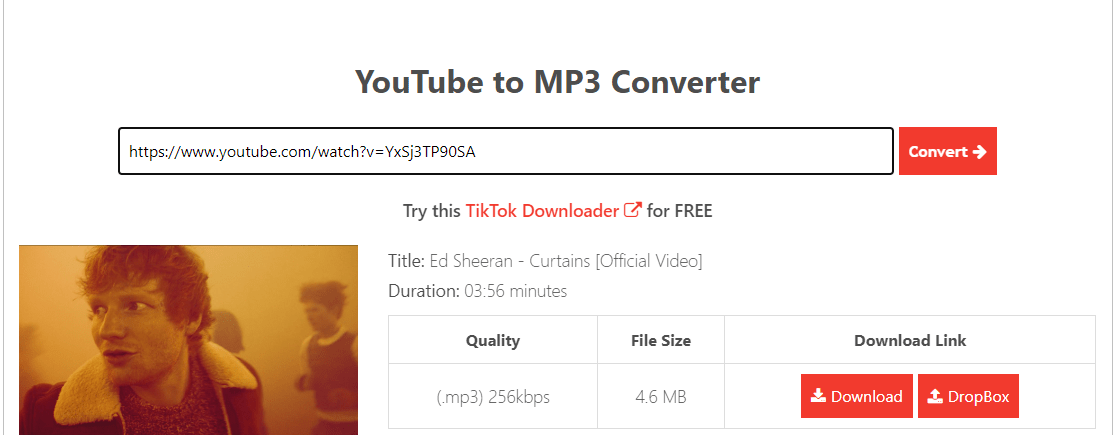
1. Open the URL of YouTube video you want to convert
2. Insert "MZ" after "YouTube" in the address bar, and press Enter. This way, you can save the step 1 and 2, convert YouTube to MP3 file with OnlyMP3 faster.

The fastest way to convert YouTube to MP3 may be to use a browser extension/add-on. The problem is that Google has banned YouTube downloader extension from the web store of Chromium based browsers for years, due to YouTube's terms of service. You can install extensions to download from other streaming sites like Vimeo, but there is no such one to install directly for YouTube download and conversion.
We've tested a dozen extensions and here is our pick available for all major browsers, including Chrome, Edge, Opera, Firefox and more. Similar to SaveMP3, Addoncrop YouTube MP3 Converter allows you to convert single videos of up to 120 minutes. It also offers MP3 quality options from 64 to 320 Kbps.The following steps use the Chrome browser as an example, but the steps are similar for other browsers.
Step 1. Use Chrome browser to visit the official website https://addoncrop.com/youtube-mp3-converter/.
Step 2. Click "Add to Chrome" to install YouTube MP3 Converter extension.
* You should follow the tutorial to install Foxified extension first from the web store. It can emulate firefox extensions in Chromium based browsers such as Chrome and Opera.
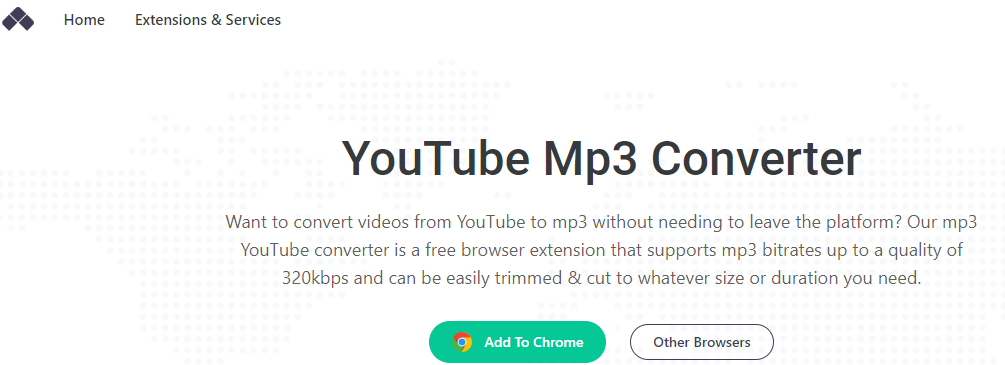
Step 3. Once the extension installed, you will find an extra “MP3” button to the left of the Like button below the video. Click on it.

Step 4. Select the MP3 bitrate and trim the audio if necessary. Then click the “Download” button to start converting YouTube to MP3.
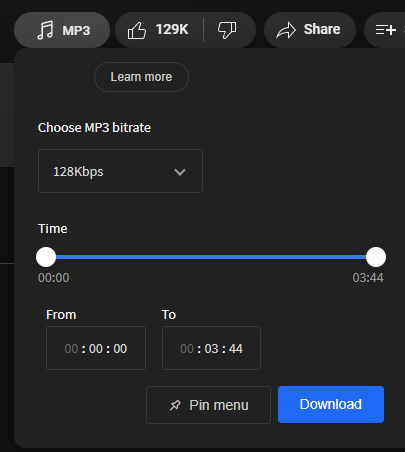
When you convert YouTube to MP3 using software or web tools, you may notice that there are several options on MP3 quality ranging from 64 kbps to 320 kbps, with 128, 256 and 320 kbps most commonly used. So what's the difference between them? And which one should we choose?
First of all, kbps stands for kilobit per second. The higher the number of kilobits, the better the sound quality with more details. Some people may be able to tell the difference between resolutions, but many cannot, especially between 256 kbps and 320 kbps. For better music quality, we recommend that you choose the highest 320 kbps, while you can also choose 128 kbps to save more space. You can use the information below to help you select the audio quality when converting YouTube to MP3 on PC.
128 kbps -- generally considered as the lowest acceptable level of sound quality for general listening; similar to a radio sound; also save more space with smaller size.
256 kbps -- the commonly used bitrate for MP3 encoder with a great quality sound.
320 kbps -- the highest standard of bitrate for MP3 format, close to the original sound, similar to lossless FLAC and WAV.
This way, you can take audio quality into account when choosing the most suitable way to convert YouTube to MP3 on your Windows.
Above are detailed tutorials on how to convert YouTube to MP3 on Windows using 5 converter tools. If you are looking for the best way to convert YouTube to MP3 in bulk without length or size limits, iFunia YouTube Downloader is an ideal option. You can also use online converters and browser extensions if you don't want to install any software on PC, but there will always be some limitations. If any of the web tools or software are unavailable, you can leave a message below and we will update the article in time.

Cheryl has been writing tutorials, reviews, and how-to articles on consumer apps since 2016. She specializes in multimedia products and is always testing on Mac, PC, and various devices.