I have the DVD of my wedding and I want to upload the speeches to YouTube so people around the world can see them. The DVD has Audio TS and a Video TS folders. Inside these are VOB files. Is there a pieces of software I can download where by I can drop the files on the DVD in, and get an AVI or MPEG or some file type that I can upload to YouTube or Facebook? It’s about 40 mins long in total so i suppose I would need a way of splitting it or shrinking it to a sensible file size. The DVD shows up as 1.76GB! Any help really appreciated?
Sharing videos on YouTube is definitely one of the best ways to interact with the social community. If you have a video on DVDs, you can easily share it with whomever you want through YouTube. The process of uploading video to YouTube takes about 10 minutes.
To upload videos to YouTube we have to make sure videos are in a format that YouTube accepts. Here’s the list of some well-known video formats that YouTube supports:
One thing to note is that generally, YouTube accepts videos within 10 minutes. So, the first thing is to rip and convert DVD to YouTube video formats, and then cut them into individual clips and put them onto YouTube.
While HandBrake is one of the most popular tools for extracting videos from DVD files, I recommend iFunia DVD Ripper which is more like a simplified version of HandBrake.
iFunia DVD Ripper can be used as DVD to YouTube Converter that helps to rip DVD to MPEG, convert DVD to WebM, etc. for uploading to YouTube. It also helps to trim the video into individual video clip. That is quite possible to make the two hours’ movie into clips. You can take that one portion as a new file to upload. So it is possible to upload your DVD to YouTube with this DVD to YouTube Ripper.
 Free Download macOS 10.11 or later
Free Download macOS 10.11 or later  Free Download Windows 11/10/8/7
Free Download Windows 11/10/8/7
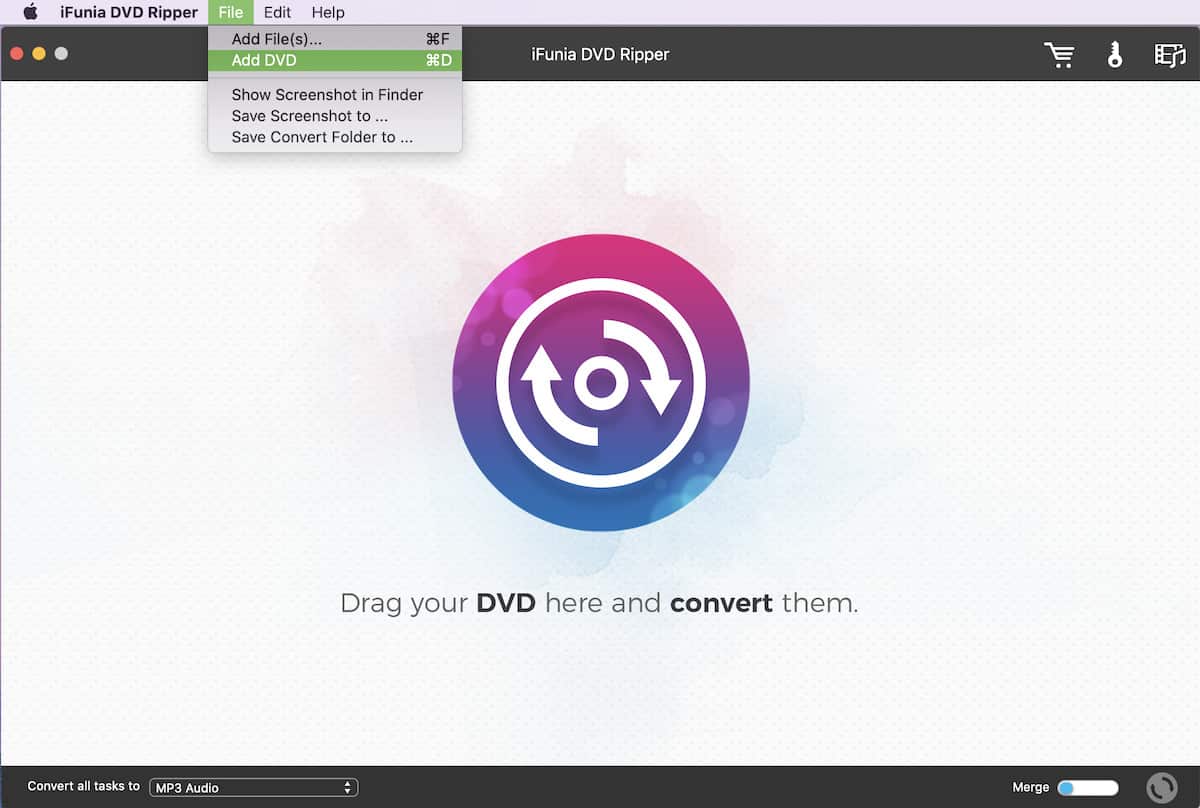
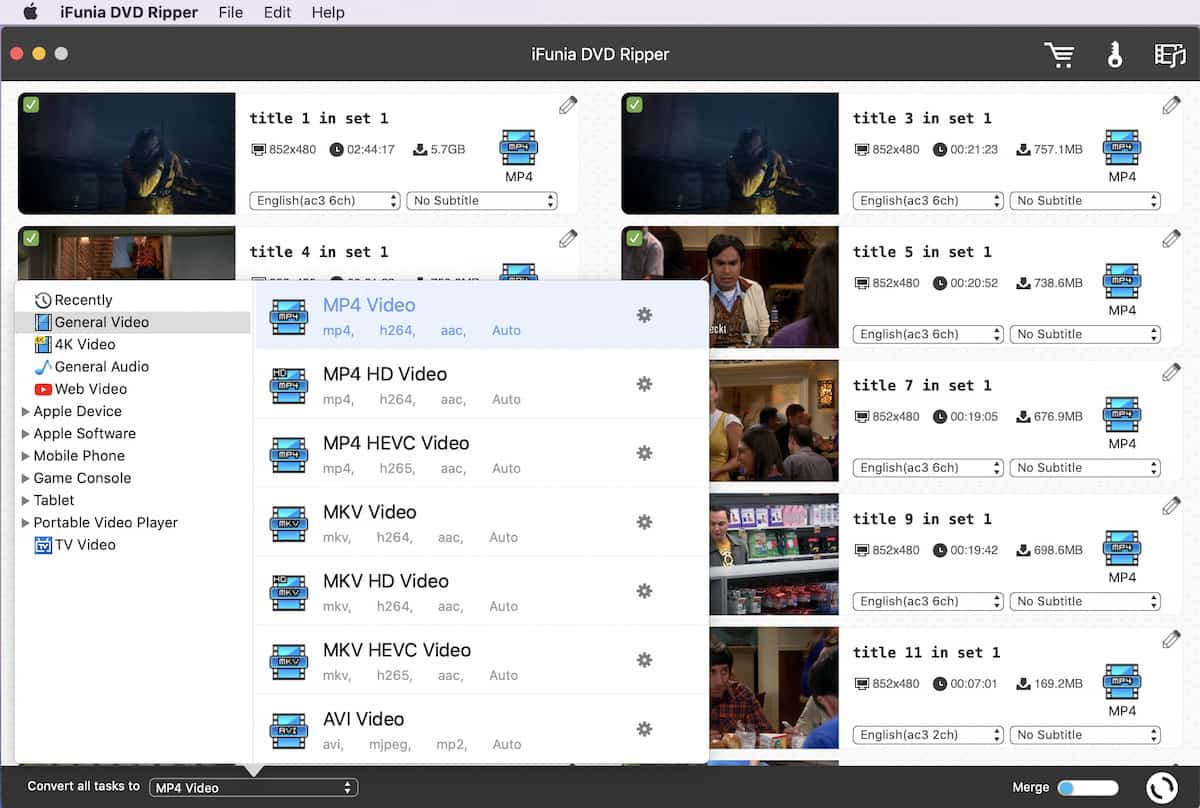
We are now ready to put our videos to YouTube. Click the “Upload Video” on YouTube, press the Shift button and select all the clips in one go. Take a break here because uploading will take time.
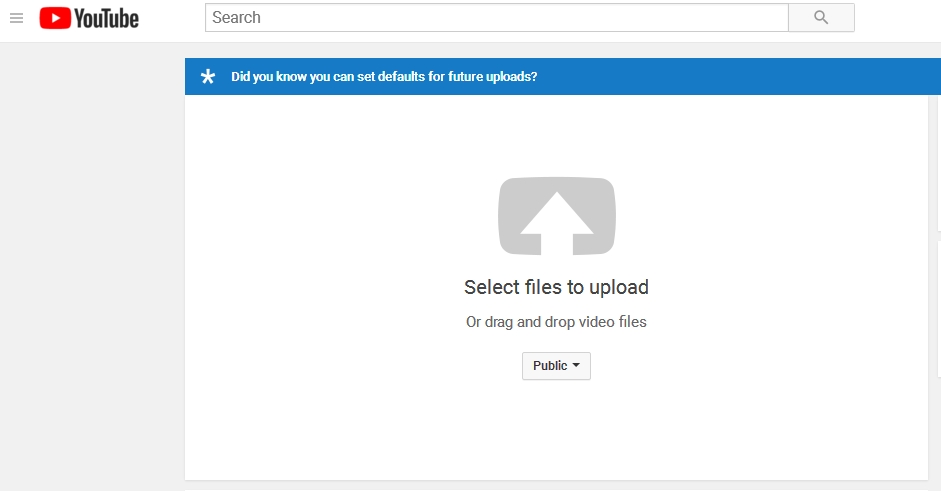
Now that your entire DVDs is on YouTube but in parts, it’s important that you link all these parts so that people may enjoy them all in a sequence. This is possible through the video playlist feature of YouTube.

Cheryl has been writing tutorials, reviews, and how-to articles on consumer apps since 2016. She specializes in multimedia products and is always testing on Mac, PC, and various devices.